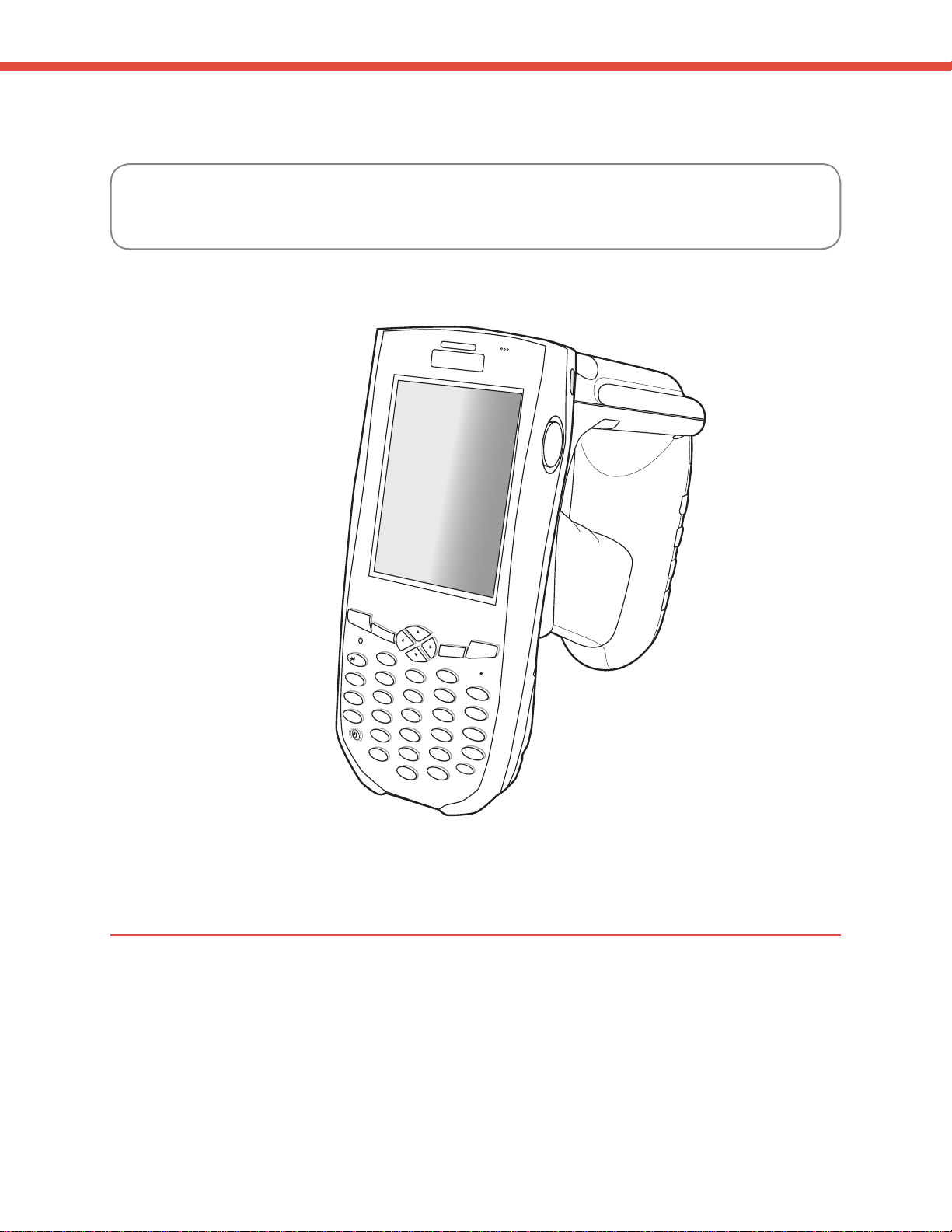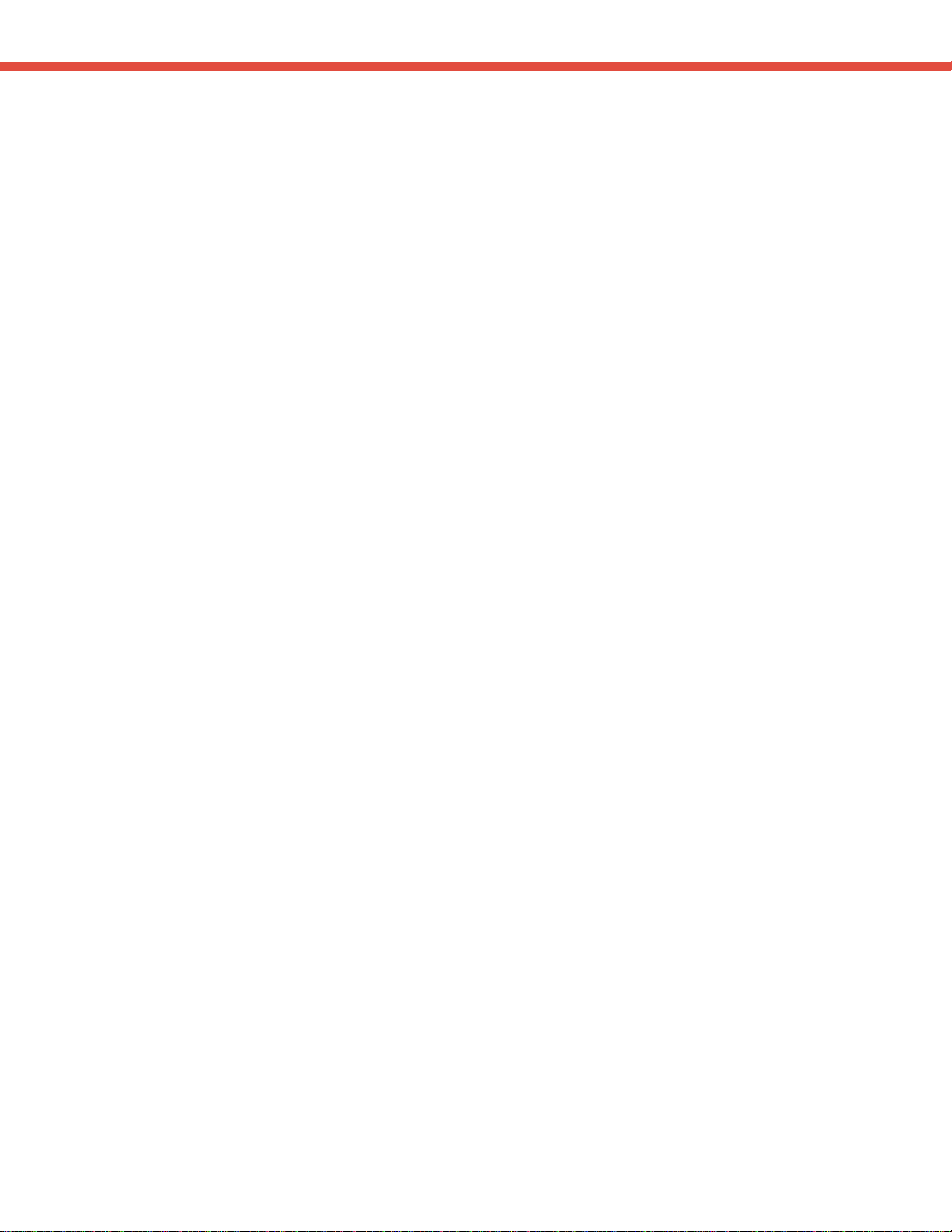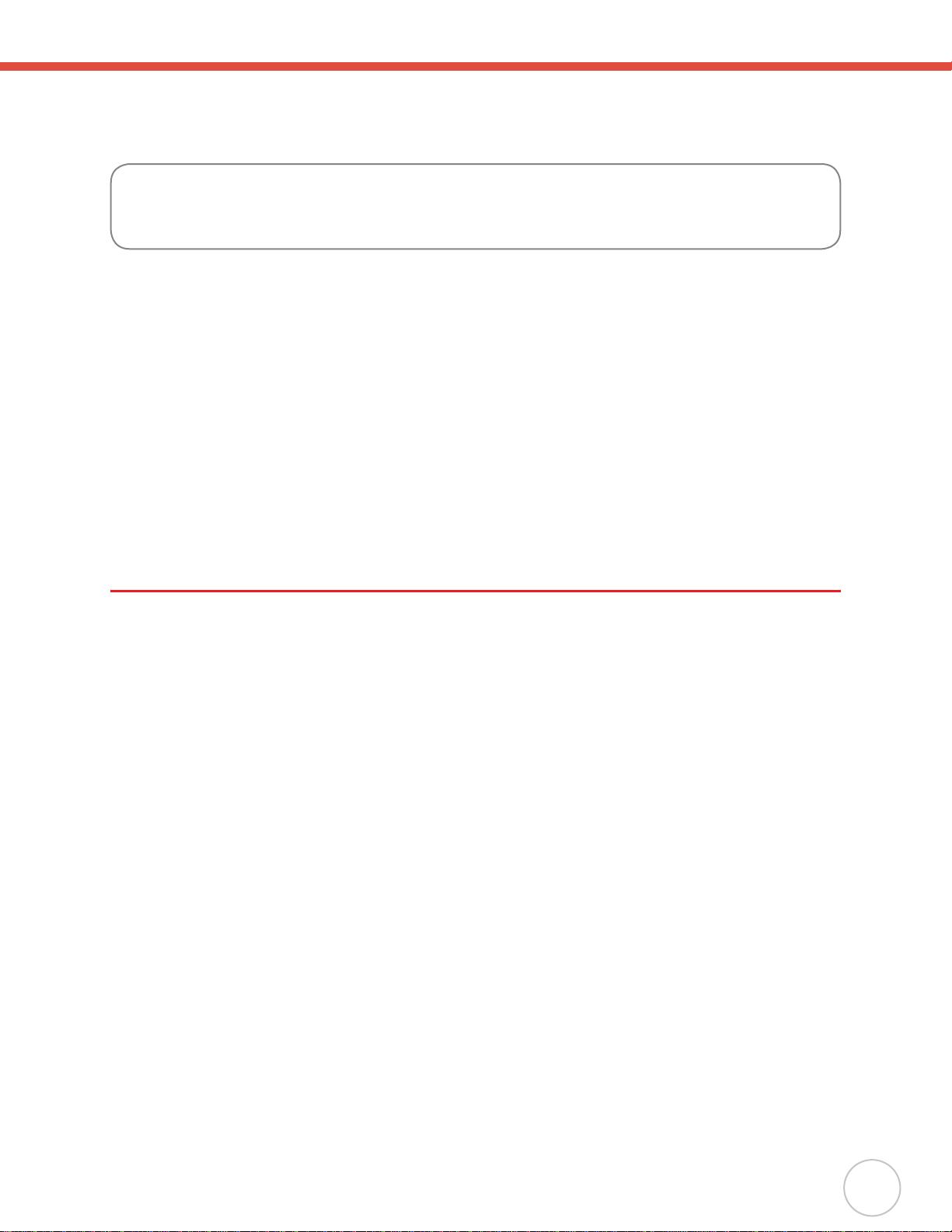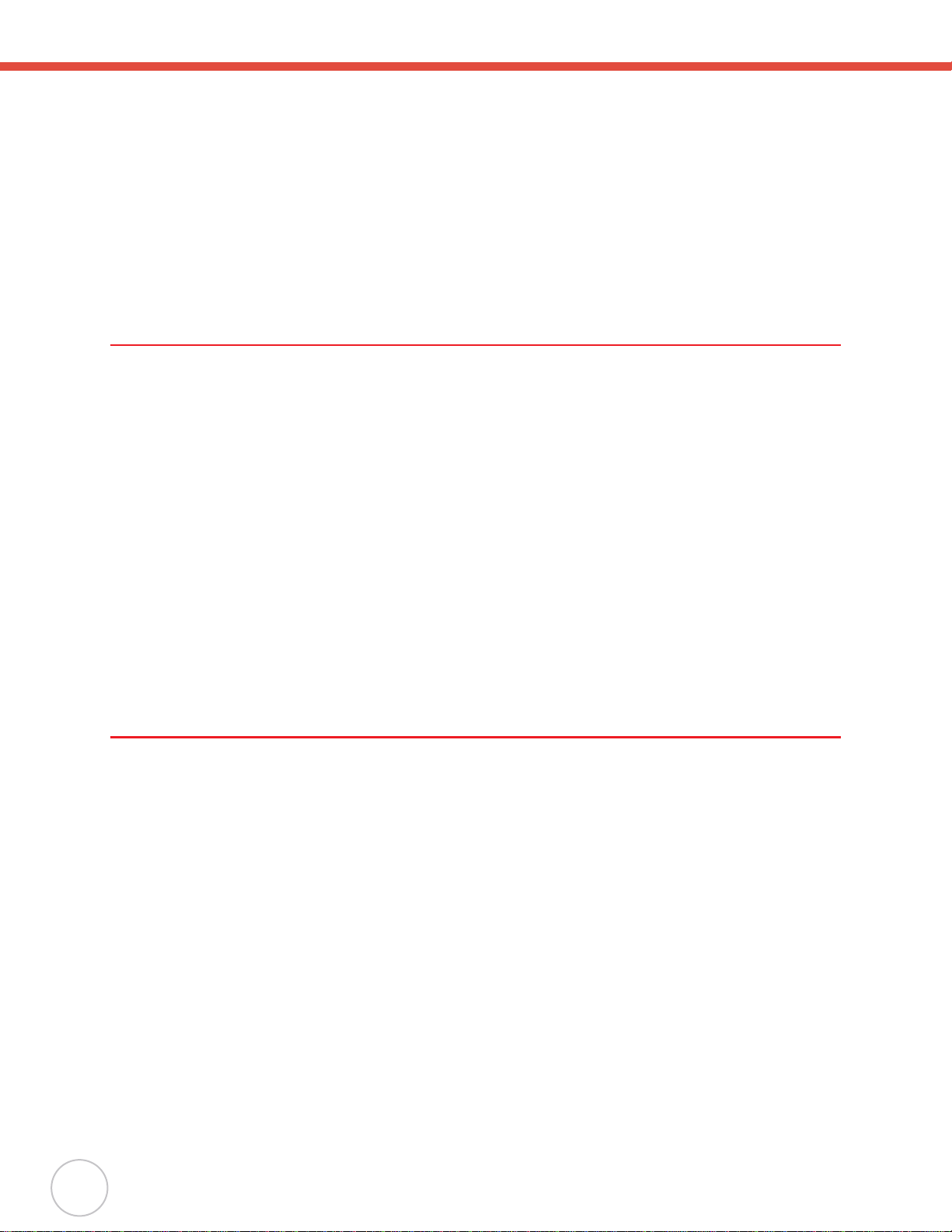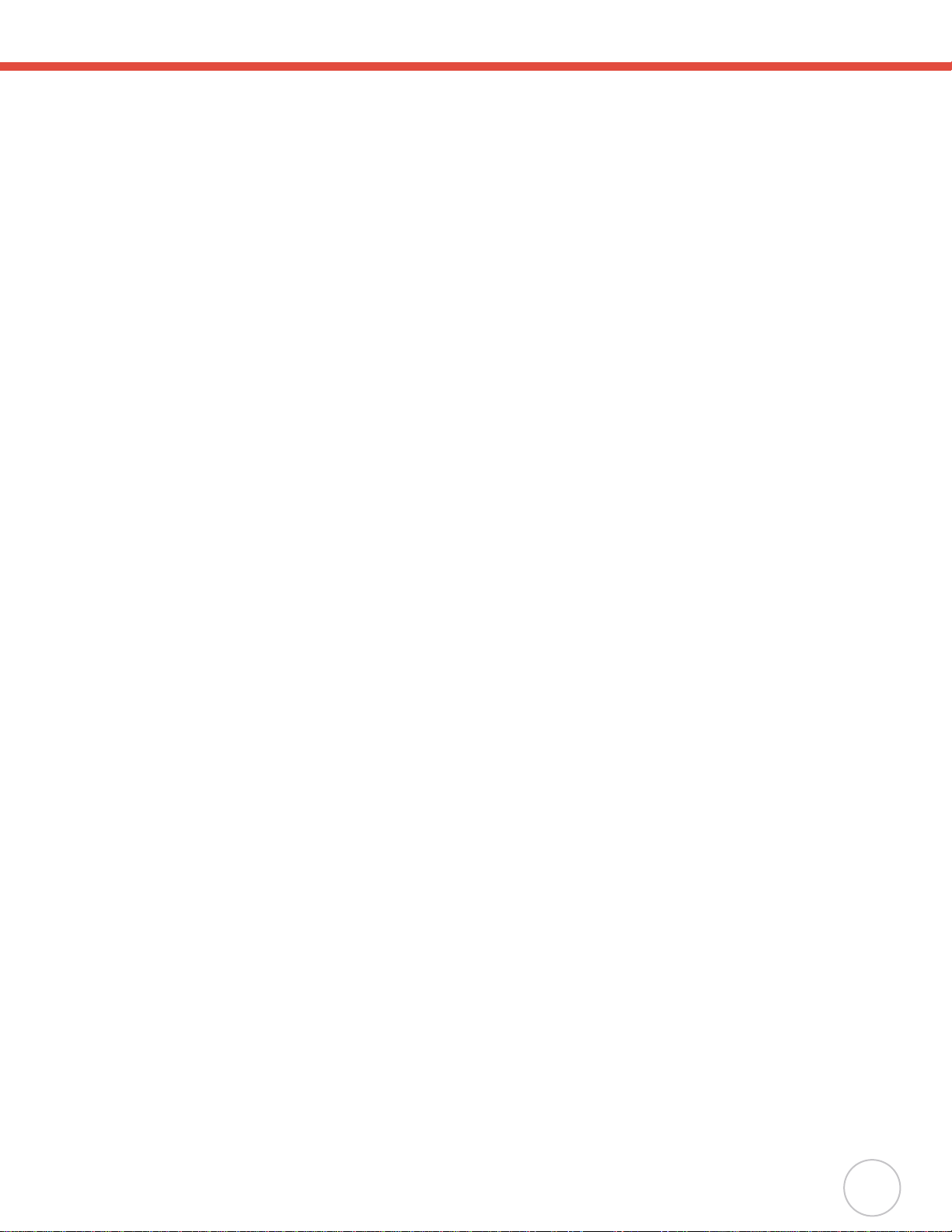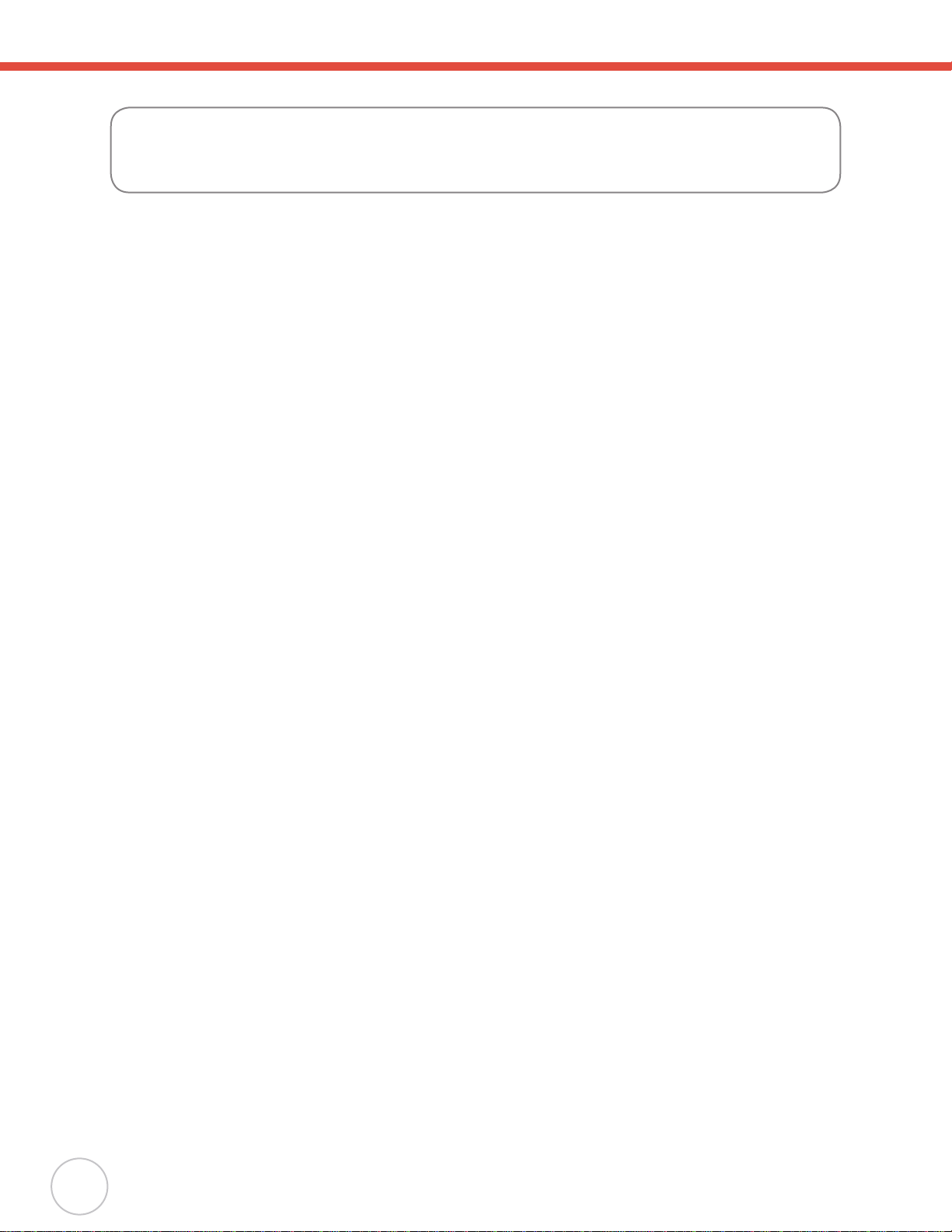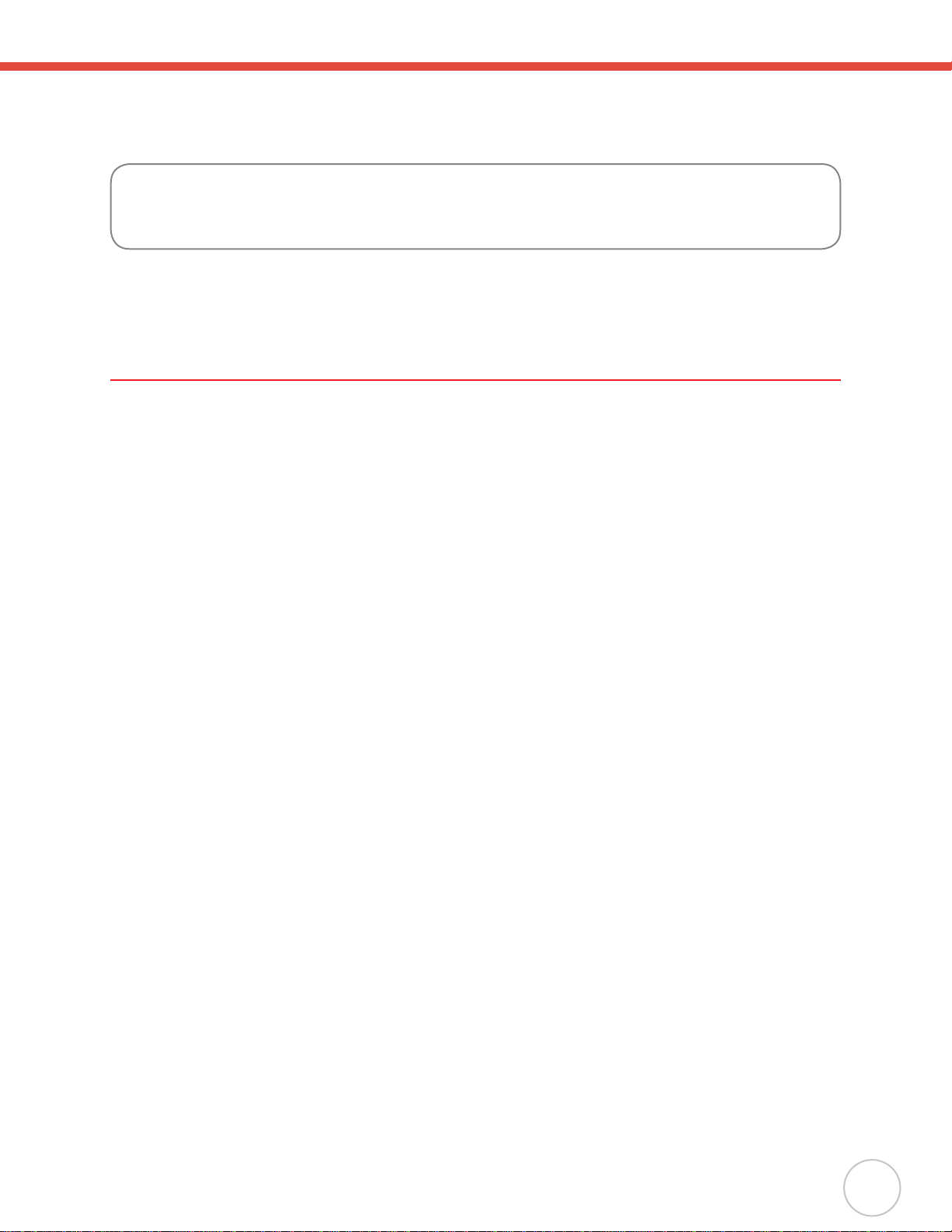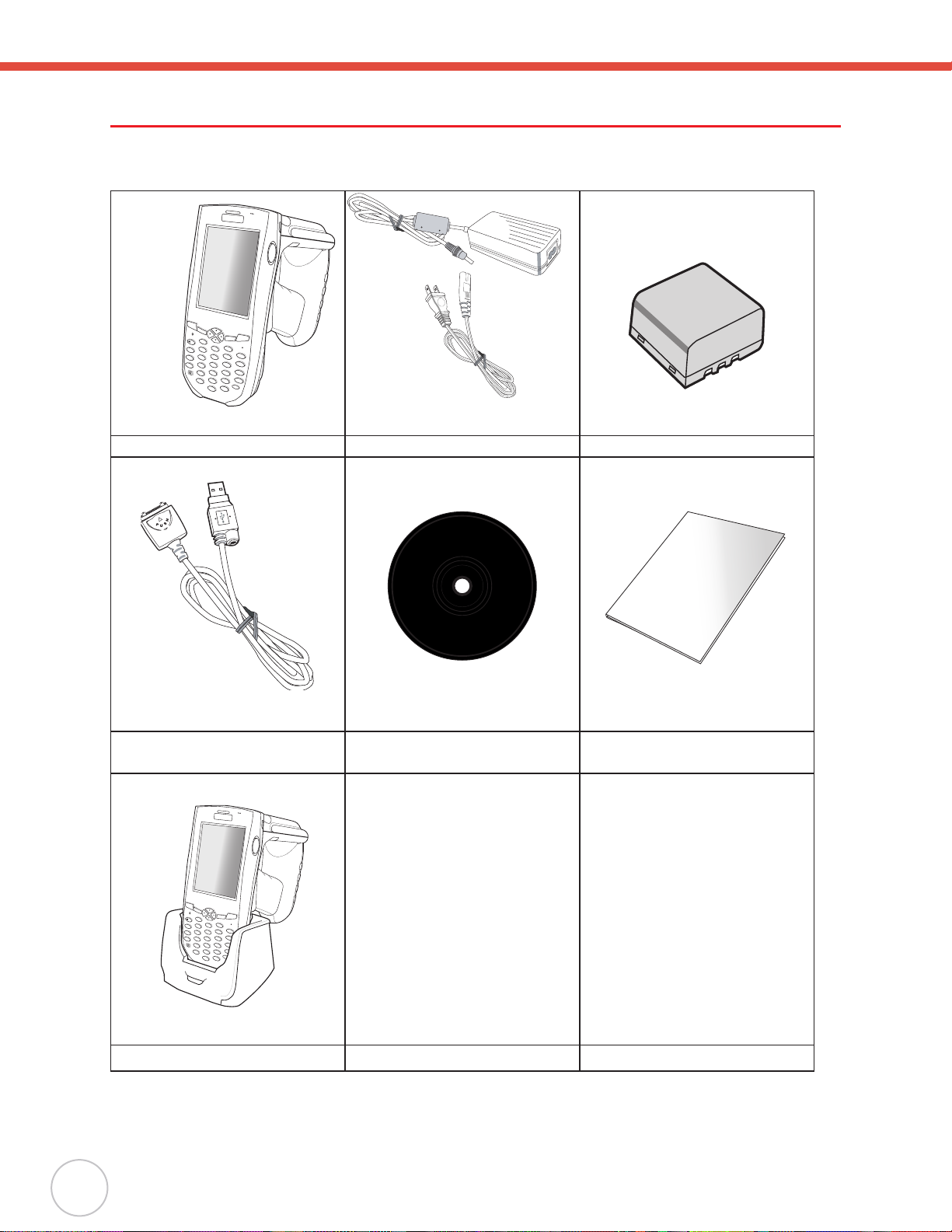Table of Contents
Preface...................................................................................i
About This Manual................................................................................ i
Regulatory Compliance Statements...............................................................................i
Federal Communication Commission Interference Statement.................................i
RoHS Statement...................................................................................................... ii
Laser Information ..........................................................................................................ii
Notices ..........................................................................................................................ii
Battery Charge Notice .............................................................................................iii
Storage and Safety Notice.......................................................................................iii
Chapter 1 ..............................................................................1
Getting Started.....................................................................................1
Introducing the HH-6600...............................................................................................1
Features...................................................................................................................1
Package Contents.........................................................................................................2
ATour of the HH-6600...................................................................................................3
Back View................................................................................................................4
Bottom View.............................................................................................................5
Setting up the HH-6600.................................................................................................5
Installing the Battery................................................................................................5
Charging the Battery................................................................................................8
Charging the Battery using the Synchronization Power Cable ..........................8
Charging the Battery with the Docking Station...................................................8
Checking the Battery Status...............................................................................9
Connecting the HH-6600 to a PC............................................................................9
Turning the HH-6600 on for the First Time ............................................................10
Powering On ....................................................................................................10
Calibrating the HH-6600 Screen......................................................................11
Setting the Time and Date ...............................................................................12
Adjusting the Screen Brightness......................................................................12
Chapter 2 ............................................................................13
Using the Hardware ...........................................................................13
Using Function keys ..............................................................................................13
Toggle toAlpha Mode and CAPS ..........................................................................14
Adjusting Settings........................................................................................................15
iv