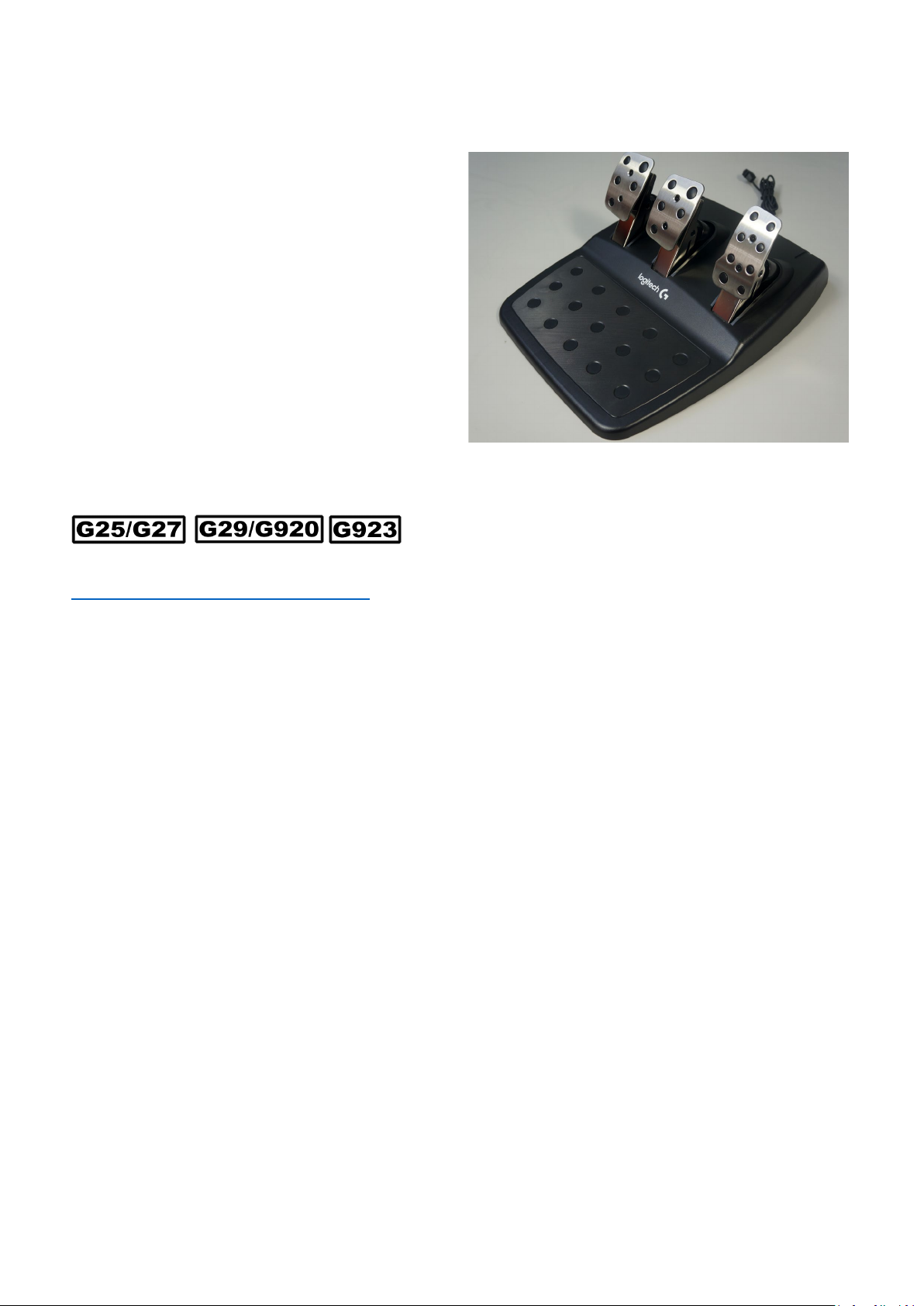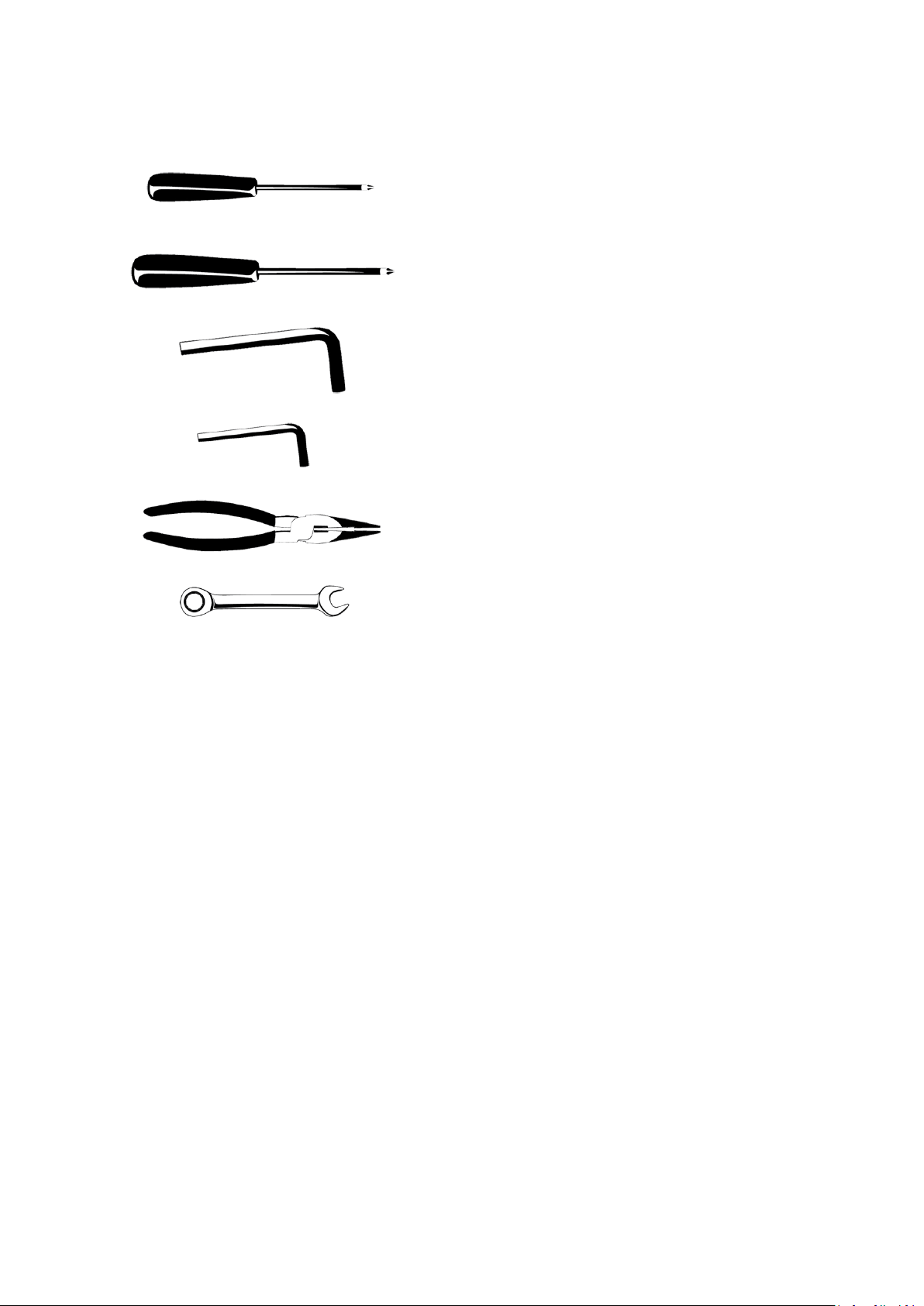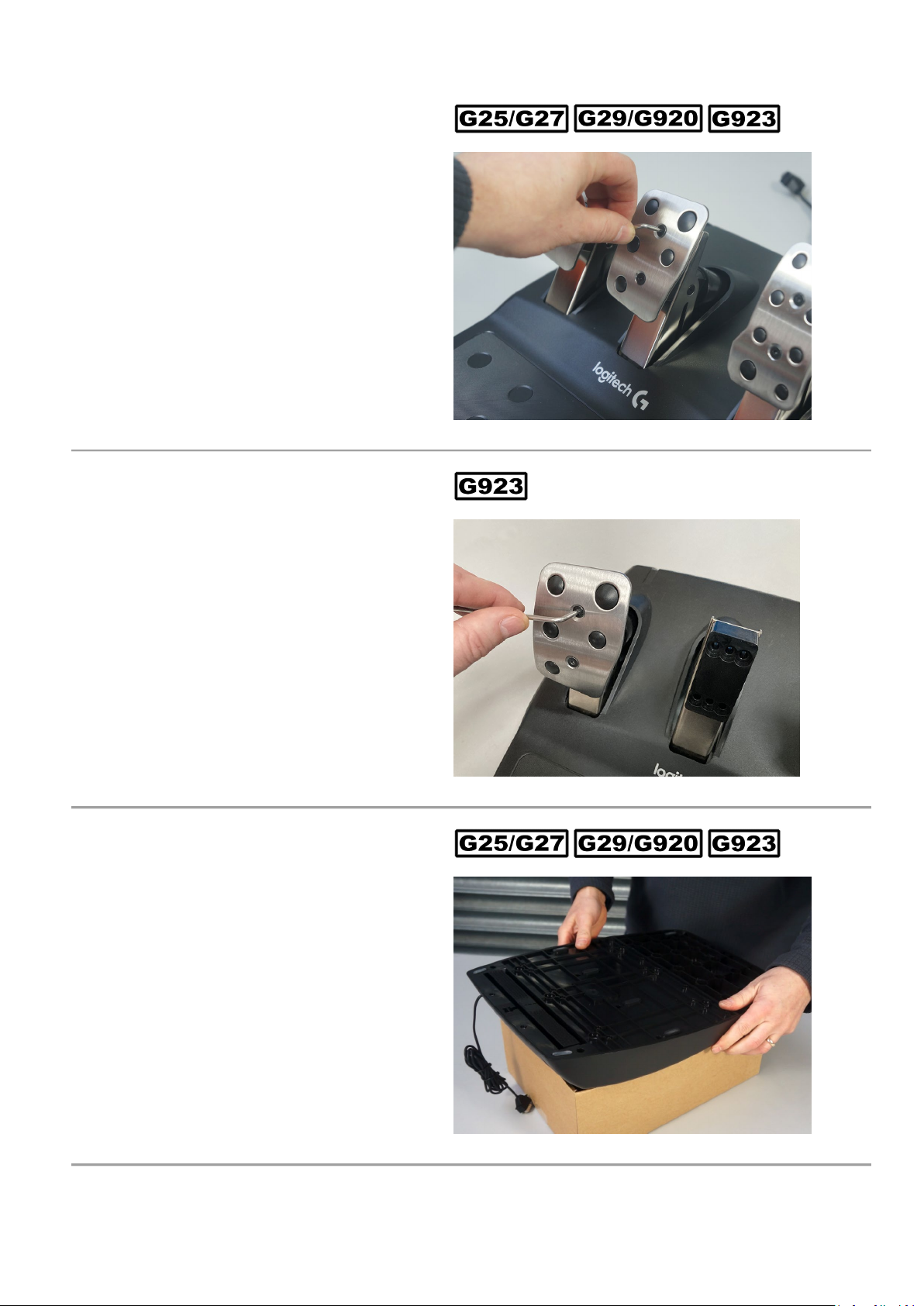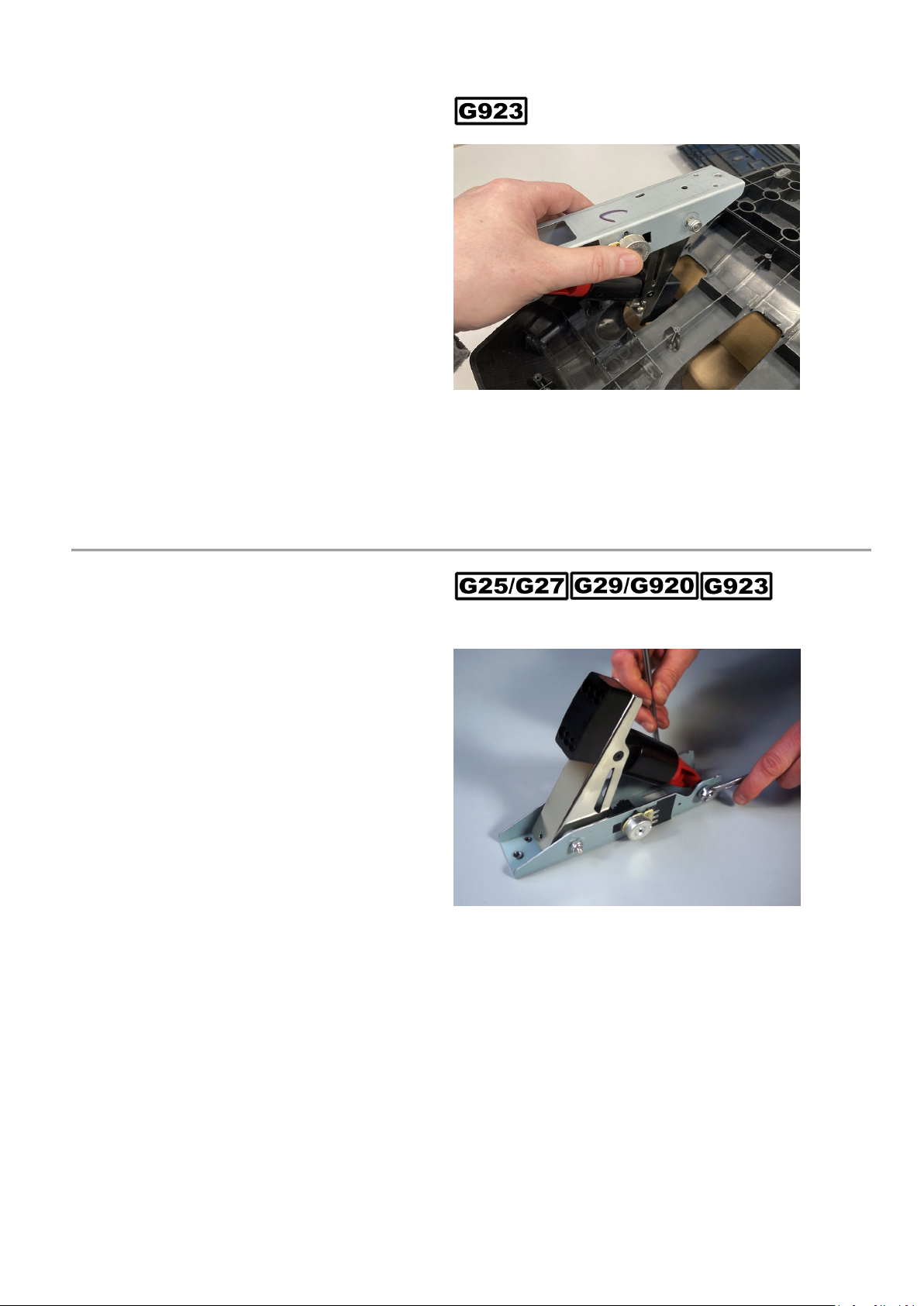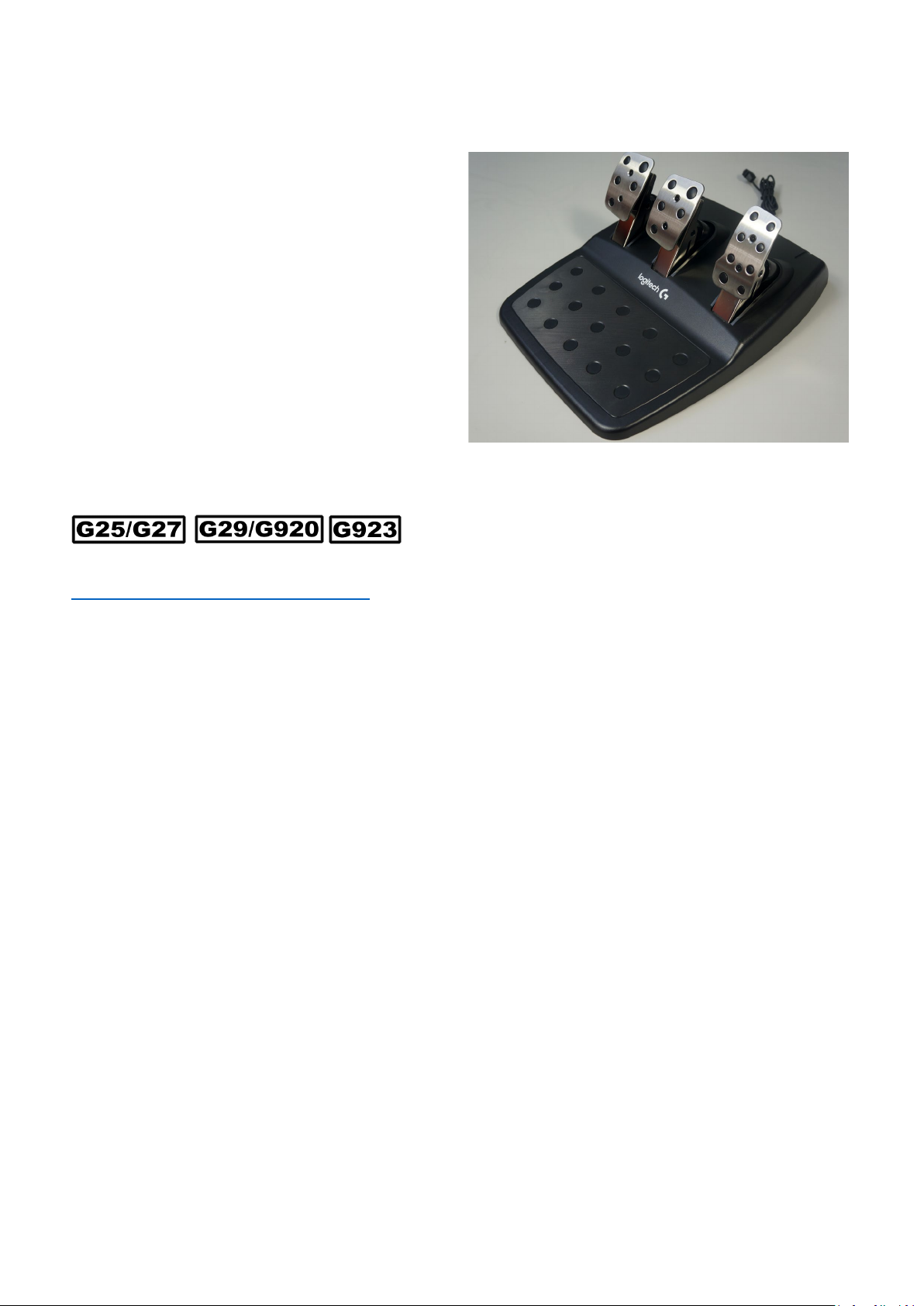
TrueBrake Installation Manual (March 2022 - Document v2.21)
© Aeroxcraft Ltd 2022
TrueBrake Logo and AXC SIM Logo are registered trademarks of Aeroxcraft Ltd. Logitech the Logitech logo and other Logitech marks are owned
by Logitech and may be registered.
*Aeroxcraft Ltd will not be held responsible for any damage to your Logitech pedals, steering wheel or invalidation of your Logitech Warranty.
Read these instructions in full before starting to install
TrueBrake
.
Make sure you have all the
correct tools.
during disassembly that you
-assembling the pedals.
-tighten screws as you can strip the
If you are under 18 years old seek the help of a
responsible and competent adult.
Logitech G29 / G920 Pedals
Follow the steps required for your model of pedals.
Look out for the symbols:
If you need assistance, see:
https://www.axc
-sim.com/support-tickets/
AXC SIM (Aeroxcraft Ltd) will not be held responsible for any damage to your Logitech pedals, steering wheel or
invalidation of your Logitech Warranty
caused by you installing TrueBrake. If you disagree with this statement
then do not install this component and return it to AXC SIM for a full refund.