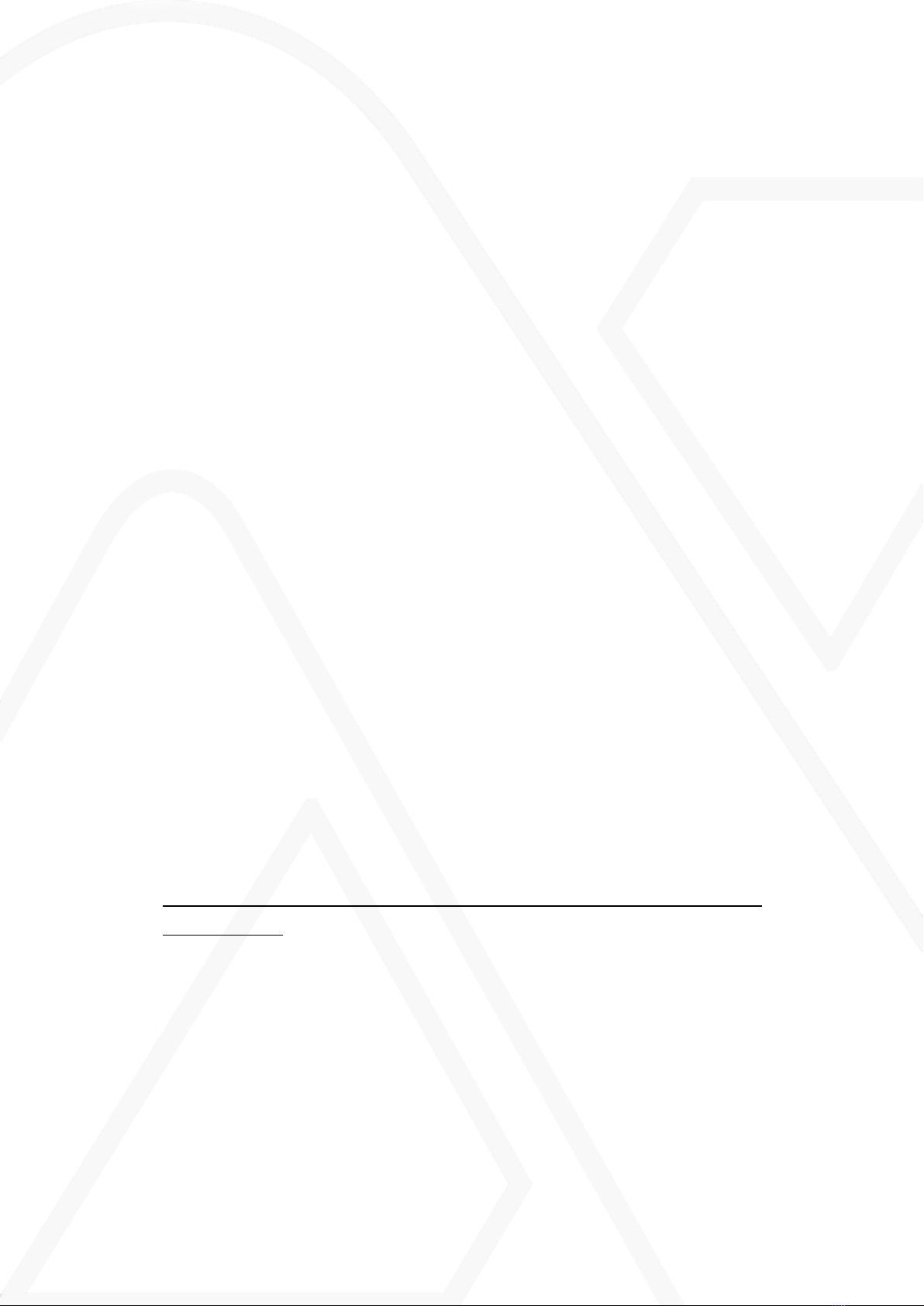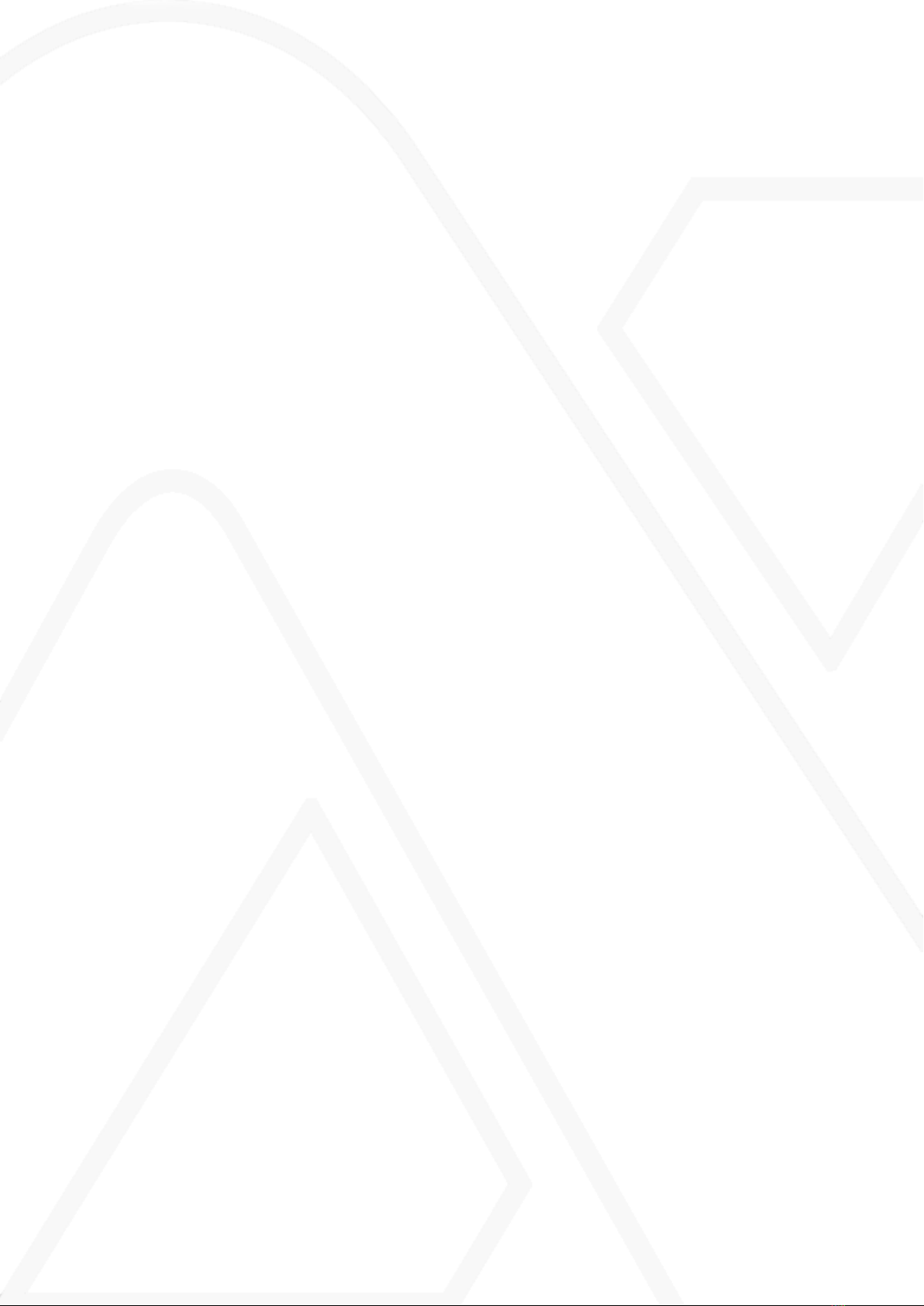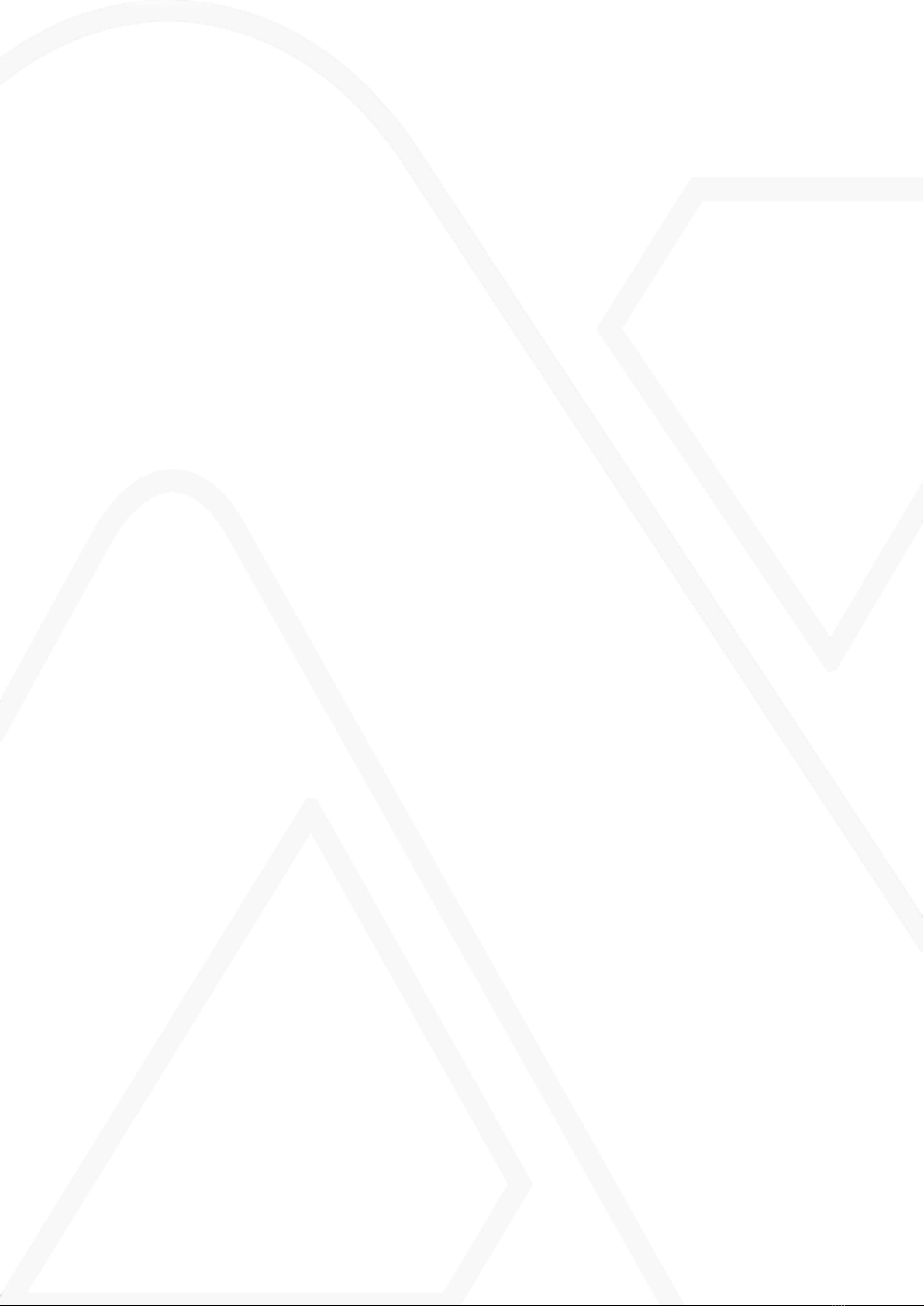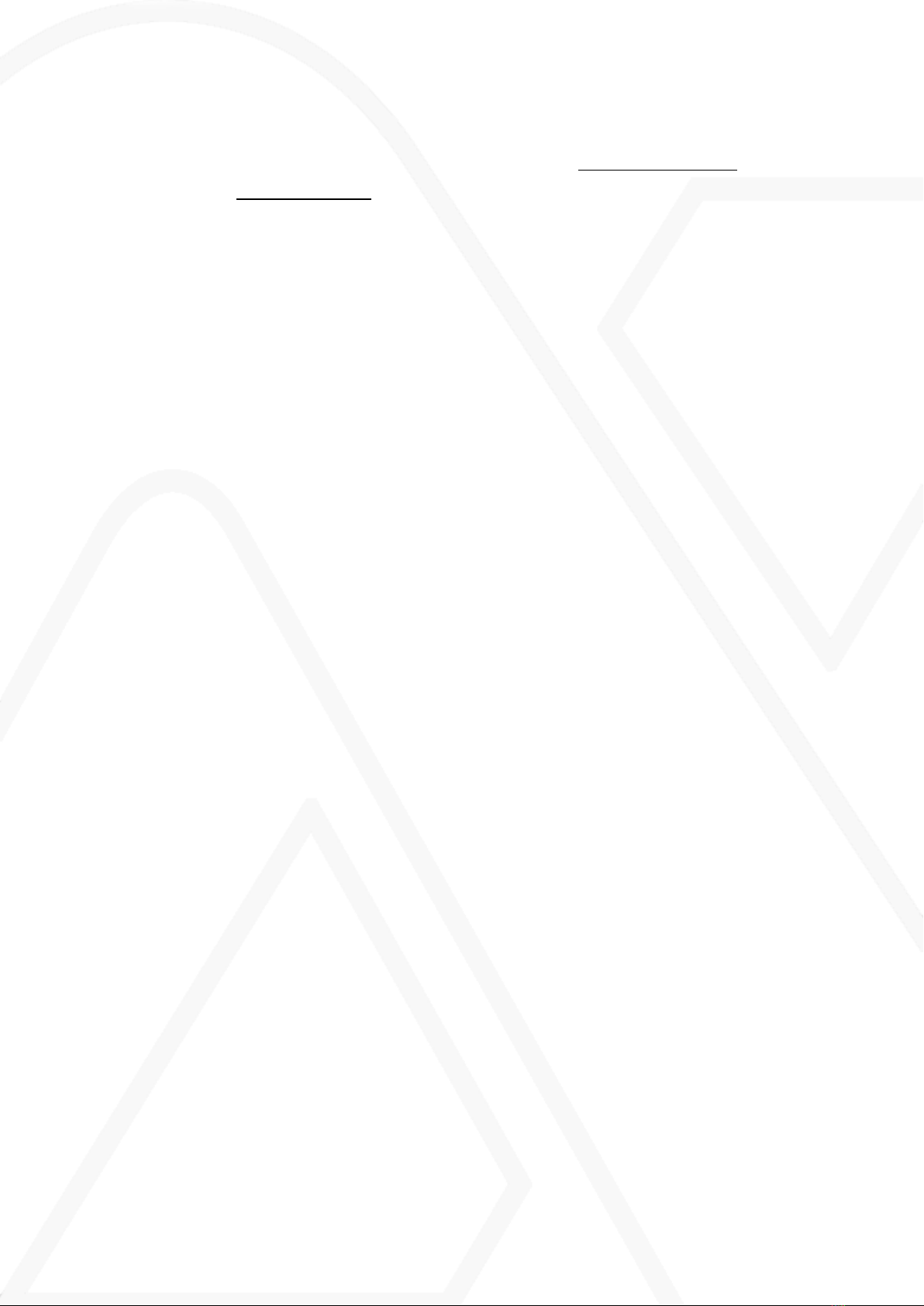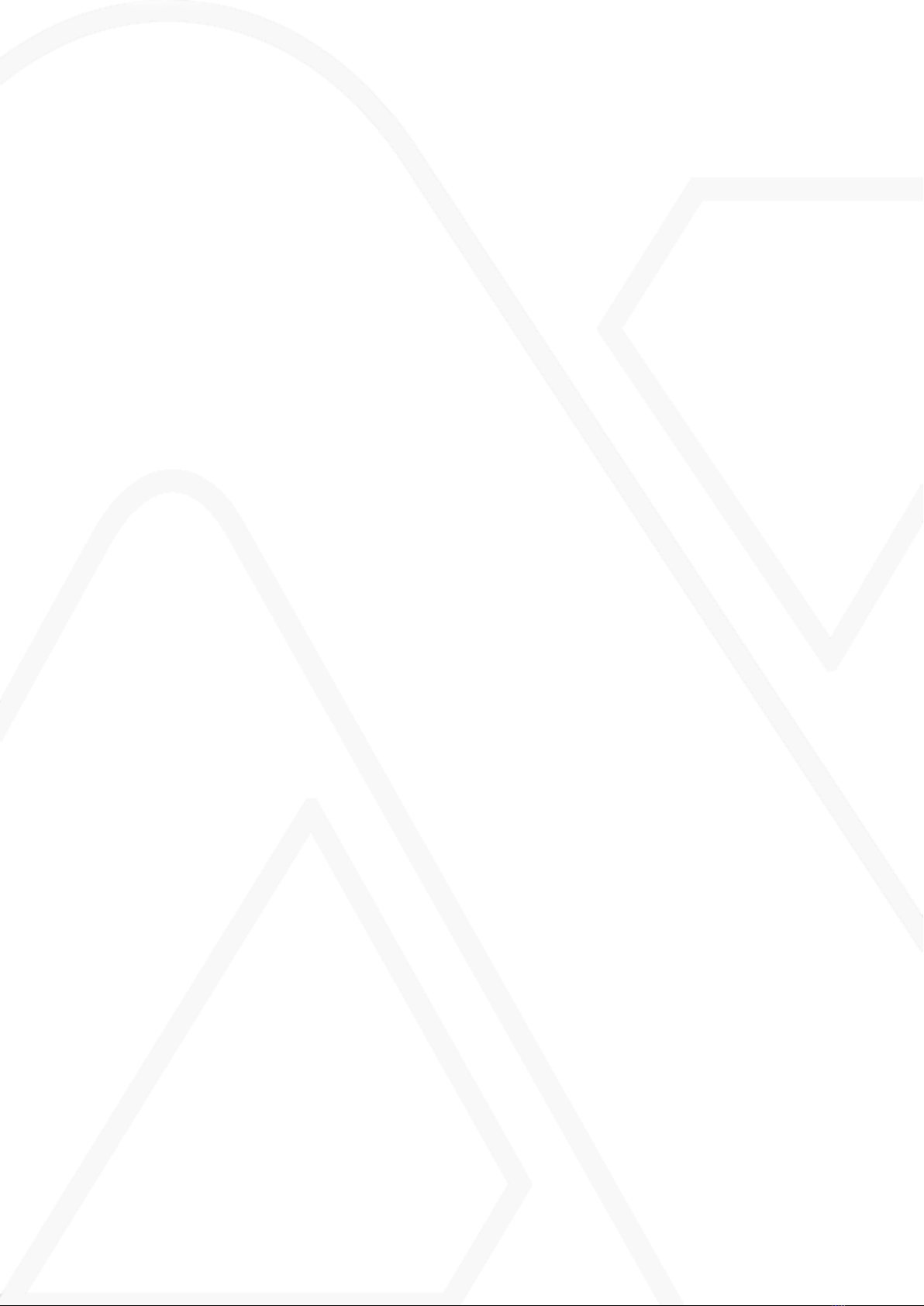Installation and configuration
If the reservation panel is connected to a B60 with DHCP
activated and the IP address 10.0.0.101, no changes need to
be made.
1. After the panel has been mounted, connect it to VAKAusing PoE.
2. Open the configuration menu by pressing the button on the inside of the
panel and entering the password "AxemaBooking" and end with
OK
. The
password is case-sensitive.
3. Enter the web- or IP address of the B60, usually 10.0.0.101, in the field
VAKA URL/IP
.
4. Only applicable if the domain controller does not have DHCP activated.
IP
address
,
Netmask
,
Gateway
,
Additional DNS1
, and
Additional DNS2
is
supplied by the IT operator
Menu description
Parameter Description
Software ver-
sion
VAKA version
Information
Page
The page that is shown when the reservation panel is woken up
and after the user logs out.
Default reser-
vation object
If the system has more than on object that can be reserved,
Default reservation object
is shown after the user has logged in.
VAKA URL/
IP
Web- or IP address of the domain controller.
DHCP Set-
tings
Preferably set to
Use DHCP
if the reservation panel is connected
to the LAN side of the domain controller or to a network where
DHCP is available.
Apply and
test con-
nection
Applies the settings and tests the connection to the VAKA system,
but stays in the configuration menu.
Factory reset
Resets the panel to factory defaults
Cancel
Cancels and returns to the most recently saved settings.
Apply settings
Applies the setting and logs out of the configuration mode.
8 (9) Manual VAKA Reservation