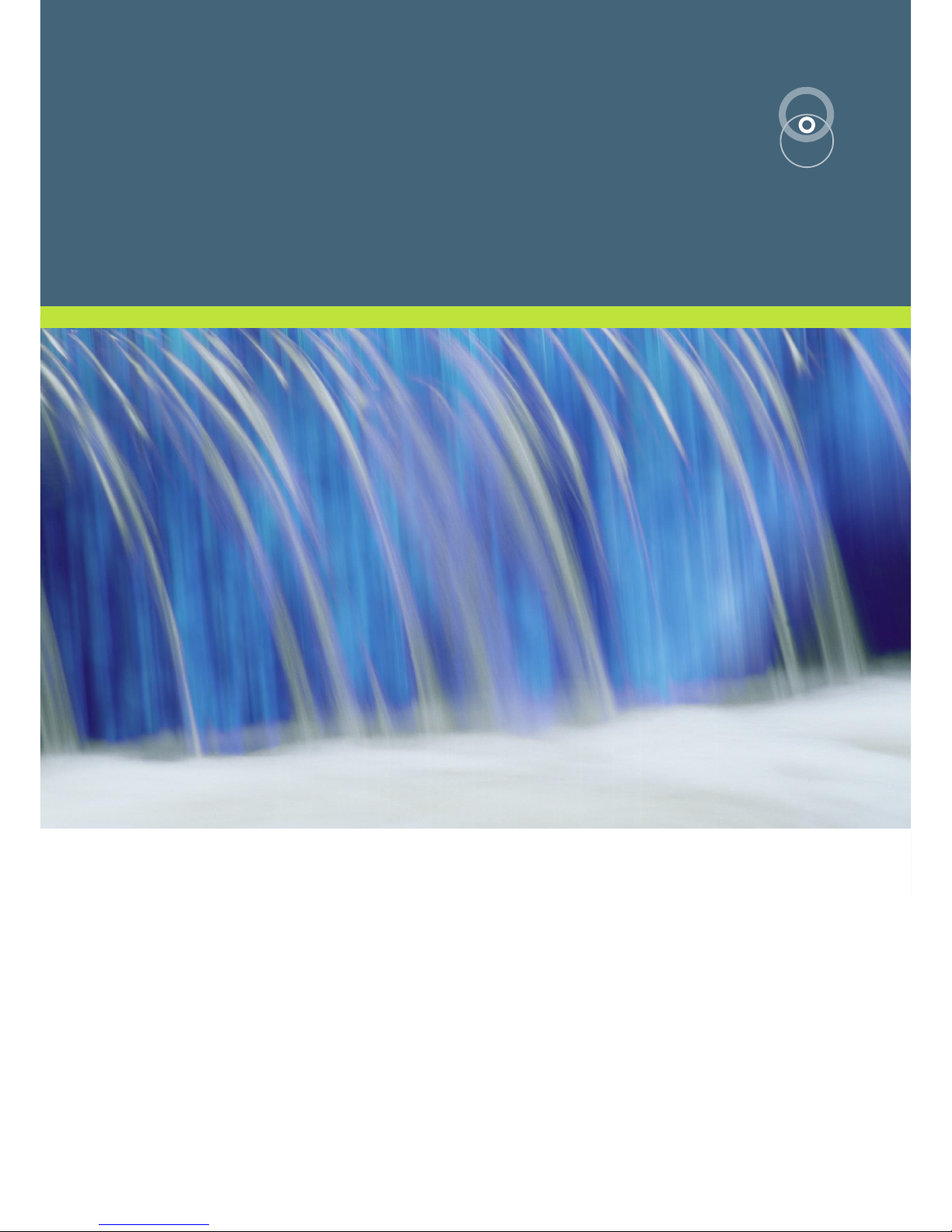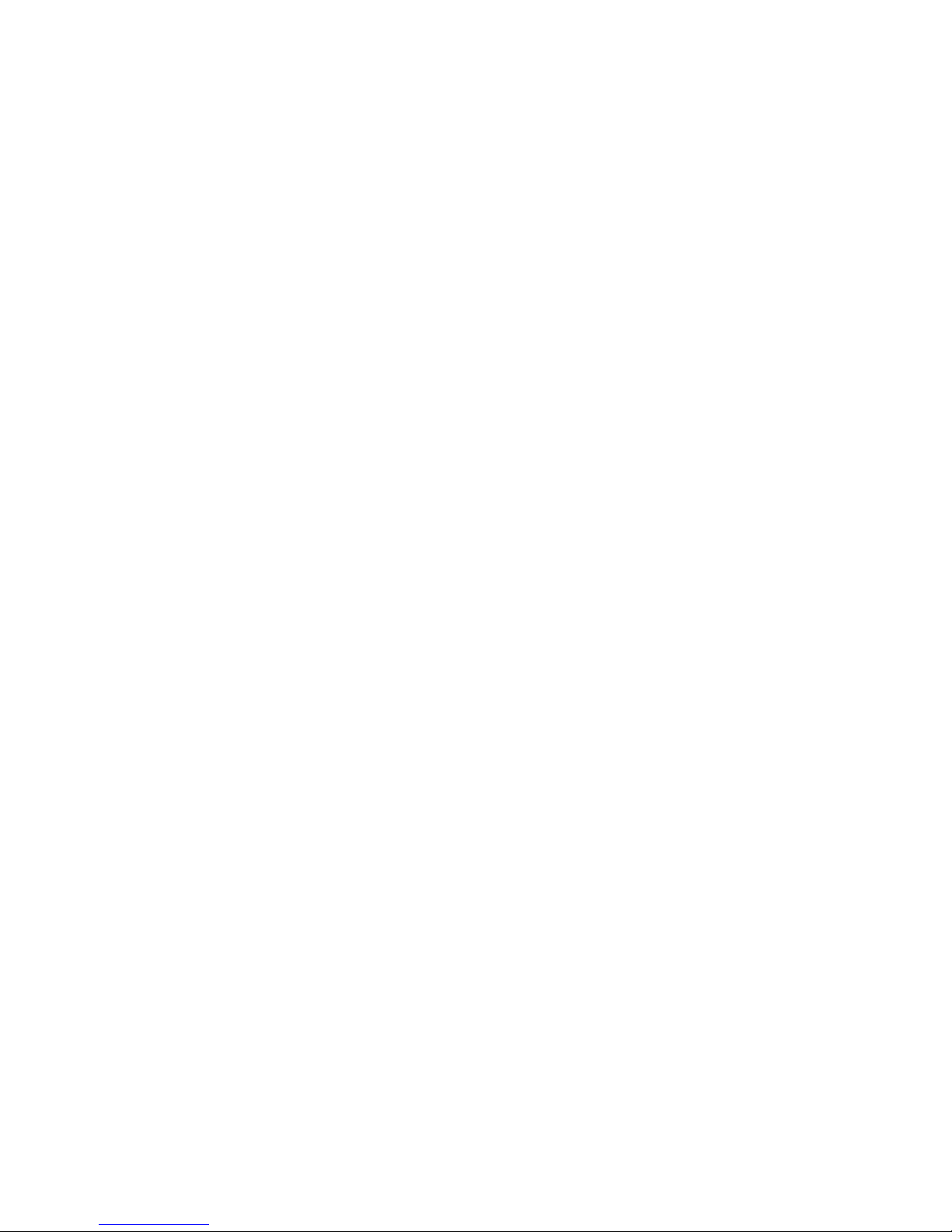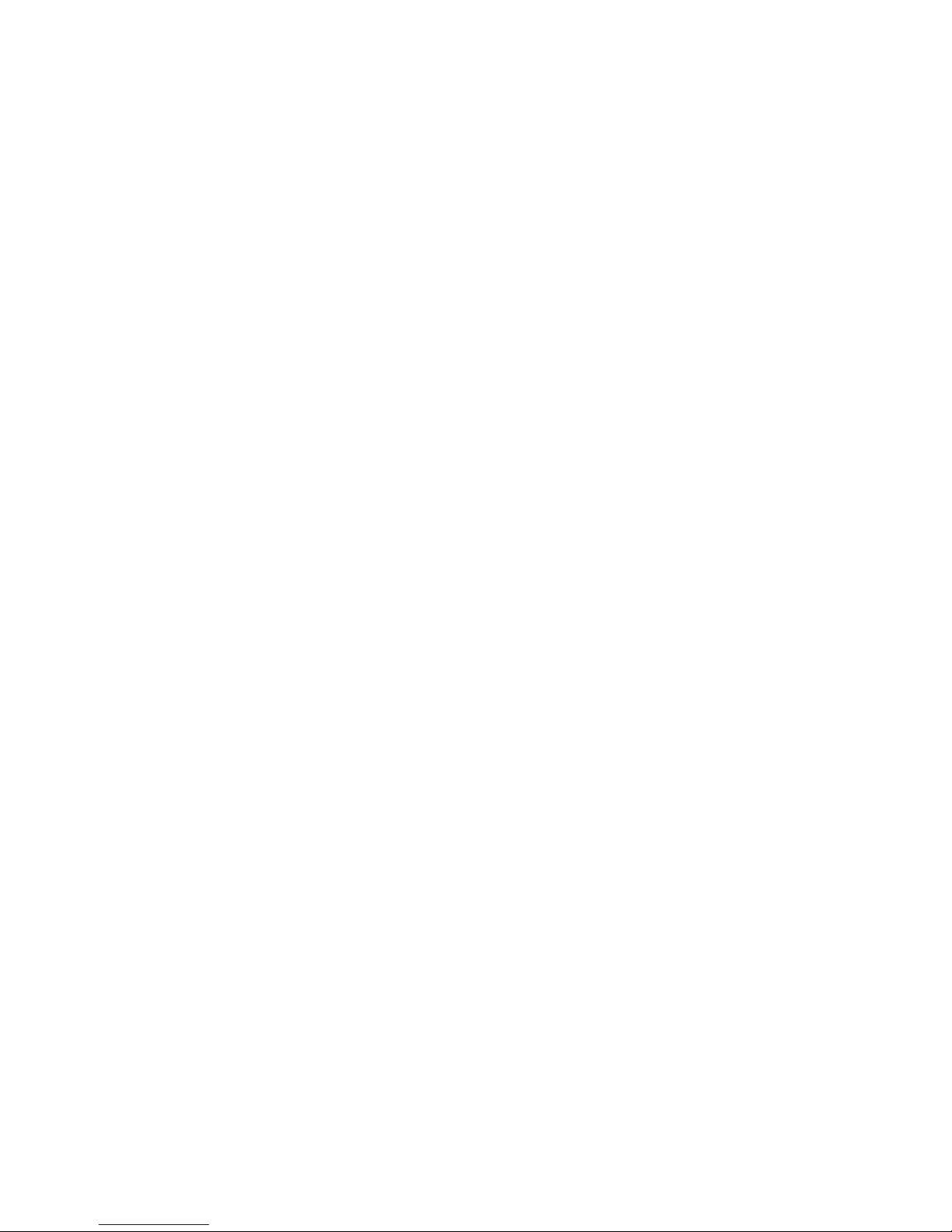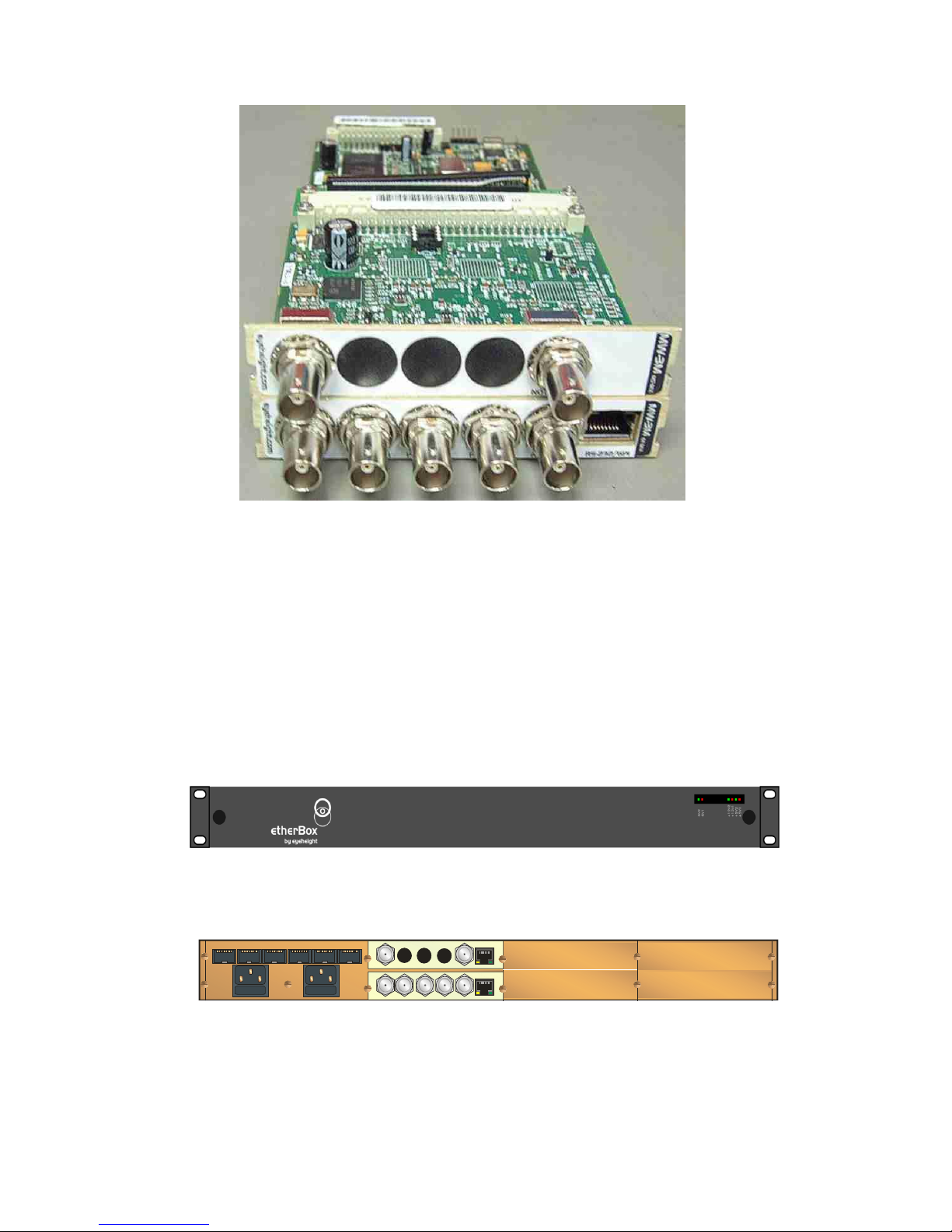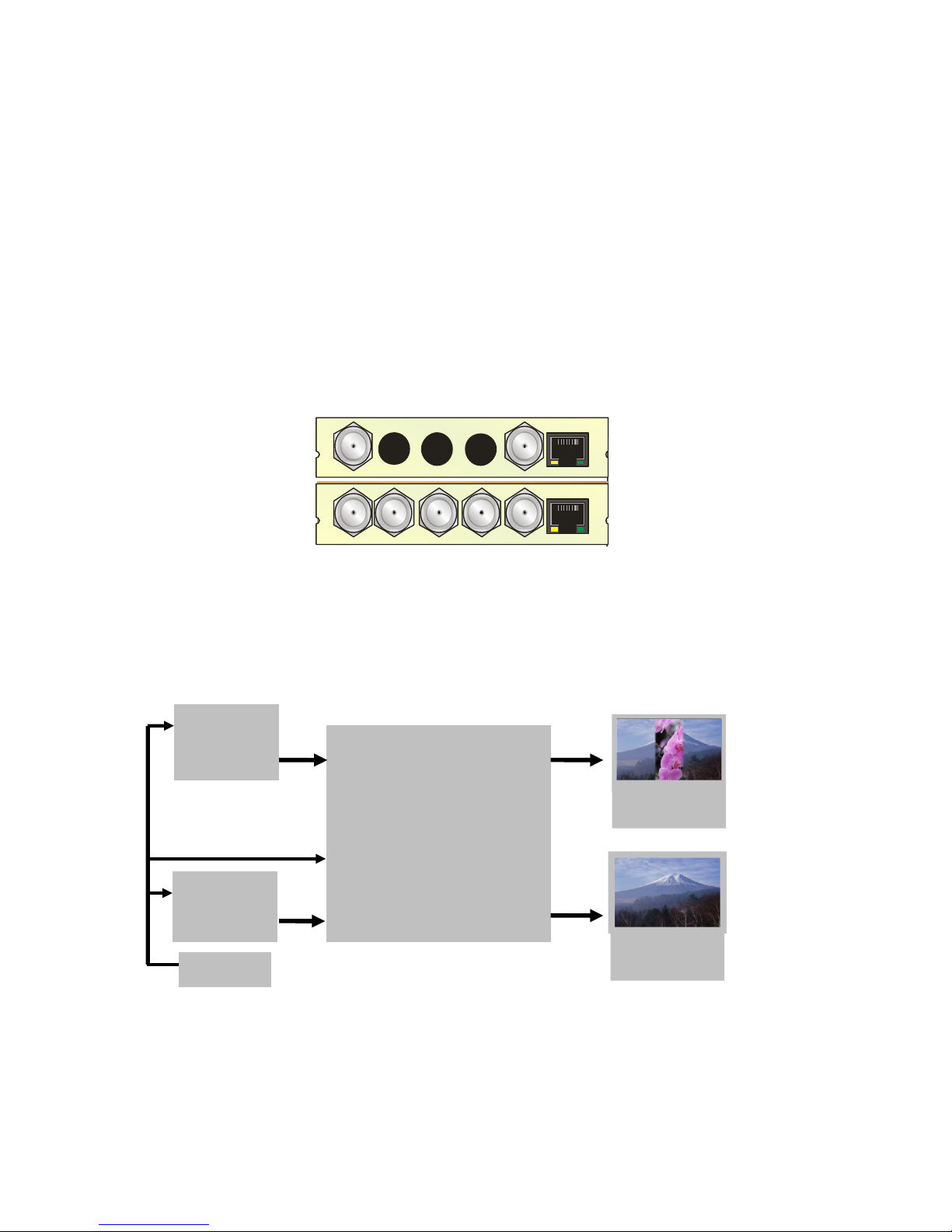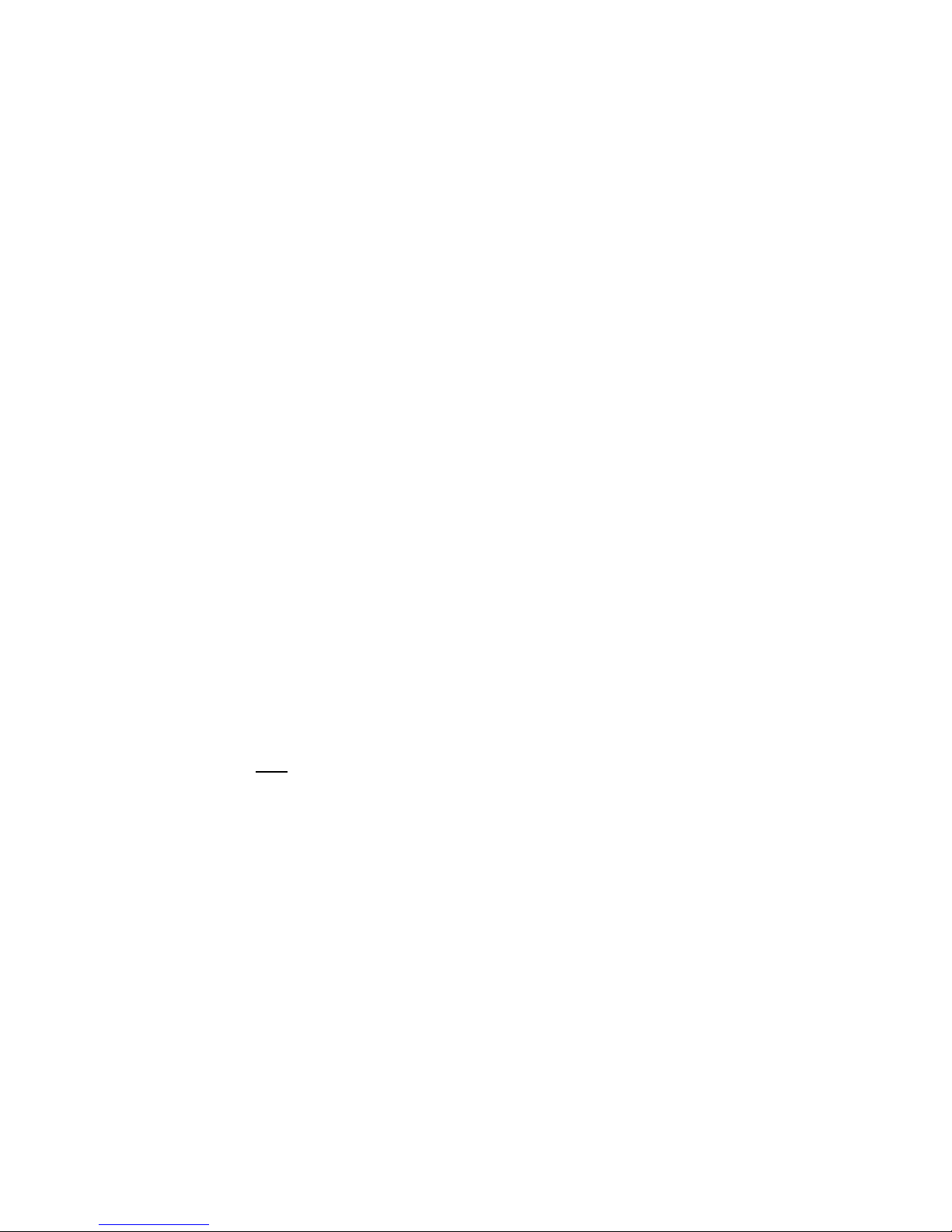Table of Contents
1 System Overview ...............................................................................................6
1.1 The MW-3EM Product ............................................................................6
Associated Equipment for the MW-3EM...........................................................7
2 Installation..........................................................................................................9
2.1 Connections on the MW-3EM product....................................................9
2.2 Video Processing, MW-3EM, MW-3M...................................................10
2.3 Video Preview output............................................................................10
2.4 Audio Processing, MW-3EM, MW-3M...................................................10
2.5 Audio Preview output............................................................................10
3 Menu Control of the MW-3EM..........................................................................11
3.1 Flexipanel controls................................................................................11
3.1.1 Device Buttons...................................................................................11
3.1.2 Menu Navigation................................................................................11
3.1.3 Parameter adjustment of a green menu.............................................12
3.1.4 Parameter adjustment of a red menu.................................................12
3.1.5 Information display.............................................................................12
3.2 Memories..............................................................................................12
3.2.1 User Memories...................................................................................12
3.2.2 User Memories change for each line standard ..................................12
3.2.3 Remembering setups on power up....................................................12
3.2.4 Naming User Memories.....................................................................13
3.3 Tamper Locking the MW-3EM. .............................................................13
3.4 GPI/Tally Set-up....................................................................................13
3.4.1 On-Board GPI’s..................................................................................13
3.4.2 On-Board Tally...................................................................................14
3.5 Configuring tallies on the etherbox........................................................14
3.6 The MW-3EM Menu Set........................................................................14
4 Technical Appendix..........................................................................................27
4.1 GPI/Tally/RS232/ technical information. ...............................................27
4.1.1 GPI Inputs..........................................................................................27
4.1.2 Tally Output. ......................................................................................28