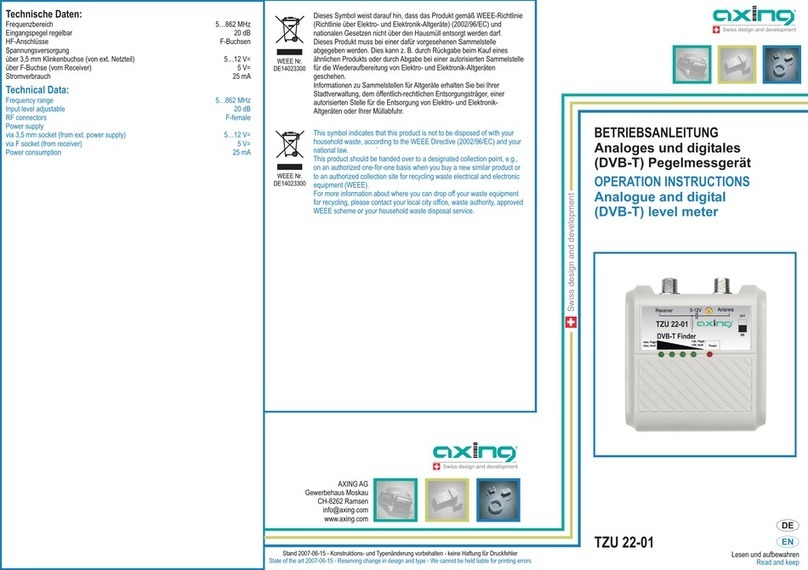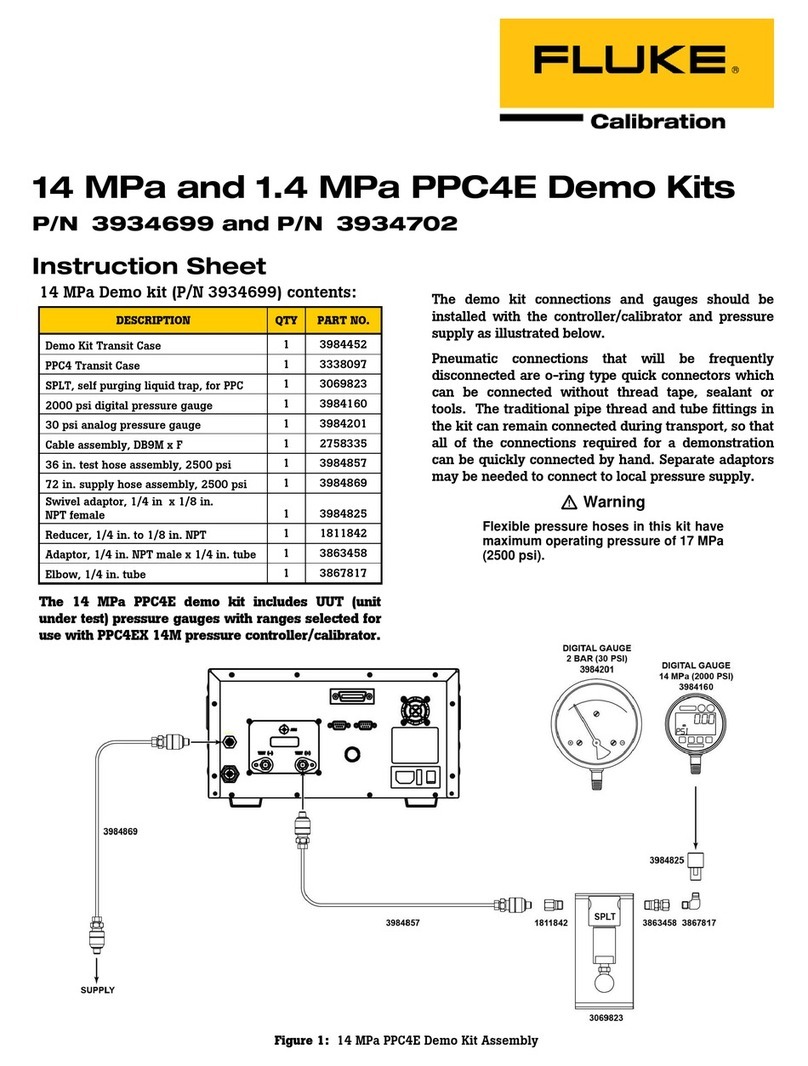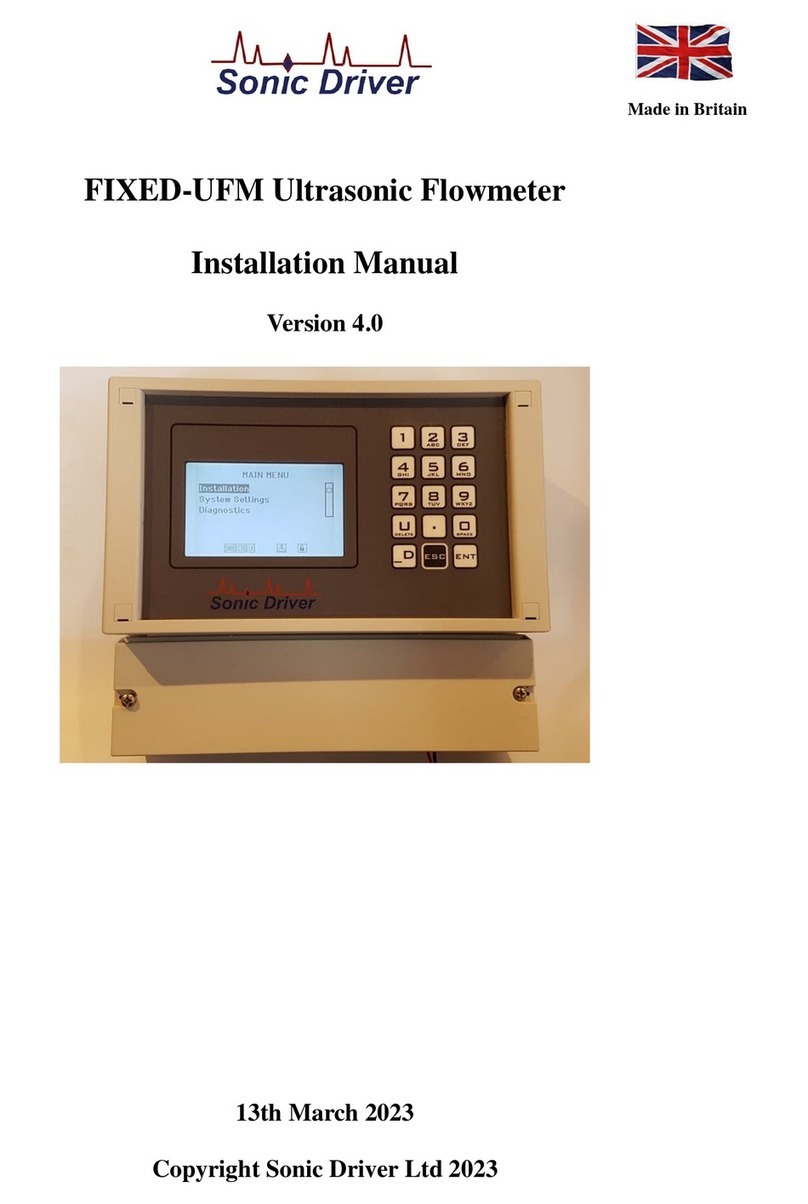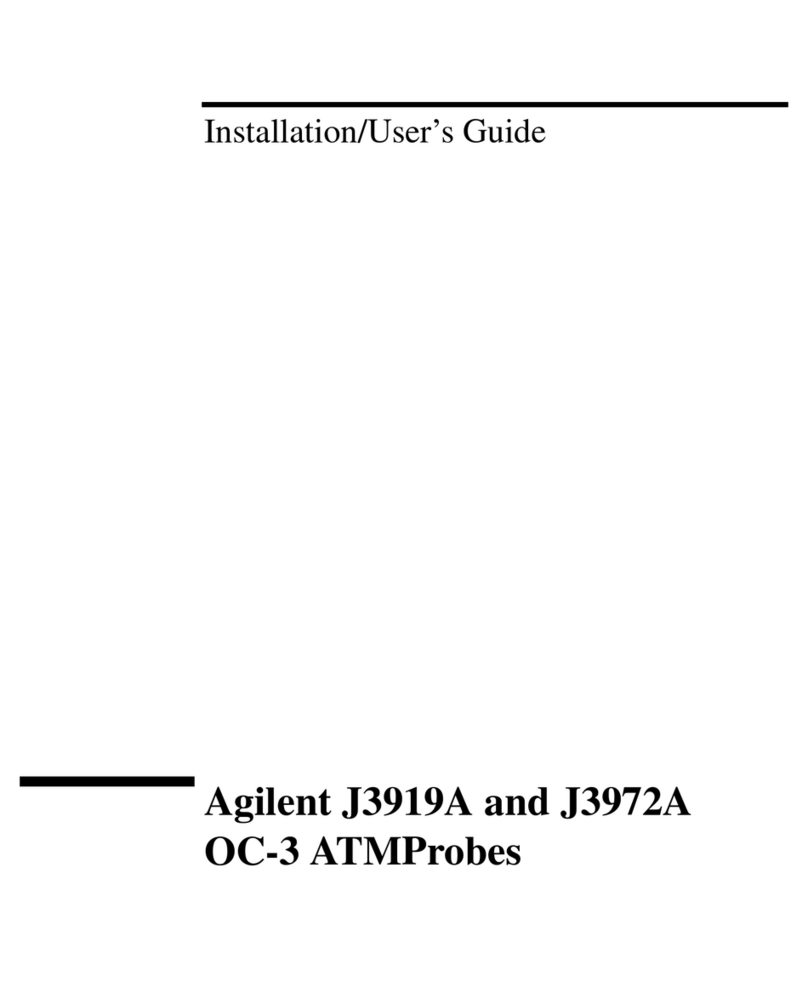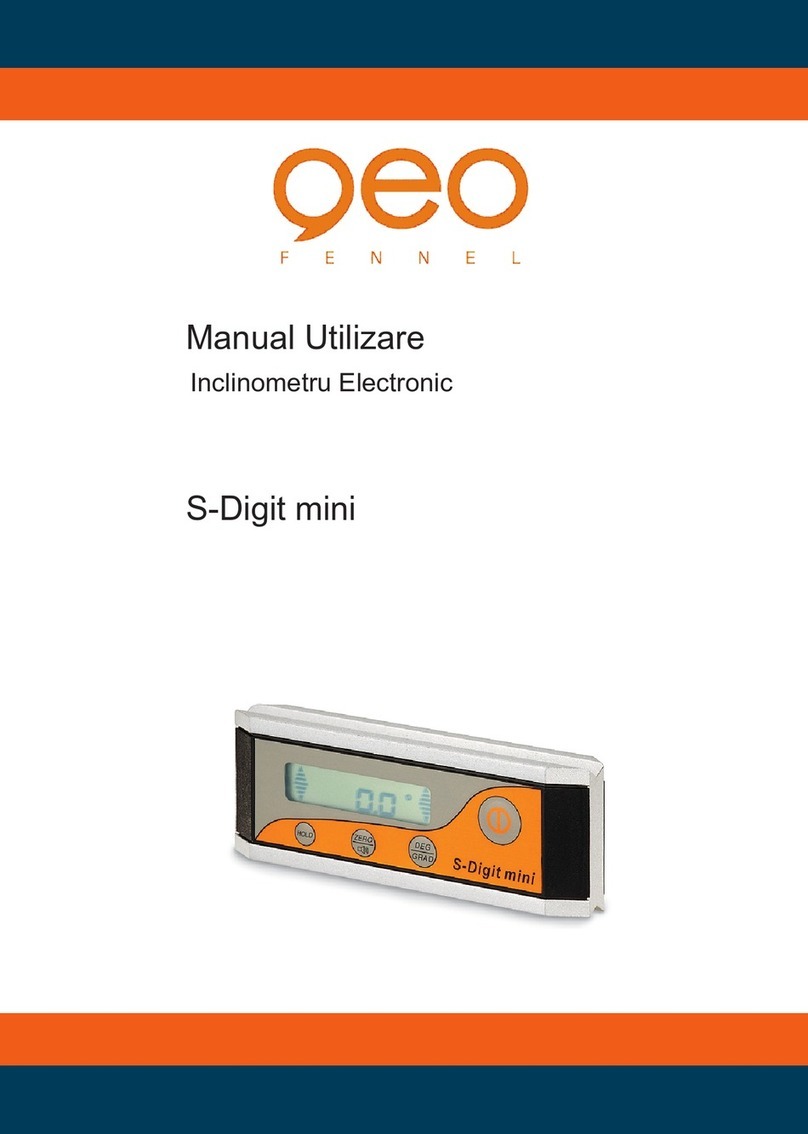axing MIP 8-00 User manual

MIP 800 | MIP 1600
MIP 806CI | MIP 1606CI
Multituner | IP streamers
Operation instructions

Operation instructions | MIP 800 | MIP 1600 | MIP 1600 | MIP 1606
Table of contents
1. Product description...............................................................................................................................................4
1.1. General.........................................................................................................................................................4
1.2. Scope of delivery.........................................................................................................................................4
1. . Inputs/multituner..........................................................................................................................................4
1.4. Output transport stream................................................................................................................................5
1.5. Graphical user interface...............................................................................................................................5
1.6. SMARTPortal..............................................................................................................................................5
1.7. Display elements and connectors.................................................................................................................6
2. Mounting and Installation.....................................................................................................................................7
2.1.1. Mounting in a 19“ rack 7
2.2. Equipotential bonding..................................................................................................................................7
2. . Power supply................................................................................................................................................7
2.4. RF Installation..............................................................................................................................................8
2.4.1. Connection to DVB-T/T2 or DVB-C 8
2.4.2. Connection to DVB-S/S2/S2x 8
. Configuration........................................................................................................................................................9
.1. Login and logout........................................................................................................................................10
.2. Front page..................................................................................................................................................11
.2.1. Input 11
.2.2. Outputs 11
. . Initialization phase 1..................................................................................................................................12
. .1. DVB-S/S2/S2x 12
. .2. DVB-C, DVB-T or DVB-T2 1
. . . Bit error rate 14
. .4. Found programmes 14
.4. Initialization phase 2..................................................................................................................................15
.4.1. SPTS 15
.4.2. MPTS 16
.4. . Remux mode 16
.4.4. Cross Multiplex Mode18
.4.5. LCN (Logical Channel Numbering) 20
.4.6. PID Filtering (with MKS 1-01) 21
.5. Initialization phase ..................................................................................................................................22
.5.1. SPTS 22
.5.2. MPTS 2
.5. . Fill level 24
.5.4. Selected Programmes 24
.6. Maintenance...............................................................................................................................................24
.6.1. Updating software 25
.6.2. Select transport stream output 26
.6. . Changing the IP addresses 27
.6.4. Changing the password 28
.6.5. Rebooting 28
.6.6. Erasing service data 28
.6.7. Save Initialization Data 29
.6.8. Upload Initialization Data 29
.6.9. Device name 0
.6.10. Access to SMARTPortal 0
.6.11. Log files 1
2 2018-07-2 | Technical improvements, changes in design, printing- and other errors expected.

4. Use of CA modules (MIP 0806 and MIP 1606)................................................................................................... 2
4.1. Insertion of CA modules............................................................................................................................. 2
4.2. CI menu...................................................................................................................................................... 2
4.2.1. Using CI menu 2
4. . Decryption of programmes.........................................................................................................................
5. Technical specifications...................................................................................................................................... 4
2018-07-2 | Technical improvements, changes in design, printing- and other errors expected.

Operation instructions | MIP 800 | MIP 1600 | MIP 1600 | MIP 1606
Safety instructions:
The installation of the device and repair work on the device must be carried out only by a professional
in accordance with the applicable VDE directives. In case of incorrect installation, no liability is
assumed.
Never open the device. There are no parts to be maintained by the user inside the device, however,
lethal voltages are present. This also applies to cleaning the device or working on the connections.
Use only the mains cable enclosed to the device. Never replace any parts or make any modifications to
the mains cable. Otherwise, there is a risk of death.
If you intend not to use the device for a longer period of time, we recommend you to completely
disconnect the device from the mains for safety reasons and for saving energy by pulling out the mains
plug.
Let the device adjust to the room temperature before commissioning, in particular if condensation is
present on the device, or if it was exposed to large temperature fluctuations.
The device must be operated only in moderate climate.
The device must be operated only in dry rooms. In damp rooms or outdoors, there is a risk of short-
circuits (attention: risk of fire) or electrical shocks (attention: risk of death).
The device shall not be exposed to dripping or splashing. Do not place objects filled with liquids such
as vases on the device.
Plan the mounting or installation location such that you can easily reach the mains plug and interrupt
the electric circuit in dangerous situations. Select the mounting or installation location such that
children cannot play near the device and its connections without supervision. The mounting or
installation location must allow a safe installation of all connected cables. Power supply cables and
supply cables must not be damaged or squeezed by any objects.
Operate the device only on a flat, firm surface and protect it against unintentional movements.
Never expose the device to direct solar irradiation and avoid direct vicinity of heat sources (e.g. heaters,
other electrical appliances, fireplace, etc.). It must be always ensured that devices with cooling elements
or ventilation slots are not covered or obstructed.
Ensure generous air circulation around the device. This will prevent possible damage to device and risk
of fire due to overheating. It must be always ensured that cables are not located near heat sources (e.g.
heaters, other electrical appliances, fireplace, etc.). The unit must be wall mounted with at least 5 cm
clearance along the 4 sides. For 19-inch rack mounting, there must be at least 5 cm clearance in front of
and behind the unit.
In particular, the warranty and liability shall be excluded for the consequences of incorrect use, in case
of incorrect modifications or repair work carried out by the customer. Use the device only as described
in the operating instructions and in particular according to the state-of-the-art.
The antenna system must be installed and grounded according to the current DIN EN 60728-11
standard.
Herewith AXING AG declares that the marked products comply with the valid
guidelines. You can call up the complete EU declaration of conformity for
download by entering the article in the search field at www.axing.com.
WEEE Nr. DE26869279 | Electrical and electronic components must not be
disposed of as residual waste, it must be disposed of separately.
4 2018-07-2 | Technical improvements, changes in design, printing- and other errors expected.

1. Pro uct escription
1.1. General
MIP 800 Eight independent multituner inputs
Transmodulates 8 × DVB-S/S2/S2x/T/T2/C into 512 SPTS (Single Program Transport Stream)
or 8 MPTS (Multi Program Transport Stream)
MIP 806CI Like MIP 800, with 6 CI slots
MIP 1600 16 independent multituner inputs
Transmodulates 16 × DVB-S/S2/S2x/T/T2/C into 512 (Single Program Transport Stream)
or 16 MPTS (Multi Program Transport Stream)
MIP 1606CI Like MIP 1600, with 6 CI slots
Common Features:
GbE-interface with max. 800 Mbps
Web-based configuration
Remote maintenance (SMARTPortal)
19" housing, 1RU
Two redundant power supplies (hot pluggable)
1.2. Scope of elivery
1 × IP Streamer
2 × AC power cord
1 × Quick start guide
1.3. Inputs/multituner
Devices with multituner can receive DVB-S/S2/S2x, DVB-T/T2 or DVB-C. For receiving DVB-T/T2 or DVB-
C the LNB power has to be switche off before connecting a antenna cabel to one of the HF inputs (see
3.3.2 on page 14)!
2018-07-2 | Technical improvements, changes in design, printing- and other errors expected. 5

Operation instructions | MIP 800 | MIP 1600 | MIP 1600 | MIP 1606
Direct connection to the LNBs
The devices have a remote supply voltage for the LNB and DiSEqC 1.0 functionalities at the inputs. The inputs
can be connected directly to the LNB.
Multiswitches as input istributors (recommen e )
Optionally, you can also use multiswitches as input distributors. The advantage of this solution is that you can set
both the polarization and the satellite via the user interface. Changes in the list of programmes can be made using
remote maintenance, so that it is not necessary to change or modify the input distribution on site.
Demo ulation of the ata stream
The selection of the frequency and the demodulation of the data stream are both done in the tuner.
1.4. Output transport stream
As Output transport stream 512 SPTS or 8 MPTS (MIP 80x) or 16 MPTS (MIP 160x) can be choosen.
SPTS: each program is attached to one transport stream. MPTS: multiple programs are attached to a transport
stream, using remux or crossmultiplex mode.
1.5. Graphical user interface
The settings can be changed via the user interface of the integrated web interface. To access the user interface
and thus configure the devices, you need a standard PC/laptop with a network interface and the actual version of
the installed web browser.
The configuration interface is "mobile ready" and can therefore also be used from the smartphone or tablet.
1.6. SMARTPortal
AXING ensures with its SMARTPortal, a web-based cloud application, an easy remote access on web
configuration surfaces of its headends.
With AXING’s SMARTPortal a worldwide configuration of all settings or software updates can be ensured. On
customer request AXING can provide the necessary support.
AXING devices ensure a continuous secure and encoded connection to the AXING SMARTPortal. Only
requirement on site is an internet connection (e. g. via LAN or G/LTE-Router). There is no complicated
configuration of a router and no additional software for the local computer needed.
6 2018-07-2 | Technical improvements, changes in design, printing- and other errors expected.

1.7. Display elements an connectors
1. LED IPTV stream:
Green (blinking) = No IPTV stream (no input signal, tuner not configured, no program
selected, no program configured for output)
Green = IPTV stream ok
Red = IPTV stream overload.
2. Equipotential bonding connection
. Mains connection. 2 slot redundance power supply as in picture is an option.
4. Locking bow for inlet connector
5. 8 bzw. 16 HF input LEDs:
Yellow = MPEG data stream present
Off = MPEG data stream not present
6. RF input 1…4
7. RF input 5…8
8. RF input 9…12 (MIP 16-0x only)
9. RF input 1 …16 (MIP 16-0x only)
10. RJ-45 Ethernet connector IPTV output
11. RJ-45 Ethernet connector Control
MIP 806/1606
MIP 806 and MIP 1606 each have 6 common interfaces (CI1 ... CI6).
Which encrypted program you decrypt with which interface, you determine in the configuration.
2018-07-2 | Technical improvements, changes in design, printing- and other errors expected. 7

Operation instructions | MIP 800 | MIP 1600 | MIP 1600 | MIP 1606
2. Mounting an Installation
Installation must be performed by authorized and skilled electricians only.
Before mounting and installation, pull the mains plug (1)!
The antenna system must be installed and grounded according to the EN 60728-11 standard.
2.1.1. Mounting in a 19“ rack
Note: For 19-inch rack mounting, there must be at least 5 cm clearance in front of and behind the unit.
Slide the device into the 19 "rack.
Screw the device with four screws (1).
Observe the standard EN 60728-11.
2.2. Equipotential bon ing
To connect the outer conductor of the coaxial cable to the equipotential bonding, use e.g. QEW earthing
angles or CFA earth connection blocks at the inputs and output (see 2.4 on page 9).
2.3. Power supply
The devices are equipped with two redundant power supplies to provide this e.g. to connect to different power
supplies (such as a standard power outlet and a UPS) If a power failure occurs, the unit will sound with an alarm
sound.
Connect both power supplies with the enclosed cables to 2 0 V AC. Open the stirrup, plug the appliance
plugs into the power supply and secure it with the stirrup.
8 2018-07-2 | Technical improvements, changes in design, printing- and other errors expected.

2.4. RF Installation
2.4.1. Connection to DVB-T/T2 or DVB-C
Before connecting the antenna cabel, the LNB power has to be switche off (see 3.3.2 on page 14). Active
DVB-T antennas have to be supplie by an external power supply.
2.4.2. Connection to DVB-S/S2/S2x
Connection to the LNBs
On the SAT-IF input the devices have a remote supply voltage for the LNB and use DiSEqC 1.0 functionalities.
Therefore, they can be connected directly to the LNB.
Multiswitches as input istributors
Optionally, you can also use multiswitches as input distributors. The advantage of this solution is that you can set
both the SAT IF level and the satellite via the user interface. Changes in the list of programmmes can be made
using remote maintenance, so that it is not necessary to change or modify the input distribution on site.
2018-07-2 | Technical improvements, changes in design, printing- and other errors expected. 9

Operation instructions | MIP 800 | MIP 1600 | MIP 1600 | MIP 1606
3. Configuration
The device is configured via the graphical user interface of the integrated web interface.
To access the user interface, you need a standard PC/laptop with a network interface and the actual version of the
installed web browser. To connect the network interface of the device to the computer, you need a commercially
available network cable.
The HTTP protocol is used for communication allowing a worldwide remote maintenance of the systems at
various locations via the Internet. Access protection is implemented by means of the password prompt.
IP address: 192.168.0.145
Subnet mask: 255.255.255.0.
The computer and the device must be in the same subnetwork. The network part of the IP address of the
computer must be set to 192.168.0. and the subnet mask must be set to 255.255.255.0.
The host part of the network address is required for the identification of the devices and can be assigned in the
subnetwork only once. You can allocate to the computer any not allocated host address between 0 and 255.
Hint:
Change the IP address and the subnet mask of your computer accordingly.
(e.g.: IP address:192.168.0.11 and subnet mask: 255.255.255.0)
Control panel > Network connections > LAN connection >Properties > Internet protocol version 4 TCP/IPv4 >
Properties > Use the following IP address:
Click OK to save.
Start your web browser and enter the IP address of the device: 192.168.0.145.
10 2018-07-2 | Technical improvements, changes in design, printing- and other errors expected.

3.1. Login an logout
The web-based user interface is protected against unauthorized access. When accessing the user interface, the
first thing is the password request.
Enter the default password: amsen8262
Click ENTER PASSWORD.
If you are not automatically forwarded to the start
page, click OPEN PAGE.
The standard language of the user interface is English. In the header, the the language of the user interface can be
changed. The possibilities are German (DE) and English (EN). The chosen language applies until the end of the
session.
To log out, click LOG OUT.
Notes:
If the browser is closed while you are still logged in, an automatic logout occurs 2.5 minutes later.
If the browser window stays open, there is no automatic logout. It allows monitoring the installation via the
web browser.
Changing the passwor :
Please change the password immediately after the first commissioning and choose a sufficiently safe
password. Keep this password at a safe place.
Menu item: MAINTENANCE > SET NEW PASSWORD (see .6.4 on page 29).
Changing the IP a ress:
If needed, the devices can be integrated in a network. For this application, some changes must be applied to the
network configuration.
Menu item MAINTENANCE > SYSTEM.
2018-07-2 | Technical improvements, changes in design, printing- and other errors expected. 11
Language

Operation instructions | MIP 800 | MIP 1600 | MIP 1600 | MIP 1606
3.2. Front page
The relevant information required for the function of the system are shown on the front page. The decisive thing
is the quality of the signals at the INPUT and the utilization of the OUTPUT.
3.2.1. Input
The bit error rate BER of all four tuners is shown on the left side. The amount of bit errors for the last 1,000,000
transferred bits is calculated. Also the LEVEL and the C/N ratio are shown.
3.2.2. Outputs
The fill level of the output is shown. If the current fill level exceeds the maximal fill level, it may cause image
disturbances, e.g. mosaic images.
The data rates of the programmes are not constant. They are dynamically changed by the sender. To ensure an
undisturbed reception, a reserve must absolutely be observed.
We recommen you to set the maximal fill level to 90%.
From a fill level of 95%, this is indicated in red.
12 2018-07-2 | Technical improvements, changes in design, printing- and other errors expected.

3.3. Initialization phase 1
Choose INITIALIZATION from the main menu.
During the first phase of the initialization, the tuner settings required for the scan are made and the station
scanning is carried out. The tuners work independently from each other and after the same principle.
3.3.1. DVB-S/S2/S2x
Click TUNER 1…8 or TUNER 1…16 to select one tuner.
Configure the needed settings for all tuners.
The SAT IF frequency of the transponder is entered in the input field Freq (MHz).
The input fields Low LNB LO Freq (MHz) and High LNB LO Freq (MHz) correspond to the oscillator
frequencies of the LNB in low and high band. The default settings of the oscillator frequencies are 9,750 MHz
for the low band and 10,600 MHz for the high band.
In the optional field Polarisation, you can switch from horizontal to vertical.
In the optional field DiSEqC, the DiSEqC command signals can be turned off or set to switch a DiSEqC-enabled
multi switch on the positions 1 to 4.
If required, the operating voltage for the LNB can be switched off via the optional field LNB Power.
After all settings have been made, click SCAN.
A rotating circle is shown during the scanning process.
2018-07-2 | Technical improvements, changes in design, printing- and other errors expected. 1

Operation instructions | MIP 800 | MIP 1600 | MIP 1600 | MIP 1606
3.3.2. DVB-C, DVB-T or DVB-T2
Before connecting an antenna cable to a tuner, the LNB Power has to be set to Off!
Click TUNER 1…8 or TUNER 1…16 to select one tuner.
In the field LNB power choose the option Off.
Enter the center frequency (see table below) for the receiving channel into the field FREQ (MHz).
Channel Input Channel Input Channel Input Channel Input
S 21 06 21 474 41 6 4 61 794
S 22 14 22 482 42 642 62 802
S 2 22 2 490 4 650 6 810
S 24 0 24 498 44 658 64 818
S 25 8 25 506 45 666 65 826
S 26 46 26 514 46 674 66 8 4
S 27 54 27 522 47 682 67 842
S 28 62 28 5 0 48 690 68 850
S 29 70 29 5 8 49 698 69 858
S 0 78 0 546 50 706
S 1 86 1 554 51 714
S 2 94 2 562 52 722
S 402 570 5 7 0
S 4 410 4 578 54 7 8
S 5 418 5 586 55 746
S 6 426 6 594 56 754
S 7 4 4 7 602 57 762
S 8 442 8 610 58 770
S 9 450 9 618 59 778
S 40 458 40 626 60 786
S 41 466
Note: The center frequeny of channels using a bandwith of 7MHz will be rounded down to full digits. For
example: center frequency of CH 5 = 177,5 MHz, the according input = 177.
Note: All other entry fields are not relevant. Modulation and all other important parameter for reception are
detected automatically.
3.3.3. Bit error rate
The BIT ERROR RATE is shown. The amount of bit errors for the last 1,000,000 transferred bits is calculated.
14 2018-07-2 | Technical improvements, changes in design, printing- and other errors expected.
Enter 3- digits for
center frequency Choose “Off”

3.3.4. Foun programmes
After a successful station scanning, the radio and TV stations are shown in the area FOUND PROGRAMS. The
table contains information about the Program Name, the Type and the Encryption.
2018-07-2 | Technical improvements, changes in design, printing- and other errors expected. 15

Operation instructions | MIP 800 | MIP 1600 | MIP 1600 | MIP 1606
3.4. Initialization phase 2
In the initialization PHASE 2, the found programmes are subdivided by tuner.
Click on PHASE 2, to select programs.
After the station scanning in initialization phase 1 no programms are activated.
3.4.1. SPTS
If SPTS (Single Program Transport Stream) is selected as the transport stream output (see .6.2 on page 27),
programs can be activated or deactivated in the Select column.
With each programme you asign to an output, the data rate rises.
The performed modifications are only taken over by the system when you click on SAVE CHANGES.
16 2018-07-2 | Technical improvements, changes in design, printing- and other errors expected.

3.4.2. MPTS
If MPTS (Multi Program Transport Stream) is selected as the transport stream output (see .6.2 on page 27), then
the programs can be assigned to the 8 or 16 transport streams.
All lines of the programme table have colored buttons M1, M2 …. The buttons correspond to the outputs. The
allocation of the buttons is given in the COLOR CODES legend.
You can assign programmes in REMUX MODE or in CROSS MULTIPLEX MODE.
With each programme you asign to an output, the data rate rises.
The performed modifications are only taken over by the system when you click on SAVE CHANGES.
3.4.3. Remux mo e
If the the Network ID are set on auto, the device works in the Remux mode. In this mode, the IDs from the set
transponder and from the satellite are used and forwarded with virtually no changes. The TS ID1 to TS ID8/16
of the outputs, are also set on auto.
Note:
If the device is already set to CROSS MULTIPLEX MODE, set the Network ID to auto.
Click on SAVE CHANGES.
The device ist set back to REMUX MODE.
2018-07-2 | Technical improvements, changes in design, printing- and other errors expected. 17

Operation instructions | MIP 800 | MIP 1600 | MIP 1600 | MIP 1606
Assigning programmes
Every tuner is assigned to an output. The programmes of the tuner can only be assigned to the associated output.
For example, click in table TUNER 1 on M1.
The program is assigned to output 1. The button of the output is highlighted in color (a new click on a output
allow the assignment to be canceled. The button fades then again).
Choose the programs for TUNER 1 to TUNER 8/16.
Click on SAVE CHANGES.
The assignment is saved to the device.
Select all programs
Activate the option Select all incoming programs, with each program of the tuner the button is activated.
Note: If the option is activated, then no settings can be made in the columns LCN, ecrypt etc.
18 2018-07-2 | Technical improvements, changes in design, printing- and other errors expected.
Choosen
programs for
output 1

3.4.4. Cross Multiplex Mo e
The cross multiplex mode is used:
To split the programmes of a transonder to several outputs.
To merge pogams of several transponders into one output.
Transmission capacities in the distribution networks can be optimized.
Change the Network ID to a value greater than zero.
Click on SAVE CHANGES.
The IDs of the transport streams TS ID1 to TS ID8[16] are automatically incremented by one to eight[16], the
cross multiplex mode is activated.
Important:
A splitted transponder works like two transponders.
If you use the cross multiplex mode in several streamers, the Network IDs of the devicees have to be
different.
2018-07-2 | Technical improvements, changes in design, printing- and other errors expected. 19

Operation instructions | MIP 800 | MIP 1600 | MIP 1600 | MIP 1606
Assigning programmes to the outputss
In the cross multiplex mode, the tuners are no longer assigned to one output.
Click e.g. in the table TUNER 2 to TUNER on M2.
The programs are assigned to output 2.
Spliting the programmes of a transon er
If there are to much programms transmitted in one transponder, they can be splitted to several outputs.
For example: choose output M1 for two programmes and output M2 for two other programmes.
20 2018-07-2 | Technical improvements, changes in design, printing- and other errors expected.
Programs,
which are
assigned to
output 2
he programms of
one transponder
are spitted to two
outputs
Other manuals for MIP 8-00
1
This manual suits for next models
3
Table of contents
Other axing Measuring Instrument manuals
Popular Measuring Instrument manuals by other brands

Bender
Bender ISOMETER isoES425 quick start guide

Bosch
Bosch BEA 070 Original instructions
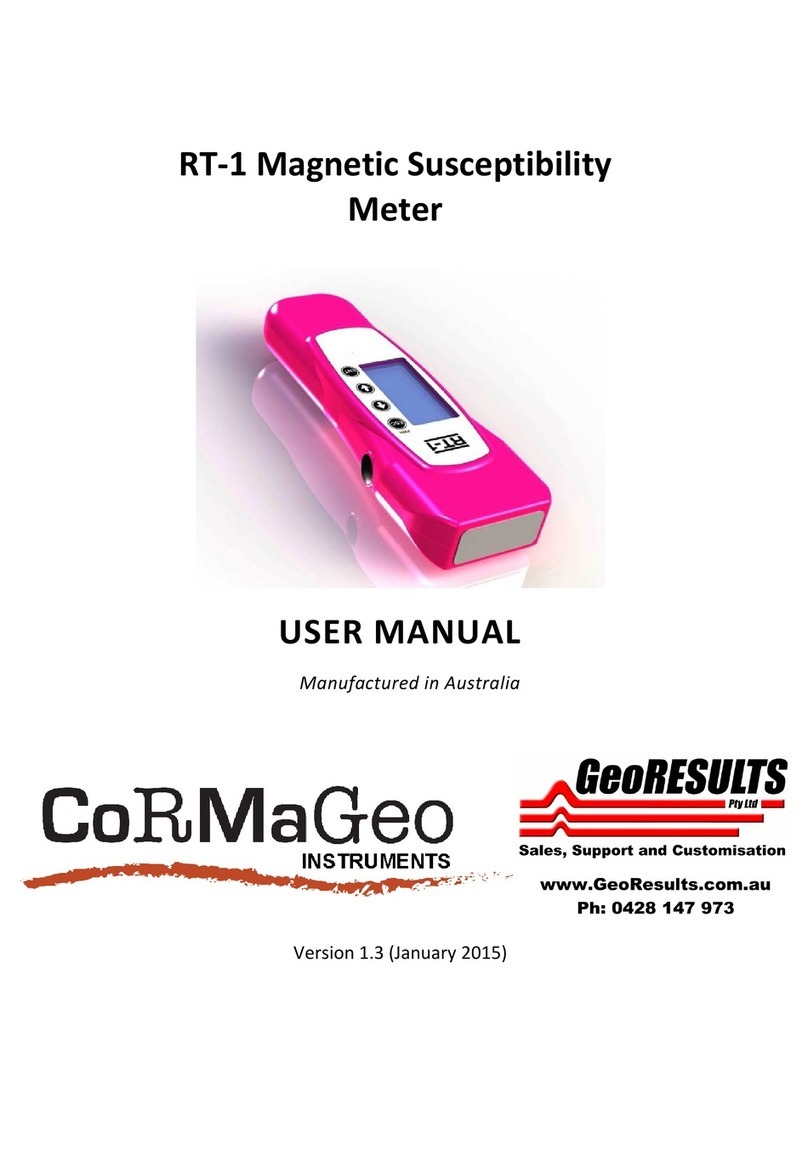
CoRMaGeo Instruments
CoRMaGeo Instruments RT-1 user manual

PCB Piezotronics
PCB Piezotronics IMI SENSORS 646B01 Installation and operating manual

Meggitt
Meggitt ENDEVCO 4830A instruction manual

LINSHANG
LINSHANG LS110H operation instruction