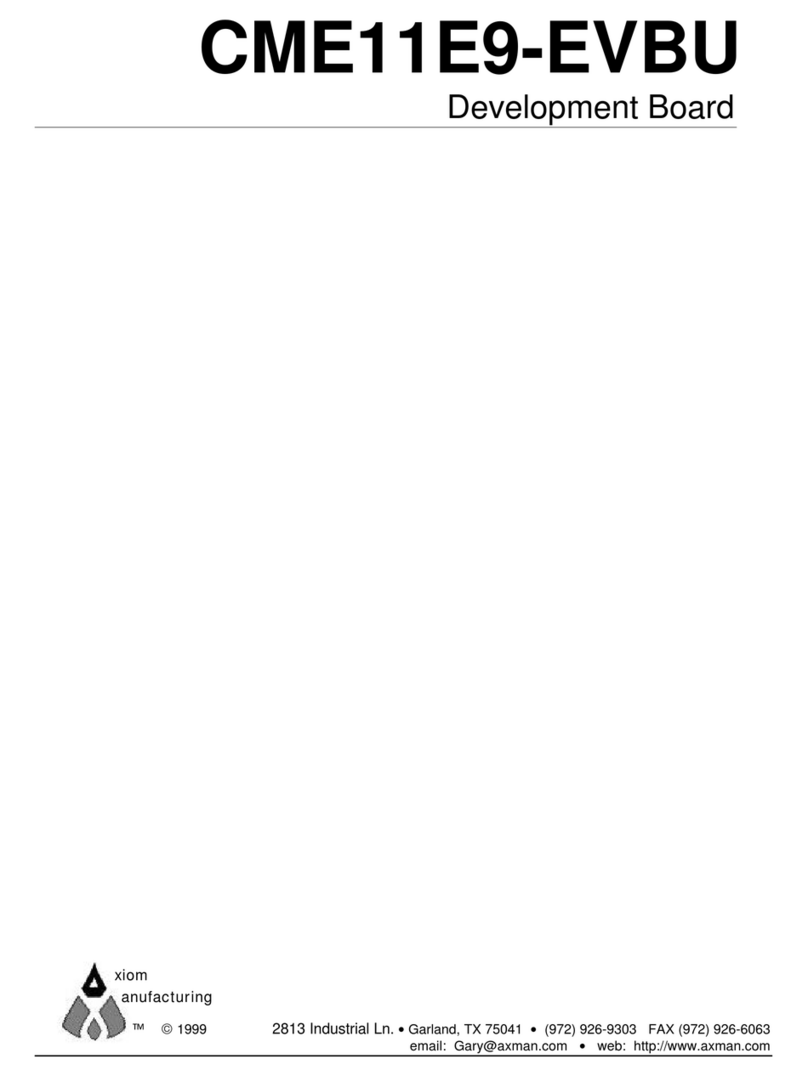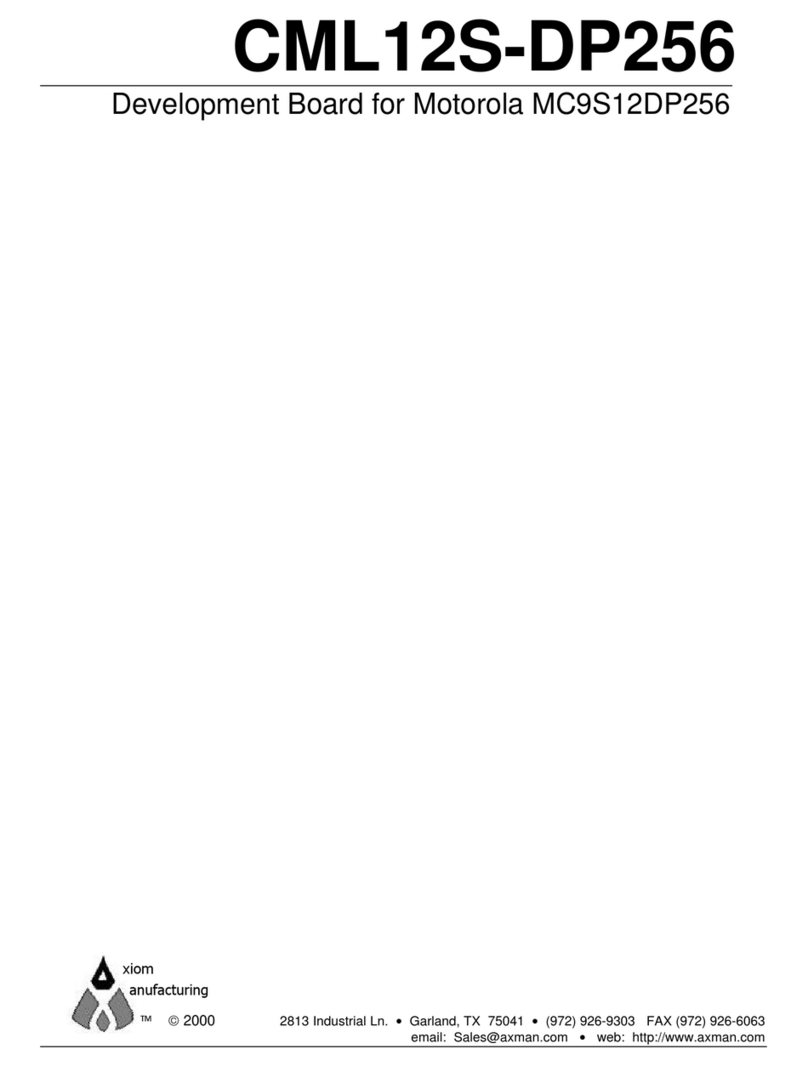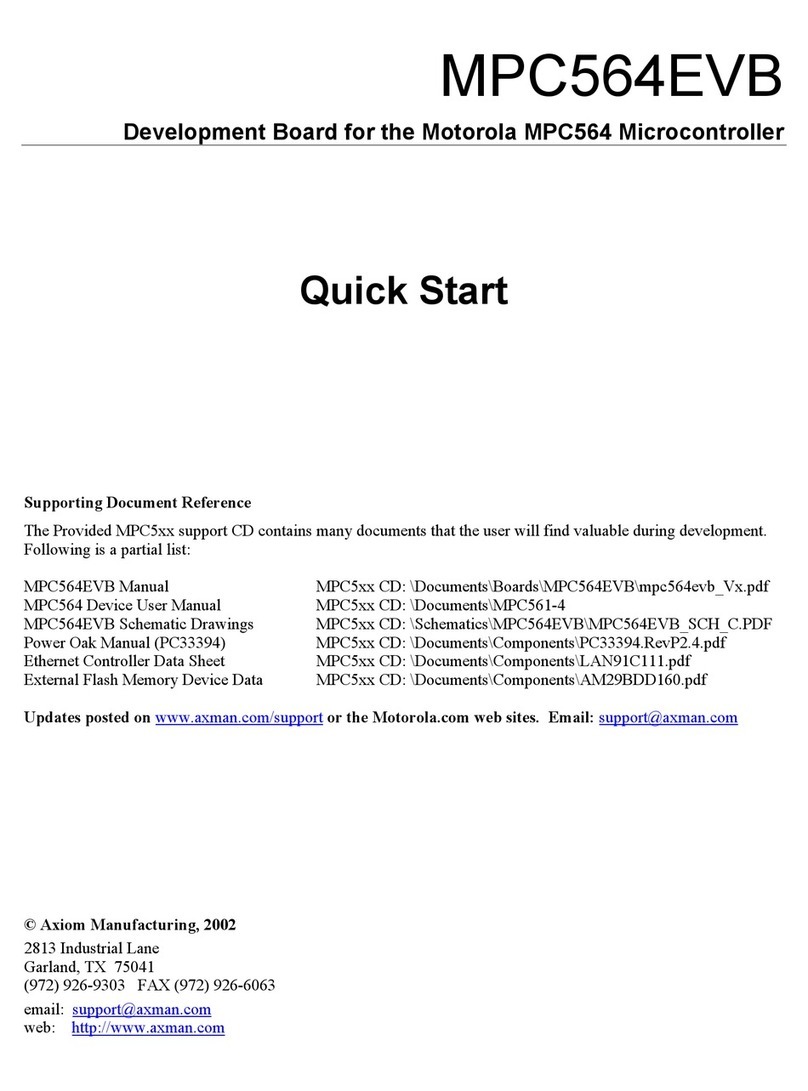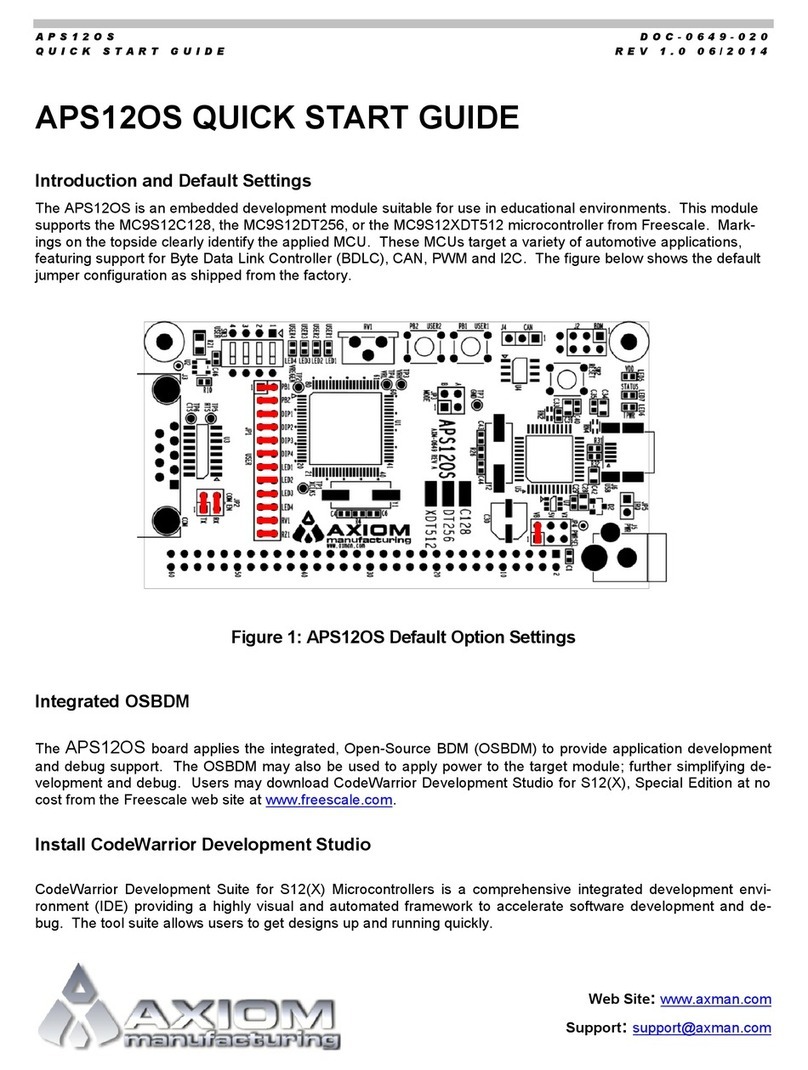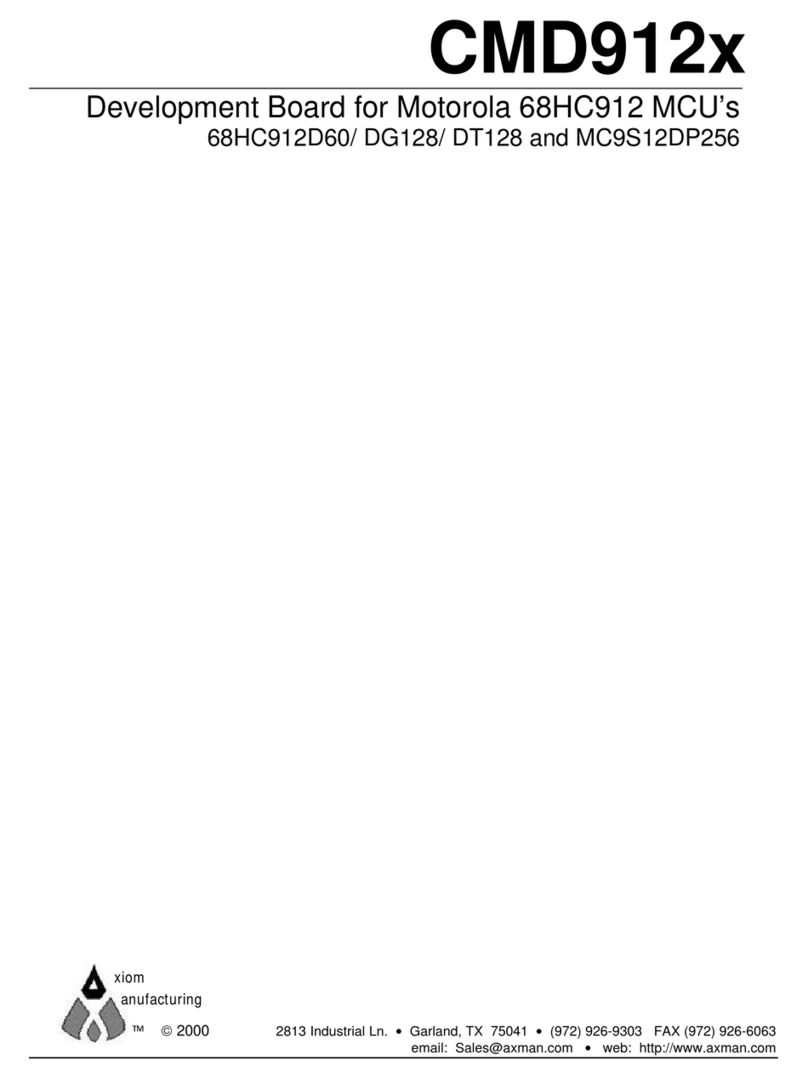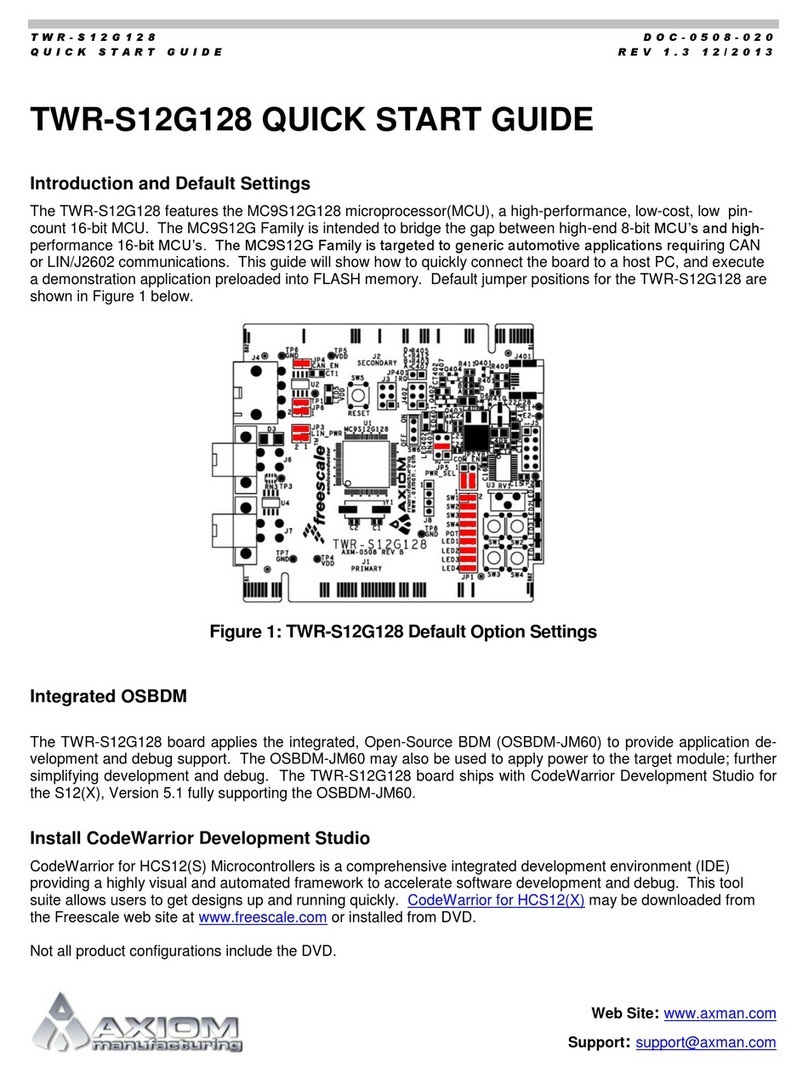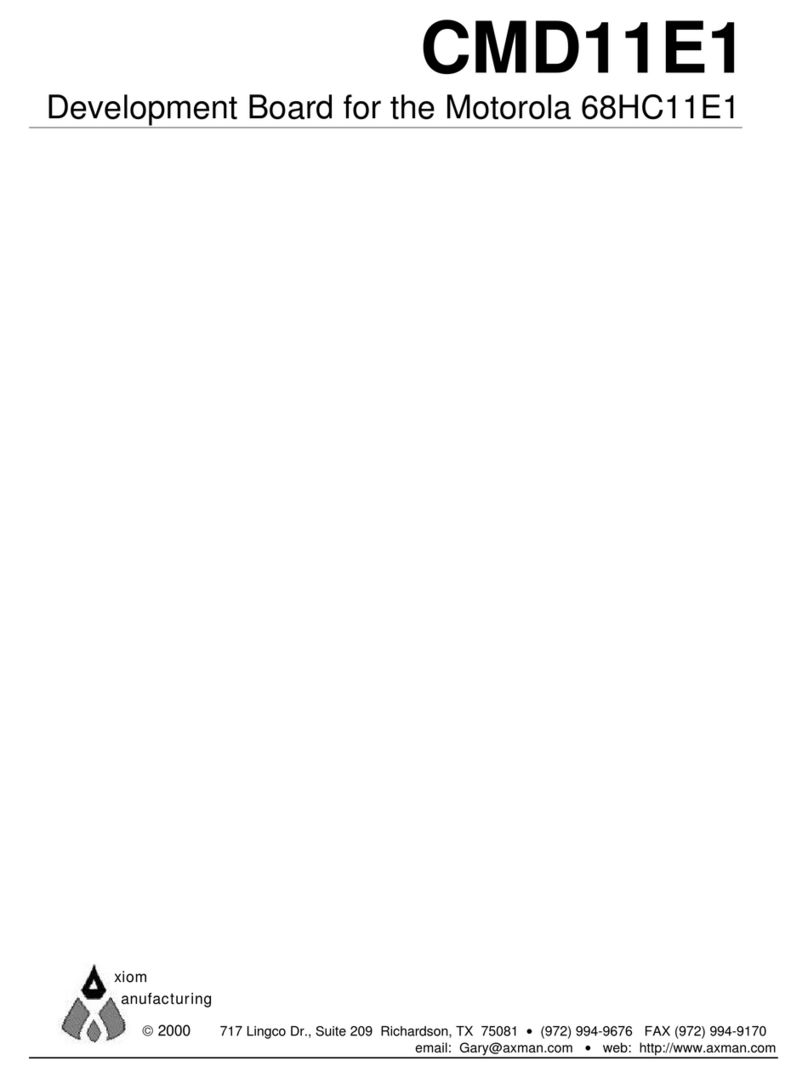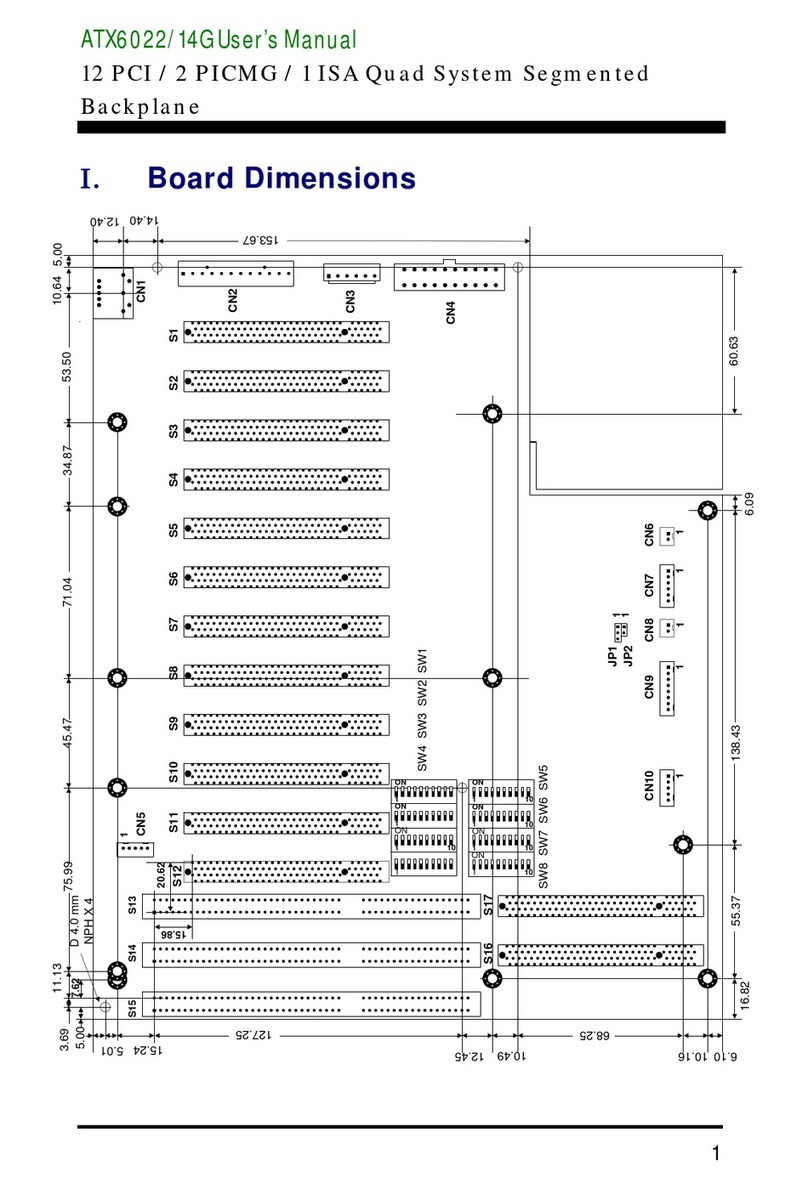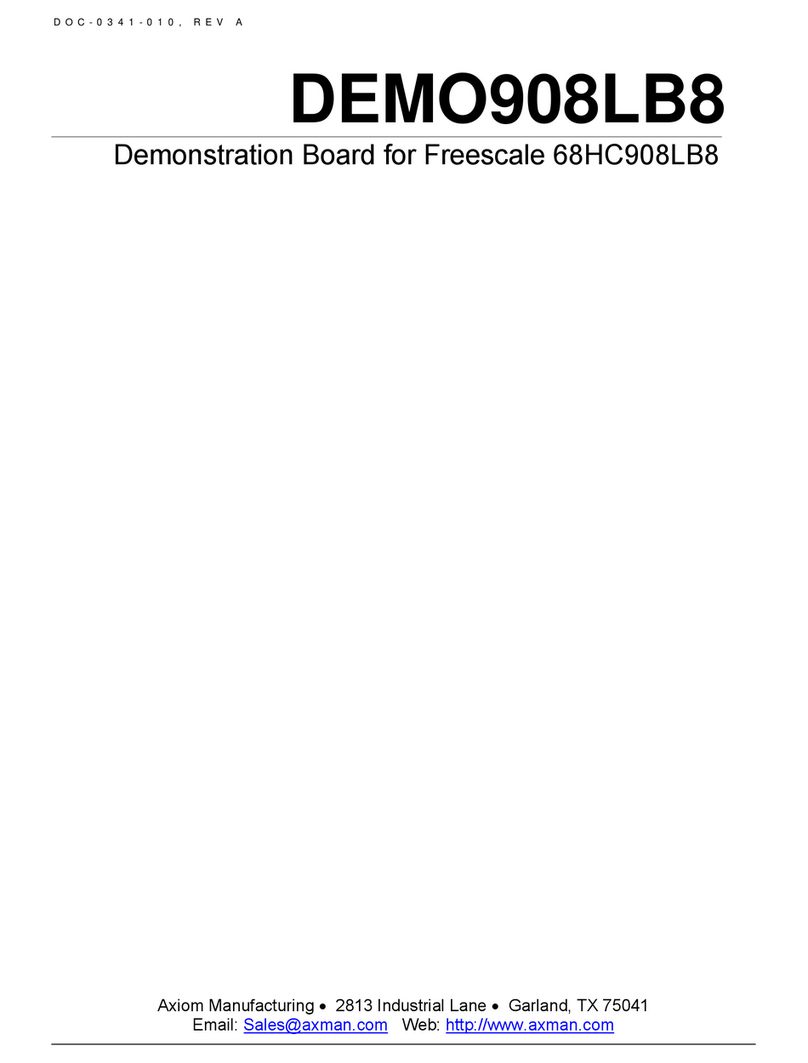M52233DEMO SEPTEMBER 25, 2006
2
CONTENTS
CAUTIONARY NOTES ..............................................................................................................4
TERMINOLOGY.........................................................................................................................4
FEATURES ................................................................................................................................5
REFERENCES ...........................................................................................................................6
GETTING STARTED..................................................................................................................6
SOFTWARE DEVELOPMENT...................................................................................................7
OPERATING MODES ................................................................................................................7
RUN MODE ........................................................................................................................... 7
DEBUG MODE ......................................................................................................................8
MEMORY MAP ..........................................................................................................................8
DEVELOPMENT SUPPORT ......................................................................................................8
BDM_PORT HEADER........................................................................................................... 9
INTEGRATED BDM_PORT................................................................................................... 9
POWER ....................................................................................................................................10
POWER JACK................................................................................................................. 10
TERMINAL BLOCK......................................................................................................... 11
CONNECTOR J1............................................................................................................. 11
VDD LED.........................................................................................................................11
POWER SWITCH................................................................................................................ 11
POWER SELECT ................................................................................................................ 12
PWR_SEL....................................................................................................................... 12
VX_EN............................................................................................................................. 12
RESET......................................................................................................................................13
RESET SWITCH ................................................................................................................. 13
LOW VOLTAGE DETECT ................................................................................................... 13
RESET INDICATOR............................................................................................................ 13
LOW-POWER MODES ............................................................................................................14
TIMING.....................................................................................................................................14
COMMUNICATIONS................................................................................................................14
SCI PORT............................................................................................................................ 14
COM_EN......................................................................................................................... 14
COM CONNECTOR........................................................................................................ 15
SPI PORT............................................................................................................................ 15
IIC PORT............................................................................................................................. 15
ETHERNET ..............................................................................................................................15
ACCELEROMETER.................................................................................................................16
USER OPTIONS ......................................................................................................................16