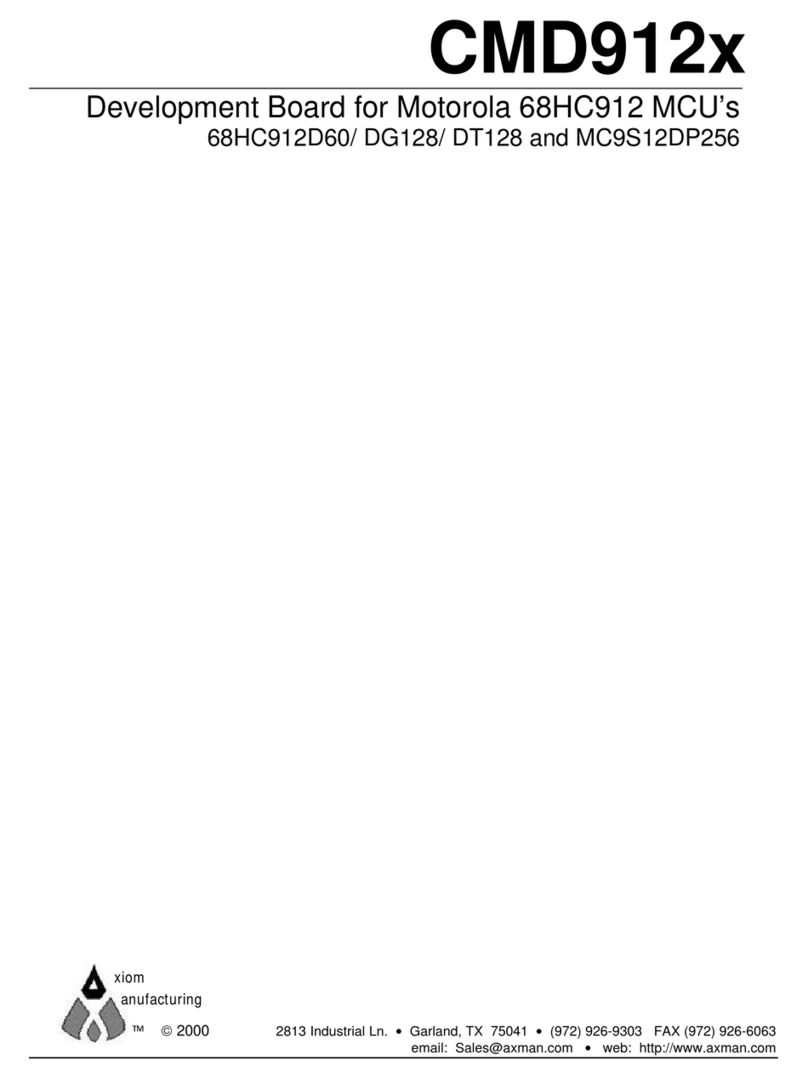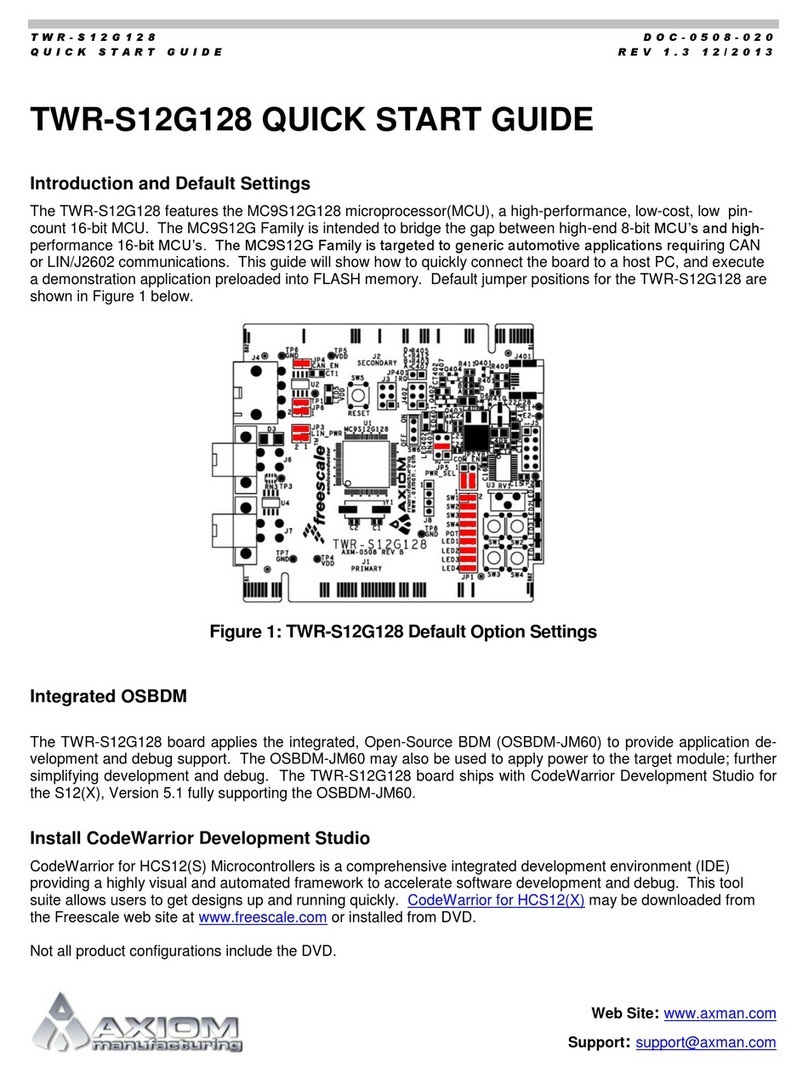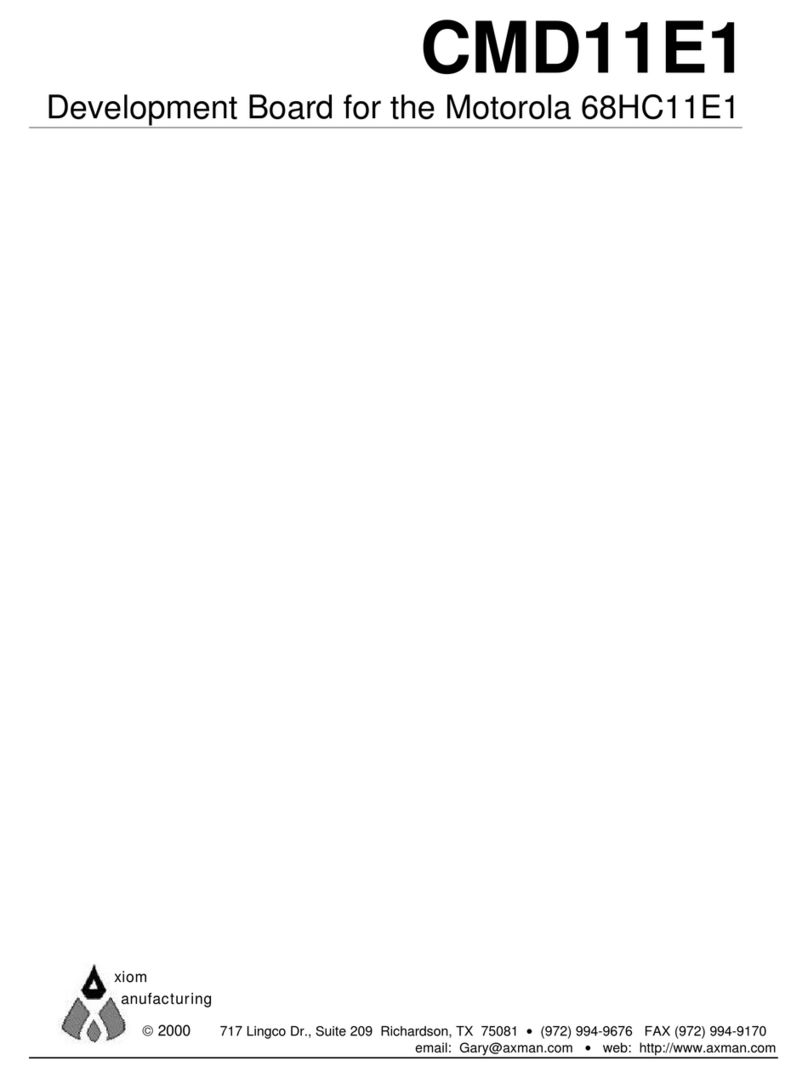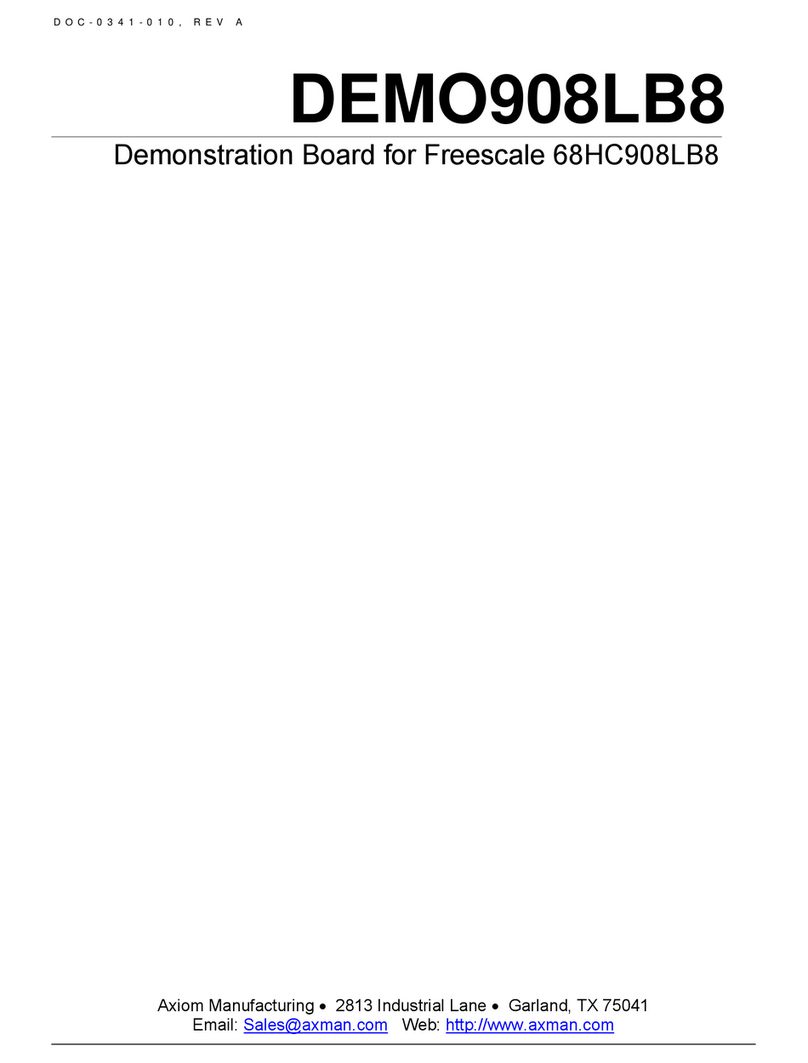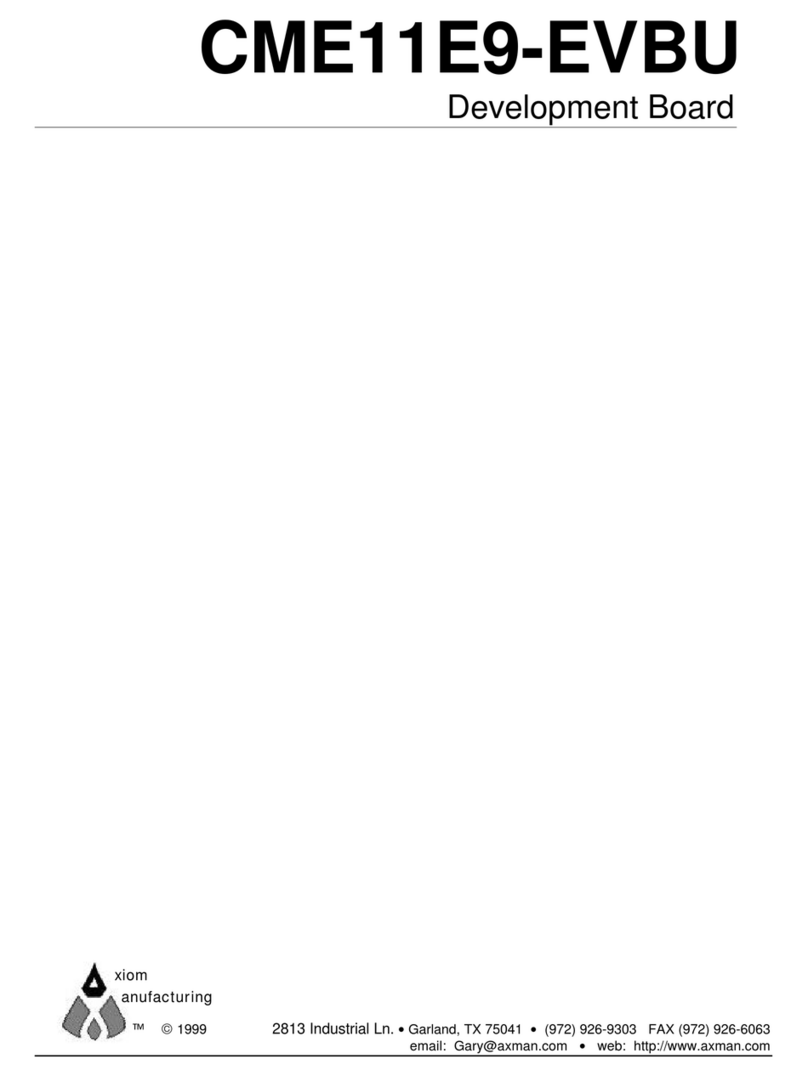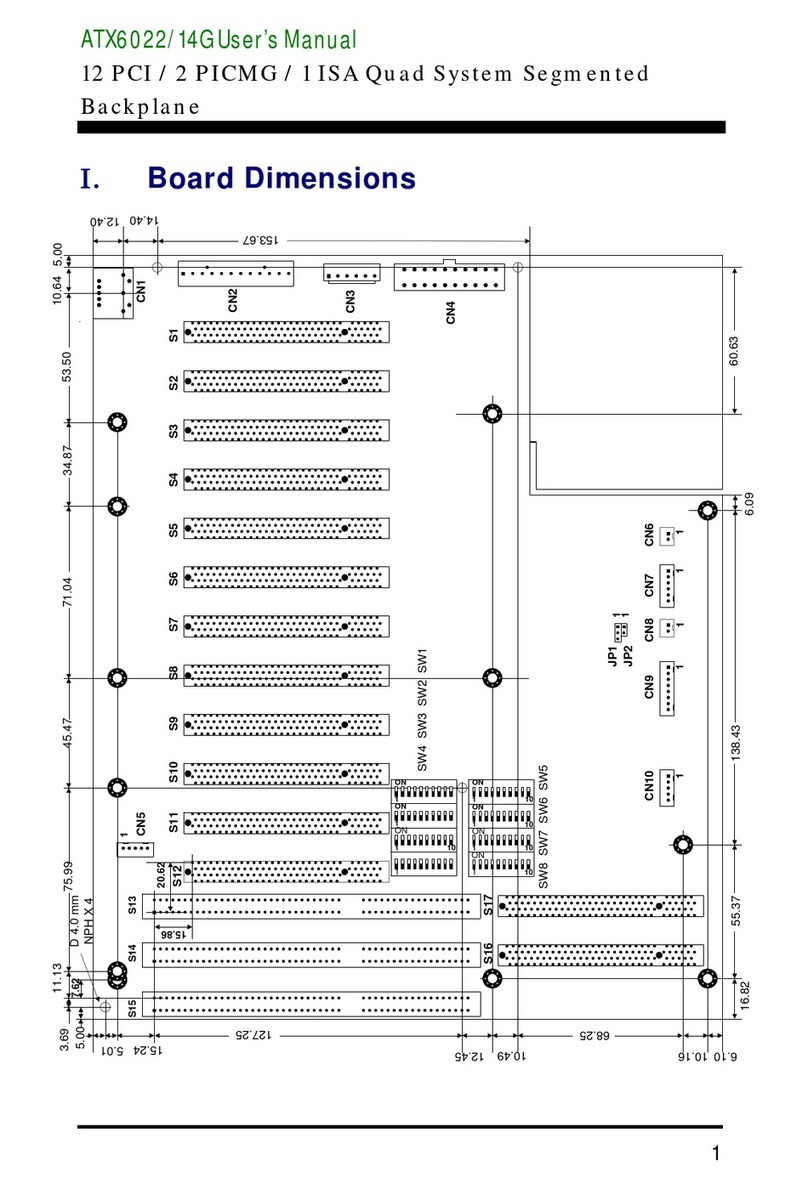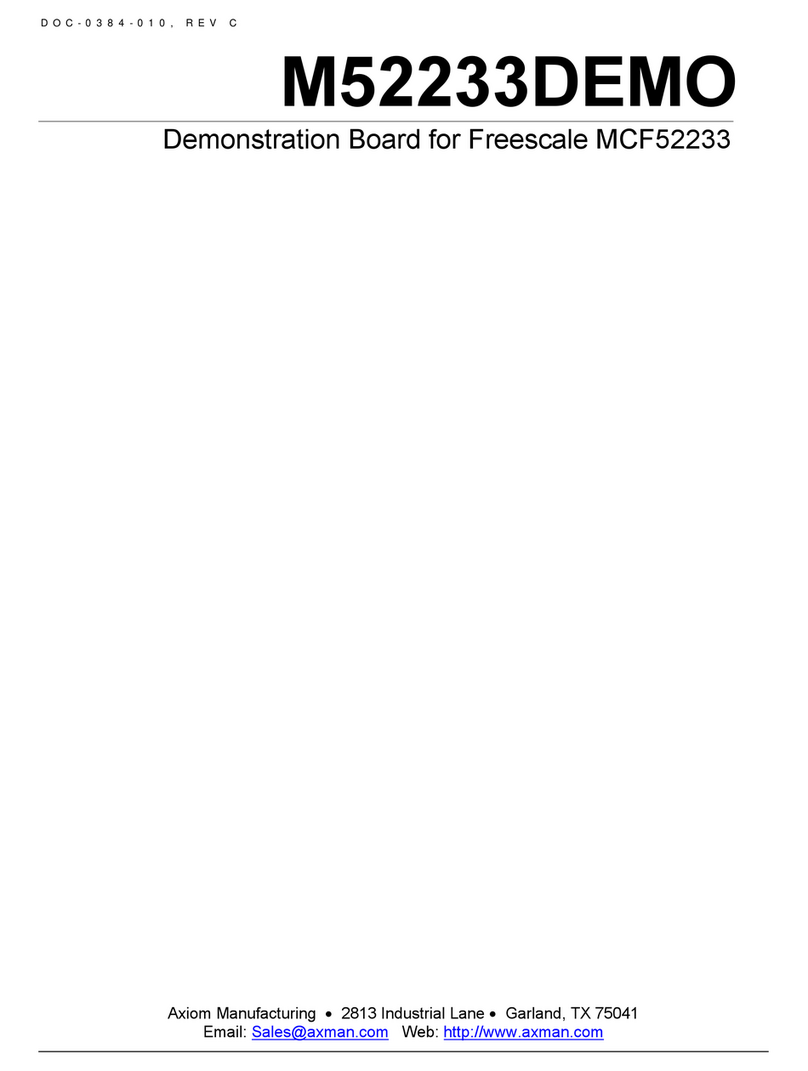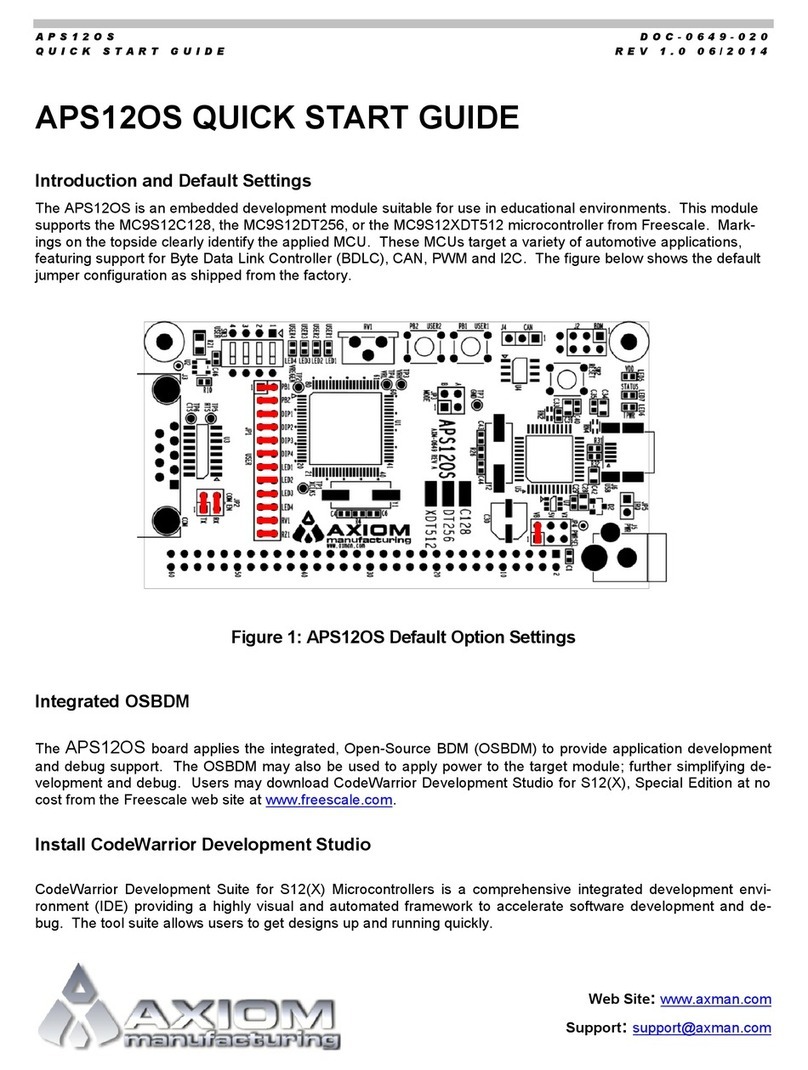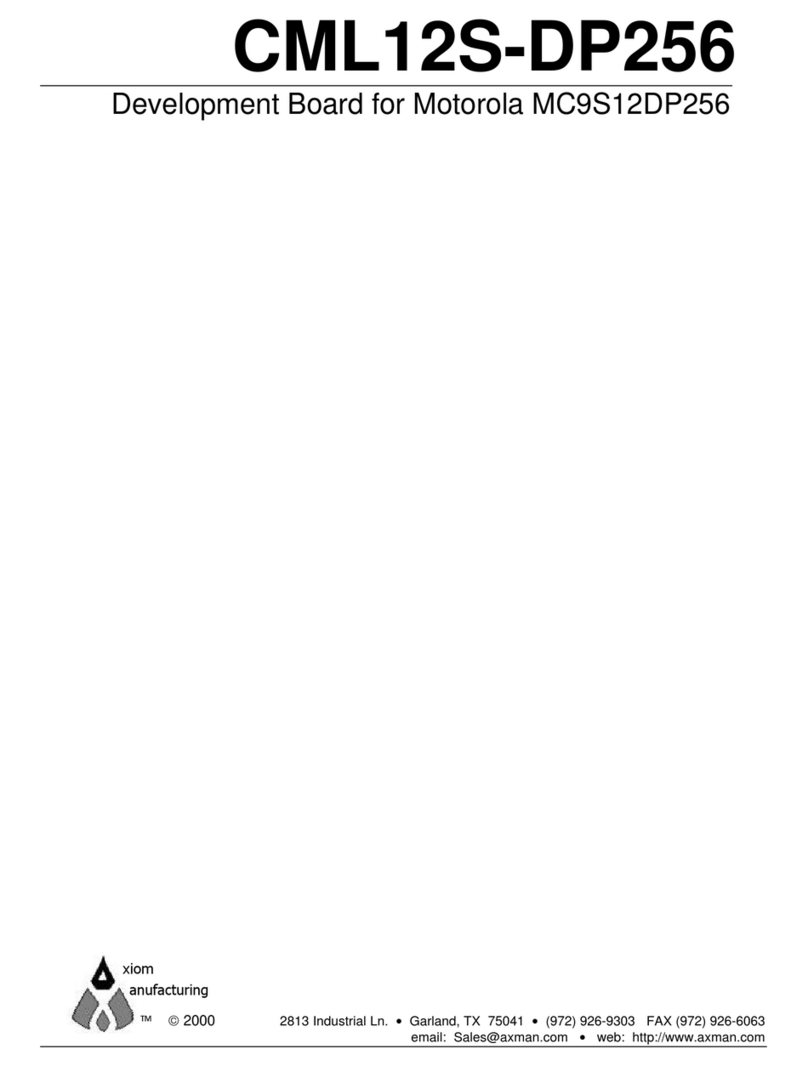MPC564EVB Quick Start
This brief assumes that you have just received your board from the manufacturer. If this is not the case then jumpers
and switches may have been changed so that the board will not function as expected. In this case, see the following
pages from the MPC564EVB manual Chapter 2 "Initialization and Setup” section to return everything to "default"
positions before proceeding. If you are unfamiliar with the use of development tools or terminology applied in this
document, refer to the following manual chapter 2 or MPC564EVB manual on the CD instead.
To get started quickly, perform the following procedure to connect and make sure the board is working correctly:
1. Inventory the MPC564EVB kit and verify you received the items on the packing list provided.
2. Remove the provided wall plug power supply from the kit, configure for AC wall outlet type if needed, and
plug into AC wall outlet.
3. Remove the MPC564EVB board from the anti-static bag using ESD prevention handling procedures. Place
the EVB board on a flat surface. Note that failure to apply ESD precautions may damage the development
board and repair or replacement costs could be incurred.
4. Connect one end of the supplied 9-pin serial cable to a free COM port on your PC. Connect the other end
of the cable to the COM-1 port on the board.
5. Install the Axiom AxIDE terminal support program for Windows systems from the MPC5xx CD:
\Utilities\AxIDE\ directory and launch or run a standard ANSI terminal communications program set to
19200 baud, N,8,1. Select the PC COM port with the serial cable connected to the MPC564EVB. Note
that any terminal program will work, including the simple terminal that comes with MS Windows
(HyperTerminal).
6. Connect the provided wall plug power supply output plug into the power jack (PWR) of the MPC564EVB.
Observe the Power indicators (+2.6V, +3.3V, +5V) on the board are all on. If any power indicators are not
lighted, remove and reapply the power plug into the power jack. (Note: the Power Oak supply may fault on
the ground bounce induced by the application of power the first time).
7. Press the PORESET SW3 button on the EVB board. If everything is working properly, you should see the
RESET indicator flash and the Monitor Prompt on the PC display, similar to the following:
Part Number: 0x36
MaskNum: 0x10
Copyright 1995-2002 Motorola, Inc. All Rights Reserved.
MPC564 MPC564EVB Firmware v2e.1a.xx (Build XXX on XXX XX 20XX
xx:xx:xx)
Enter ‘help’ for help.
dBUG>
Your board is now ready to use! If you do not see the monitor prompt, verify connections, PC COM port operation,
and the MAP and CONFIG switches for Default positions FIRST! If the text is corrupt, see the
TROUBLESHOOTING section of the manual.