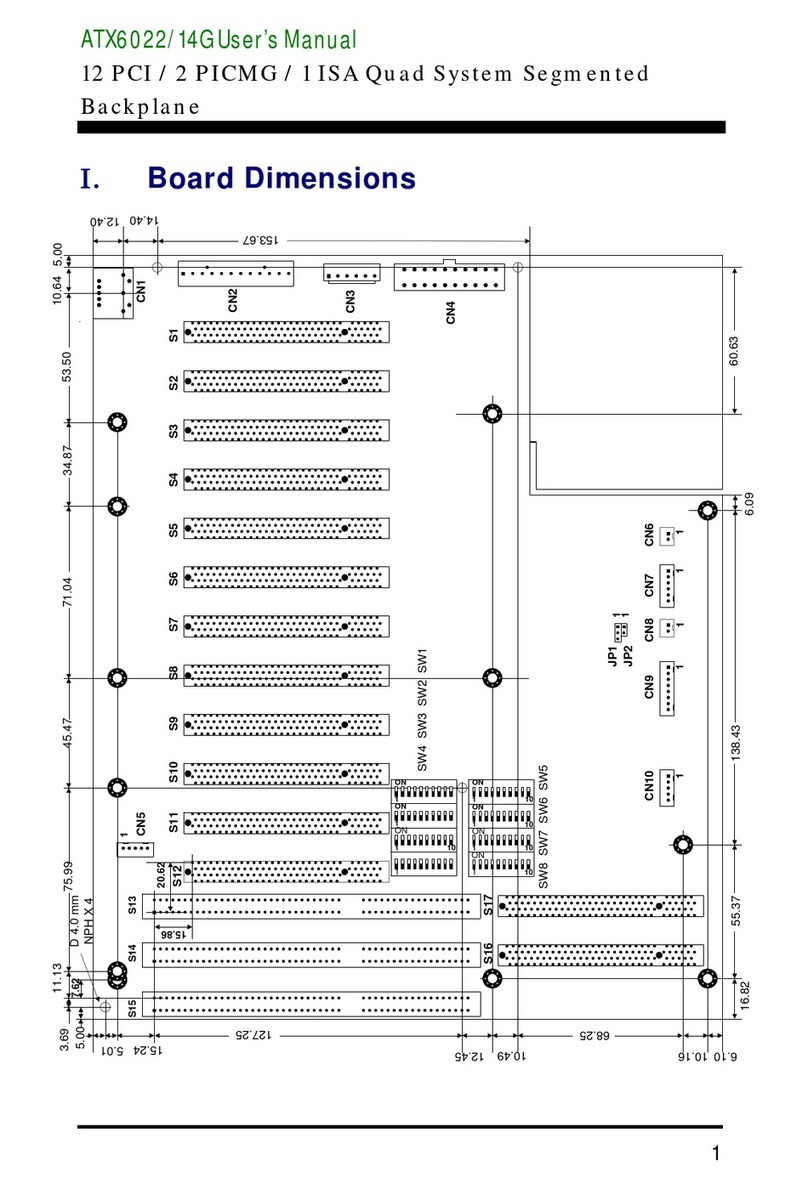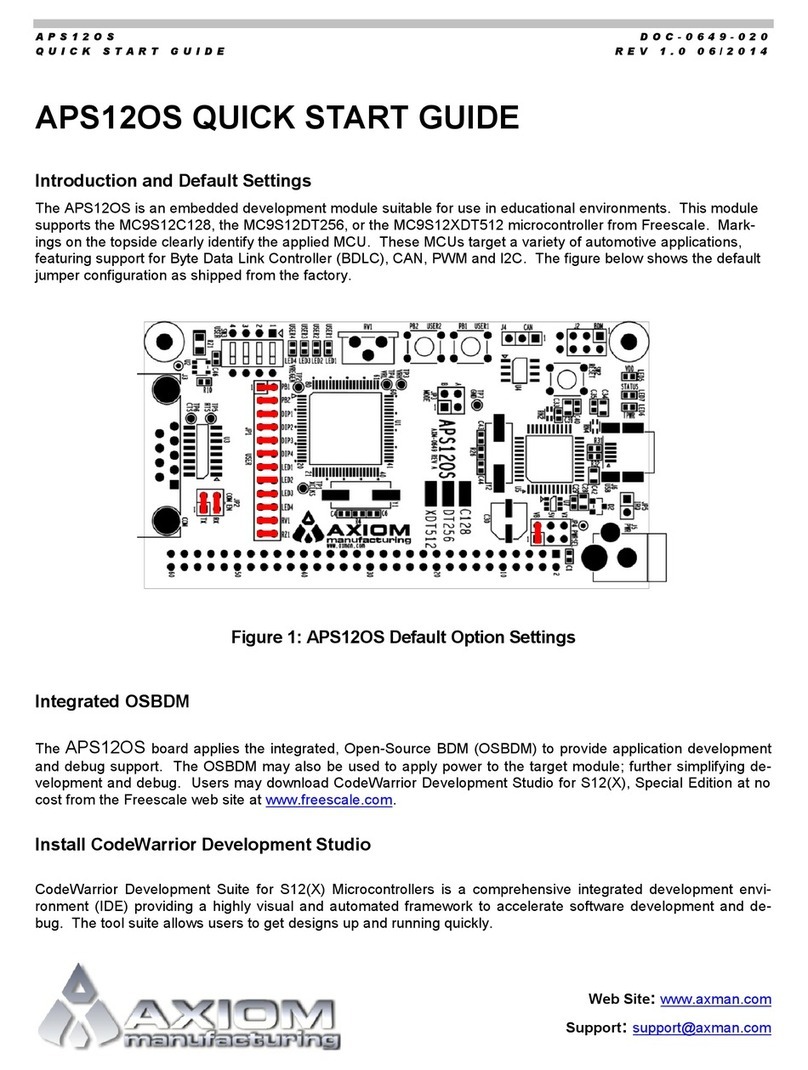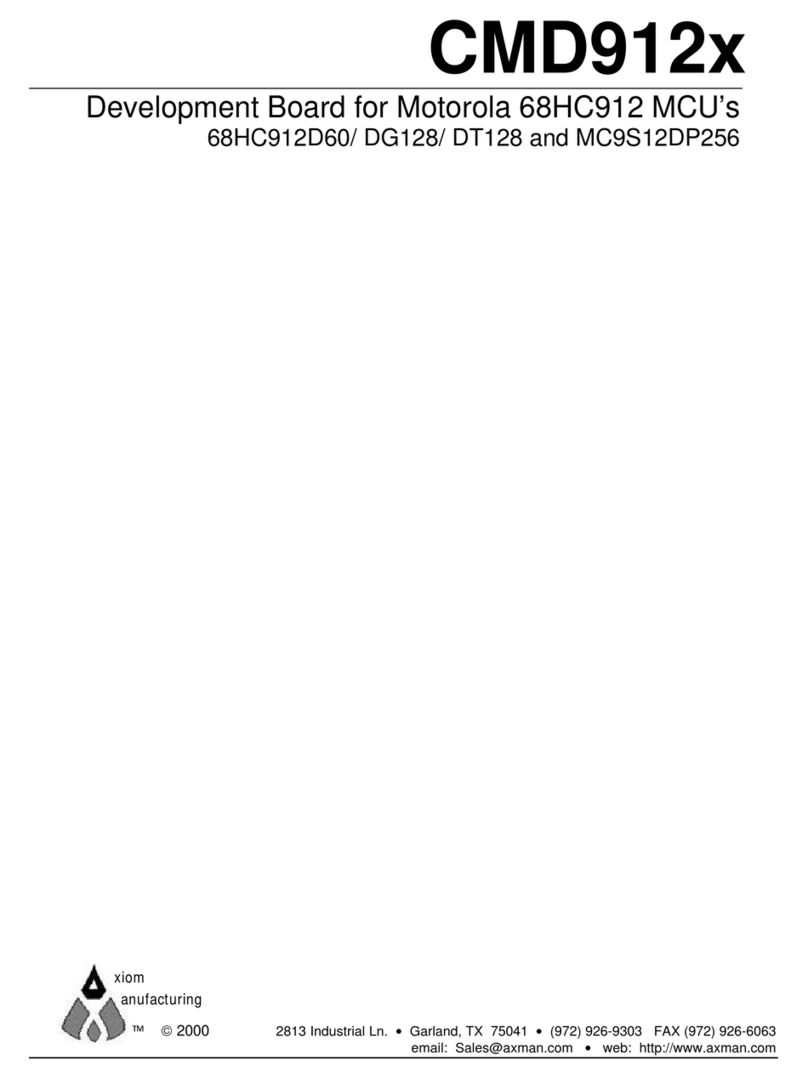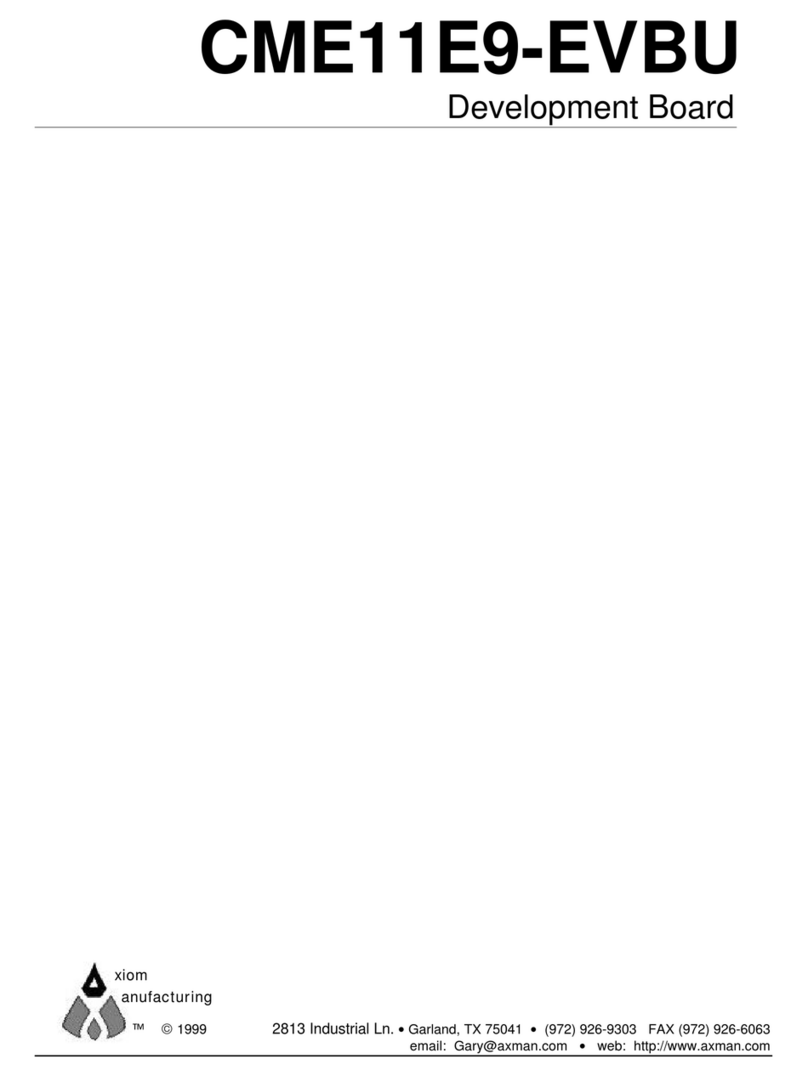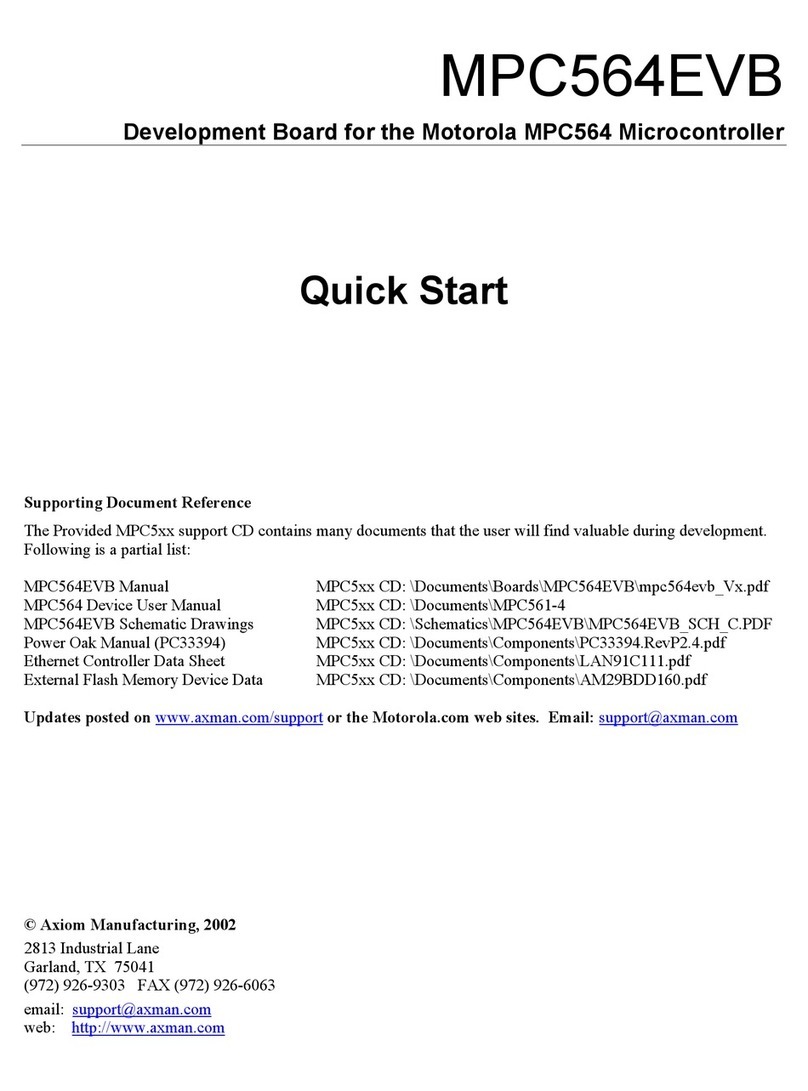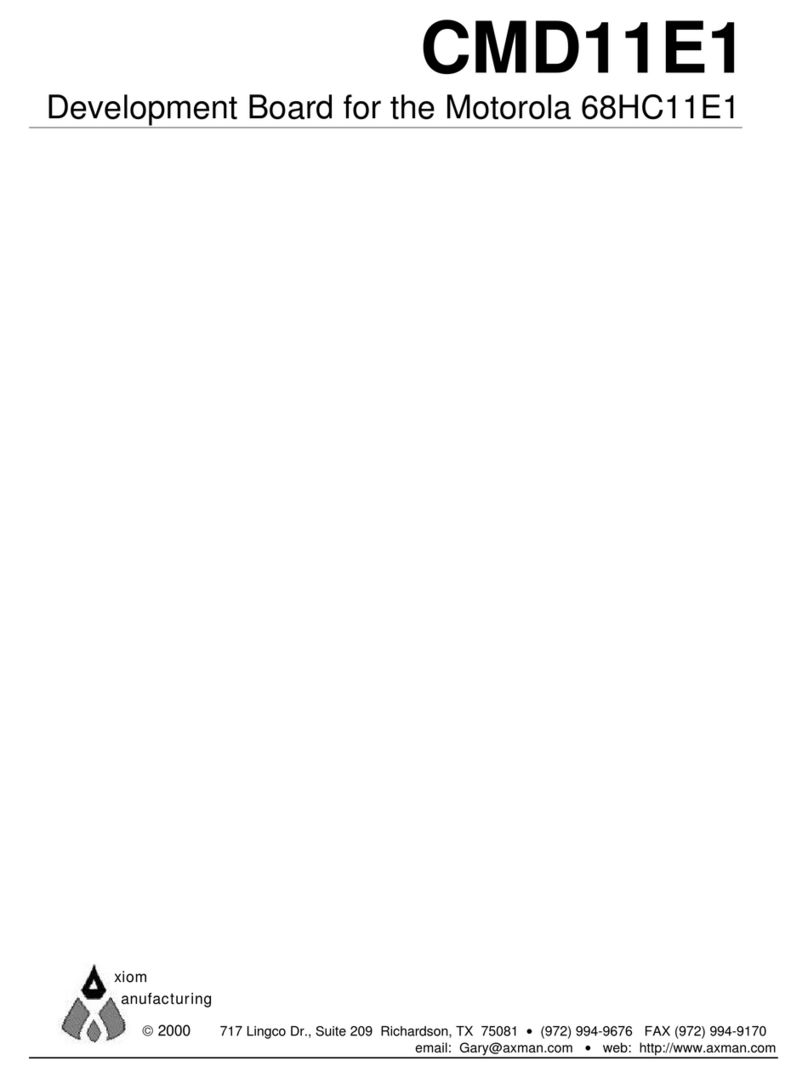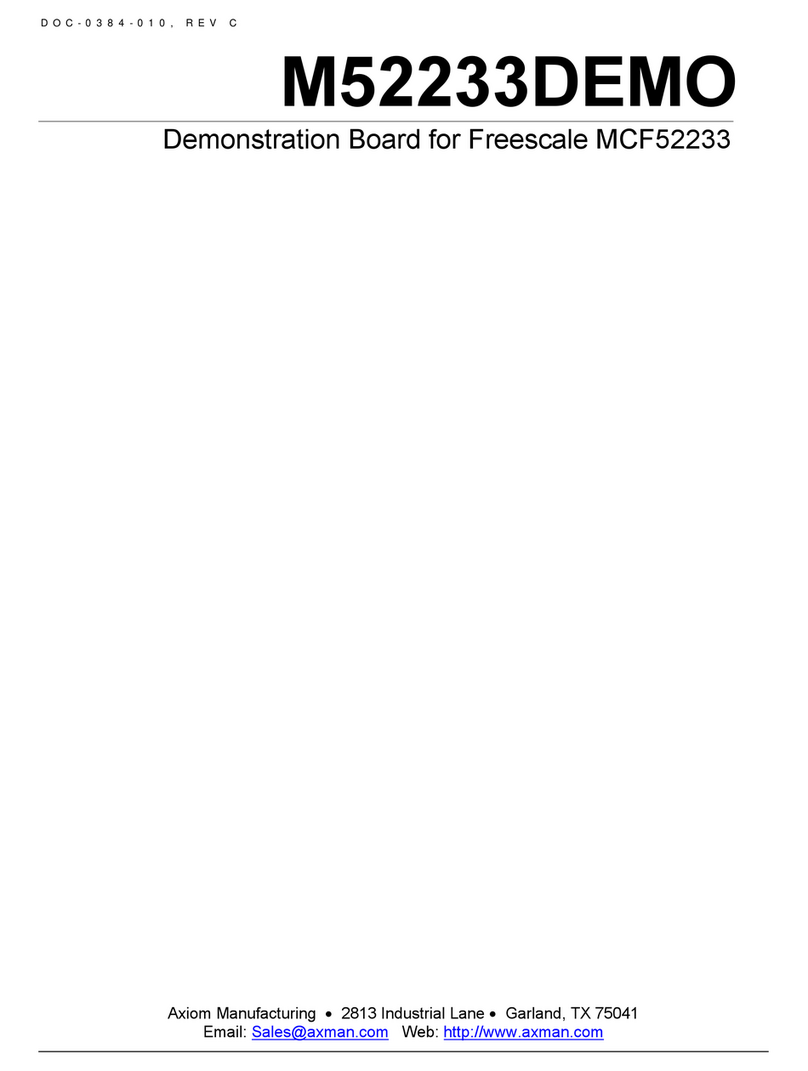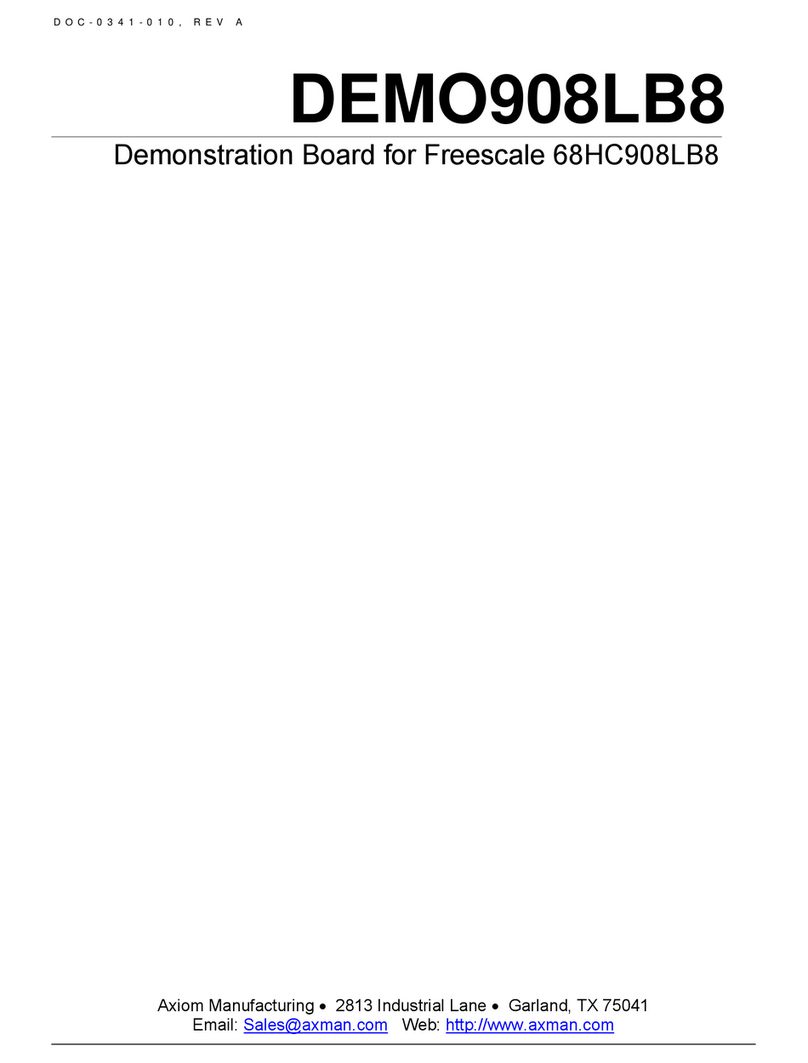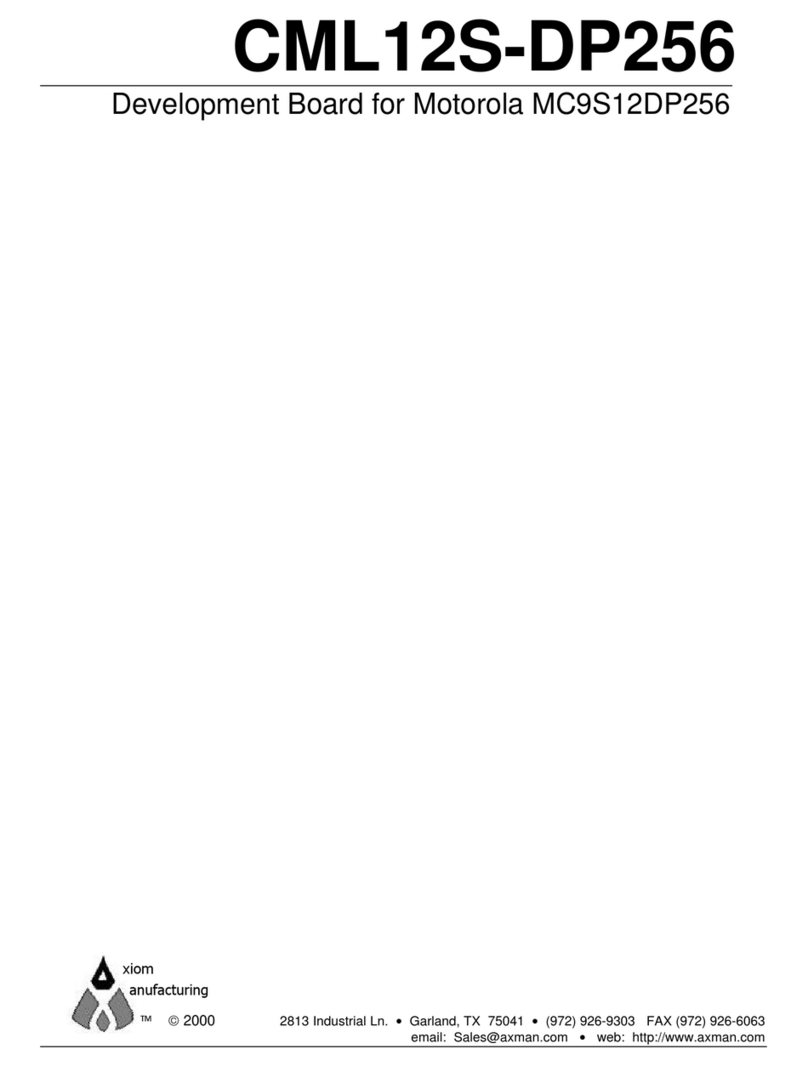T W R - S 1 2 G 1 2 8 D O C - 0508-020
Q U I C K S T A R T G U I D E R E V 1 . 2 0 1 / 2 0 1 1
2
To install CodeWarrior, either select the link above or insert the DVD. Follow the on-screen instructions to install
the CodeWarrior IDE and integrated programmer.
NOTE:
Install CodeWarrior Development Studio before connecting the target board to the host PC.
Otherwise, the necessary USB drivers will not be available and the host PC will not recog-
nize the board.
To Launch the Demo Program:
The TWR-S12G128 ships with a demonstration program preloaded into on-chip FLASH memory. The demon-
stration program uses the POT, Push-Button switches and Serial Port.
1. Verify the option jumpers are set in default positions. Refer to Figure 1 above.
2. Connect the included A to mini-B, USB cable between an open USB port on the host PC and the USB, type
mini-B, connector on the target board. Follow the on-screen instructions to install the necessary USB drivers.
3. After the OSBDM successfully enumerates, LED402 will turn ON.
4. Move the ON/OFF switch to the ON position. The green VDD LED and yellow LED at LED401 both turn ON.
5. Rotate the POT fully in both directions. As the POT rotates, the 4 User LEDs should respond by turning ON
or OFF. Rotate POT to turn all LEDs off before proceeding.
6. Press each push-button switch. The associated LED will turn ON while the push-button switch is pressed.
7. Connect a serial cable between the DB9 adapter cable and the host PC. Open a terminal program, such as
AxIDE, and configure for 19200, 8, N, 1
8. With the terminal program selected, keystrokes on the keyboard will echo in the terminal window.
The Quick Start CodeWarrior Project may be downloaded from the Axiom Manufacturing web site at
www.axman.com/support.
Troubleshooting
If the demonstration application fails to function as indicated above, please follow the steps below before contact-
ing Freescale Semiconductors. Please refer to the Technical Information Card (TIC) card included in the TWR-
S12G128 kit for contact information.
Ensure the option jumpers are set to default positions. Refer to Figure 1 above. Specifically, ensure the
PWR_SEL option jumper is set correctly.
Ensure the ON/OFF switch is set to ON.
Ensure the VDD LED is on.
Ensure the correct version of CodeWarrior is installed and that the S12G128 Service Pack is installed if nec-
essary.
If keystrokes are not echoed in the terminal window, ensure the terminal program is correctly configured. Al-
so, ensure the COM_SEL jumpers are set properly, refer to Figure 1 above.
If the above Troubleshooting Tips fail to correct the problem, please contact Freescale Semiconductors for further
assistance. Customers may also obtain support directly from Axiom Manufacturing at support@axman.com.