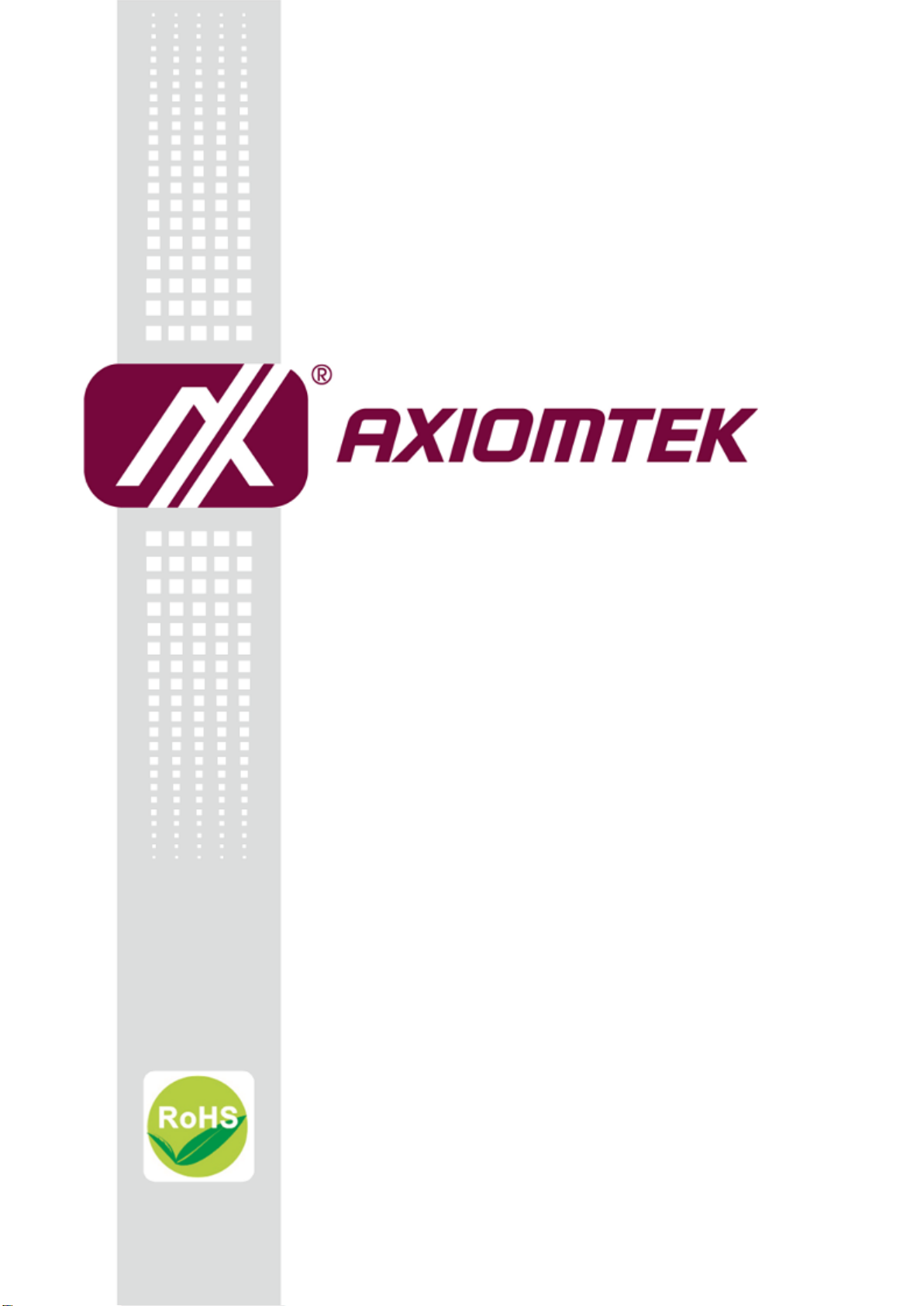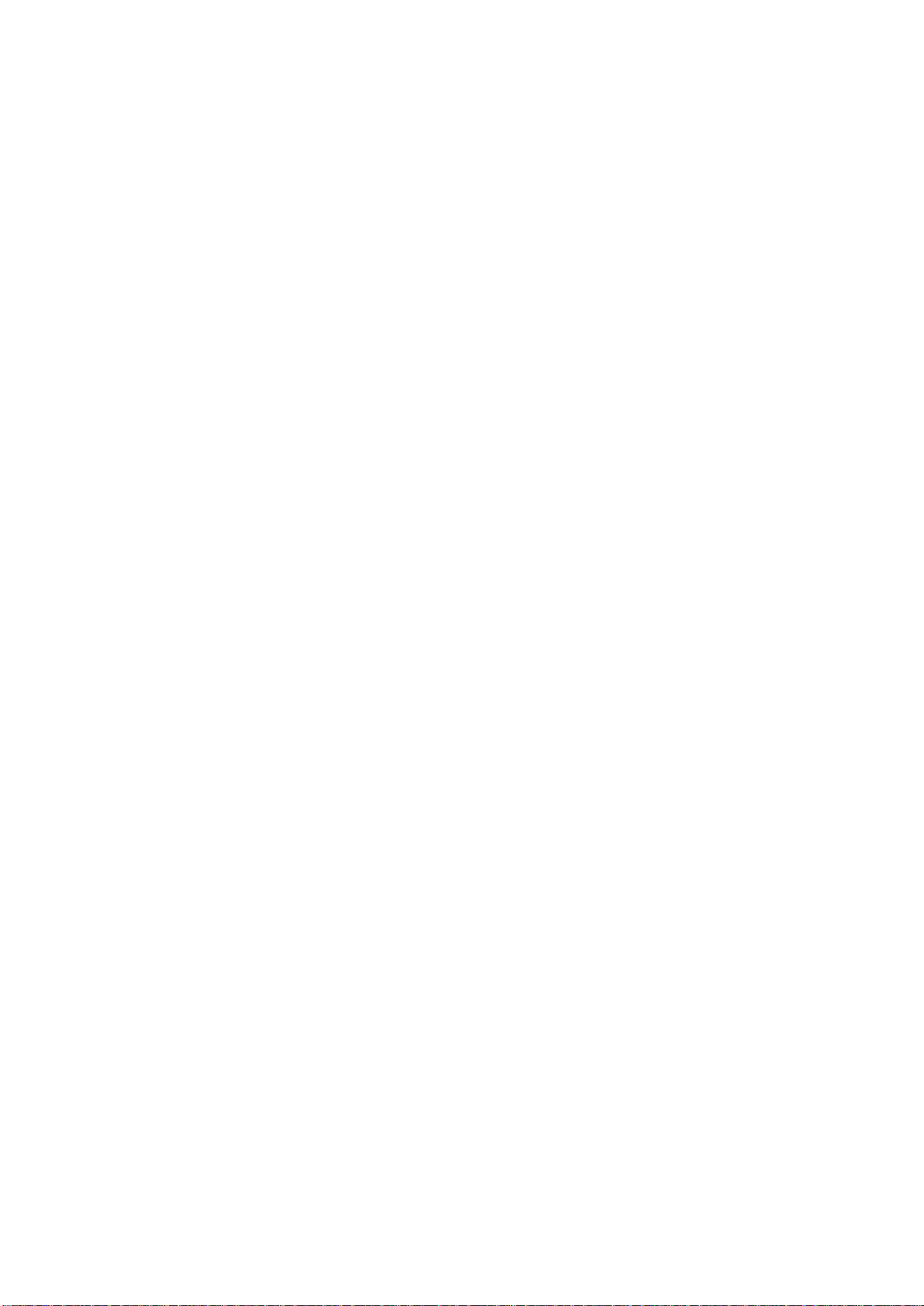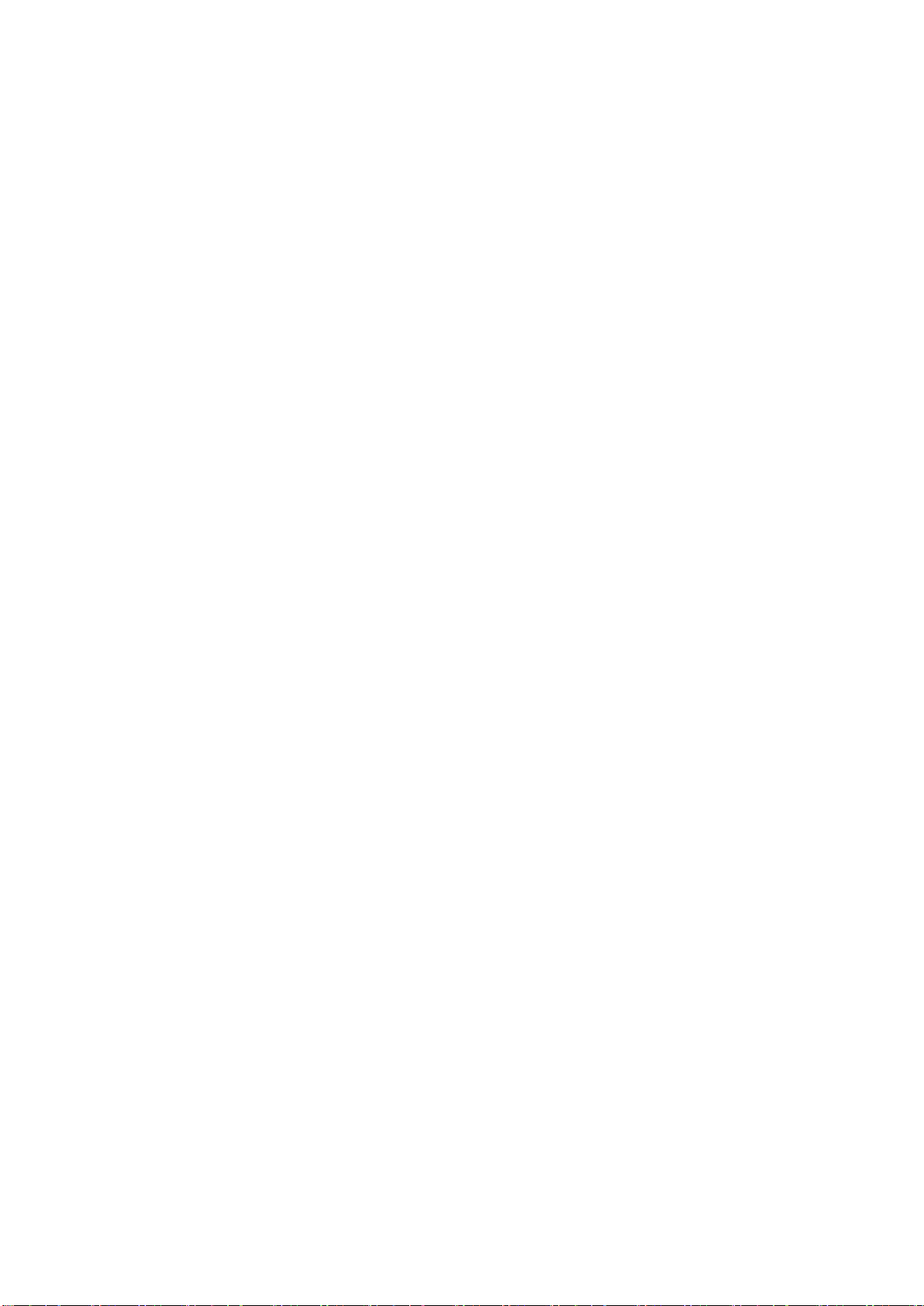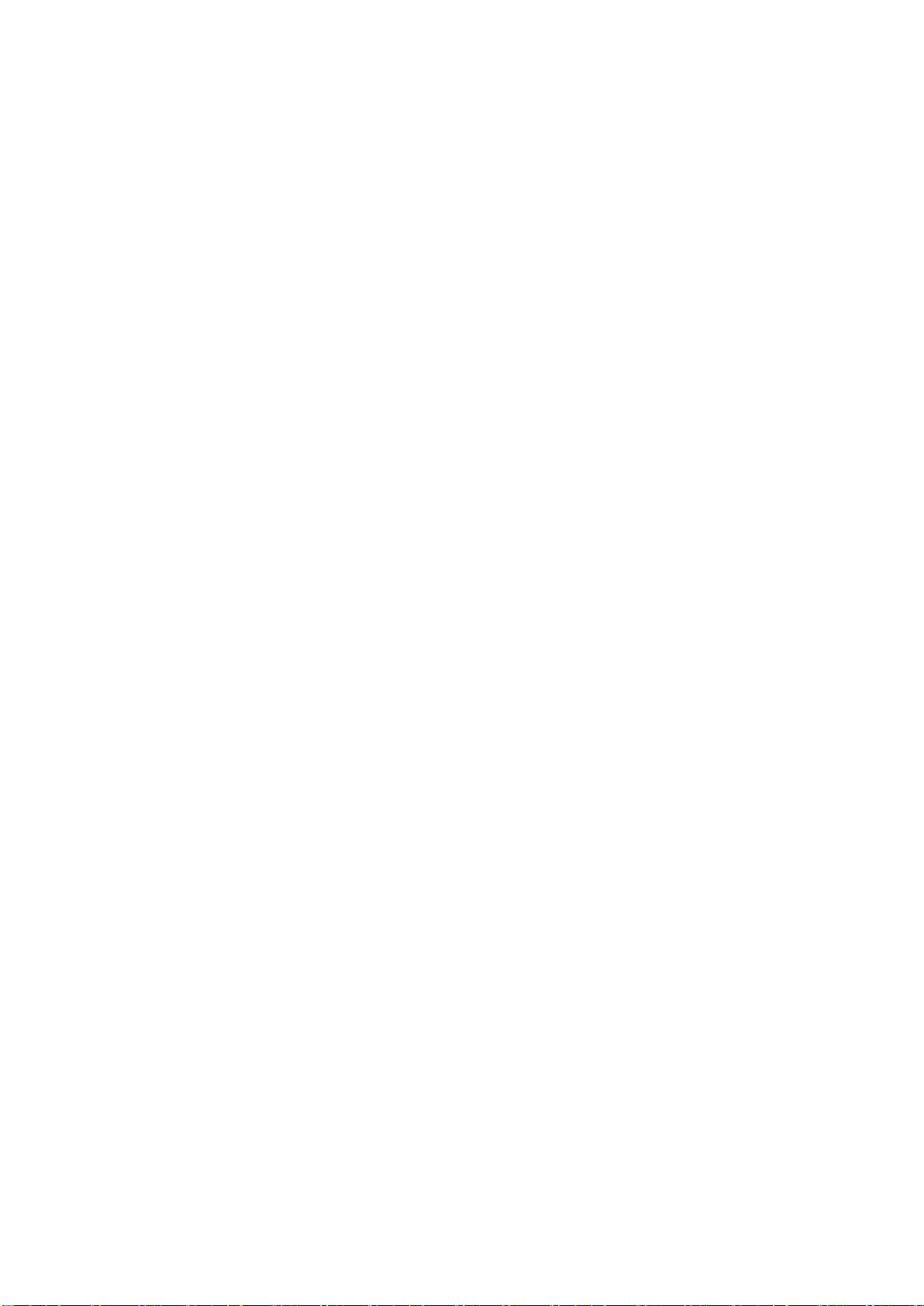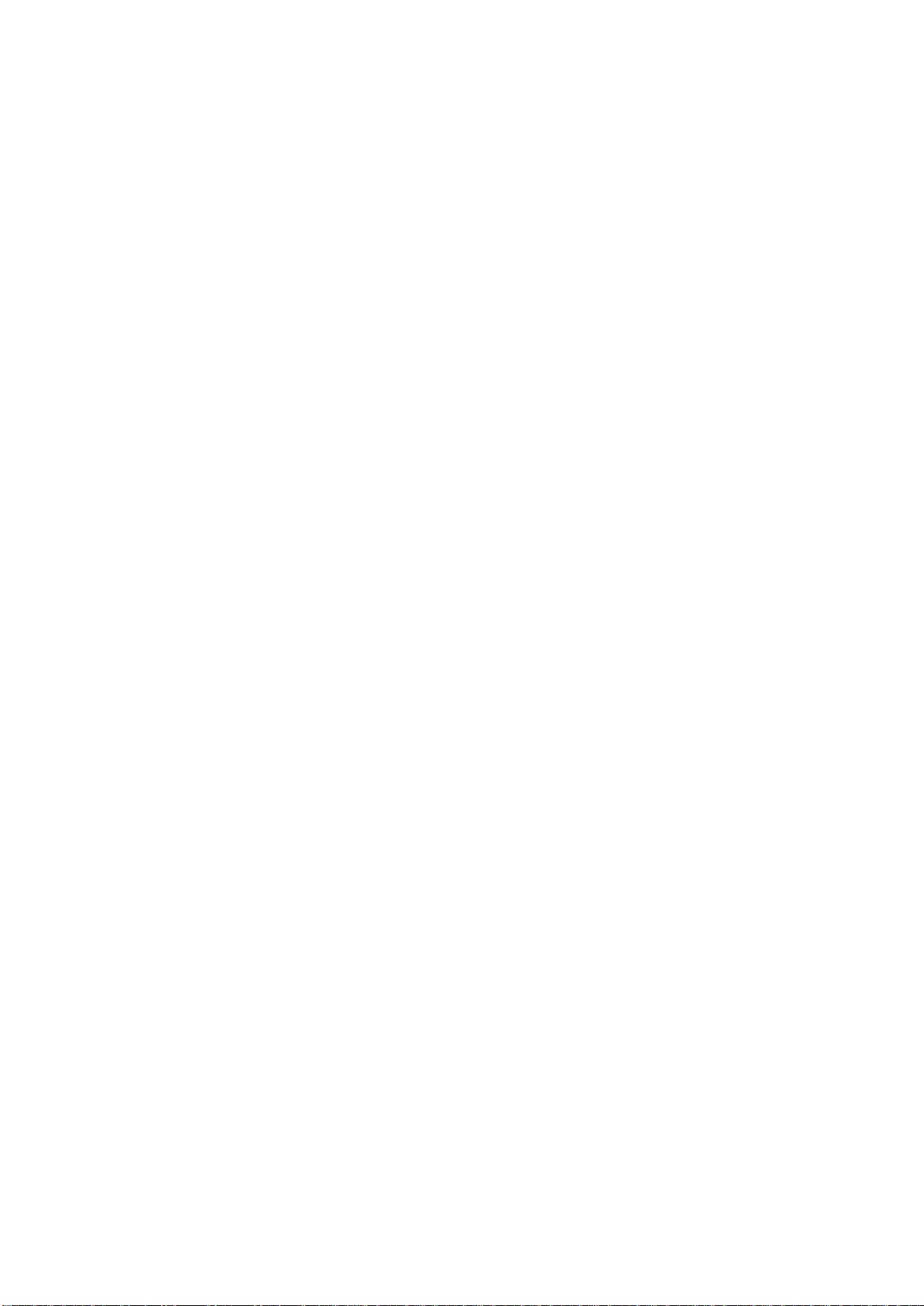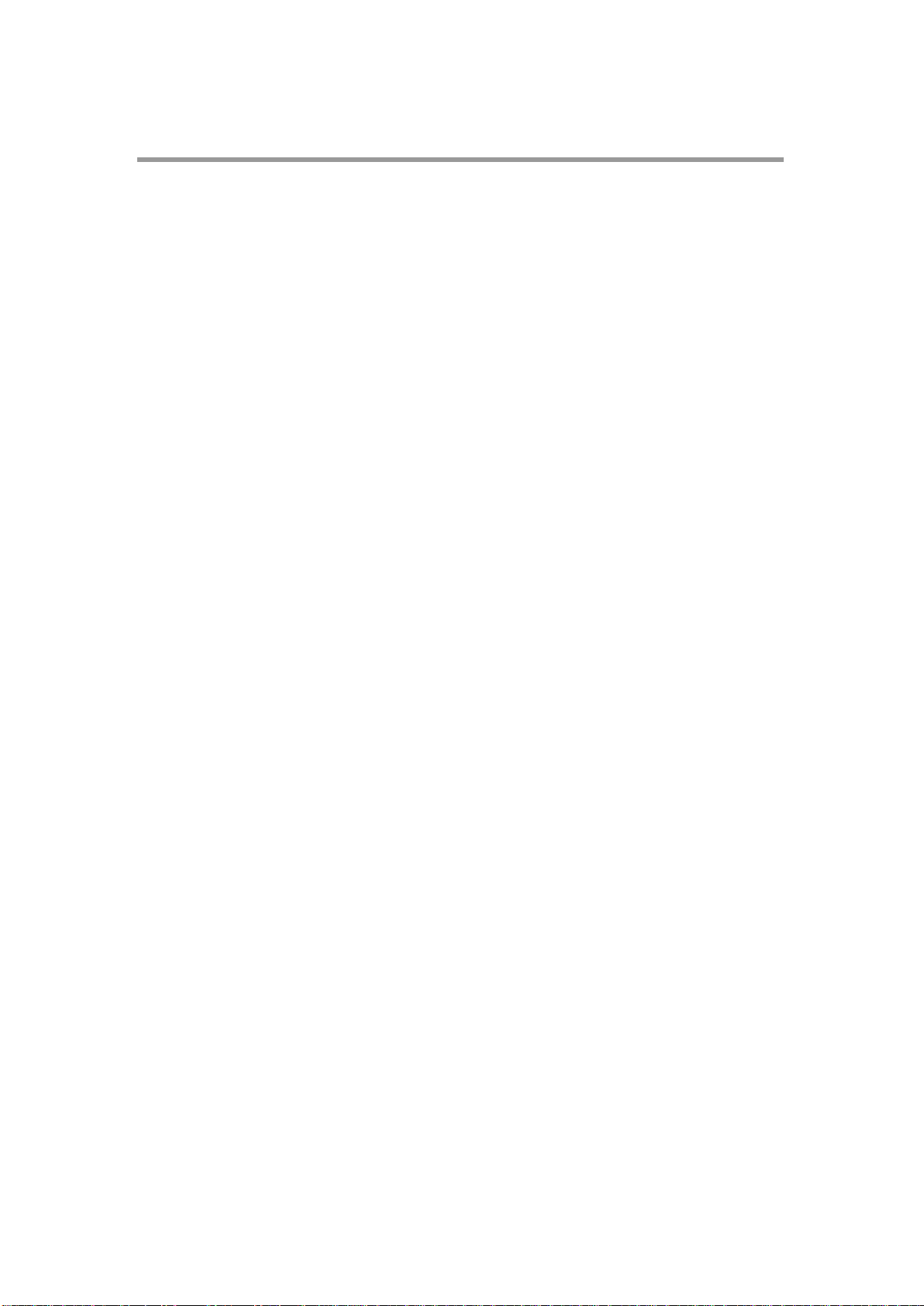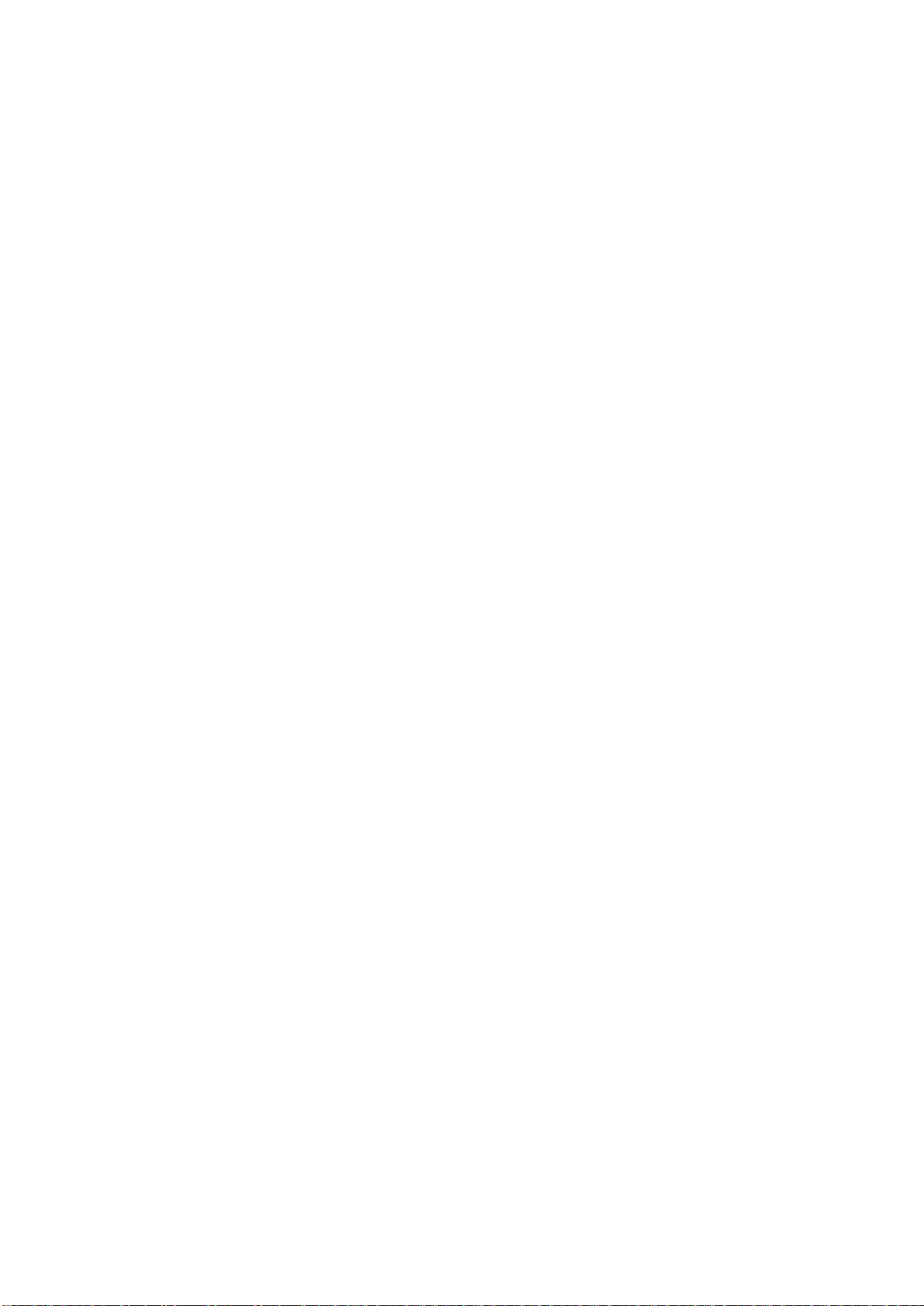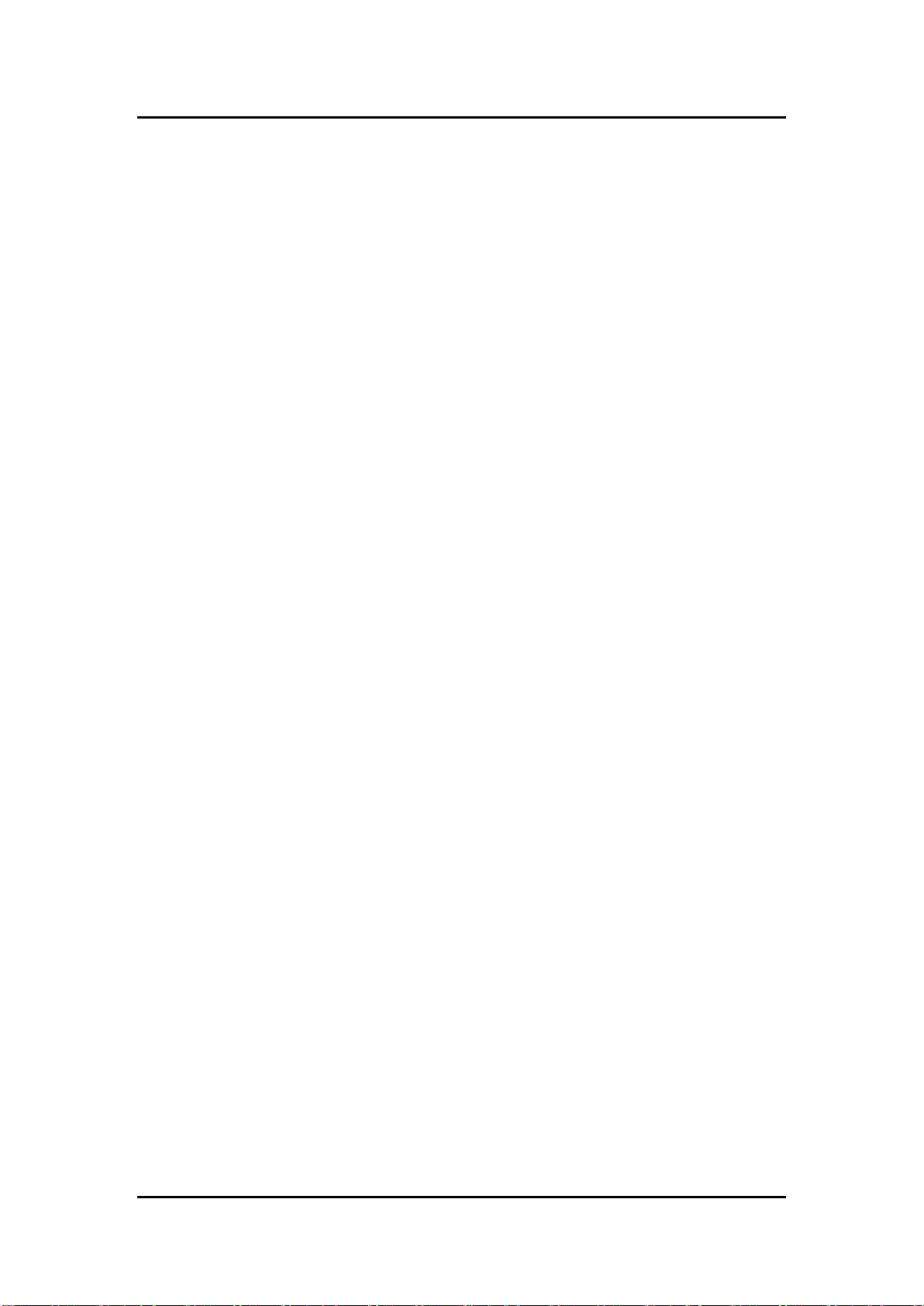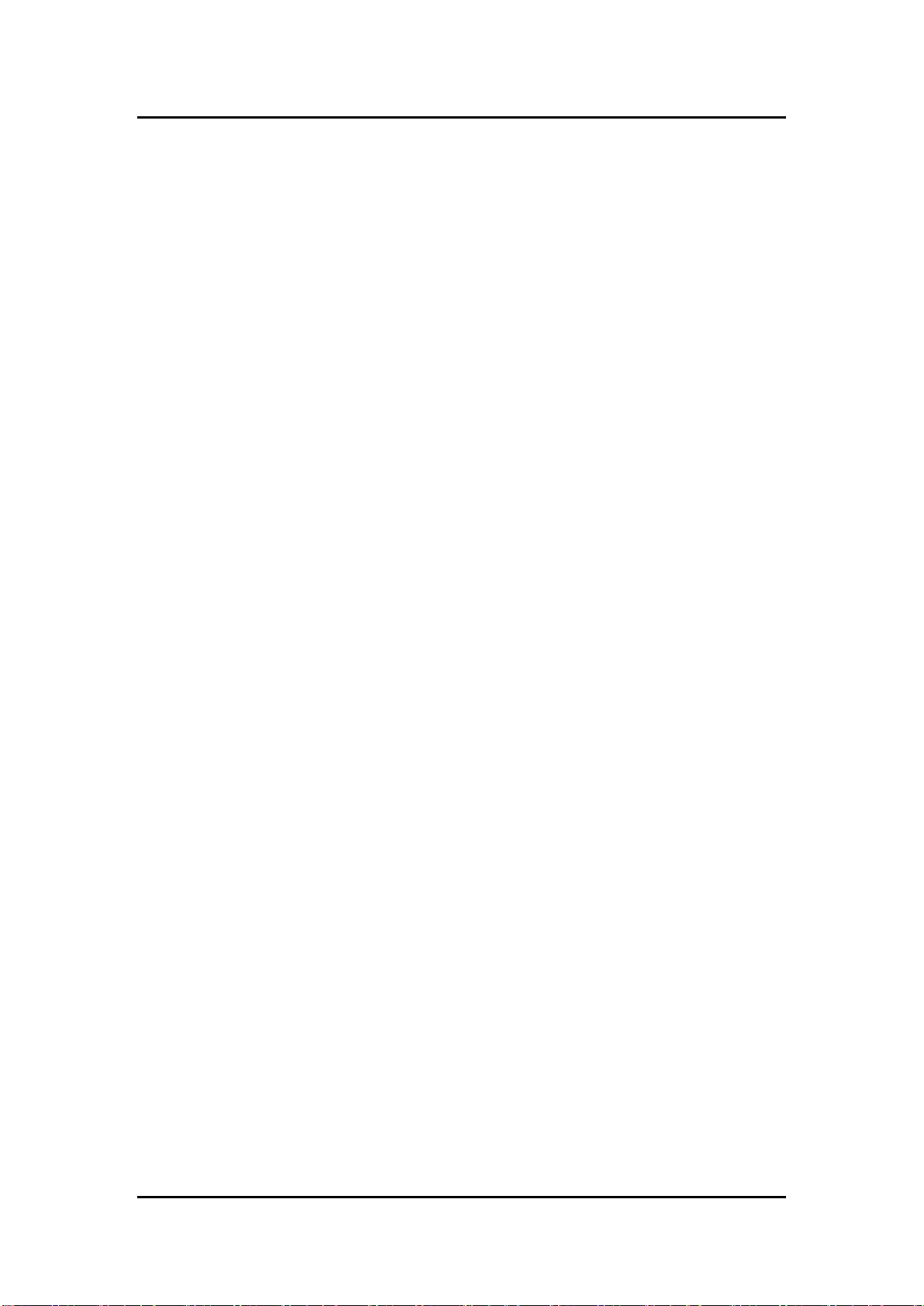Table of Contents
Safety Precautions.......................................................................................iii
Classification ...............................................................................................iv
General Cleaning Tips.................................................................................iv
Cleaning Tools..............................................................................................v
Scrap Computer Recycling.........................................................................vi
CHAPTER 1 INTRODUCTION.....................................................1
1.1 General Description...................................................................1
1.2 System Specifications...............................................................2
1.2.1 CPU ...................................................................................................................2
1.2.2 System Memory.................................................................................................2
1.2.3 Console Port......................................................................................................2
1.2.4LAN....................................................................................................................2
1.2.5Storage ..............................................................................................................2
1.2.6USB....................................................................................................................2
1.2.7WatchDog Timer (WDT)....................................................................................2
1.2.8COM...................................................................................................................3
1.2.9SPI & I2C ...........................................................................................................3
1.2.10 Power.................................................................................................................4
1.2.11Digital I/O,Relay,Console Connector and Pin Definition....................................4
1.2.12System LED.......................................................................................................8
1.2.13 Wireless (3G/GPRS or Wifi)..............................................................................9
1.2.14Reset Button......................................................................................................9
1.2.15Operation Temperature.....................................................................................9
1.2.16 Storage Temperature ........................................................................................9
1.2.17 Humidity.............................................................................................................9
1.2.18 Weight ...............................................................................................................9
1.2.19 Dimensions........................................................................................................9
1.2.20 System I/O Outlet ..............................................................................................9
1.3 Jumper setting .........................................................................10
1.3.1 JP1...................................................................................................................10
1.3.2 JP3...................................................................................................................10
1.4 Dimensions...............................................................................11
1.5 I/O Outlets.................................................................................12
1.6 Packing List..............................................................................13
CHAPTER 2 HARDWARE INSTALLATION...............................15
2.1 Installing Din-rail Mounting.....................................................15
2.2 Installing Wall Mounting (Opitonal)........................................15