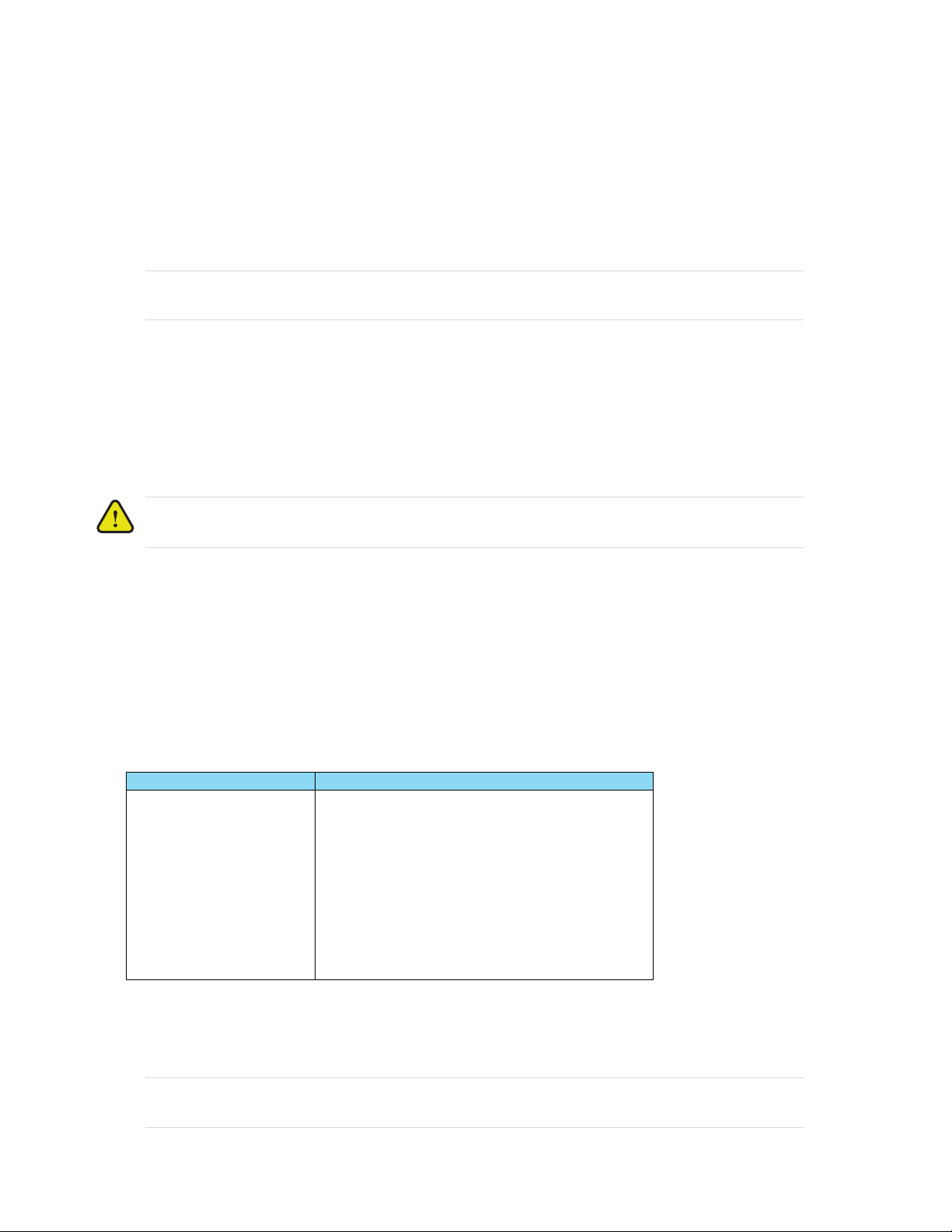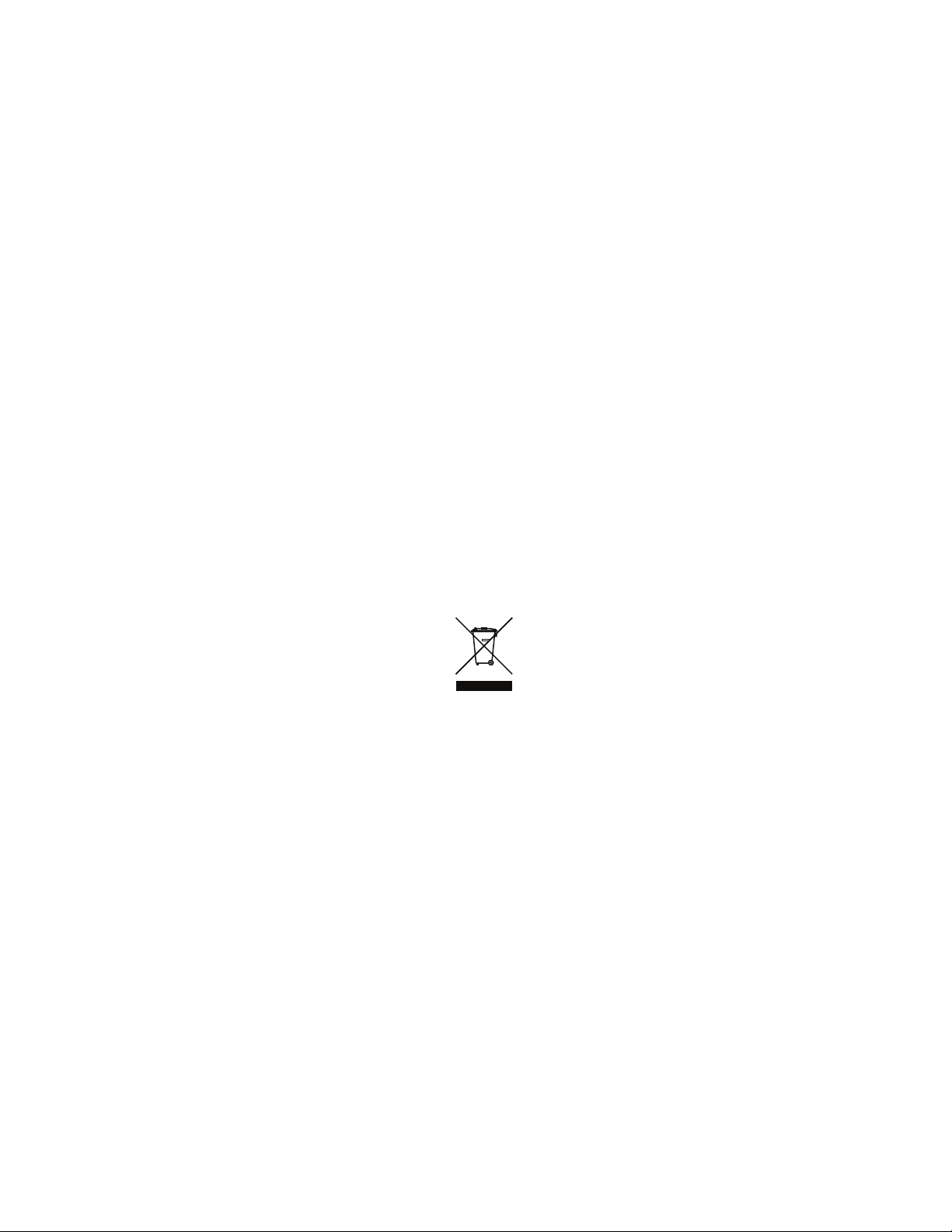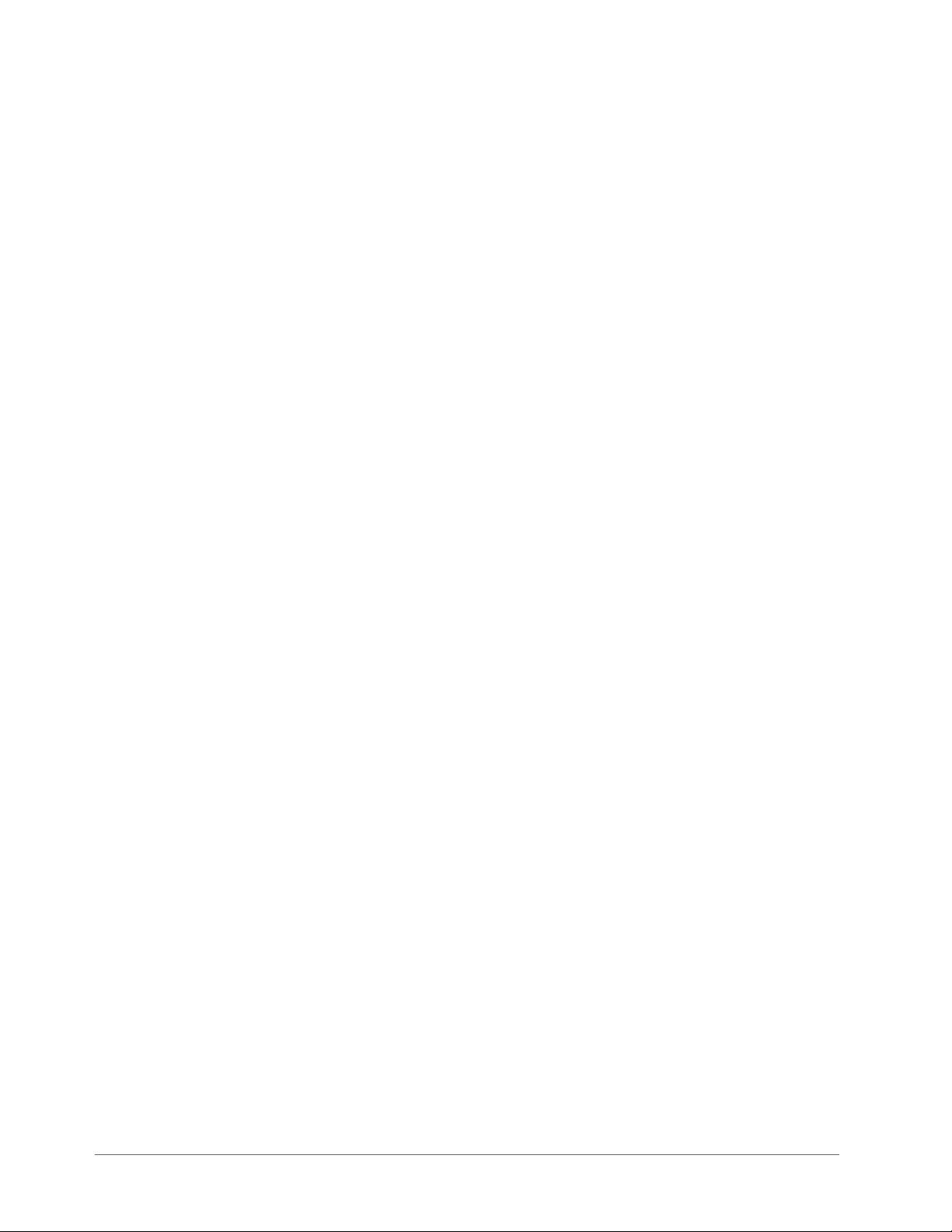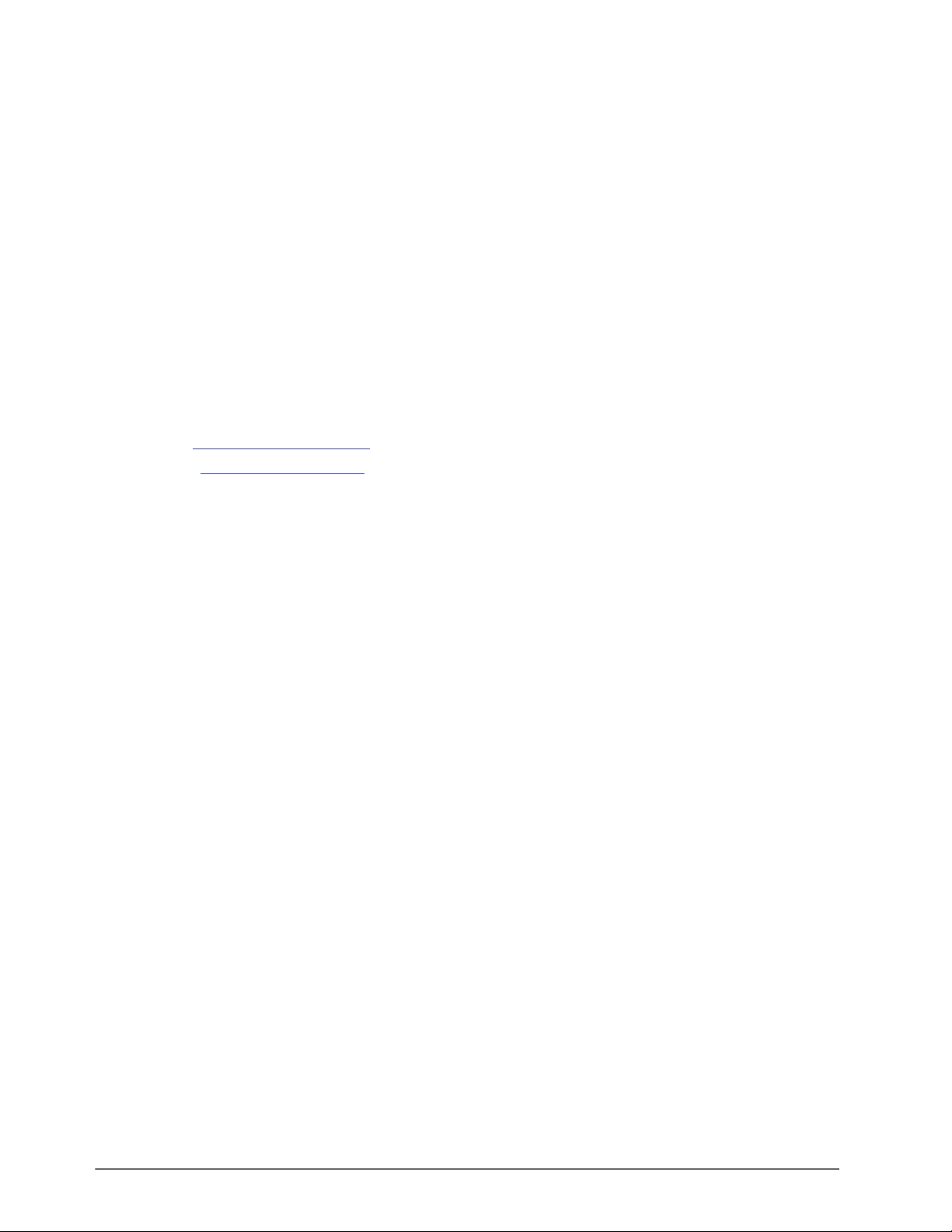NK-IPS User Guide (v5.0) Contents • i
Contents
Introduction 9
Related Publications .................................................................................................................................................9
Documentation Conventions .................................................................................................................................... 9
Interface Elements ................................................................................................................................................. 9
User Entered Text .................................................................................................................................................9
Referenced Guides ................................................................................................................................................9
Menu Sequences ....................................................................................................................................................9
Important Instructions .........................................................................................................................................10
Contacting Technical Support ............................................................................................................................. 10
Getting Started 11
General Overview .................................................................................................................................................. 11
Features .................................................................................................................................................................. 12
Hardware Overview 13
Front Panel Overview ............................................................................................................................................ 13
Rear Panel Overview .............................................................................................................................................14
Physical Installation 15
Before You Begin .................................................................................................................................................. 15
Mounting Requirements ......................................................................................................................................... 15
Connecting the NK-IPS to a Network ...................................................................................................................16
Connecting the NK-IPS to a PC ............................................................................................................................. 16
Connecting the NK-IPS to Ross NK Series Devices ............................................................................................. 16
Powering on the NK-IPS ....................................................................................................................................... 18
Configuration 19
Configuring the IP Addresses ................................................................................................................................19
Using DashBoard ...................................................................................................................................................19
Launching DashBoard .........................................................................................................................................19
Navigating to the NK Series IPS Interfaces ........................................................................................................... 19
Navigating to the NK Switchboard Interface ...................................................................................................... 20
Navigating to the Configure IPS Dialog .............................................................................................................20
Adding Connections to the Tree View in DashBoard ...........................................................................................20
Using the NK-IPS Connection Interface ............................................................................................................. 20
Manually Adding an NK-IPS to the Tree View in DashBoard ...........................................................................21
Configuring the Communication Settings for the NK-IPS .................................................................................... 21
Updating the Network Settings for the NK-IPS ..................................................................................................21
Assigning a T-Bus Address to the NK-IPS .........................................................................................................22
Assigning the NK-IPS to a Device Group ..........................................................................................................22
Enabling Automatic Device Discovery for the NK-IPS .....................................................................................23
Setting the Client Password for the NK-IPS .......................................................................................................23
Configuring the Communication Settings for an openGear MC1-MK ...............................................................23
Specifying the Client Connections ...................................................................................................................... 24
Specifying the Number of Inputs, Outputs, and Levels ......................................................................................... 24
Specifying the Number of Inputs, Outputs, and Levels ...................................................................................... 25
Operation 27
Source, Destination, and Level Buttons .............................................................................................................. 27