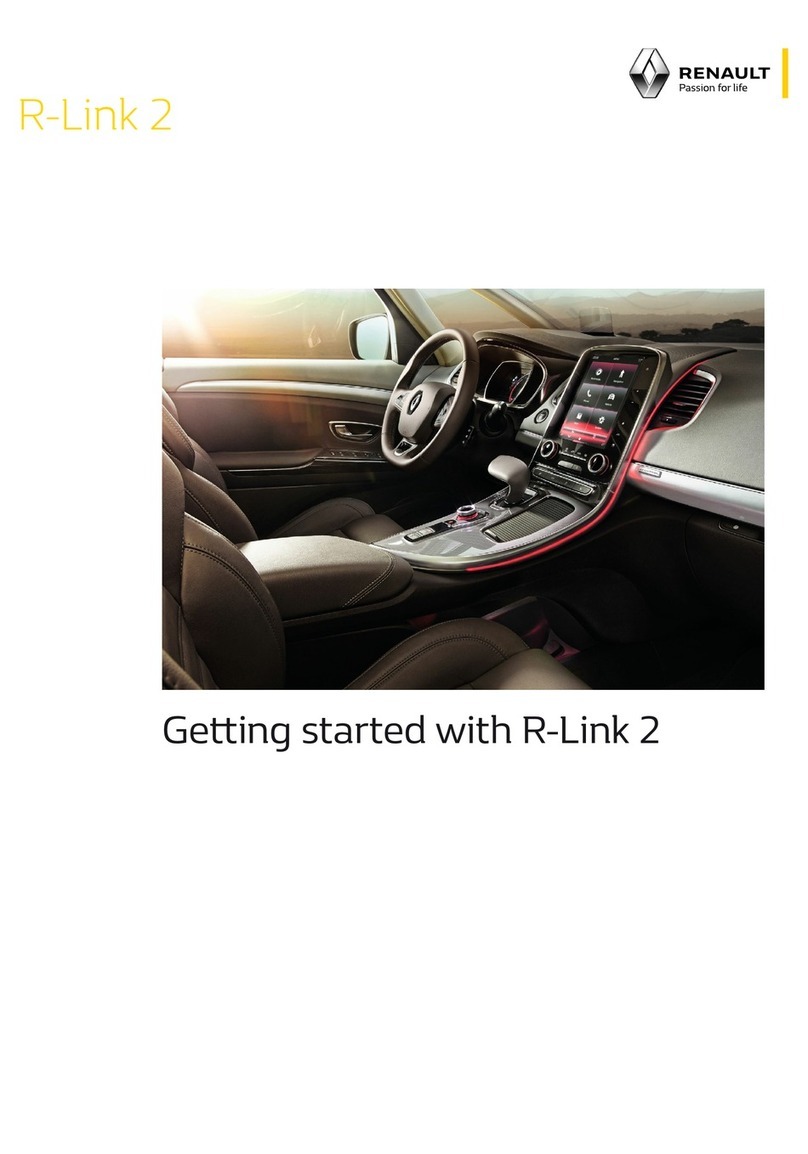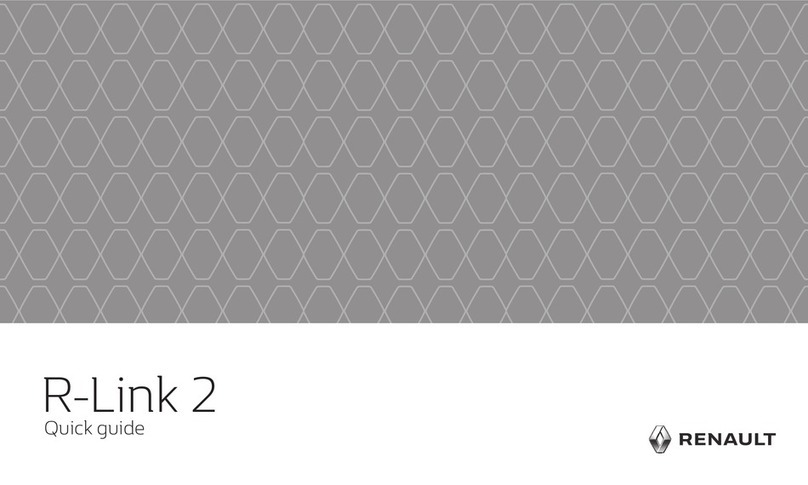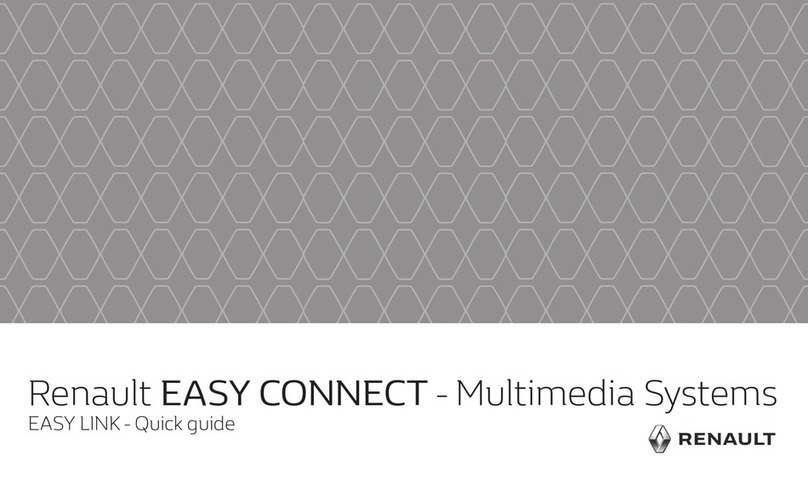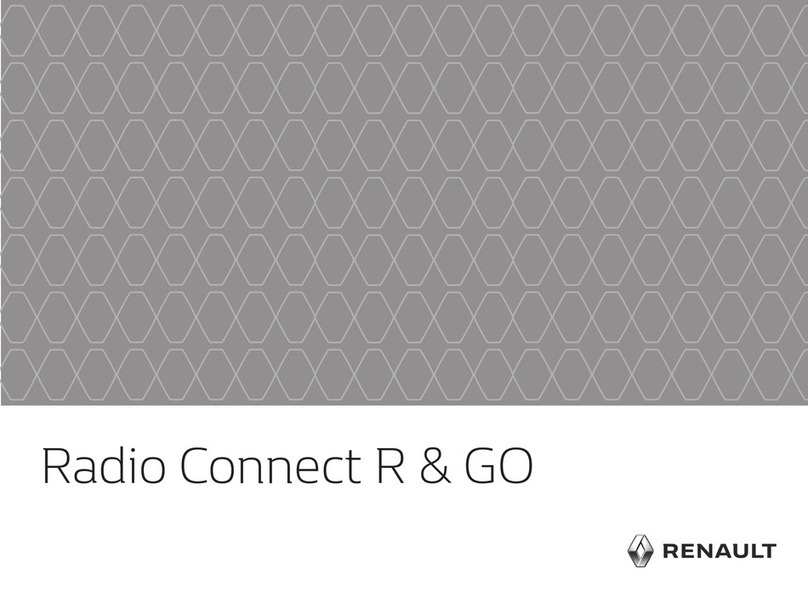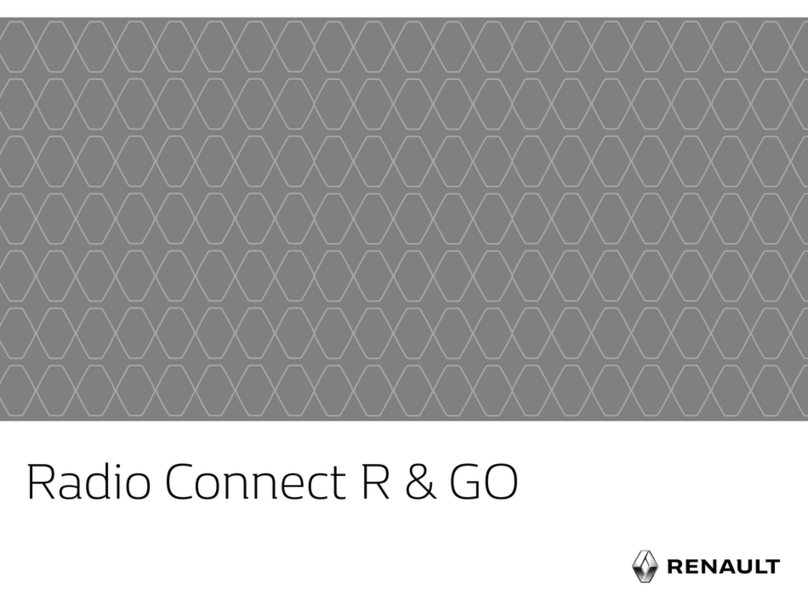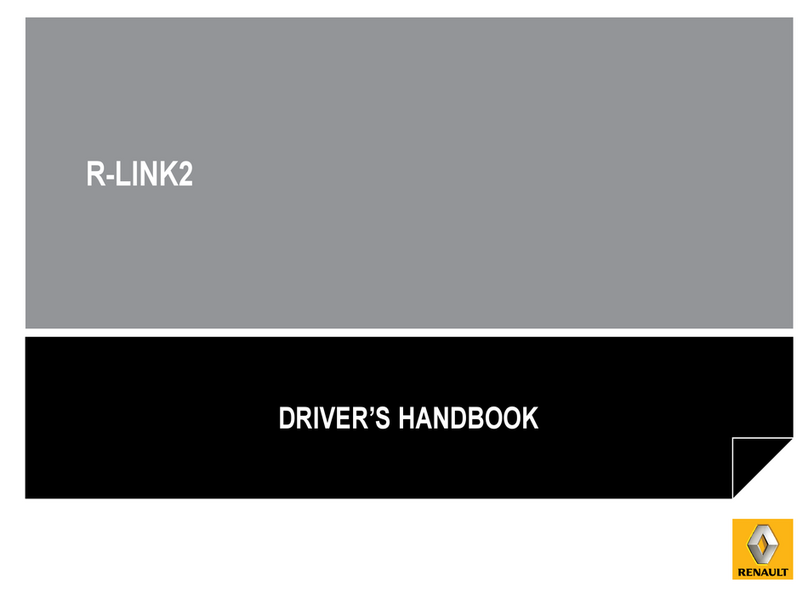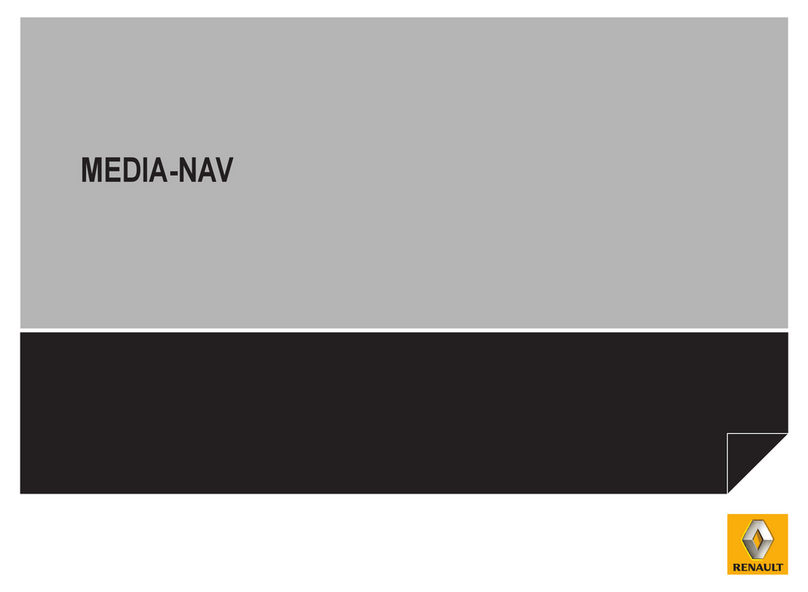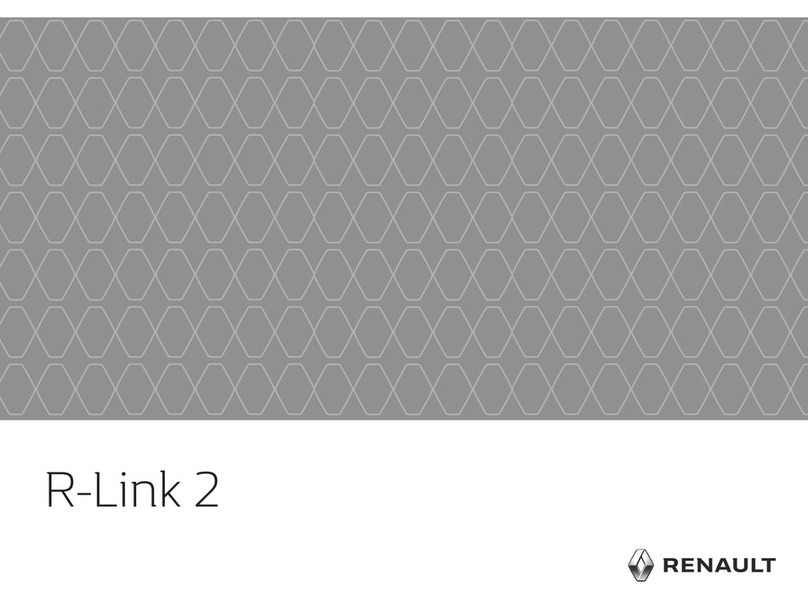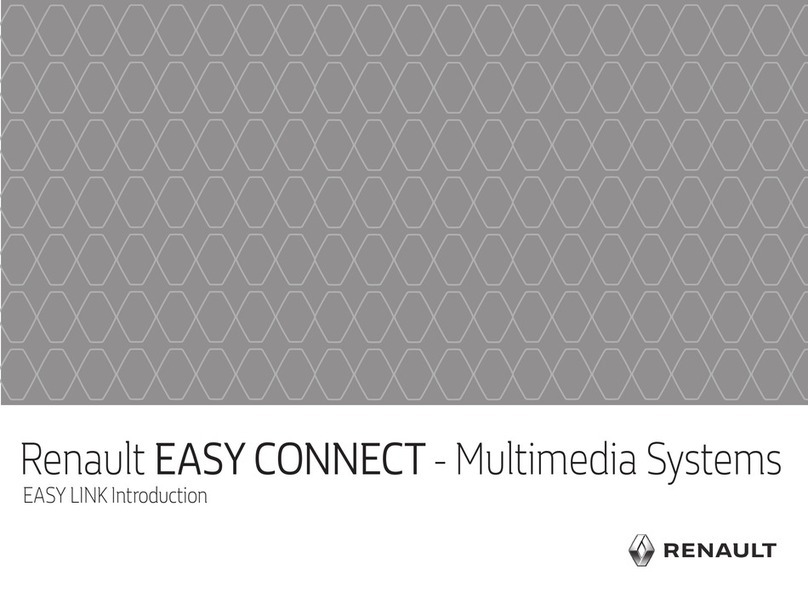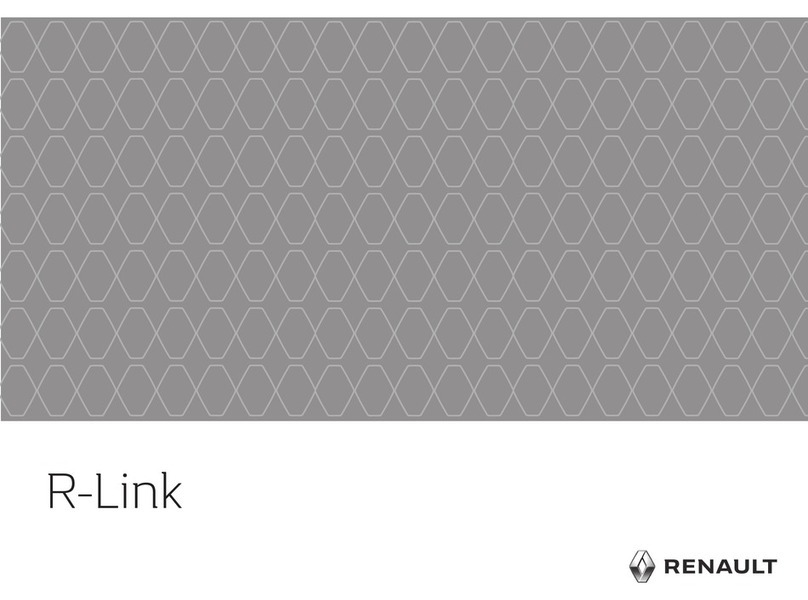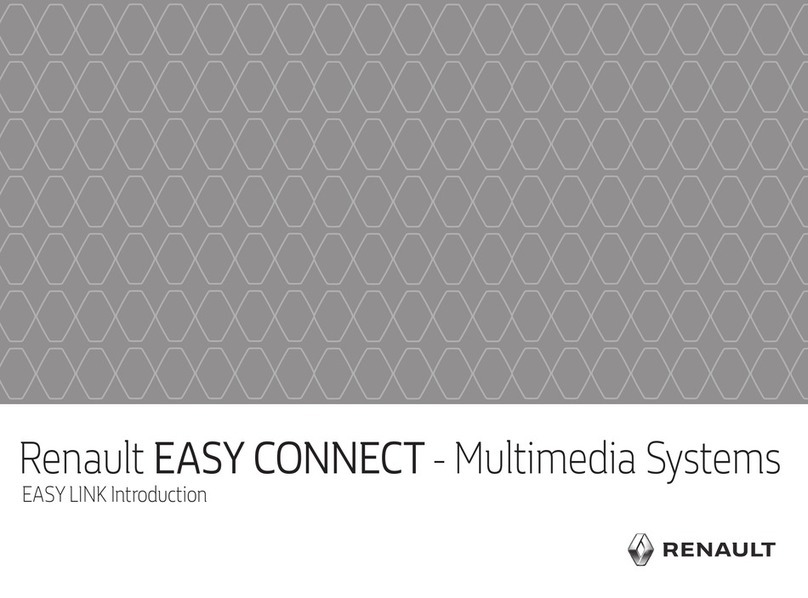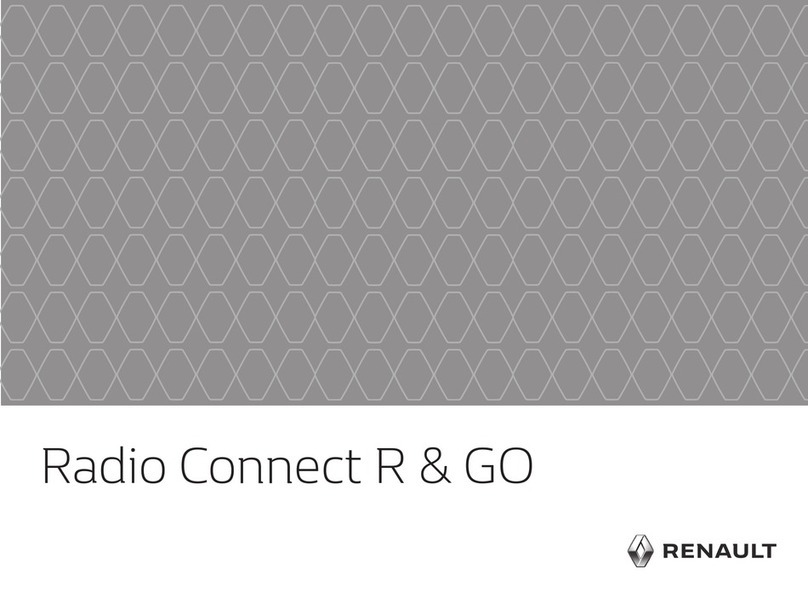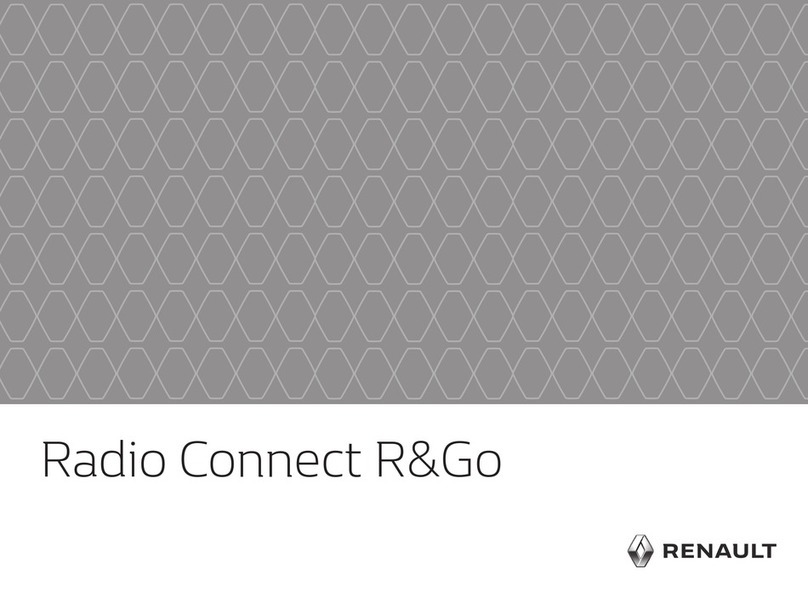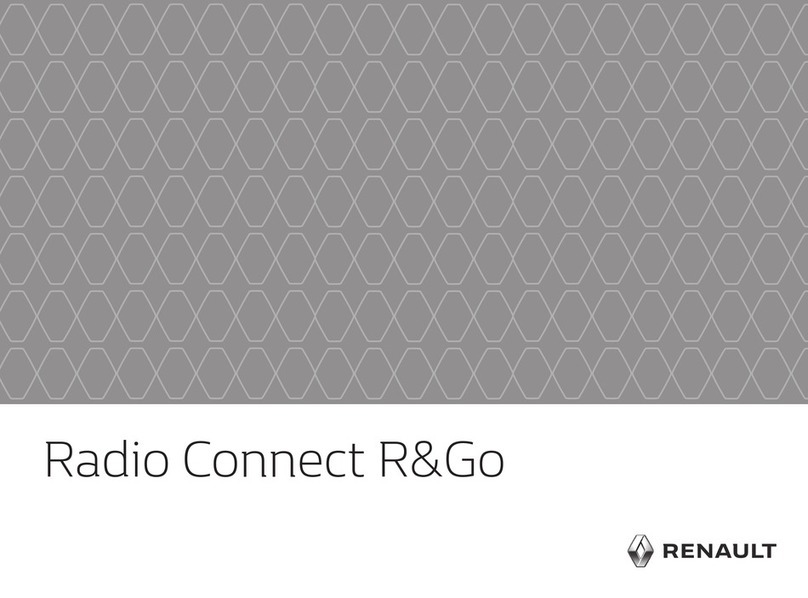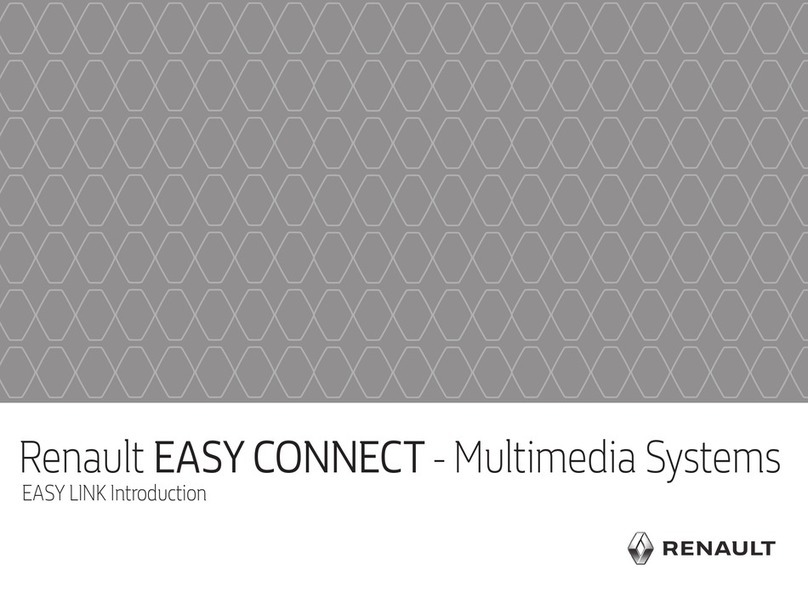6
– select a destination on the map from “Find on
map”;
– select a latitude and longitude from “Coordinate”.
ENTERING A NEW “ADDRESS”
This item allows you to enter all or part of the ad-
dress: country, city, street and house number.
Note: only addresses known on the digital map are
authorised.
When using this for the first time, you must select
your country. Then use the touchpad to enter the
name of the destination town or city. The system
suggests a city name in the area 1. If the sugges-
tion is incorrect, access the full list correspond-
ing to your search by pressing the 2button. The
system displays a list.
For more information, see the multimedia system
user manual.
ENTERING A DESTINATION (1/3)
Menu “Destination”
Press the home button to access the “Nav” menu,
then on the “Destination” tab at the bottom of the
screen.
To enter a destination:
– enter an address from “Address”;
– select an address from “Points of interest”;
– select a recent destination from the locations in
“History”;
– select a previously saved address from
“Favourites”;
– select the town or city;
– follow the same procedure for the “Street”,
“Intersecting street” and “Street number”
screens, if necessary.
When entering the address, the system will high-
light certain letters to help with entering the in-
formation.
Note: “Intersecting street” and “Street number”
can be activated after selecting “Street”.
Note: the system stores previously entered ad-
dresses in its memory. Once you have entered a
destination by address, that address will be dis-
played when the device is next used.
12
Address Points of interest History
Favourites Find on map Coordinate
Destination Itinerary Options Options
Navigation