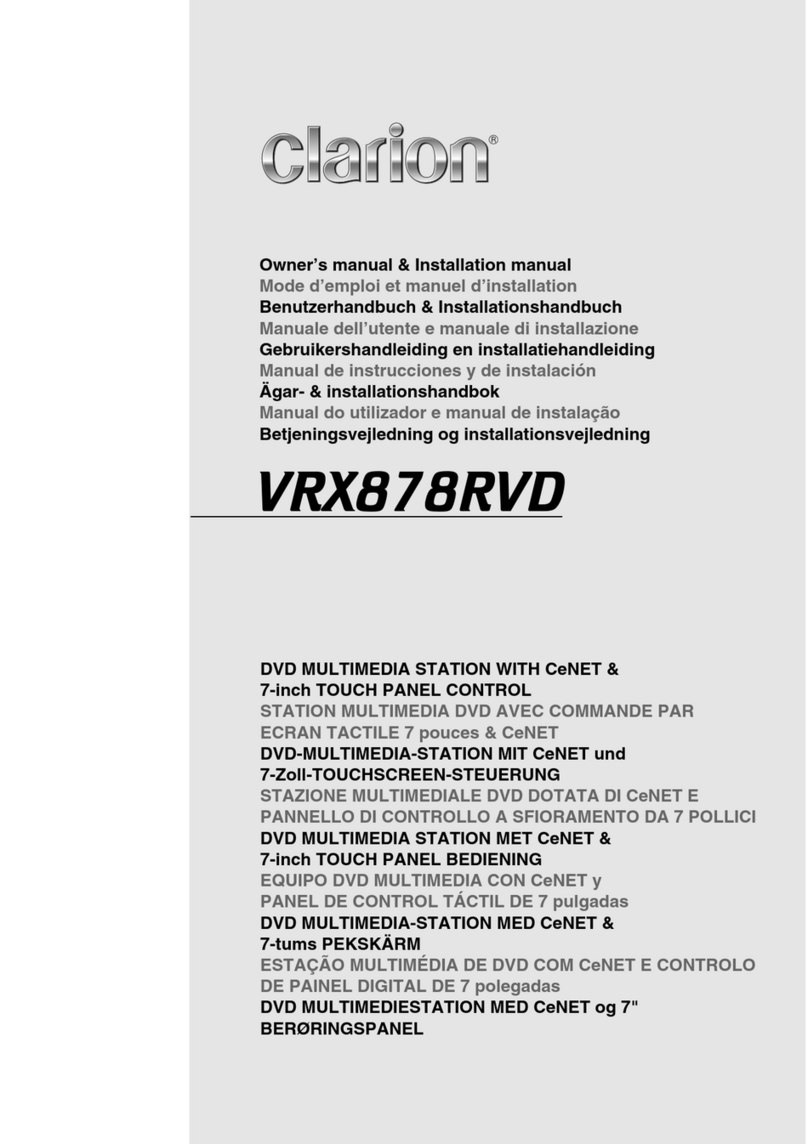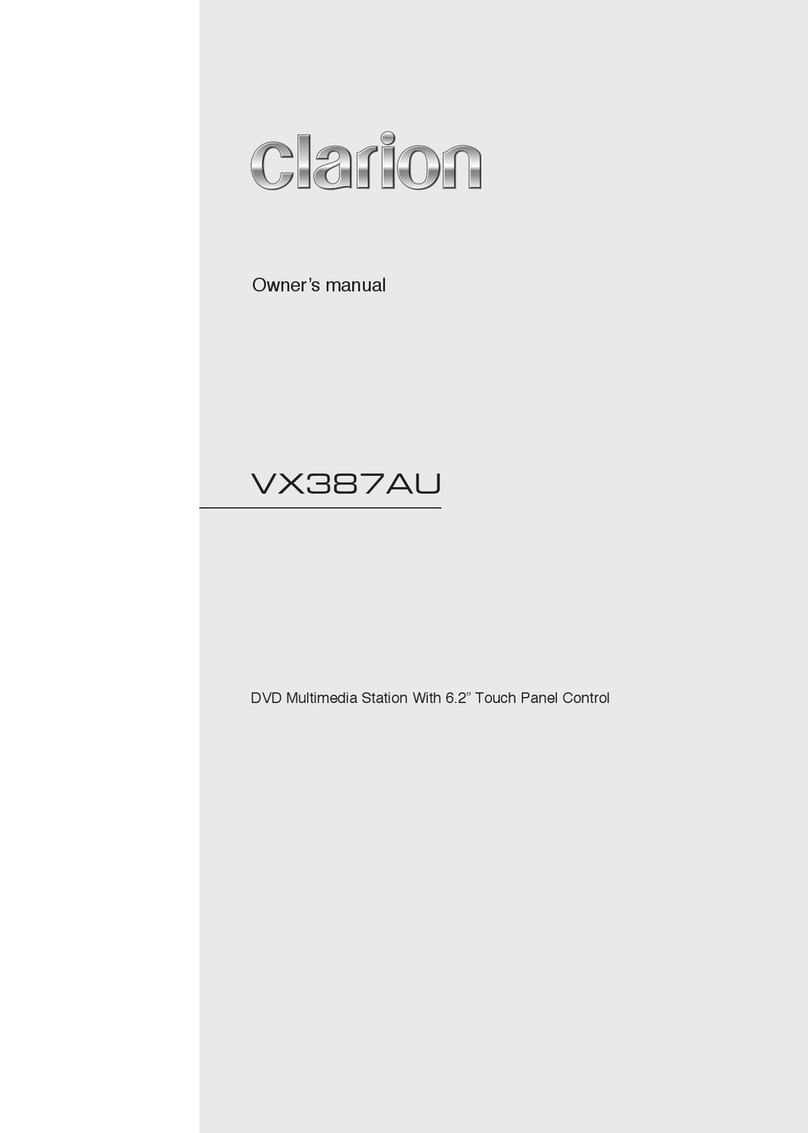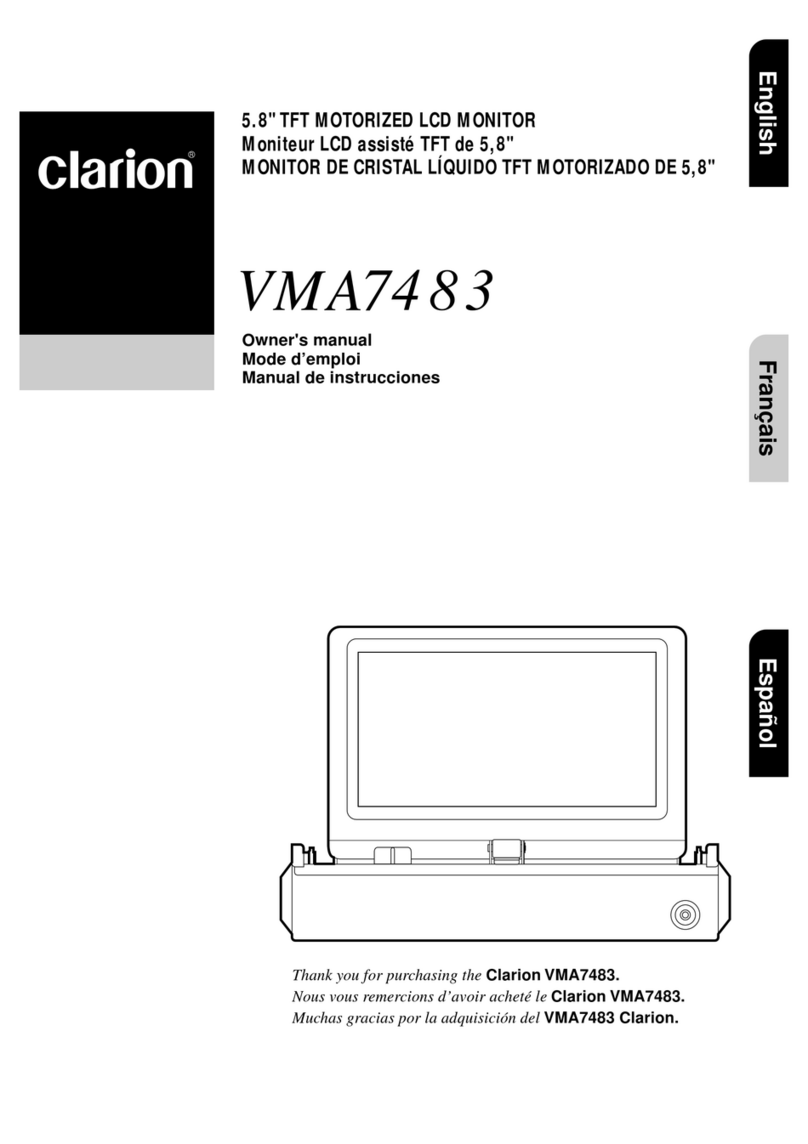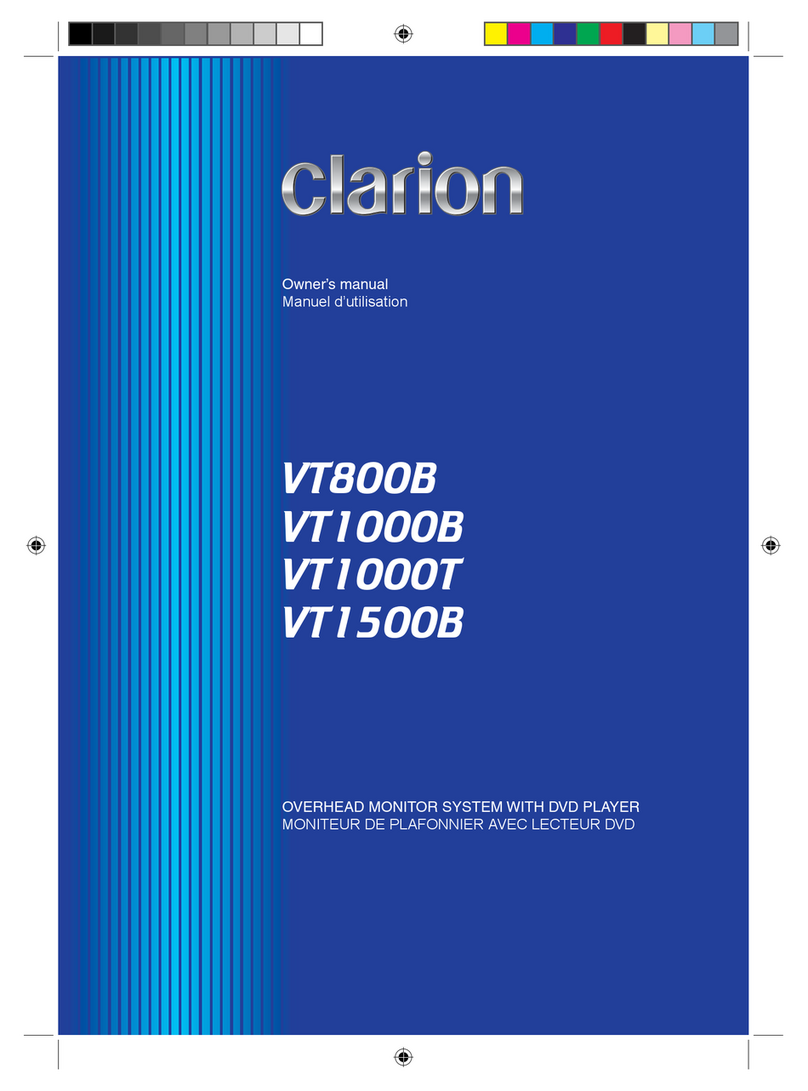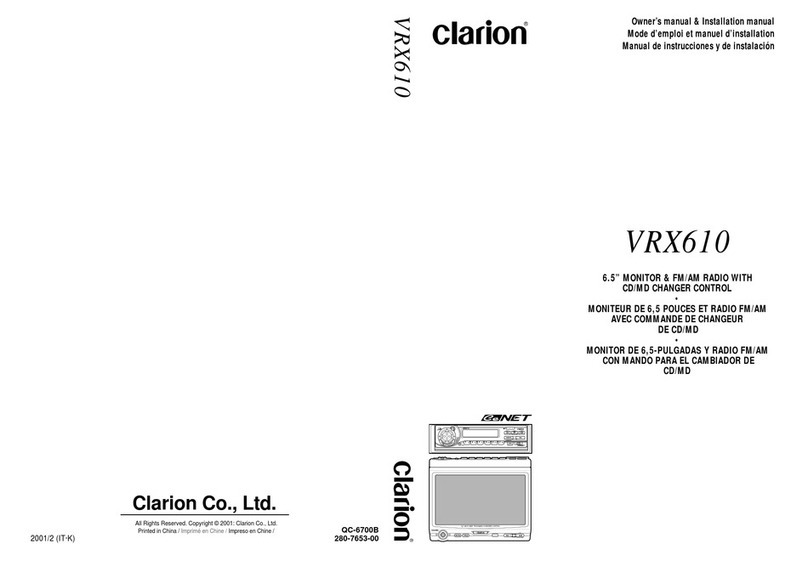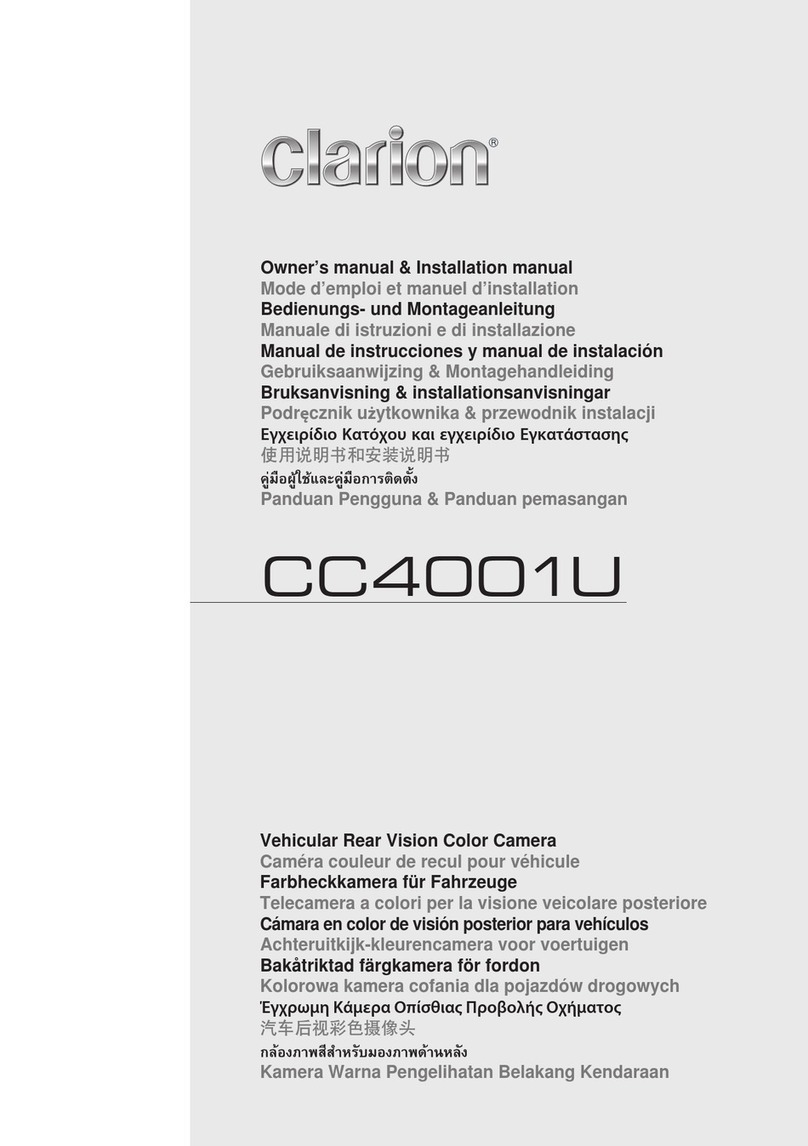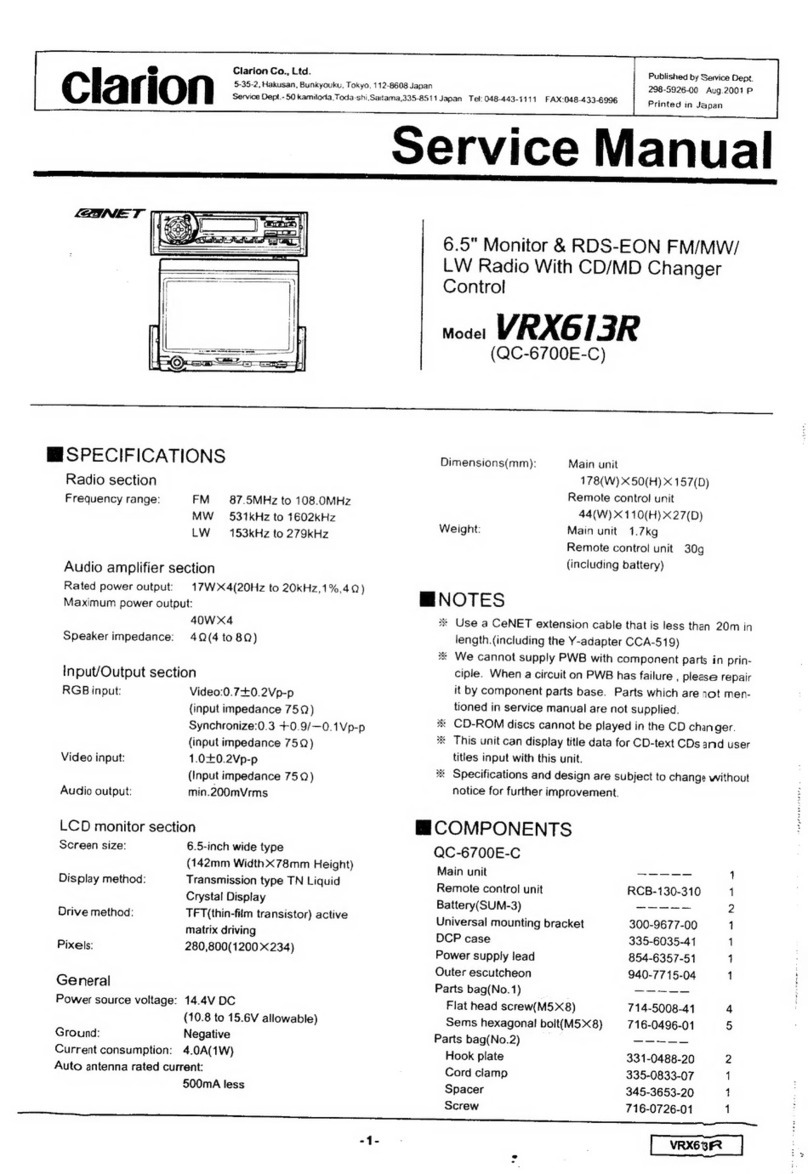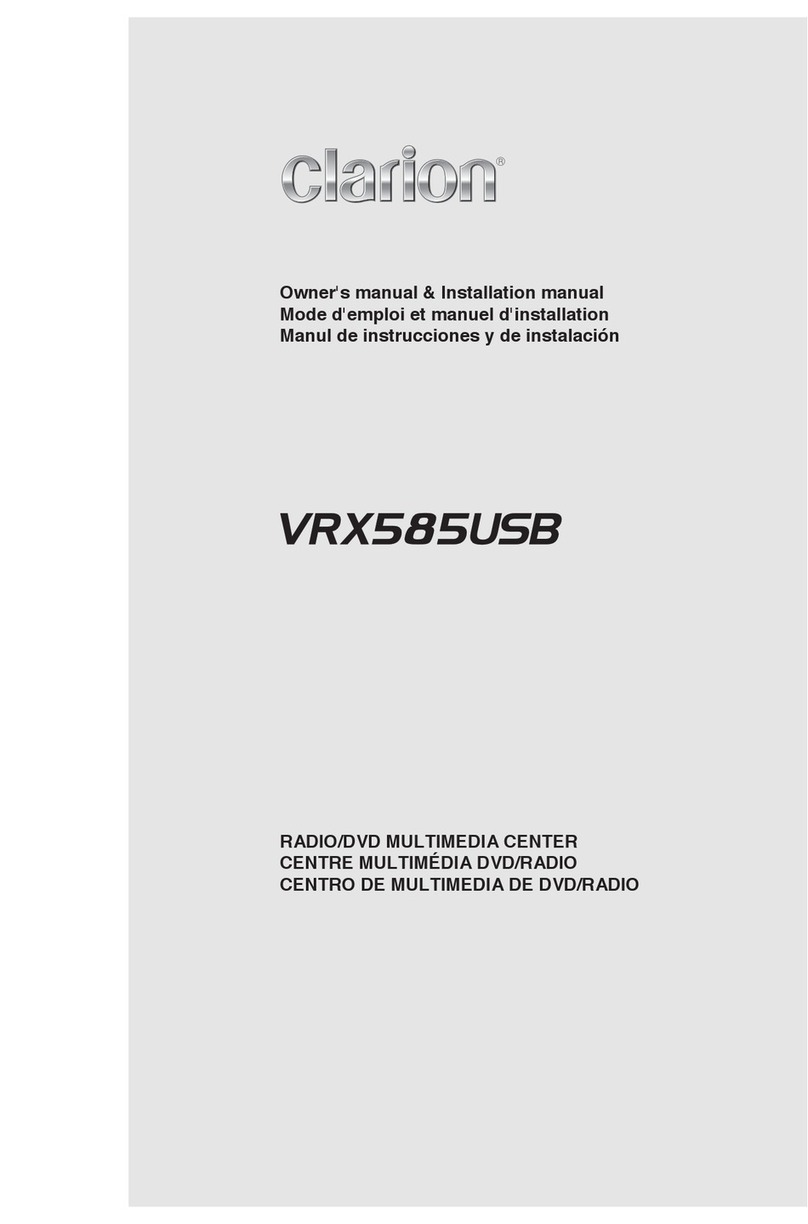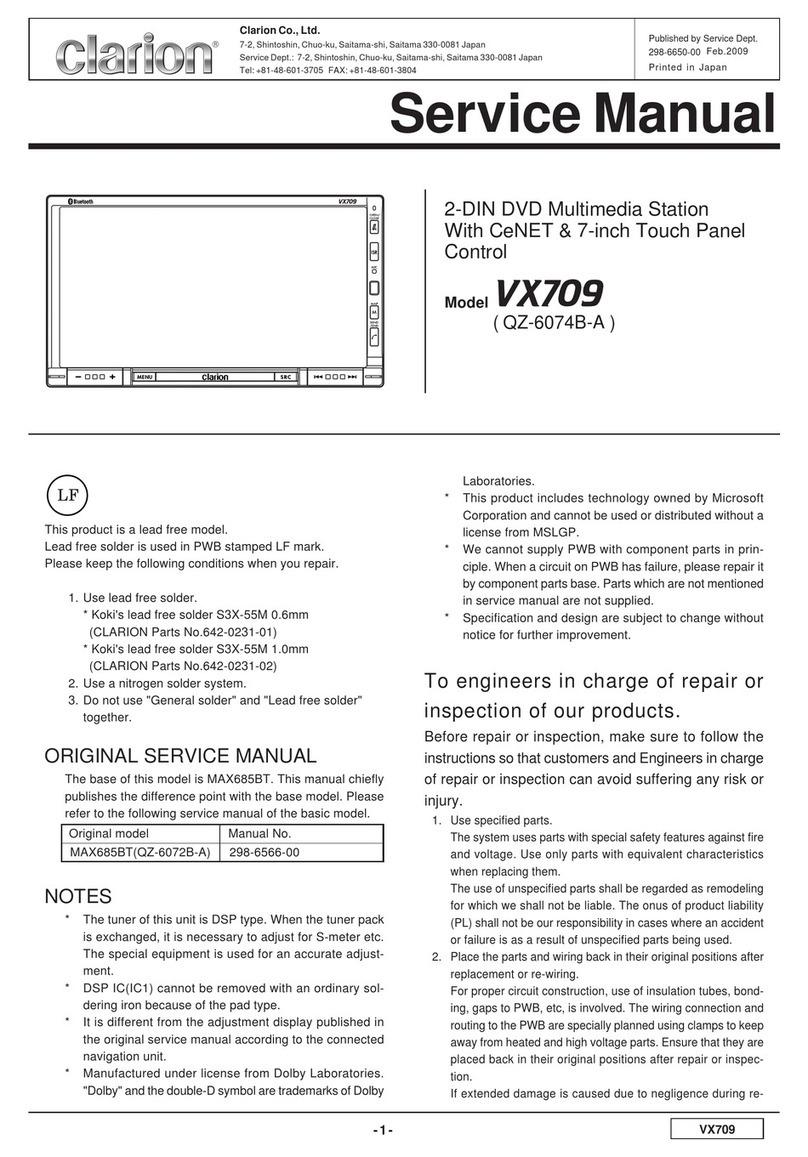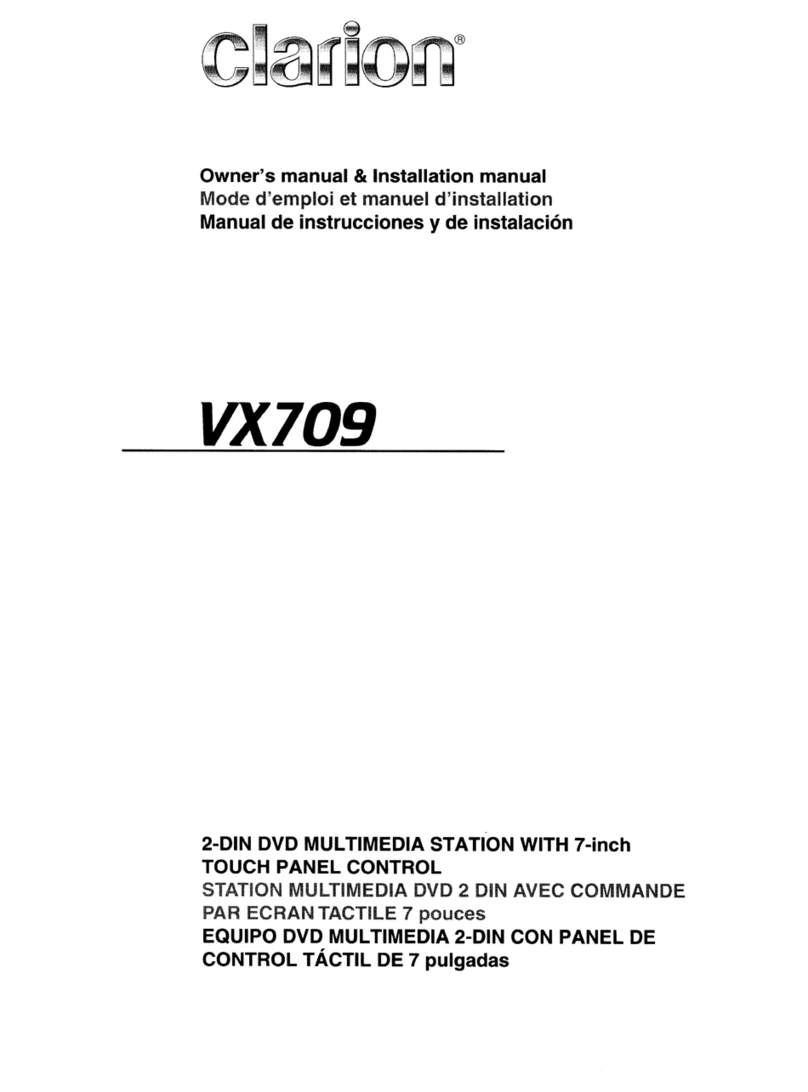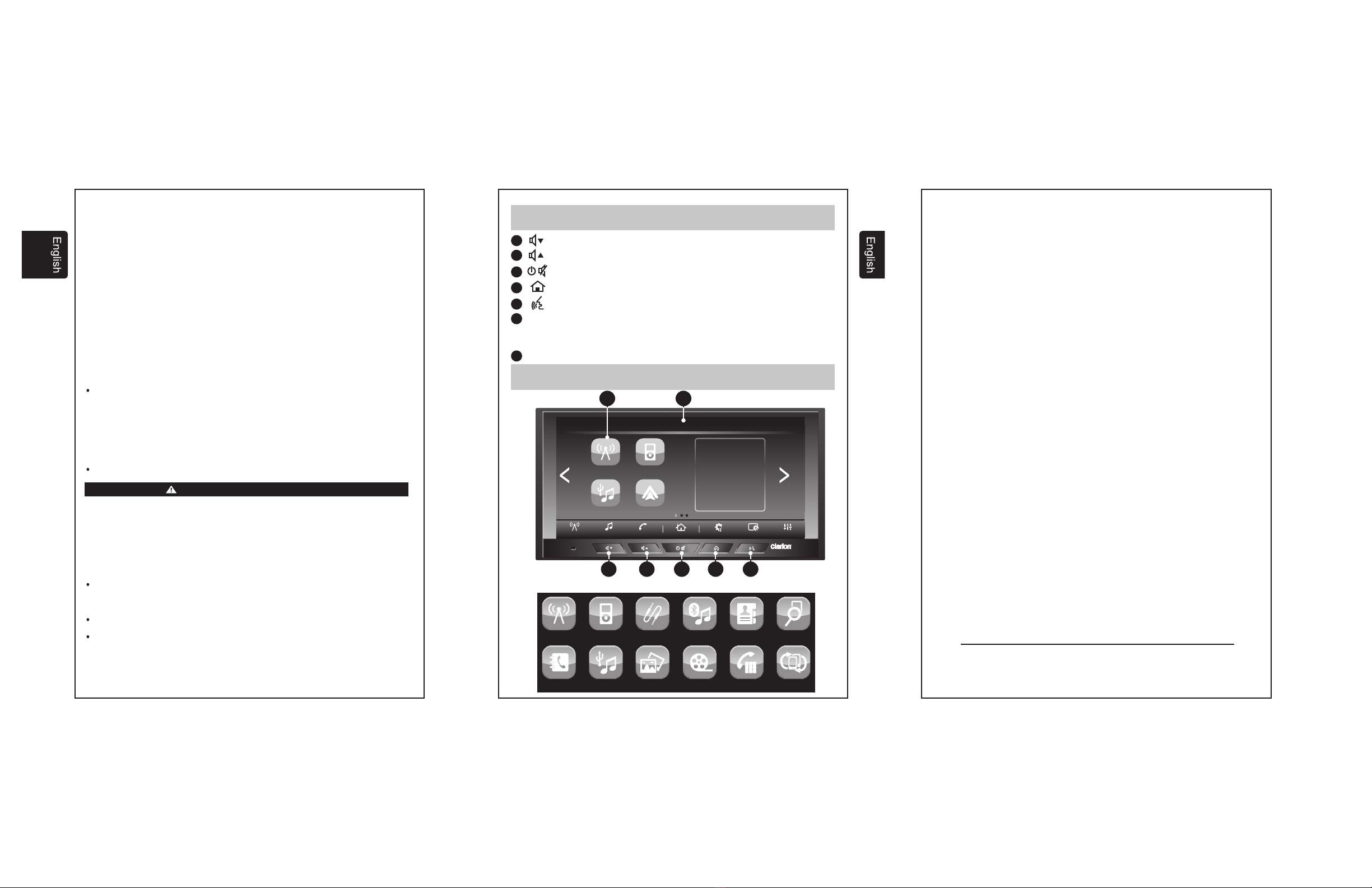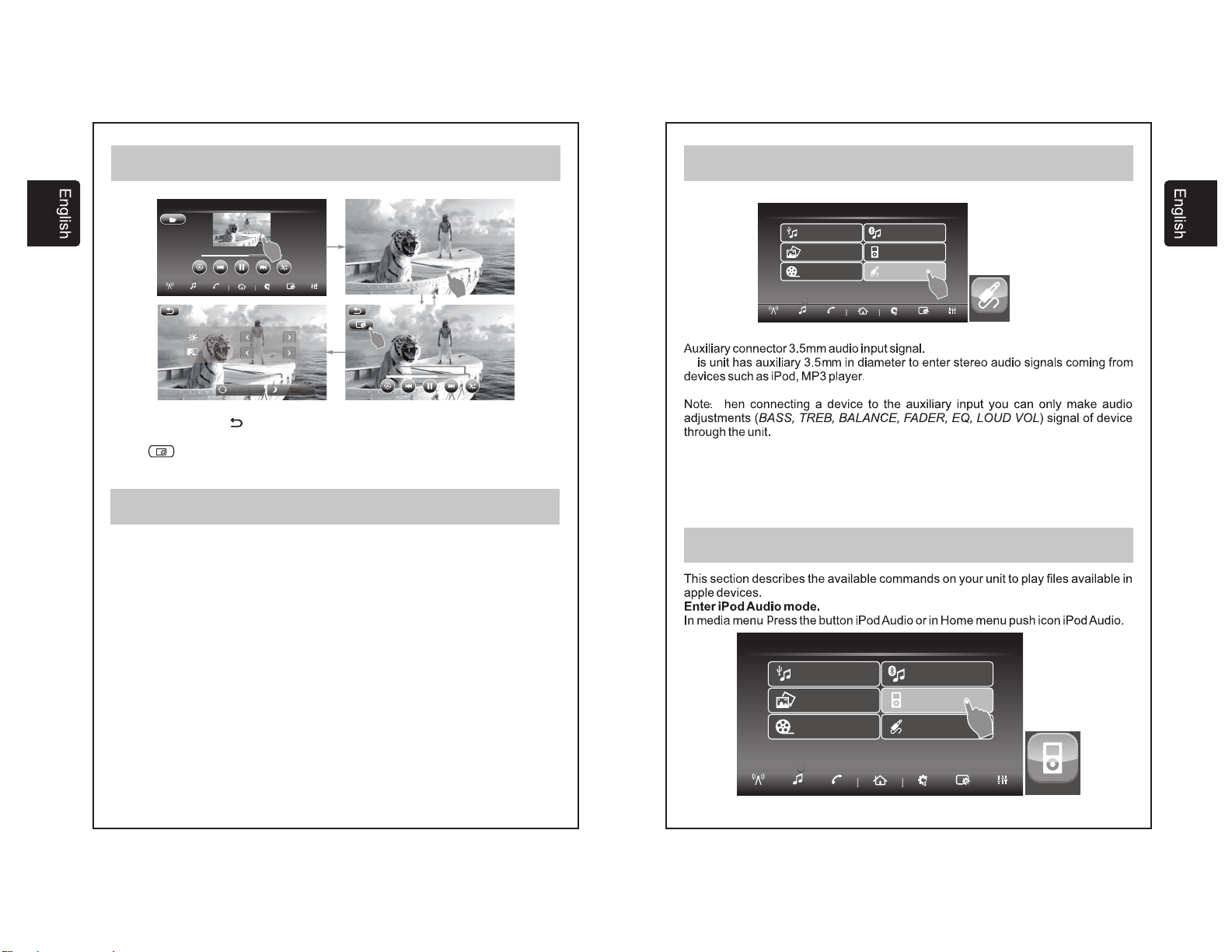04.- AUDIO SETTINGS (Cont.)
Fader Adjustment
Balance Adjustment
Equalizer Mode Adjustment
Bass Adjustment (available only when Equalizer mode is set to USER)
Mid Adjustment (available only when Equalizer mode is set to USER)
Treble Adjustment (available only when Equalizer mode is set to USER)
Loudness
Reset
.2 SELECTING DISPLAY SETTING
Brightness Adjustment
Contrast Adjustment
Day and Night Manual Dimmer Adjustment
Reset
To adjust the fader level, press the up arrow to increase fade to the front and the
down arrow to increase fade to the rear. The value displayed will range from R5
to F5.
To adjust the balance level, press the up arrow to increase balance to the left and
the down arrow to increase balance to the right. The value displayed will range
from L5 to R5.
To adjust the preset equalizer profiles press the up and down arrows to change
between the various options. Options available are USER, JAZZ, CLASSIC,
ROCK, POP.
To adjust the level of bass, press the up arrow to increase the bass level and the
down arrow to decrease the bass level. The value displayed will range from -5 to
+5.
To adjust the mid level, press the up arrow to increase the mid level and the down
arrow to decrease the mid level. The value displayed will range from -5 to +5.
To adjust the level of treble, press the up arrow to increase the treble level and
the down arrow to decrease the treble level. The value displayed will range from
-5 to +5.
To toggle, whether loudness is on or off, simply press the on screen button.
Loudness enhances the unit's bass and treble response.
Pressing this on screen button will return all tone settings to factory default.
4
Push the Display icon in the bottom right of the main screen to access the display
setting menu where you can adjust BRIGHTNESS, CONTRAST, DAY/NIGHT
DIMMER and RESET.
To adjust brightness level, press the right or left arrows to adjust to the level
desired. The value of brightness displayed will range from -10 to +10.
To adjust contrast level, press the right or left arrows to adjust to the level desired.
The value of contrast displayed will range from -10 to +10.
To manually adjust the units dimmer to Day or Night by pressing the
corresponding button on screen.
Pressing this on screen button will return all display settings to factory default.
04.- AUDIO SETTINGS
POWER ON/OFF/MUTE, VOLUME UP, VOLUME DOWN
.1 SELECTING AUDIO TUNING
Push the power button to turn the unit ON, push the power button when the unit is
on to mute the audio and push and hold the power button for 2 seconds to turn
the unit OFF. Push the volume up or down button to adjust the volume level:
minimum of 0 and maximum of 40, after 5 seconds of the last adjustment the
units display will return to the previous mode.
Please note – in order to protect the driver and the vehicles speakers, the unit is
designed to always start at an initial volume level (set in the system settings)
when powered on.
4 .
Push the Tone icon in the bottom right of the main screen to access the tone
setting menu where you can adjust FADER, BALANCE, EQ MODE, BASS,
TREBLE, LOUD and RESET.
03.- FUNCTIONS
TUNE
-Preset buttons 12 AM and 18 FM
-Search/Seek tuning, Manual tuning
AUDIO
-Electronic audio controls
-Bass and treble controls
-Balance control 4 way.
-Loudness
-4 modes of pre-equalization (User, Pop, Rock, Classic, Jazz)
-Output power 20 W x 4 Ch
USB PLAYER
-Repeat control
-MP3/WMA searching control
-Forward and Backward
-Random Control function
GENERAL
-Display audio information
-Mode selector Radio/AUX/USB/iPod/BT
-Voltage operation 13.2 +/- 5%
45