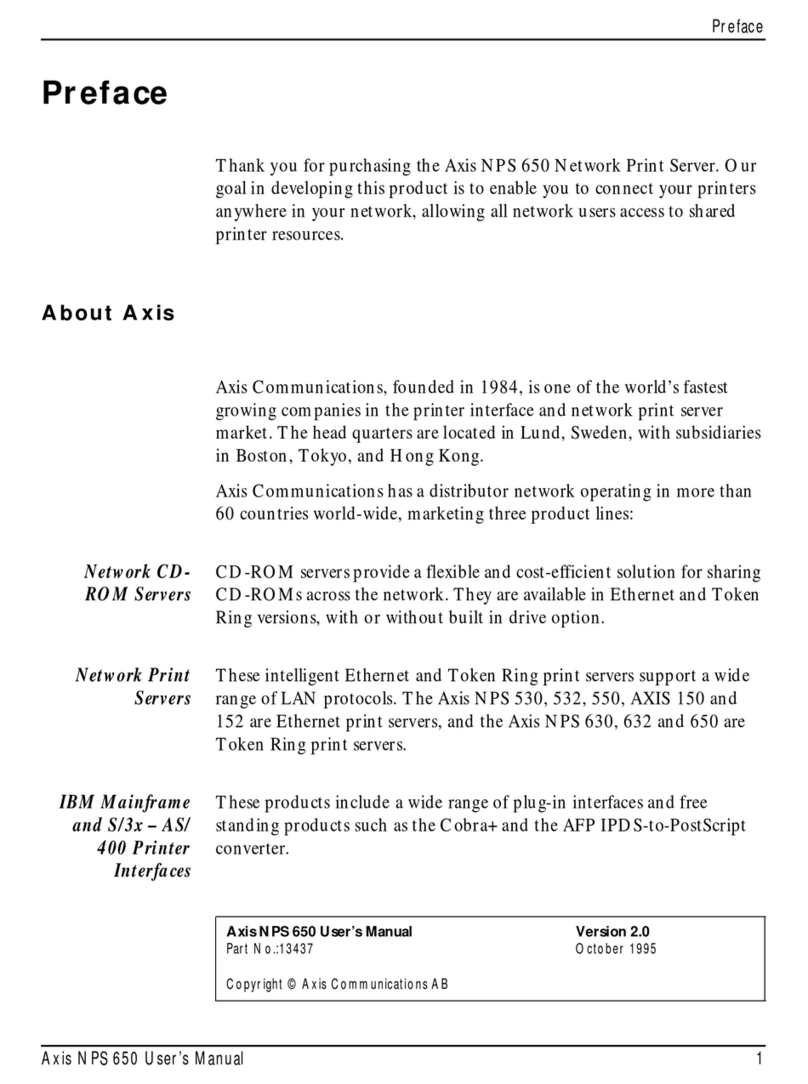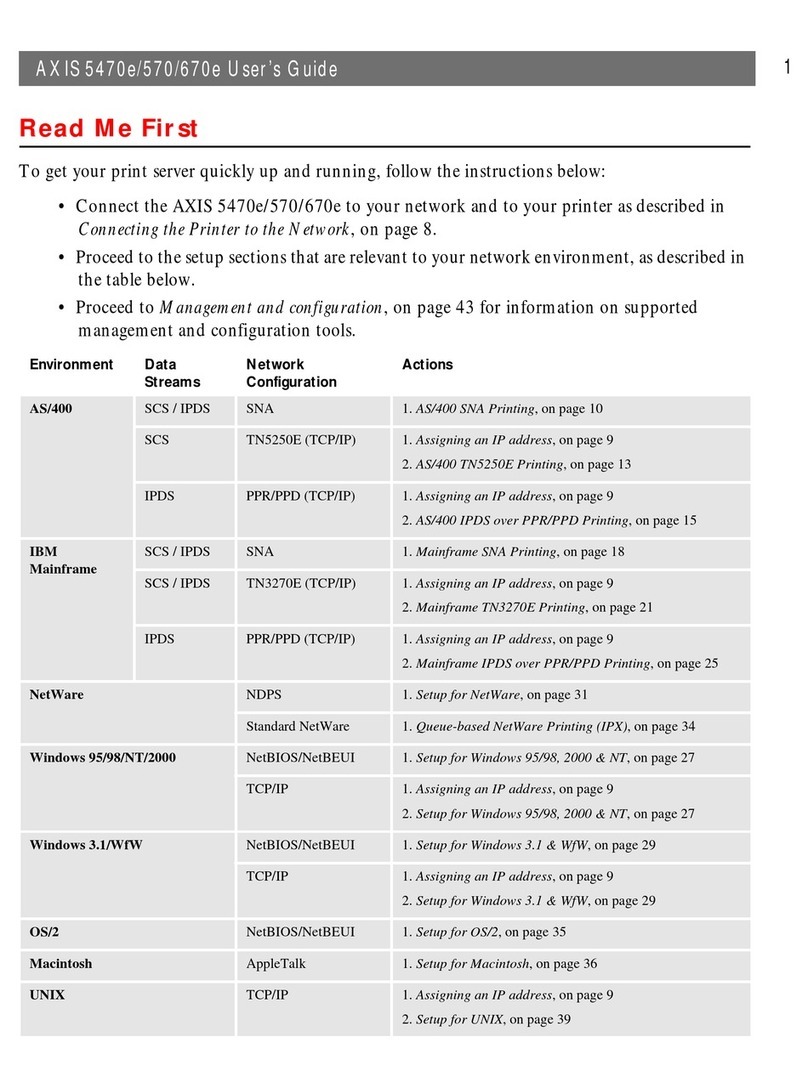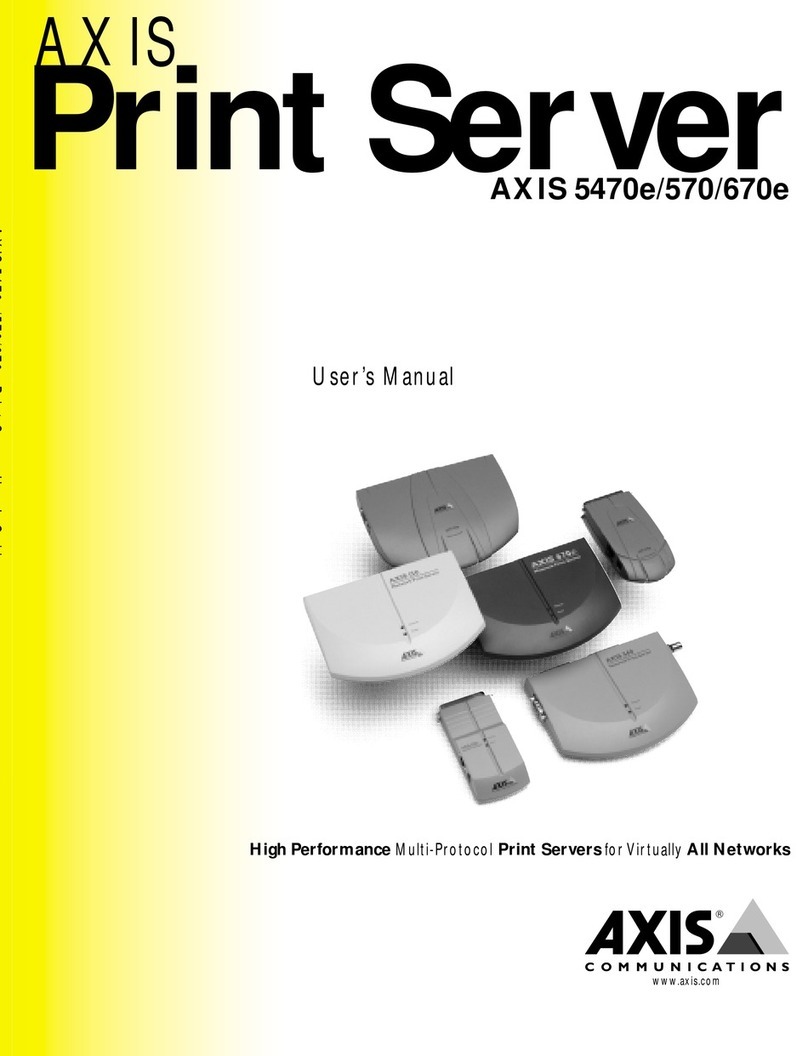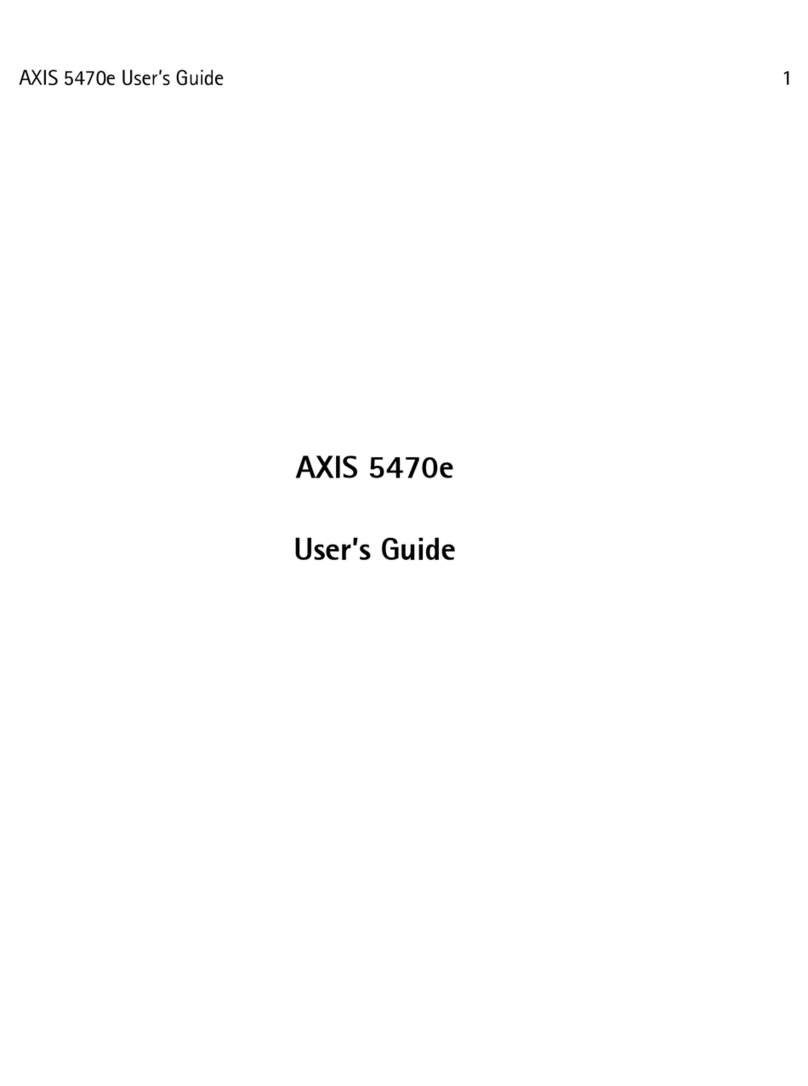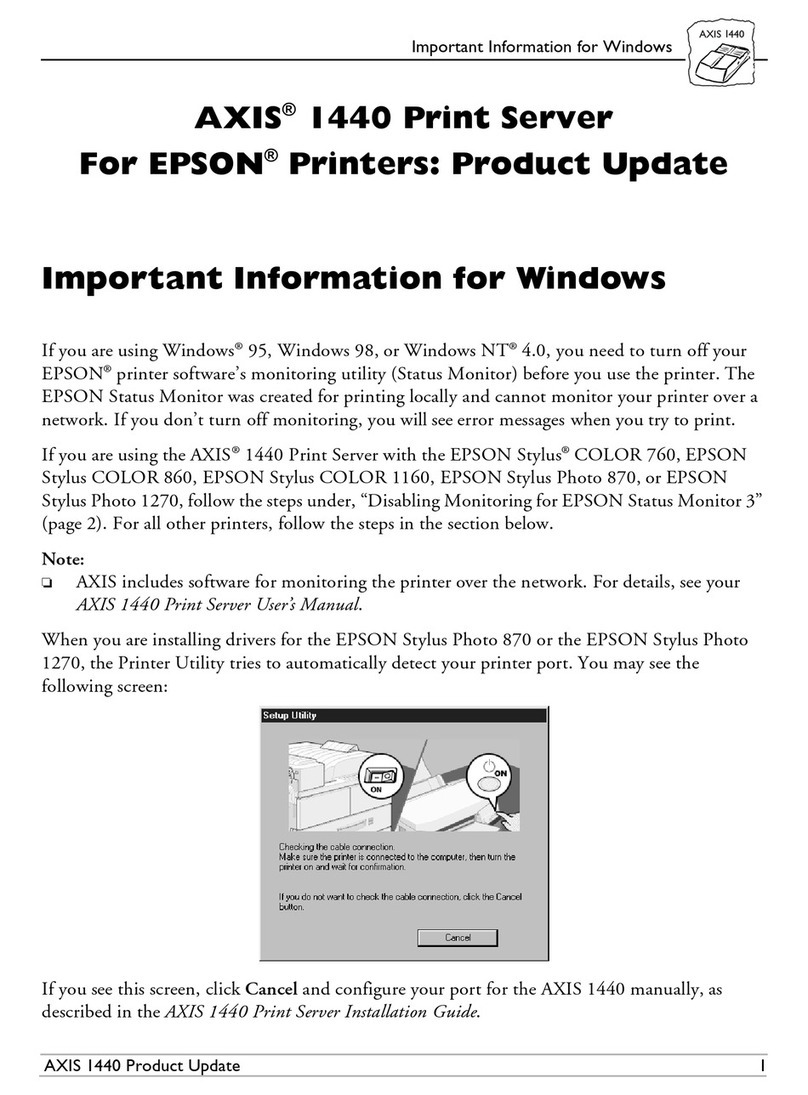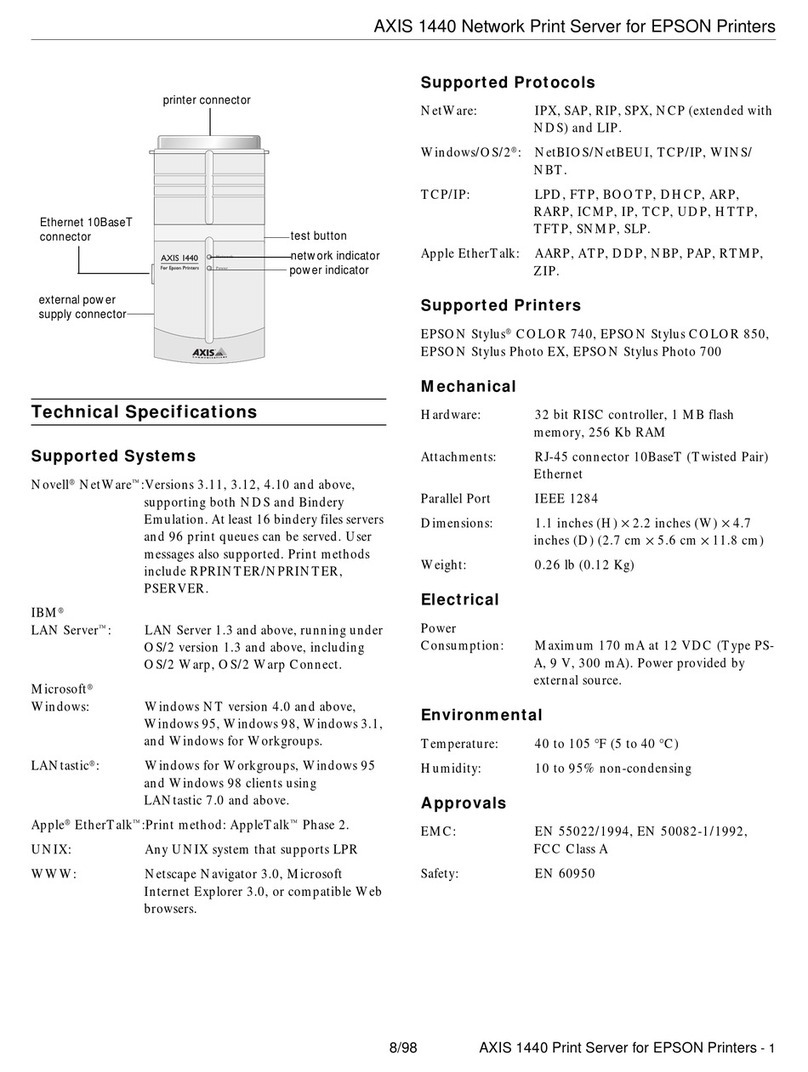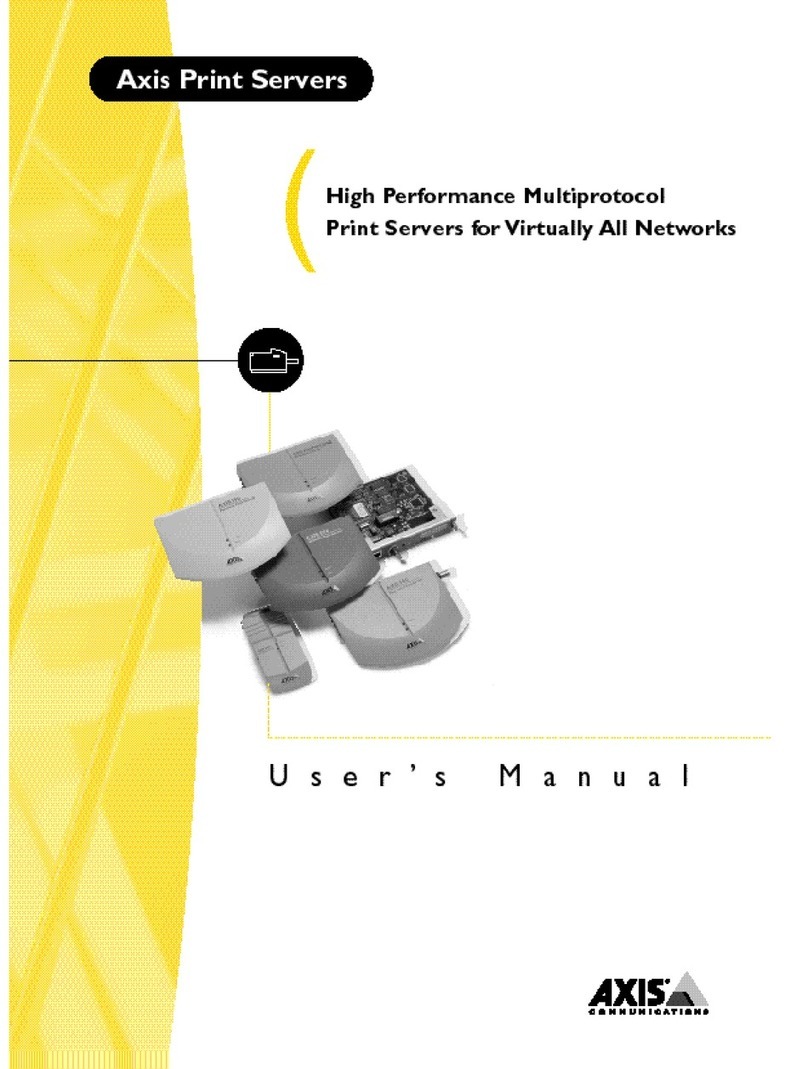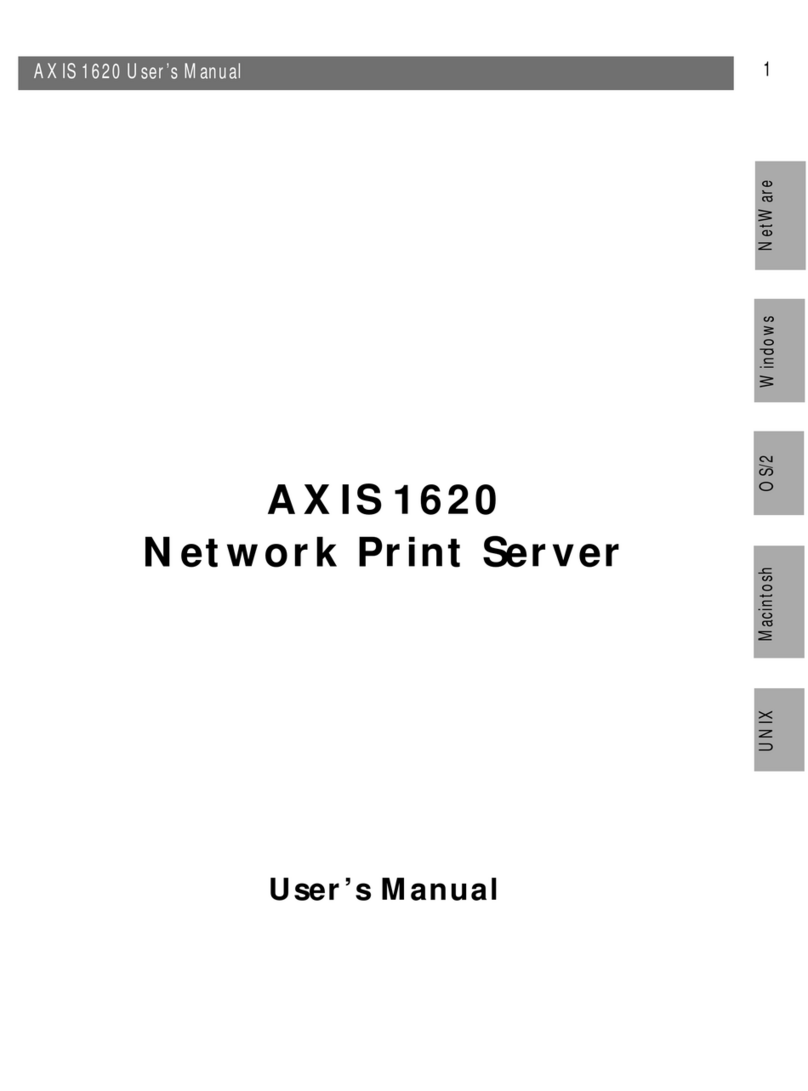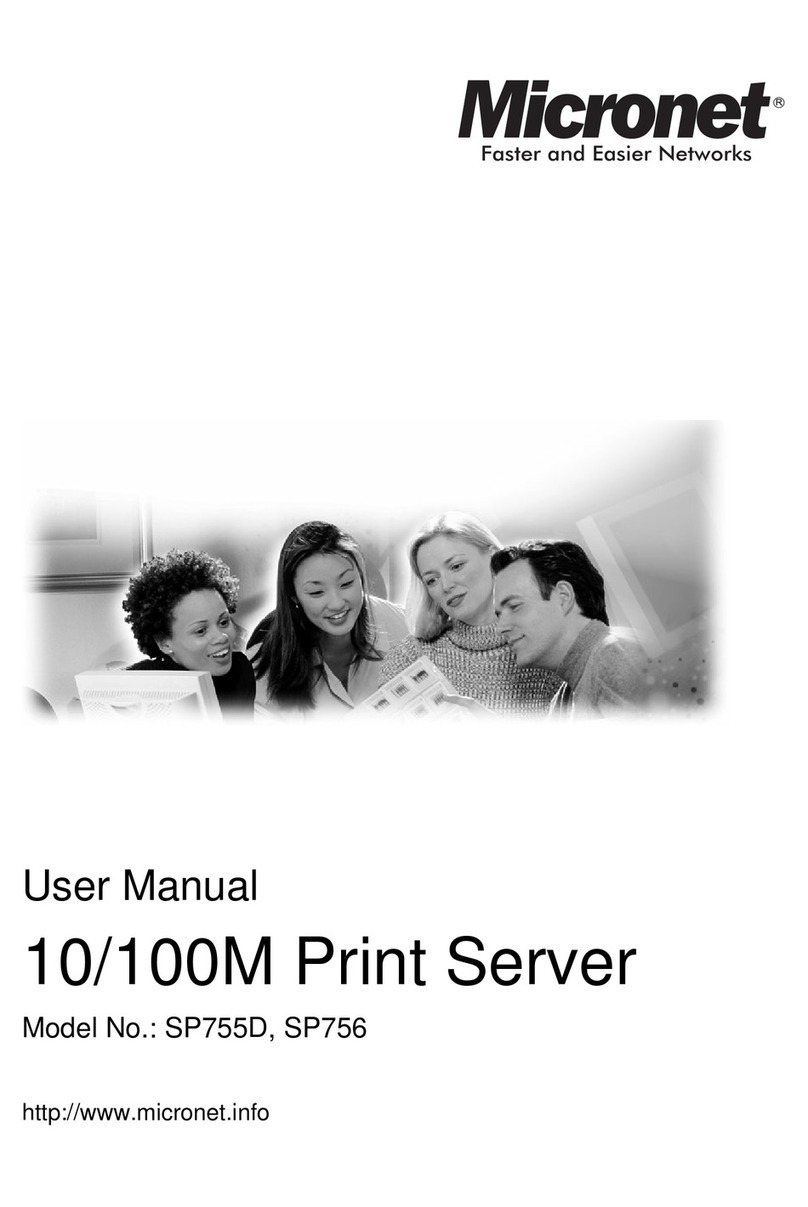Page 2 AXIS 5570e Installation Guide
Take some time to read through the safety notices before installing the AXIS 5570e. Please observe all safety markings and
instructions when using this product.
Warning!
must be observed to avoid bodily injuries.
Caution!
must be observed to avoid loss of data or damage to your equipment.
Important:
must be observed to avoid operational impairment.
Do not proceed any of the above notices, until you have fully understood the implications.
Electromagnetic Compatibility (EMC) - USA
This equipment generates and radiates radio frequency energy and if not installed and used in accordance with the instruction
manual, may cause interference to radio communications. It has been tested and found to comply with the limits for a Class A
computing device pursuant to Subpart B of Part 15 of FCC rules, which are designed to provide reasonable protection against such
interference when operated in a commercial environment. Operation of this equipment in a residential area is likely to cause
interference in which case the user at his own expense will be required to take whatever measures may be required to correct the
interference. Shielded cables should be used with this model to ensure compliance with the Class A limits.
Electromagnetic Compatibility (EMC) - Europe
This digital equipment fulfils the requirements for radiated emission according to limit B of EN55022/1998 and the requirements
for immunity according to EN55024/1998 information technology equipment (Compliance is not valid for unshielded network
and printer cables).
Liability
Every care has been taken in the preparation of this manual; if you detect any inaccuracies or omissions, please inform your local
Axis office. Axis Communications AB cannot be held responsible for any technical or typographical errors and reserves the right
to make changes to the product and manuals without prior notice. Axis Communications AB makes no warranty of any kind with
regard to the material contained within this document, including, but not limited to, the implied warranties of merchantability
and fitness for a particular purpose. Axis Communications AB shall not be liable nor responsible for incidental or consequential
damages in connection with the furnishing, performance or use of this material.
Axis’ Trademarks
AXIS ThinWizard, AXIS IPJumpStarter, AXIS PrintMonitor, axinstall
Other Trademark Acknowledgments
Adobe Acrobat Reader, Apple, Ethernet, EtherTalk, IBM, LAN Manager, LAN Server, Macintosh, Microsoft, Novell NetWare, OS/2,
OS/400, AS/400, TokenTalk, UNIX, Windows, are registered trademarks of the respective holders.
Support Services
Should you require technical assistance, please contact your Axis dealer. If your questions cannot be answered immediately, your
Axis dealer will forward your queries through the appropriate channels to ensure you a rapid response.
On www.axis.com you will find on-line manuals, technical support, software updates, application software and corporate
information.