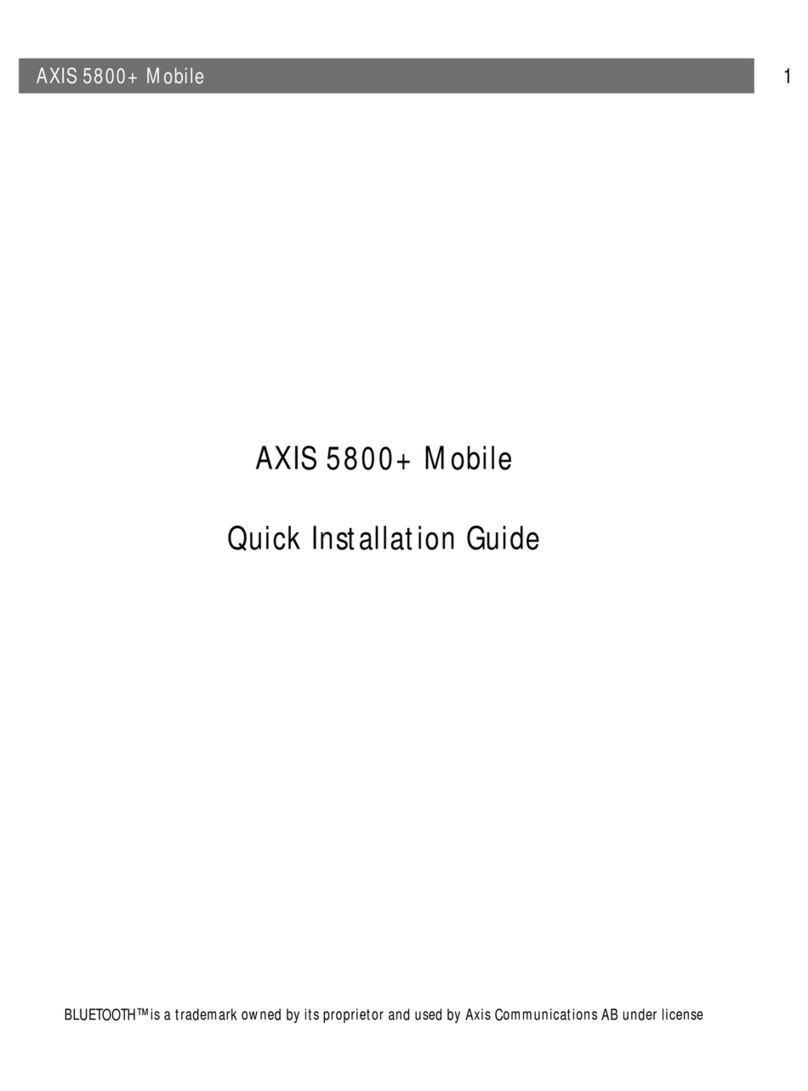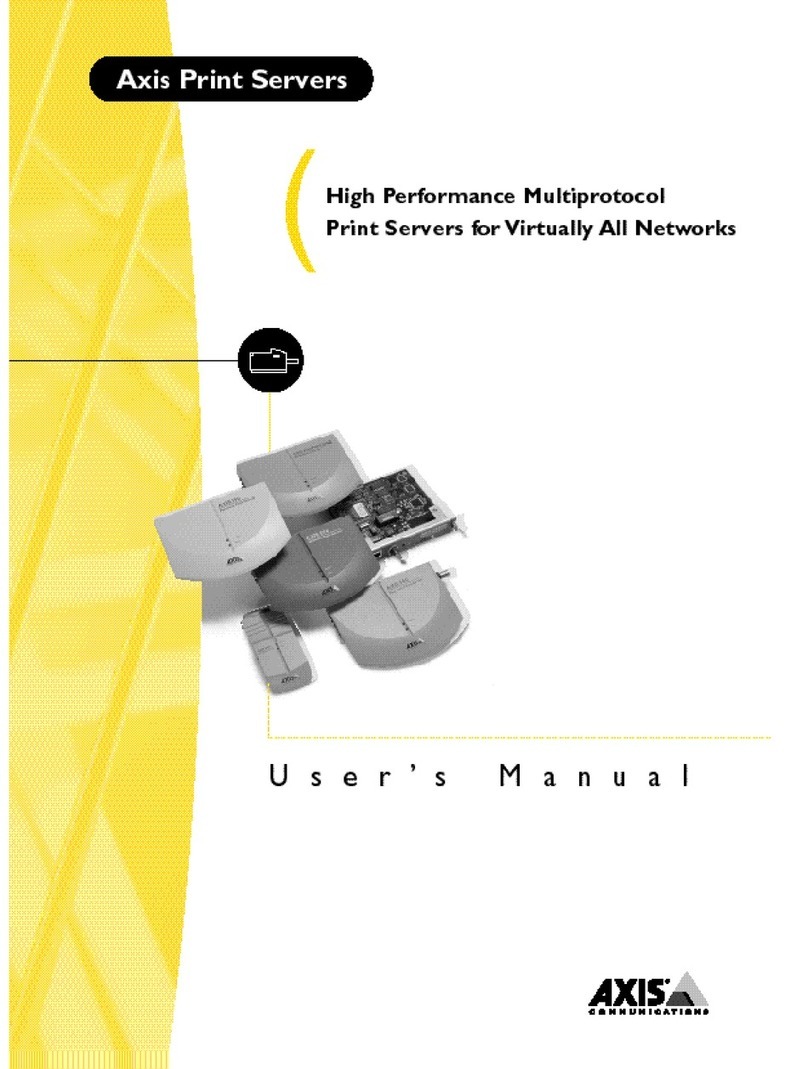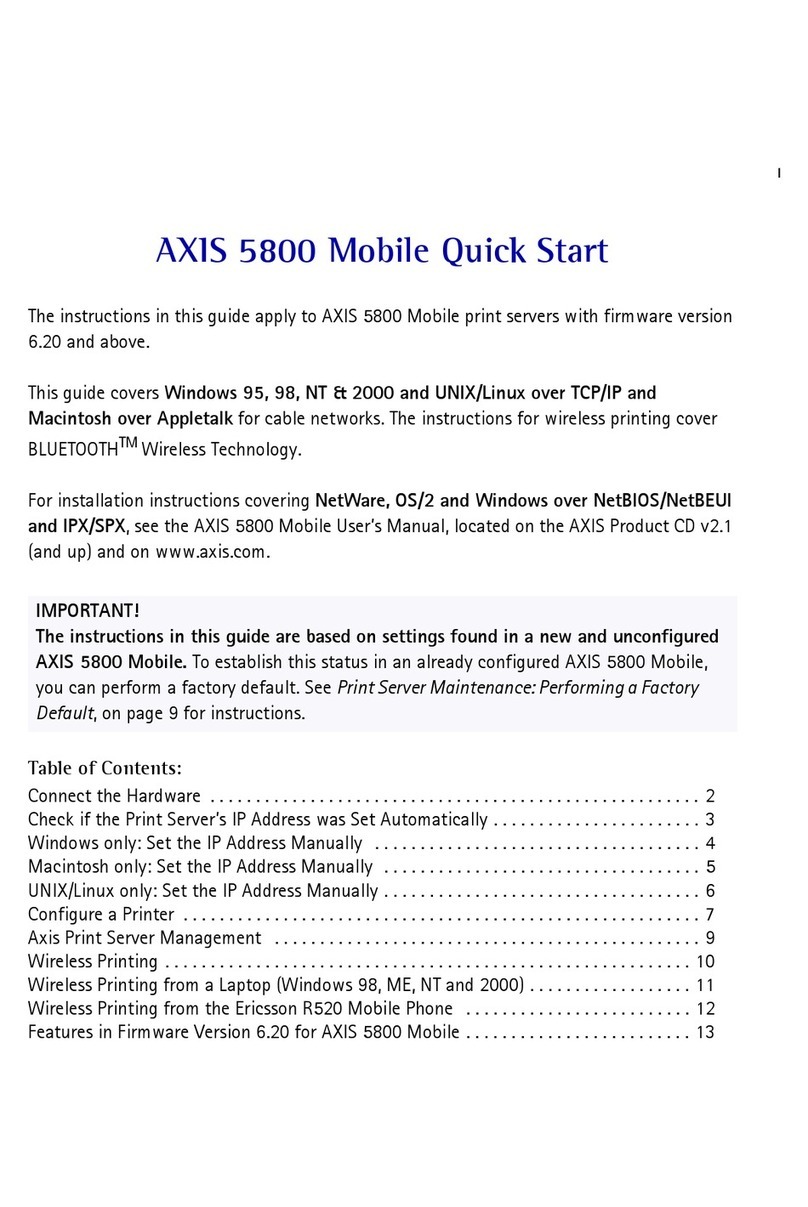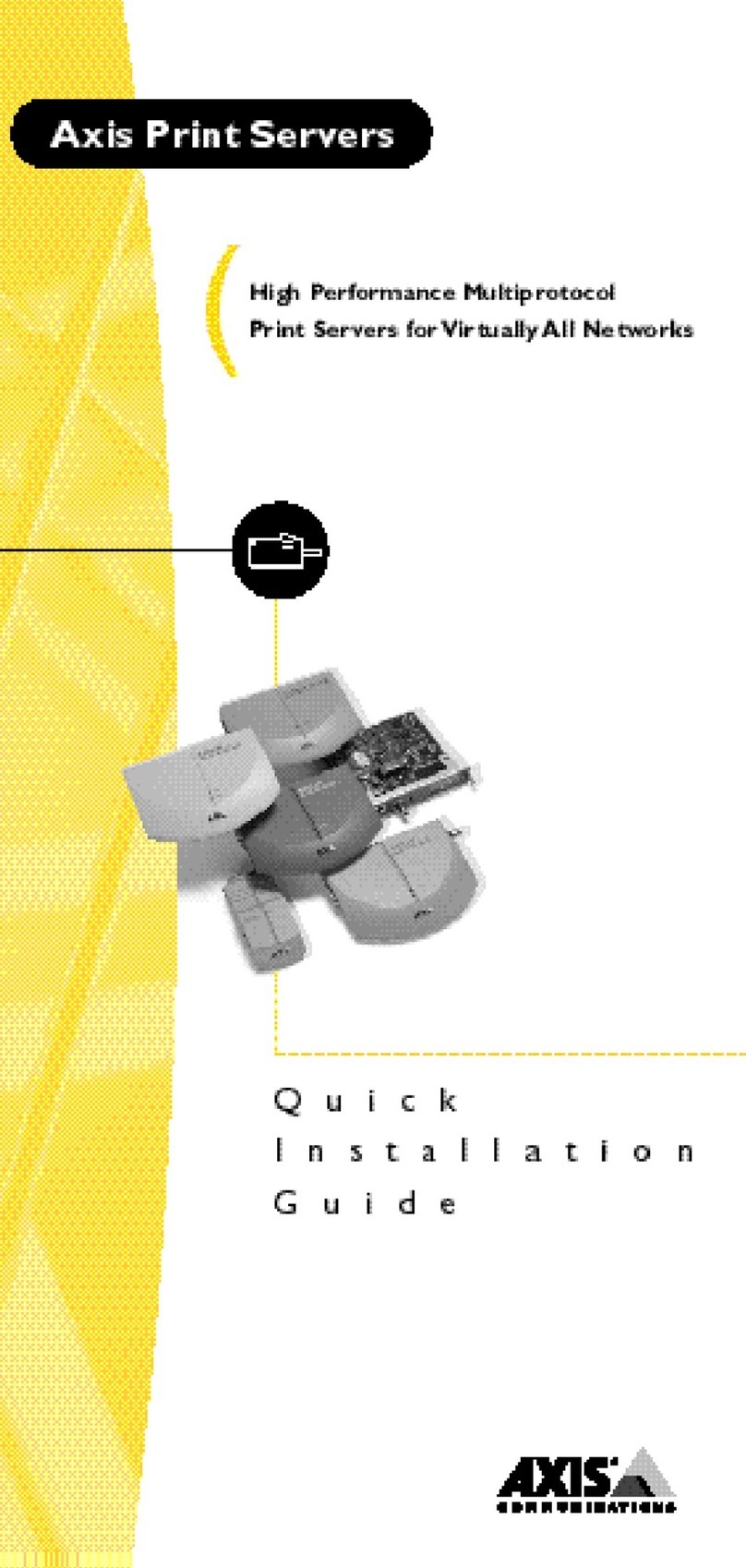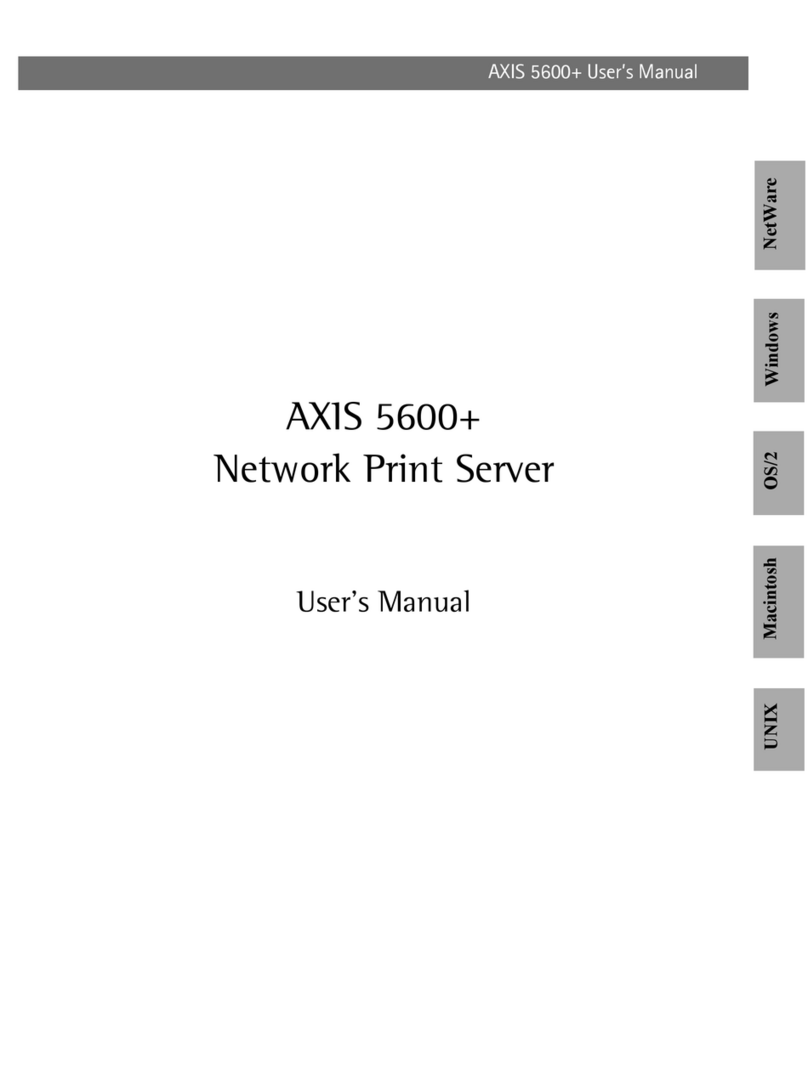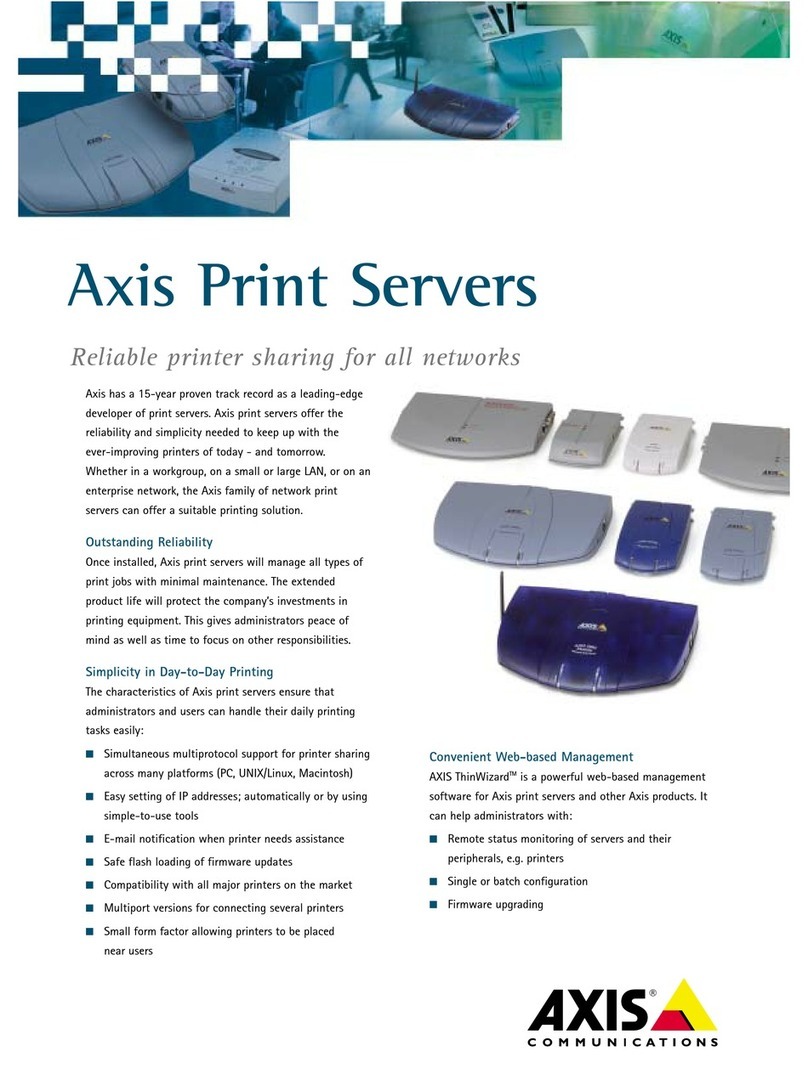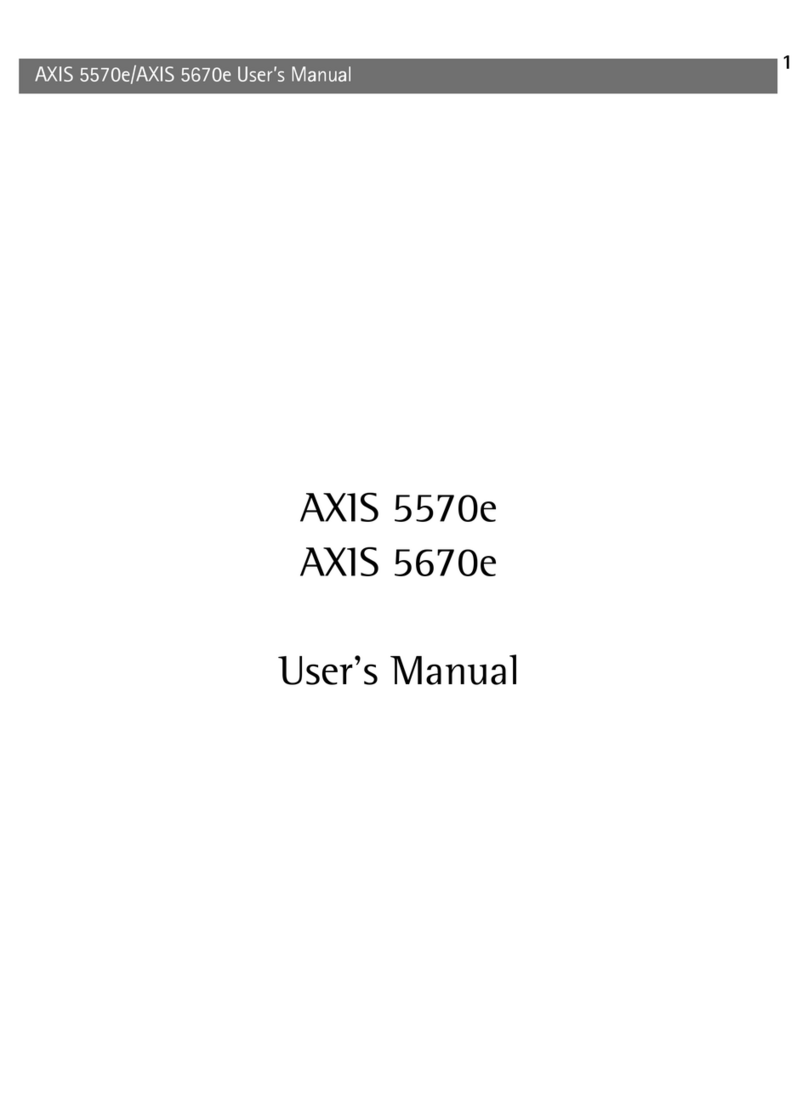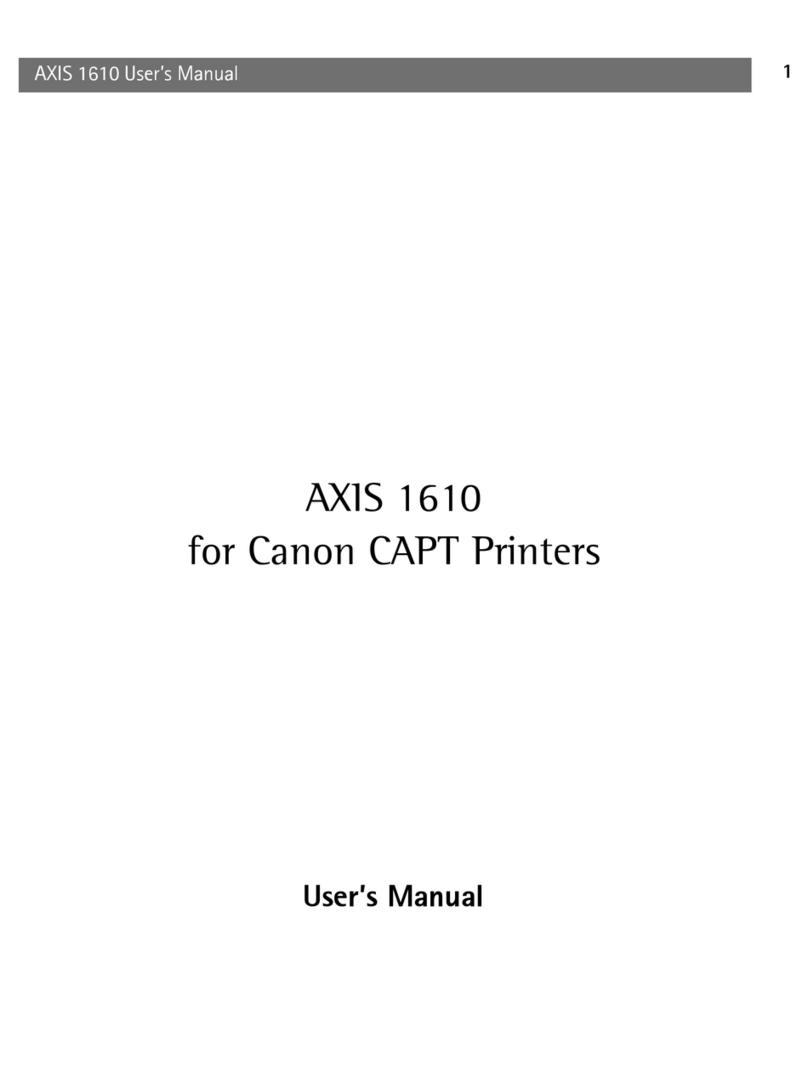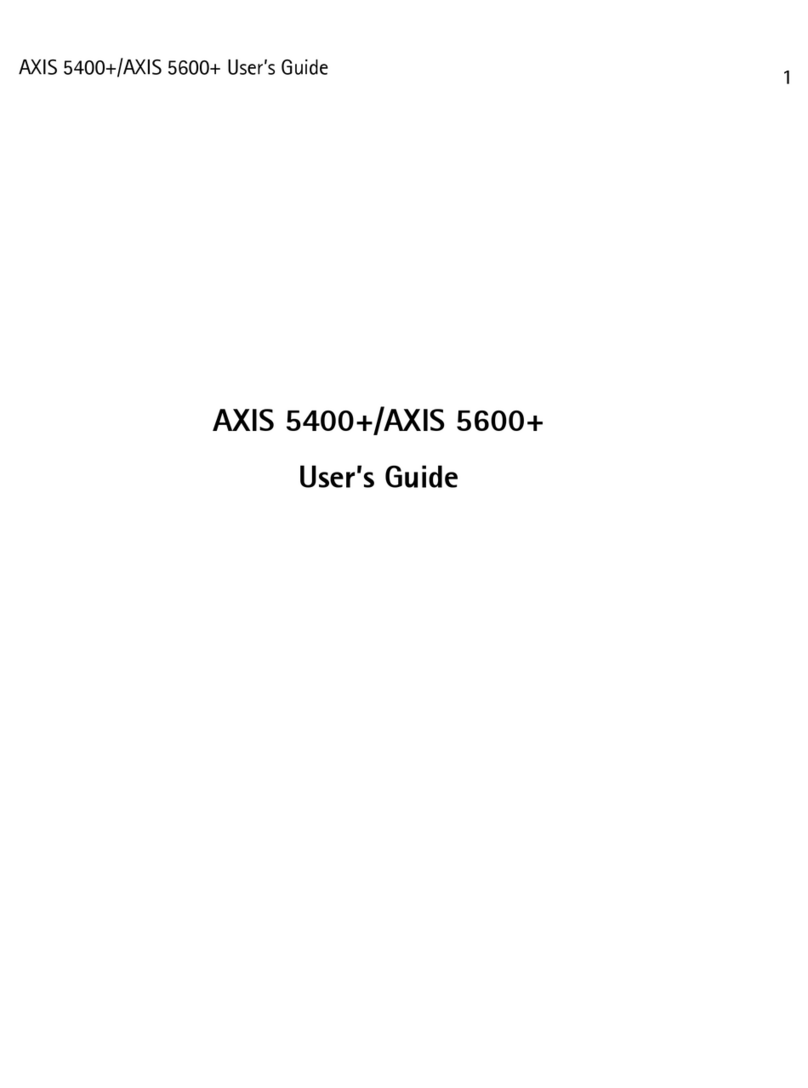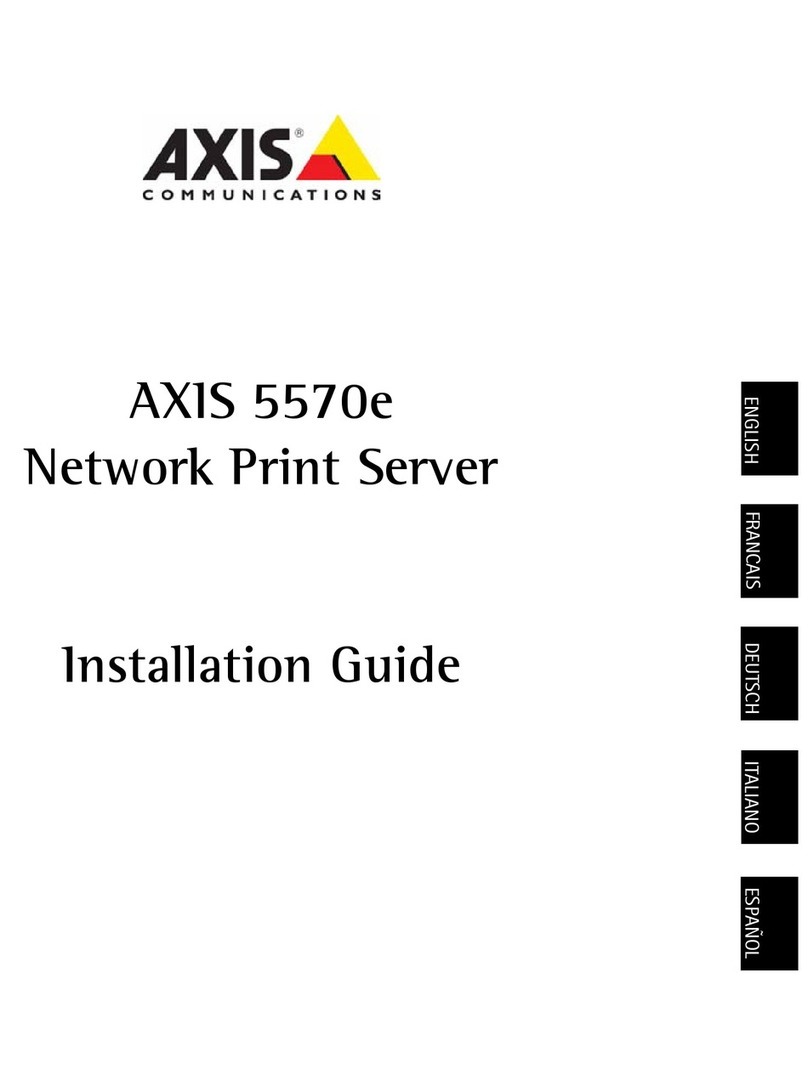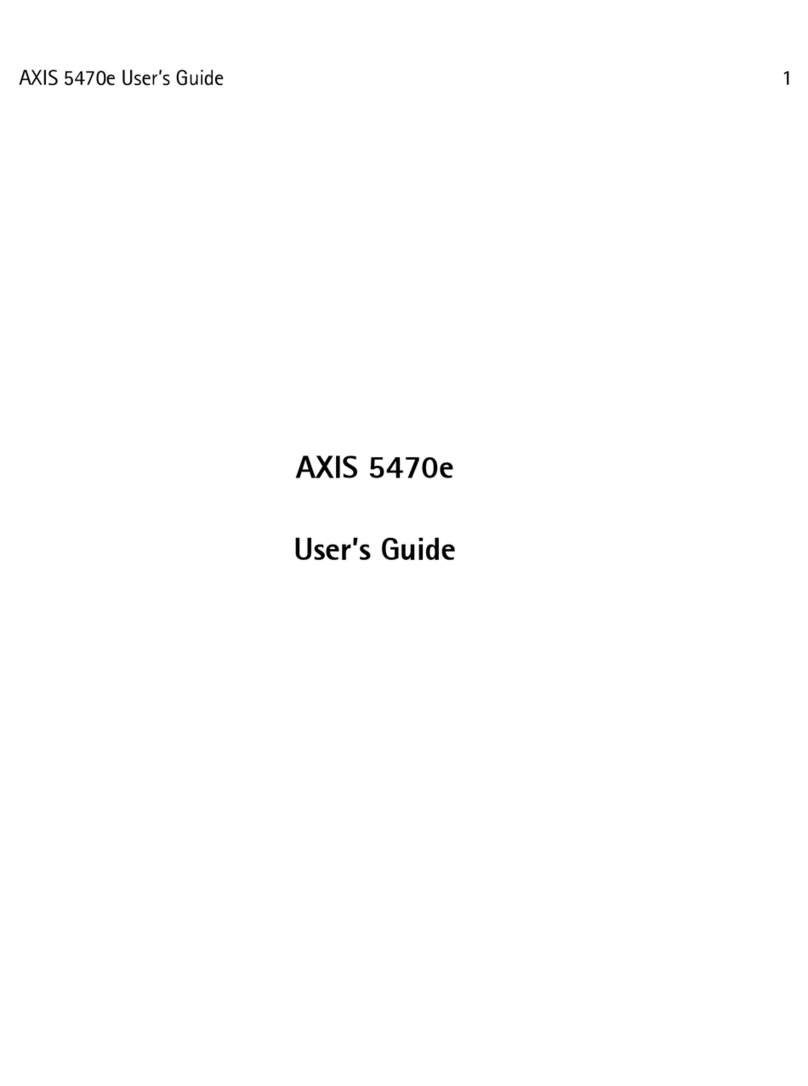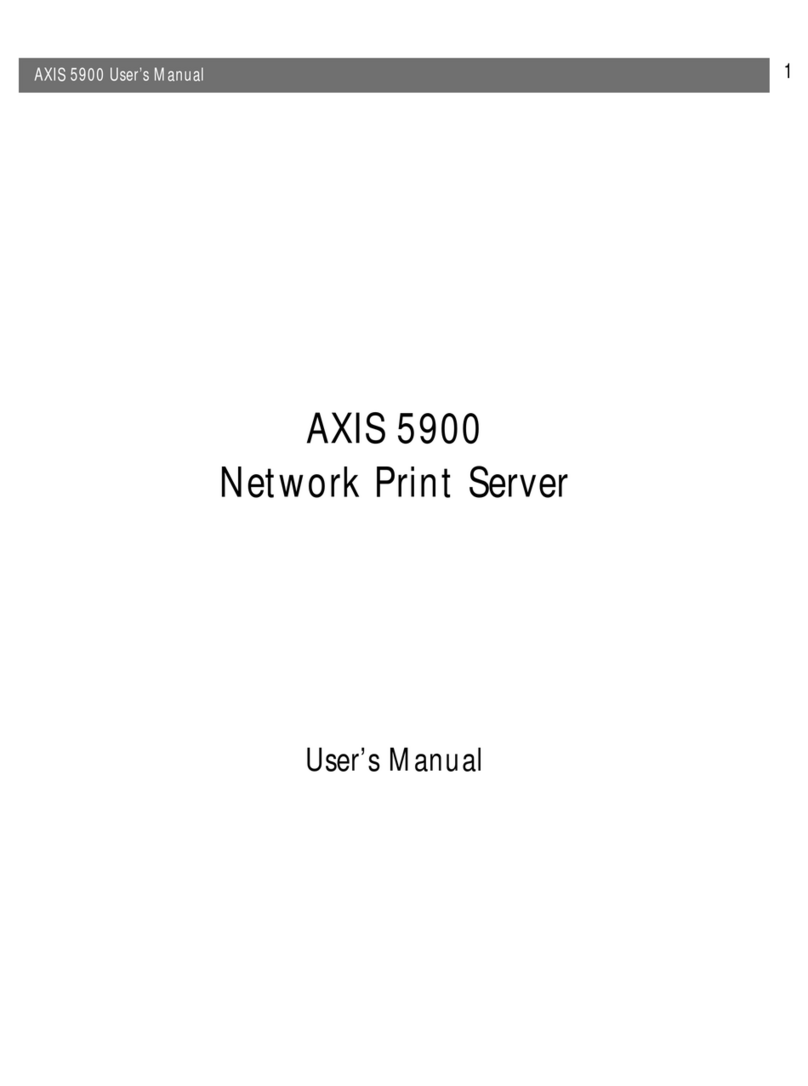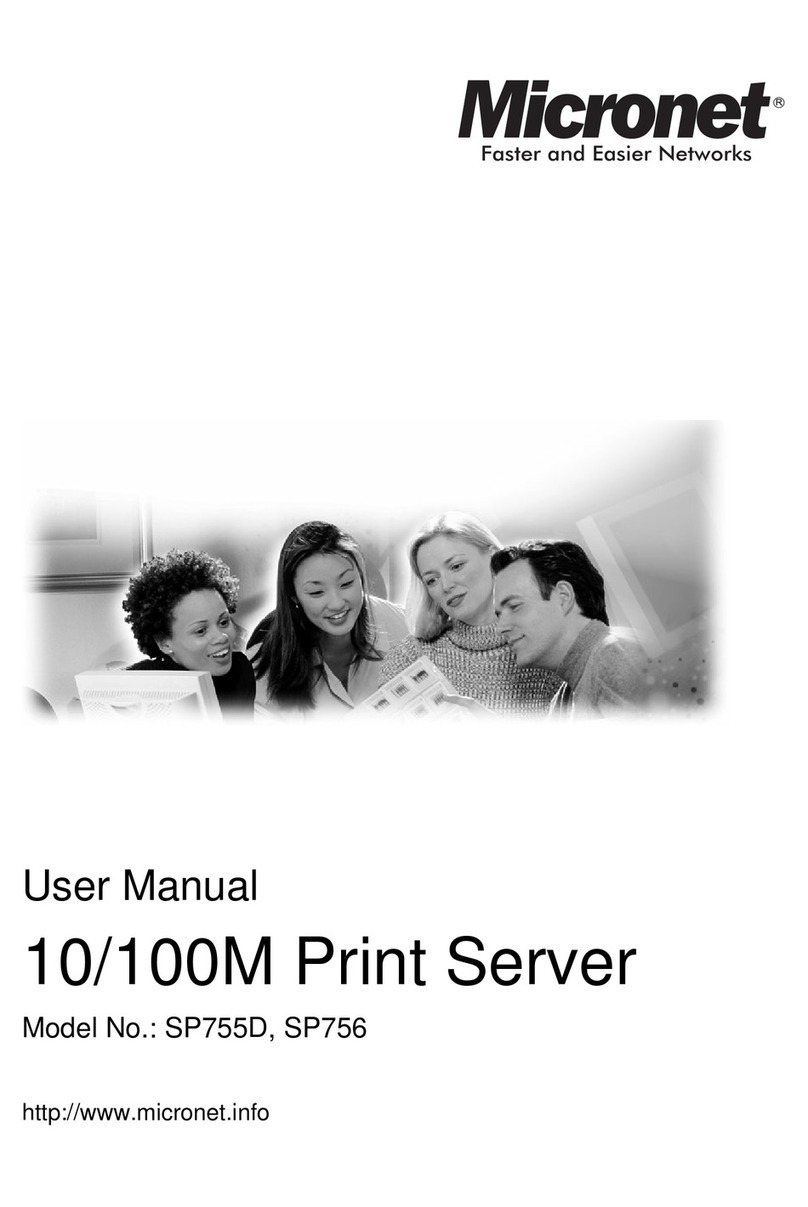Section 1: Introduction
8 Axis NPS 550 User’s Manual
NetWare The NPS 550 has two different modes in the NetWare environment –
Print Server Mode and Remote Printer Mode.
In Print Server Mode, the NPS 550 emulates a NetWare Print Server. At
power-onit willloginto each file serverinthe network tofind out which
print queues are to be serviced. Up to 16 file servers and upto 96 print
queues are supported.
In Remote Printer Mode, the NPS 550 appears as a NetWare Remote
Printer. At power-on it will log in and attach to up to eight specified
NetWare print servers.
Windows The NPS 550 is set up using the supplied Axis Print Utility for Windows.
You may print through a server (client-server), or directly (peer-to-peer).
The supported platforms are Windows for Workgroups, Windows 95
and Windows NT.
OS/2 The NPS 550 is integrated to the OS/2 Spooler using the supplied Axis
Print Utility for OS/2. The printers attached to theNPS 550will appear as
connected directly to the file server, andmay be usedby any PC running
LAN Server or LAN Manager on your network.
Unix systems The NPS 550 can operate as an integrated part of your system. The
printers connected to the NPS 550 will appear as if they were connected
directly to the host printer spooler.
You have several protocols and print methodsto choose from. The
method you should select depends on your requirements, and what
system you are running. Five print methods are supported in TCP/IP:
LPD, FTP, PROS A (named pipe) PROS B (filter) and Reverse Telnet.
Any host supporting the TCP/IP suite of protocols is supported by the
NPS 550.
Macintosh The NPS550 will appear as three LaserWriter printers connected toyour
AppleTalk network.Once selected from the Chooser in the Apple menu,
they can be used as any other LaserWriter.