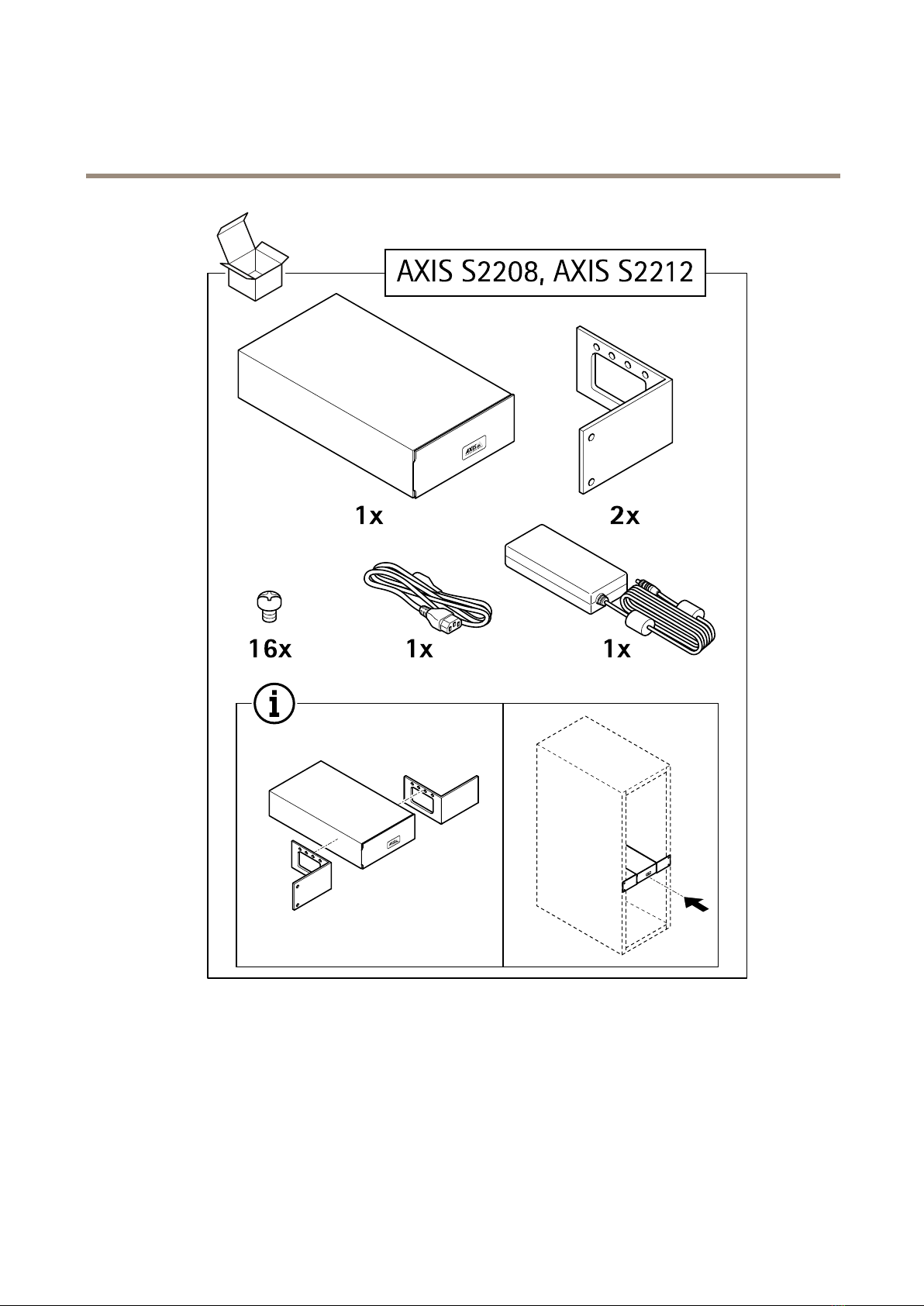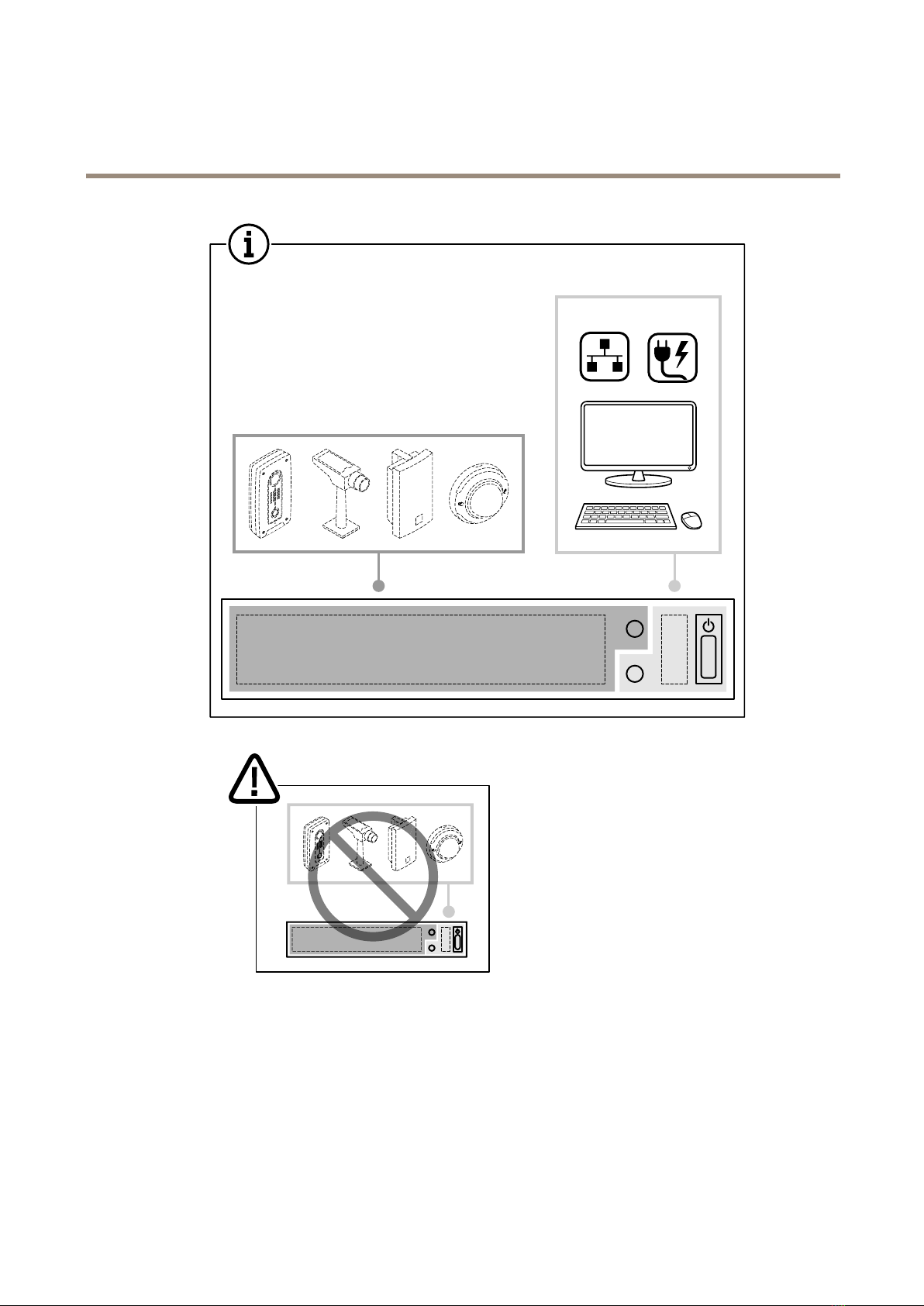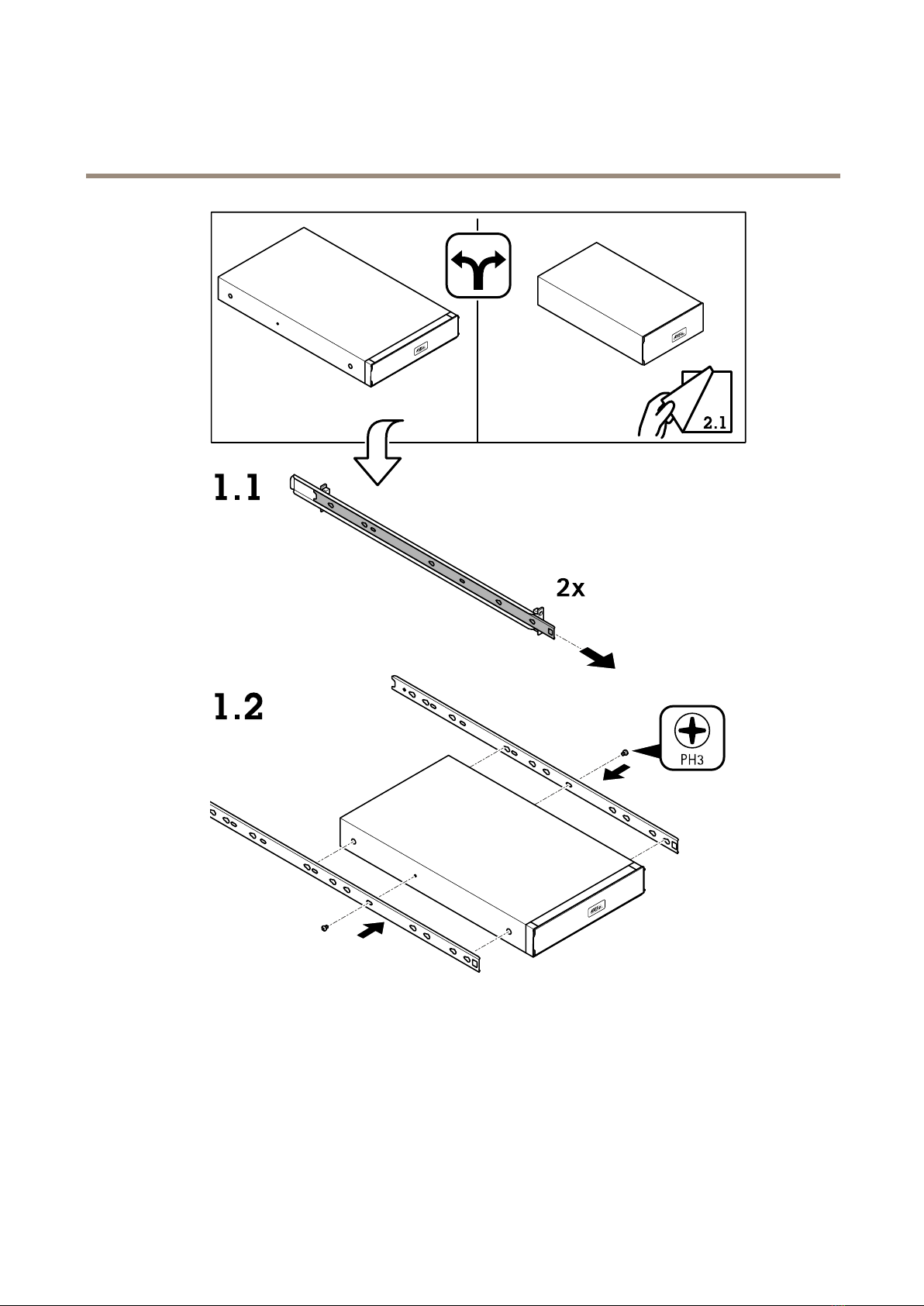AXISCameraStationS22ApplianceSeries
Getstarted
Getstarted
ThestandardworkowtocongureanAXISCameraStationrecorderis:
1.Installyourdevice
2.UpdateAXISCameraStationtothelatestversion.
-Ifyoursystemisonline:opentheAXISRecorderToolboxappandclickUpdateAXISCameraStation.
-Ifyoursystemisofine:gotoaxis.comanddownloadthelatestversion.
3.CongureWindows®.Werecommendto:
-UpdateWindows®tothelatestversion.SeeUpdateWindows®onpage29
-Createastandarduseraccount.SeeCreateauseraccountonpage24
4.CongureAXICameratation
5.RegisteryouAXISCameraStationlicenses.
-LicenseasystemwithInternetconnectiononpage22
-LicenseasystemwithoutInternetconnectiononpage22
6.ConnectyoursystemtotheAXISCameraStationmobileviewingapp.SeeCongureAXIecureRemoteAccess
6