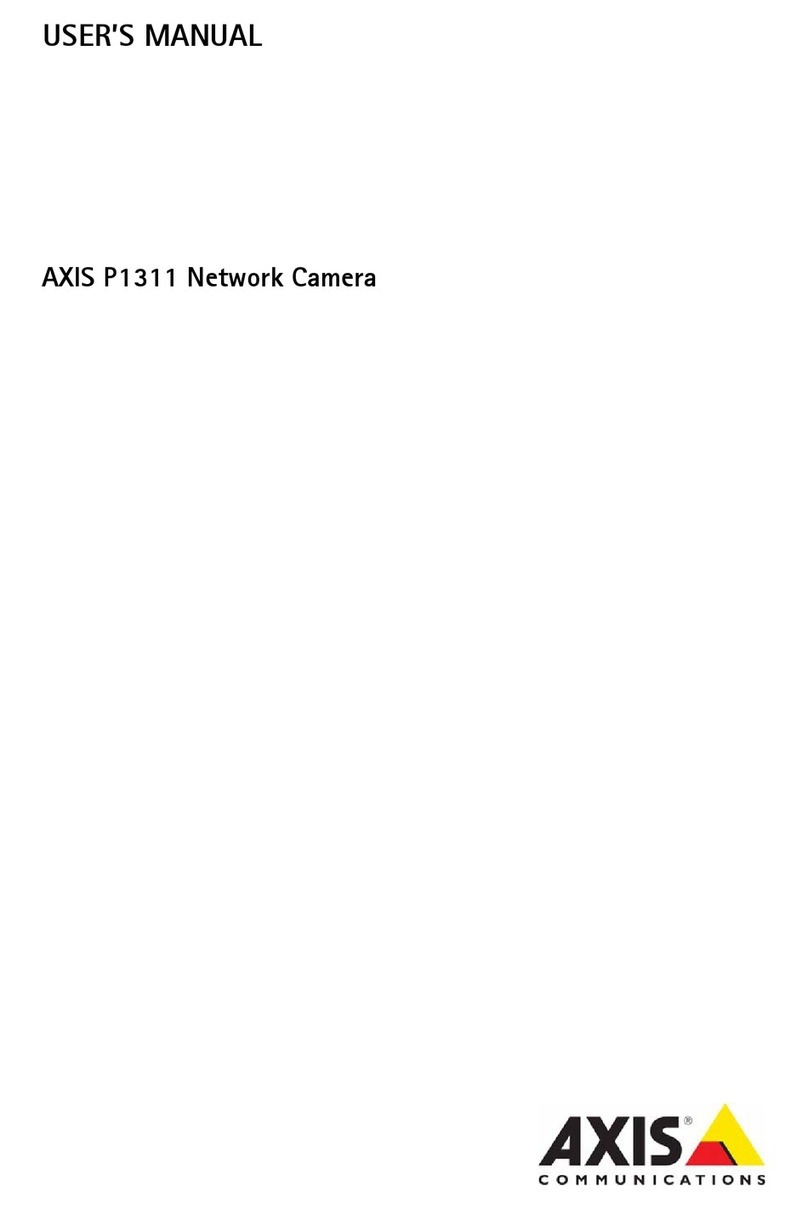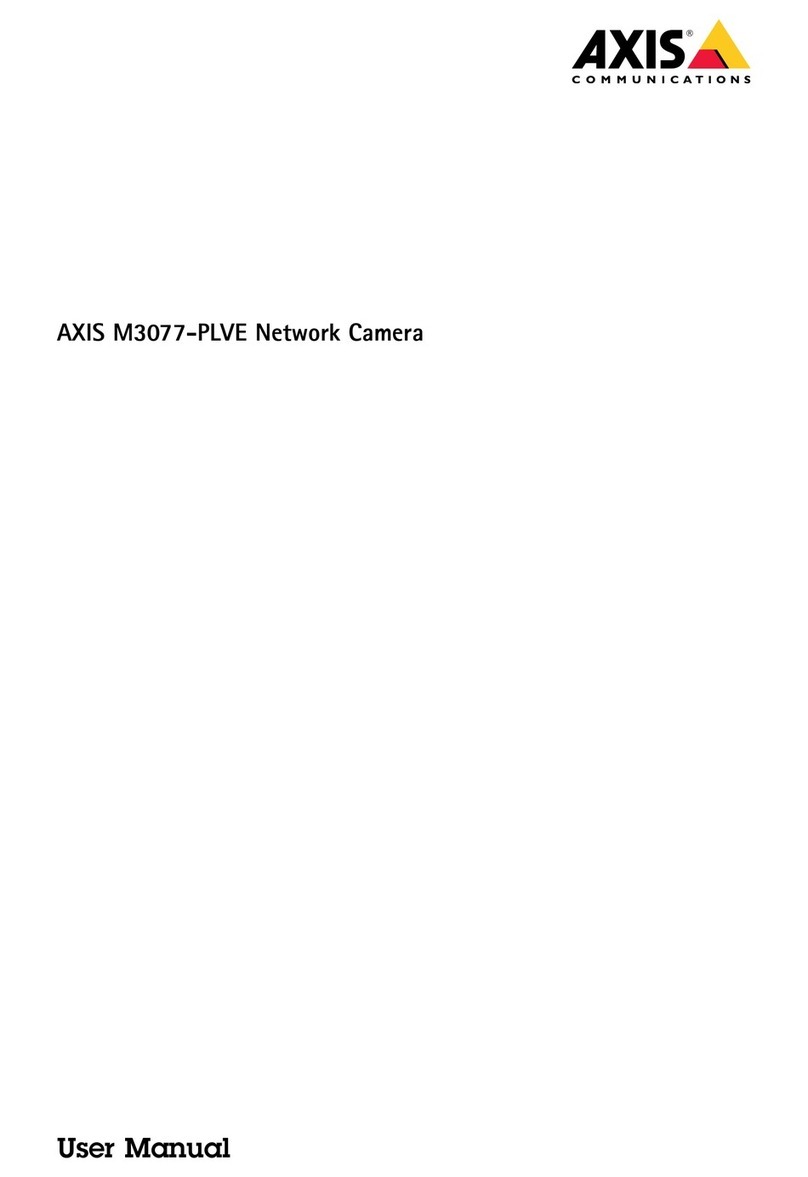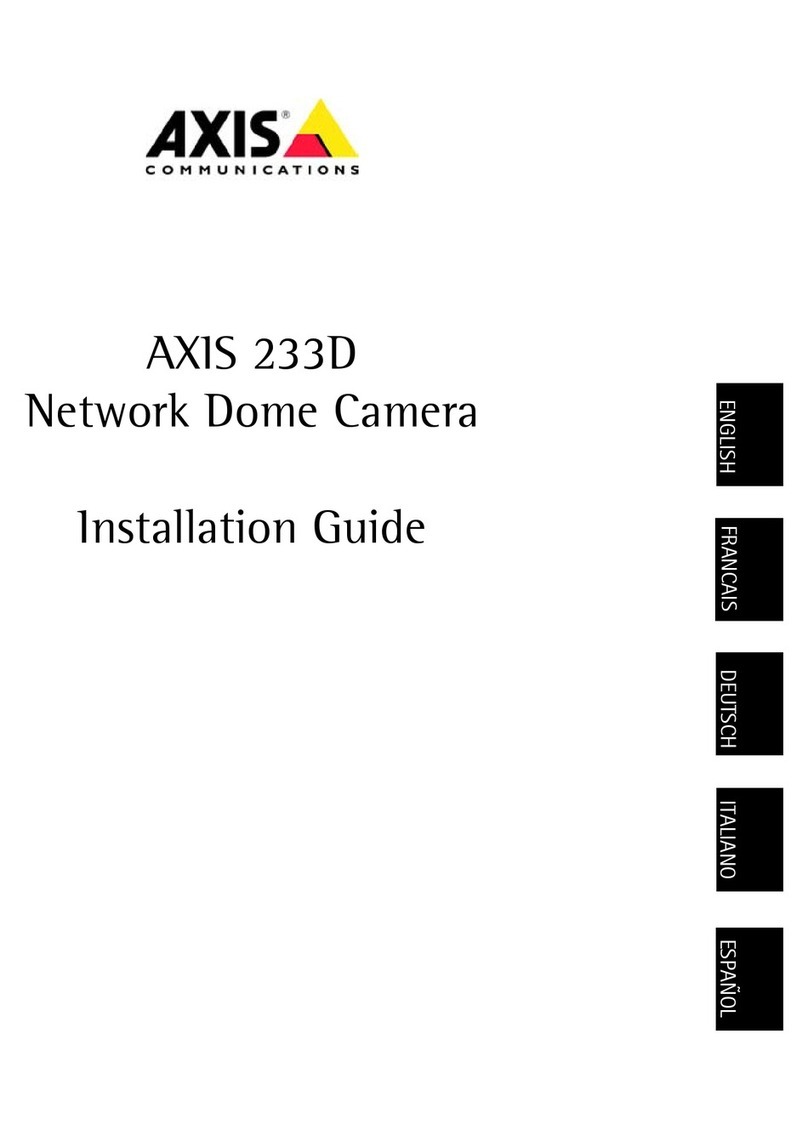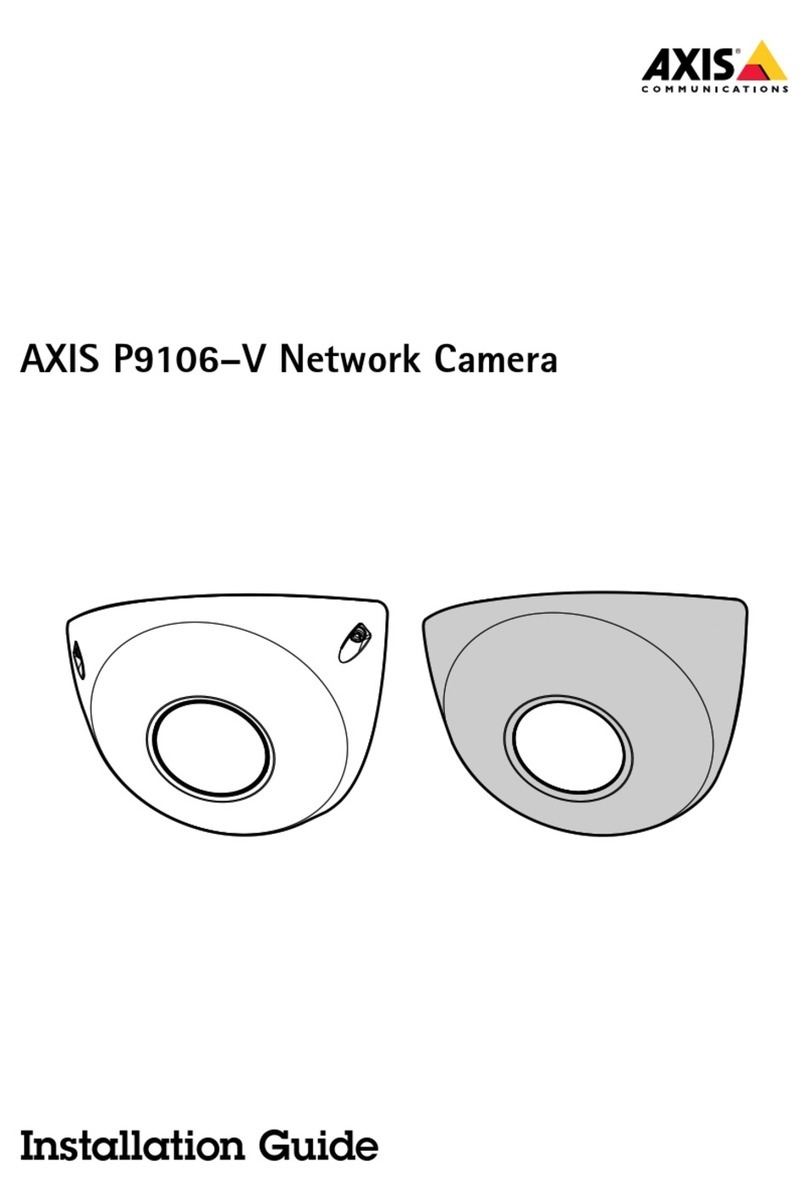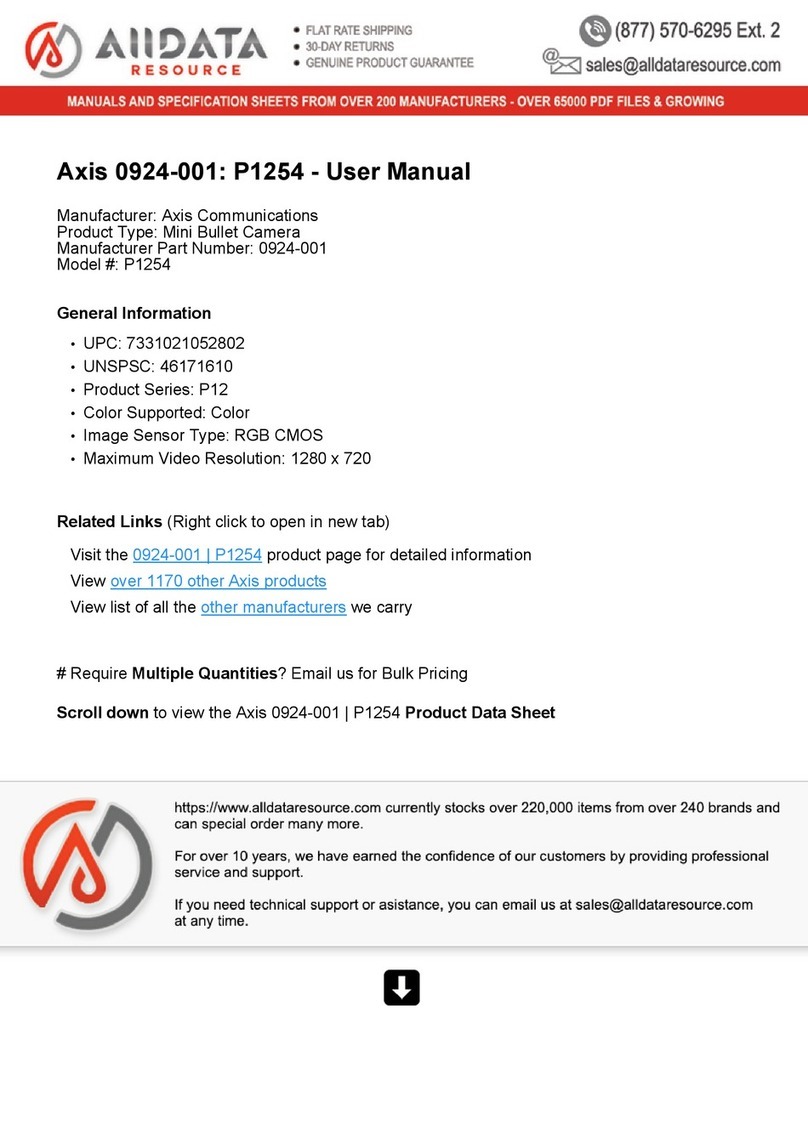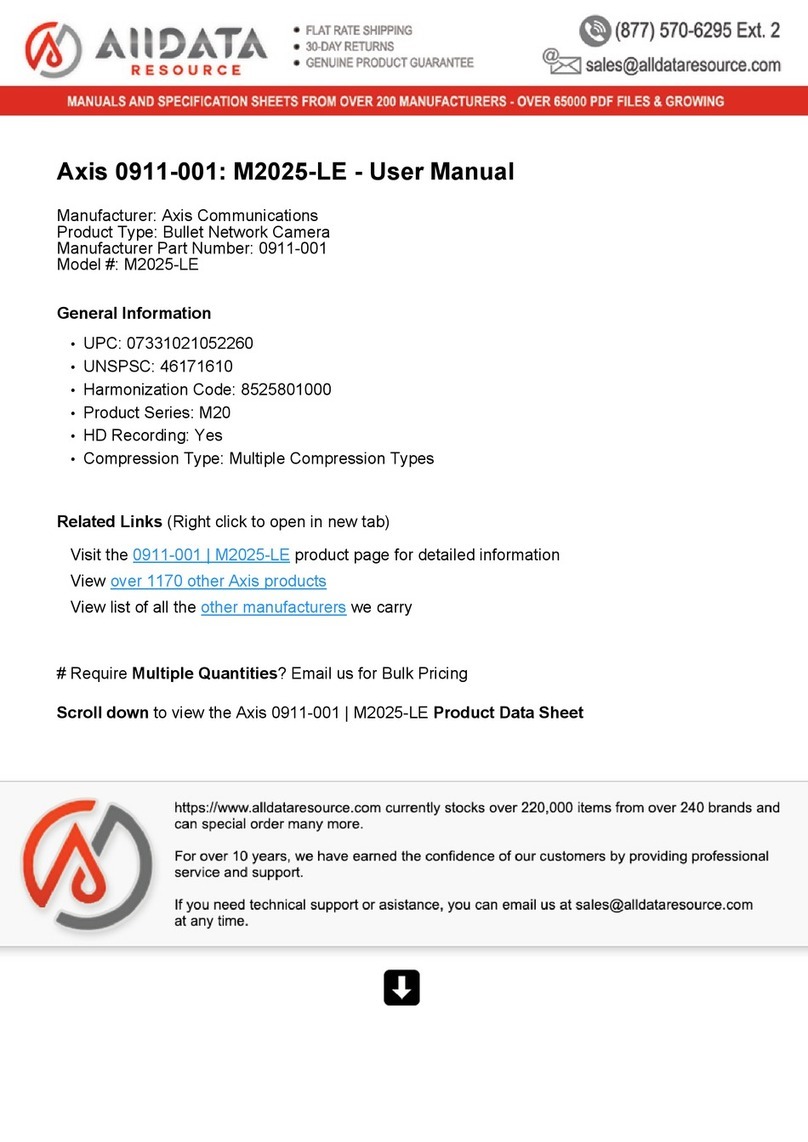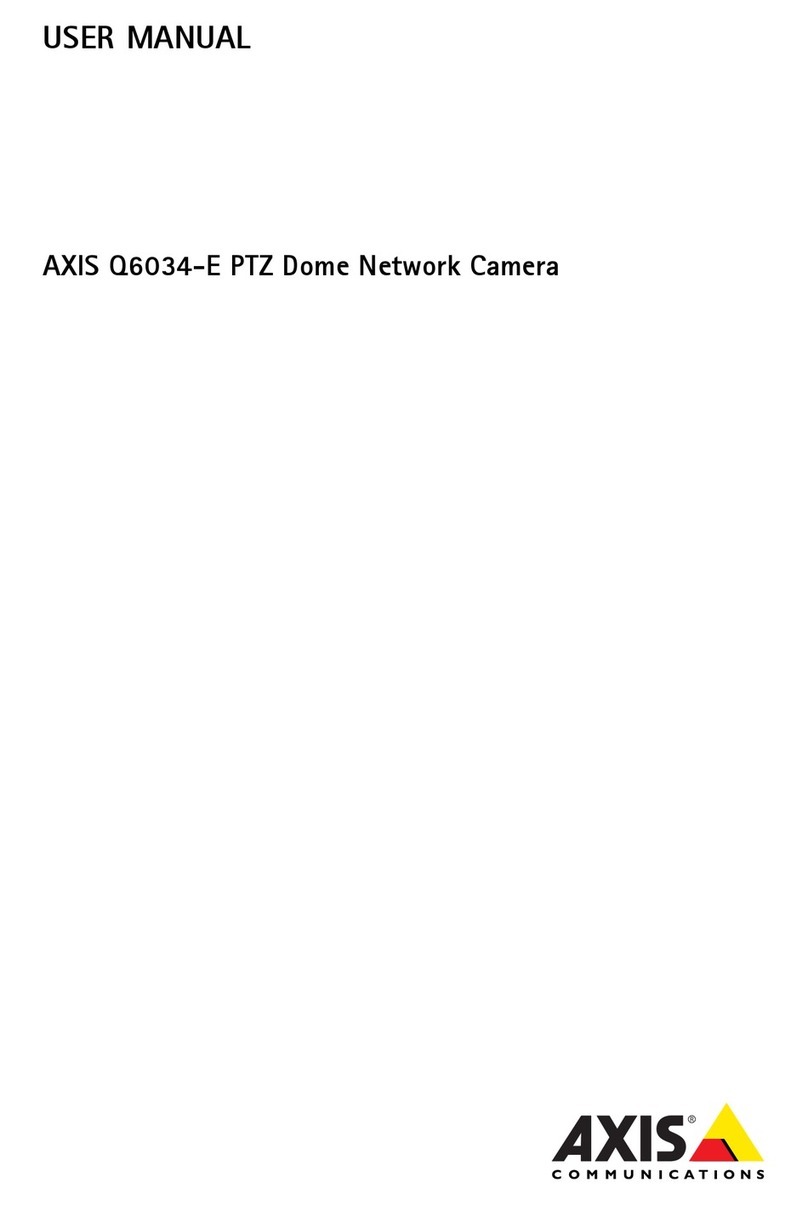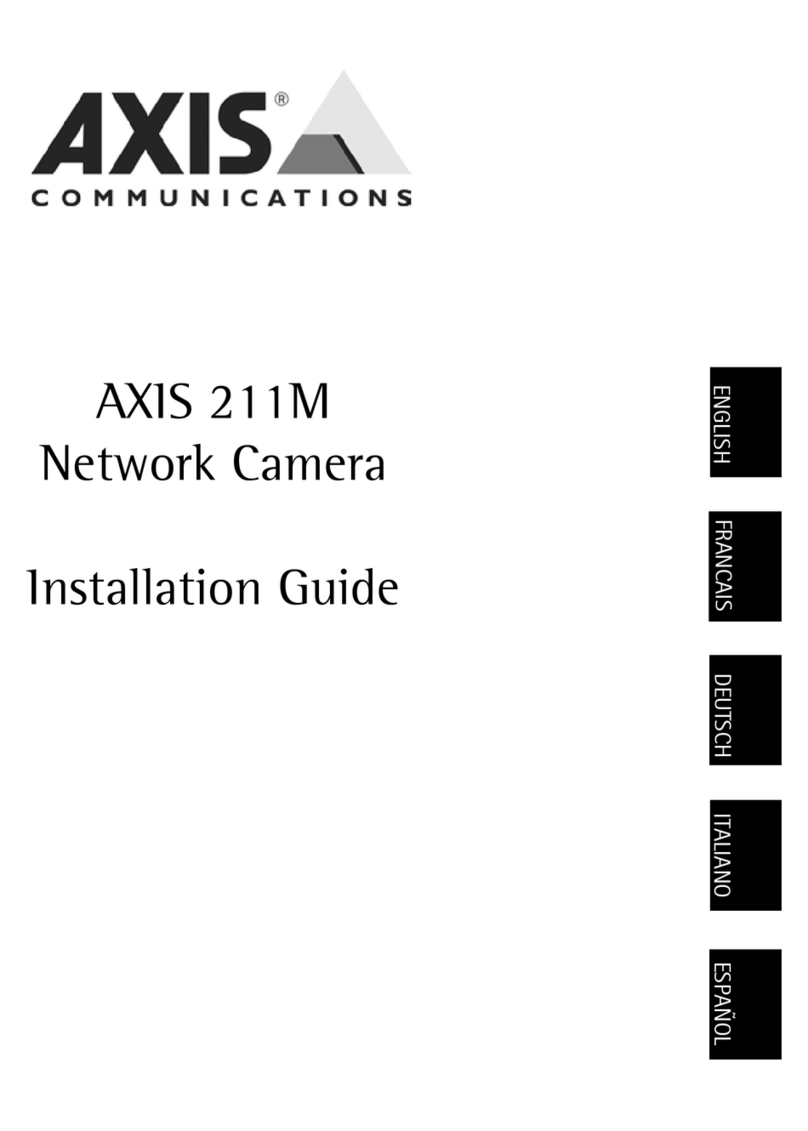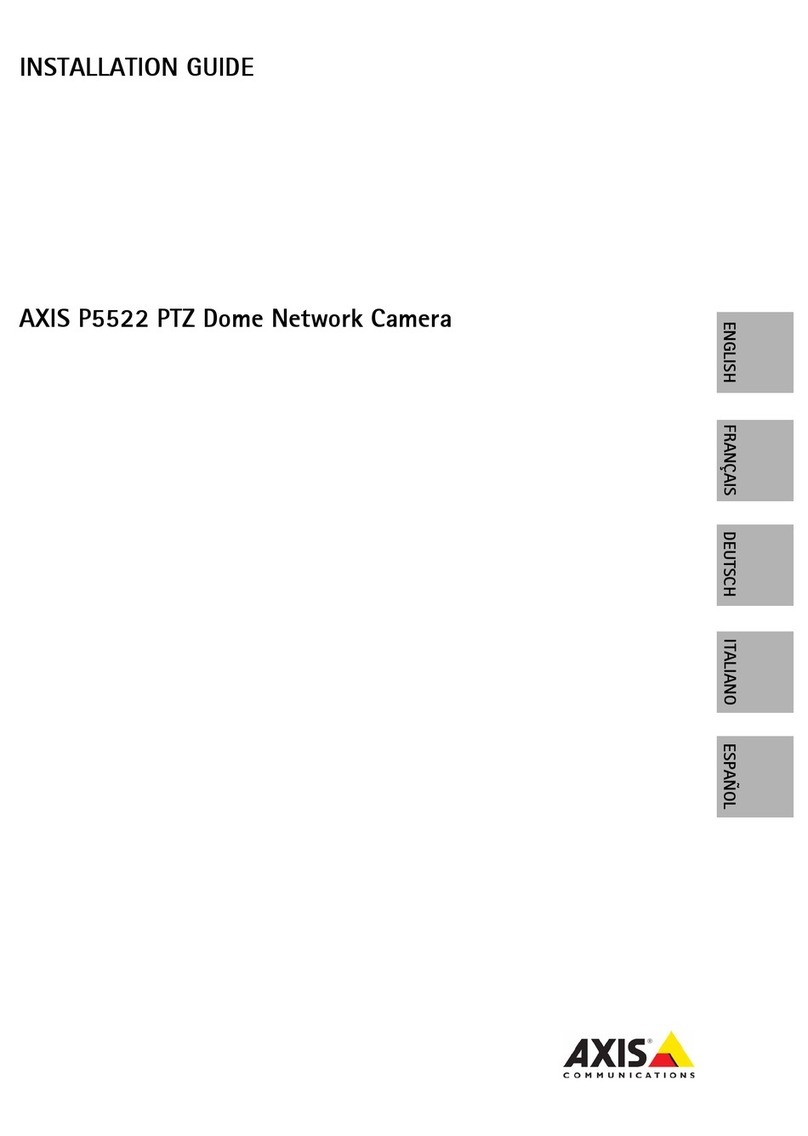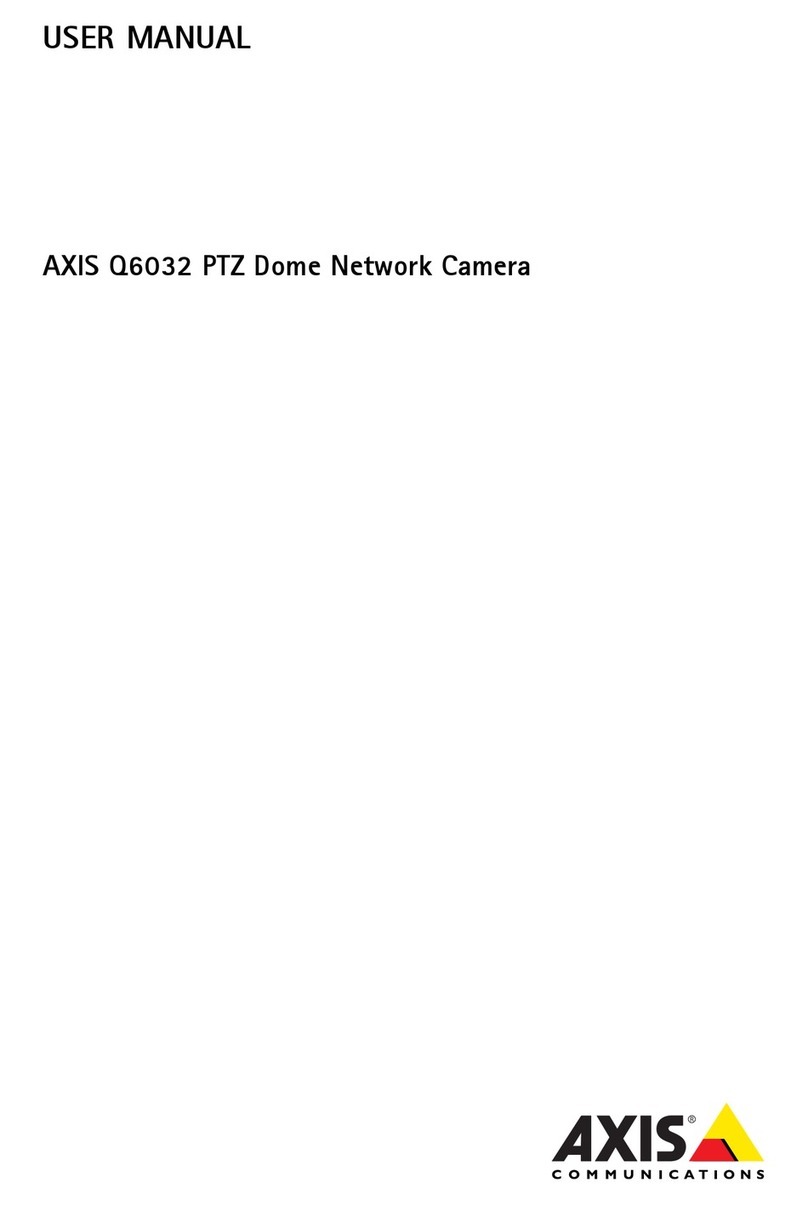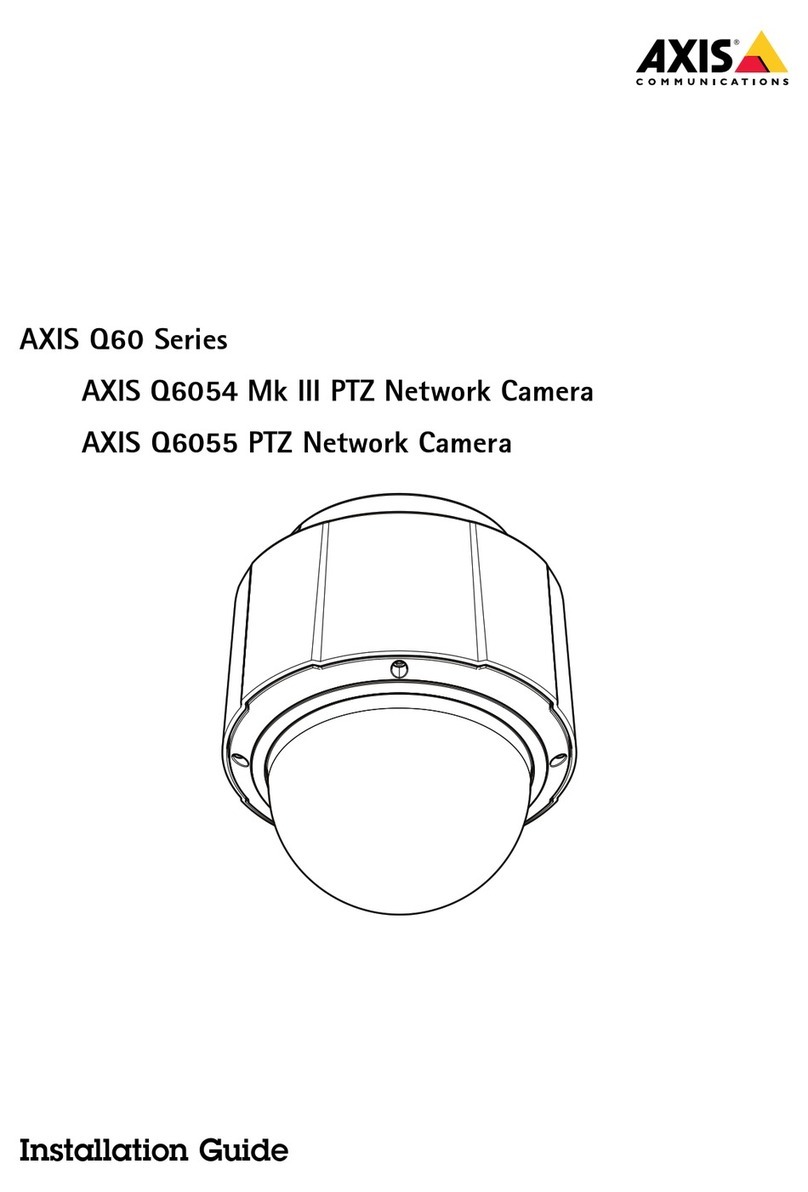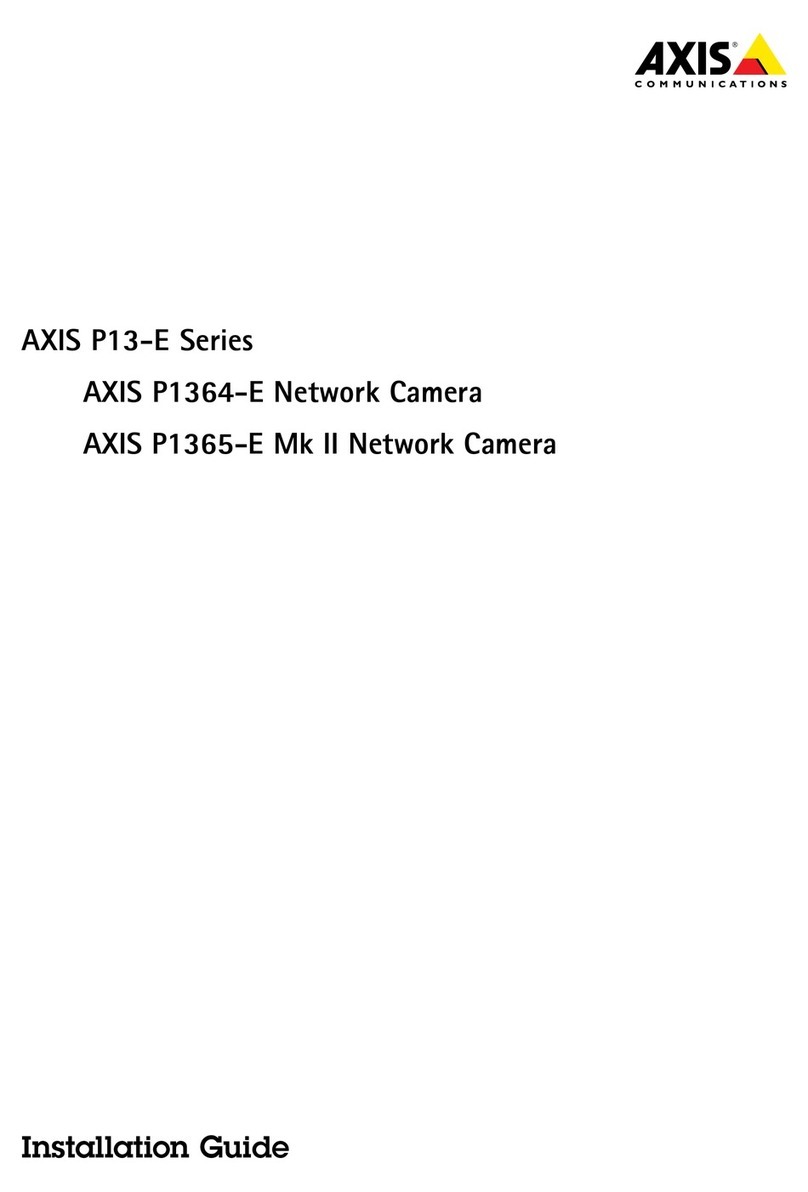AXIS COMMUNICATIONS
<Product Name> Quick User’s Guide
About this Document
This manual is intended for administrators and users of the AXIS 223M
Network Camera, and is applicable for software release 4.40. It includes
instructions for using and managing the AXIS 223M on your network.
Previous experience of networking will be of use when using this product.
Some knowledge of UNIX or Linux-based systems may also be beneficial, for
developing shell scripts and applications. Later versions of this document will
be posted to the Axis Website, as required. See also the product’s online help,
available via the Web-based interface.
Intellectual Property Rights
Axis AB has intellectual property rights relating to technology embodied in
the product described in this document. In particular, and without limitation,
these intellectual property rights may include one or more of the patents listed
at http://www.axis.com/patent.htm and one or more additional patents or
pending patent applications in the US and other countries.
This product contains source code copyright Apple Computer, Inc., under the
terms of Apple Public Source License 2.0 (see
http://www.opensource.apple.com/apsl/).
The source code is available from:
http://developer.apple.com/darwin/projects/rendezvous/
Legal Considerations
Video and audio surveillance can be prohibited by laws that vary from country
to country. Check the laws in your local region before using this product for
surveillance purposes.
This product includes one (1) MPEG-4 decoder license. To purchase further
licenses, contact your reseller.
Electromagnetic Compatibility (EMC)
This equipment generates, uses and can radiate radio frequency energy and, if
not installed and used in accordance with the instructions, may cause harmful
interference to radio communications. However, there is no guarantee that
interference will not occur in a particular installation.
If this equipment does cause harmful interference to radio or television
reception, which can be determined by turning the equipment off and on, the
user is encouraged to try to correct the interference by one or more of the
following measures: Re-orient or relocate the receiving antenna. Increase the
separation between the equipment and receiver. Connect the equipment to an
outlet on a different circuit to the receiver. Consult your dealer or an
experienced radio/TV technician for help. Shielded (STP) network cables must
be used with this unit to ensure compliance with EMC standards.
USA - This equipment has been tested and found to comply with the limits for
a Class B computing device pursuant to Subpart B of Part 15 of FCC rules,
which are designed to provide reasonable protection against such interference
when operated in a commercial environment. Operation of this equipment in a
residential area is likely to cause interference, in which case the user at his/her
own expense will be required to take whatever measures may be required to
correct the interference.
Canada - This Class B digital apparatus complies with Canadian ICES-003.
Europe - This digital equipment fulfills the requirements for radiated
emission according to limit B of EN55022/1998, and the requirements for
immunity according to EN55024/1998 residential, commercial, and industry.
Japan - This is a class B product based on the standard of the Voluntary
Control Council for Interference from Information Technology Equipment
(VCCI). If this is used near a radio or television receiver in a domestic
environment, it may cause radio interference. Install and use the equipment
according to the instruction manual.
Australia - This electronic device meets the requirements of the Radio
communications (Electromagnetic Compatibility) Standard 1998 AS/NZS 3548.
Liability
Every care has been taken in the preparation of this manual. Please inform
your local Axis office of any inaccuracies or omissions. Axis Communications
AB cannot be held responsible for any technical or typographical errors and
reserves the right to make changes to the product and manuals without prior
notice. Axis Communications AB makes no warranty of any kind with regard
to the material contained within this document, including, but not limited to,
the implied warranties of merchantability and fitness for a particular purpose.
Axis Communications AB shall not be liable nor responsible for incidental or
consequential damages in connection with the furnishing, performance or use
of this material.
Trademark Acknowledgments
Apple, Boa, Bonjour, Ethernet, Internet Explorer, Linux, Microsoft, Mozilla,
Netscape Navigator, OS/2, Real, QuickTime, UNIX, Windows, WWW are
registered trademarks of the respective holders. Java and all Java-based
trademarks and logos are trademarks or registered trademarks of Sun
Microsystems, Inc. in the United States and other countries. Axis
Communications AB is independent of Sun Microsystems Inc.
UPnPTM is a certification mark of the UPnPTM Implementers Corporation.
This product includes MPEG-4 AAC audio coding technology licensed by
Fraunhofer IIS. Refer to FHG audio home page
http://www.iis.fraunhofer.de/amm/
Support
Should you require any technical assistance, please contact your Axis reseller.
If your questions cannot be answered immediately, your reseller will forward
your queries through the appropriate channels to ensure a rapid response. If
you are connected to the Internet, you can:
• download user documentation and firmware updates
• find answers to resolved problems in the FAQ database. Search by product,
category, or phrases
• report problems to Axis Support by logging in to your private support area
• visit Axis Support at www.axis.com/techsup/
Safety Notice - Battery Replacement
The AXIS 223M uses a 3.0V CR2032 Lithium battery as the power supply for
its internal real-time clock (RTC). Under normal conditions this battery will
last for a minimum of 5 years. Low battery power affects the operation of the
RTC, causing it to reset at every power-up. A log message will appear when the
battery needs replacing.
The battery should not be replaced unless required!
If the battery does need replacing, please observe the following:
• Danger of Explosion if battery is incorrectly replaced
• Replace only with the same or equivalent battery, as recommended by the
manufacturer.
• Dispose of used batteries according to the manufacturer's instructions
Communications AB is independent of Sun Microsystems Inc.
WEEE Directive
The European Union has enacted a Directive 2002/96/EC on Waste
Electrical and Electronic Equipment (WEEE Directive). This directive
is applicable in the European Union member states.
The WEEE marking on this product (see right) or its documentation
indicates that the product must not be disposed of together with
household waste. To prevent possible harm to human health and/or
the environment, the product must be disposed of in an approved and
environmentally safe recycling process. For further information on how to
dispose of this product correctly, contact the product supplier, or the local
authority responsible for waste disposal in your area.
Business users should contact the product supplier for information on how to
dispose of this product correctly. This product should not be mixed with other
commercial waste.
AXIS 223M User’s Manual Revision 1.1
Decmber 2006 Part No: 26914
Copyright© Axis Communications AB, 2006