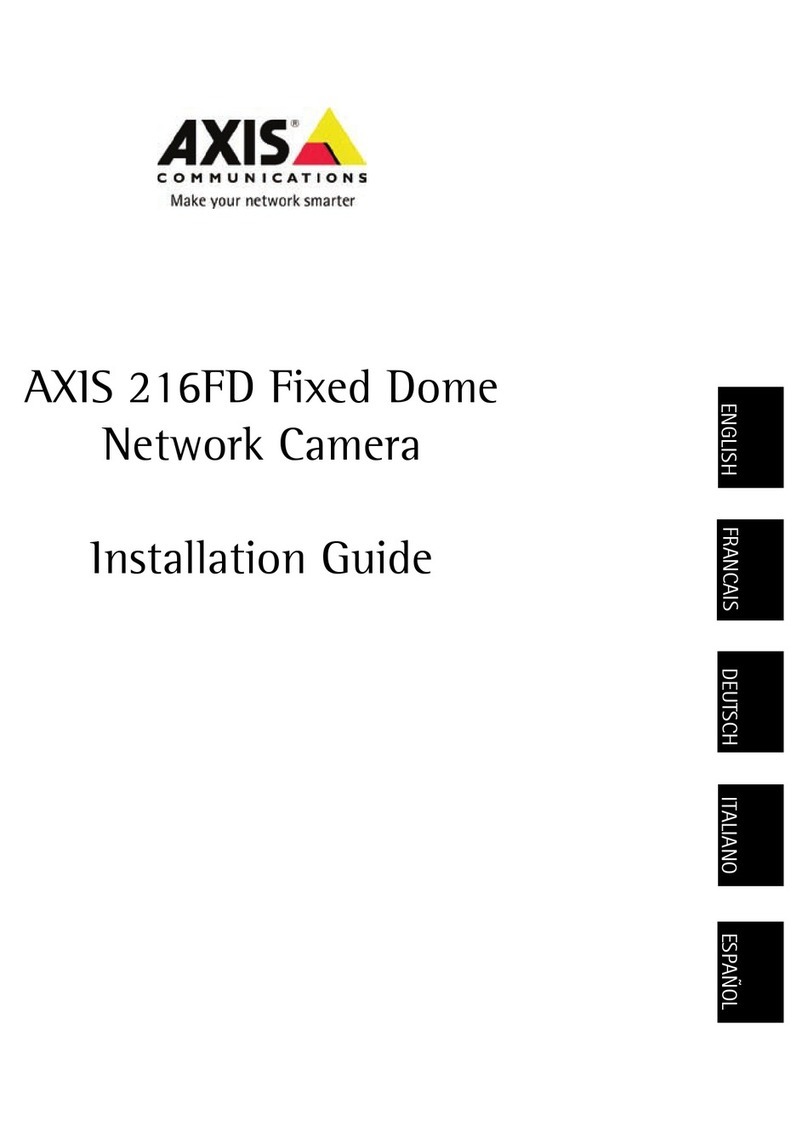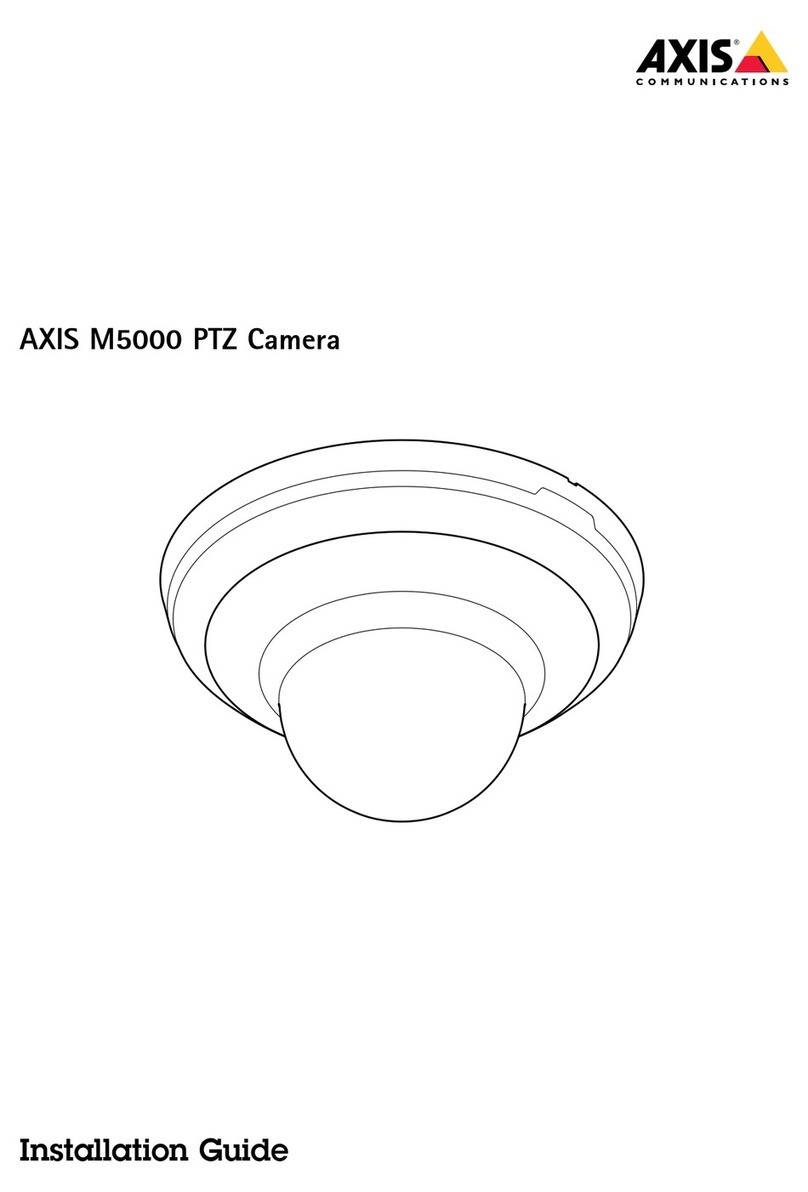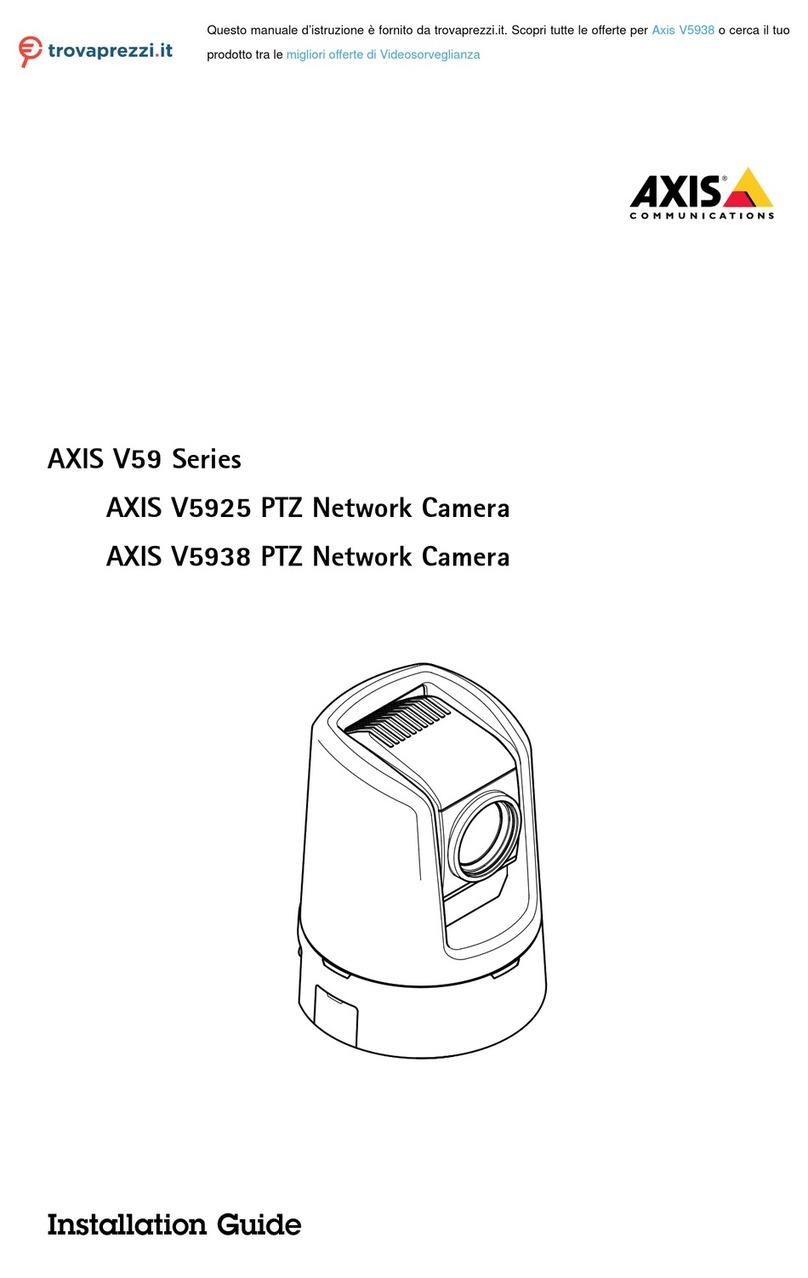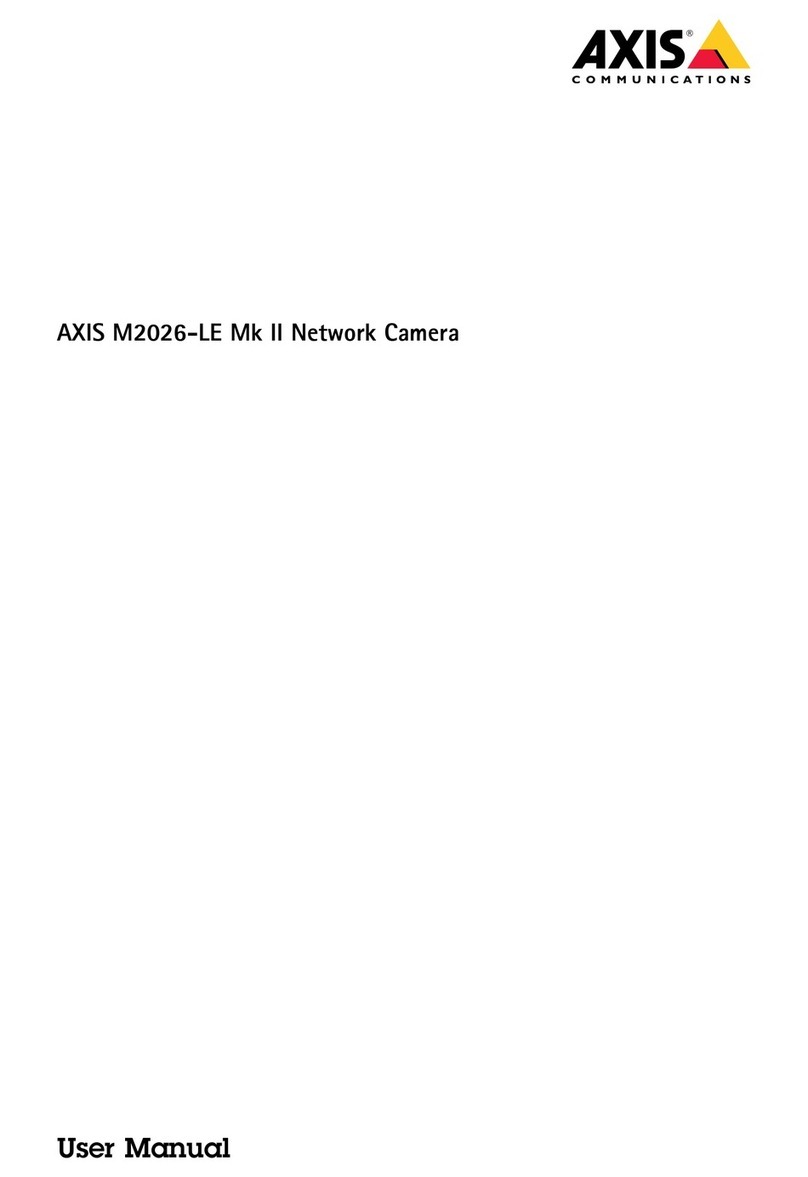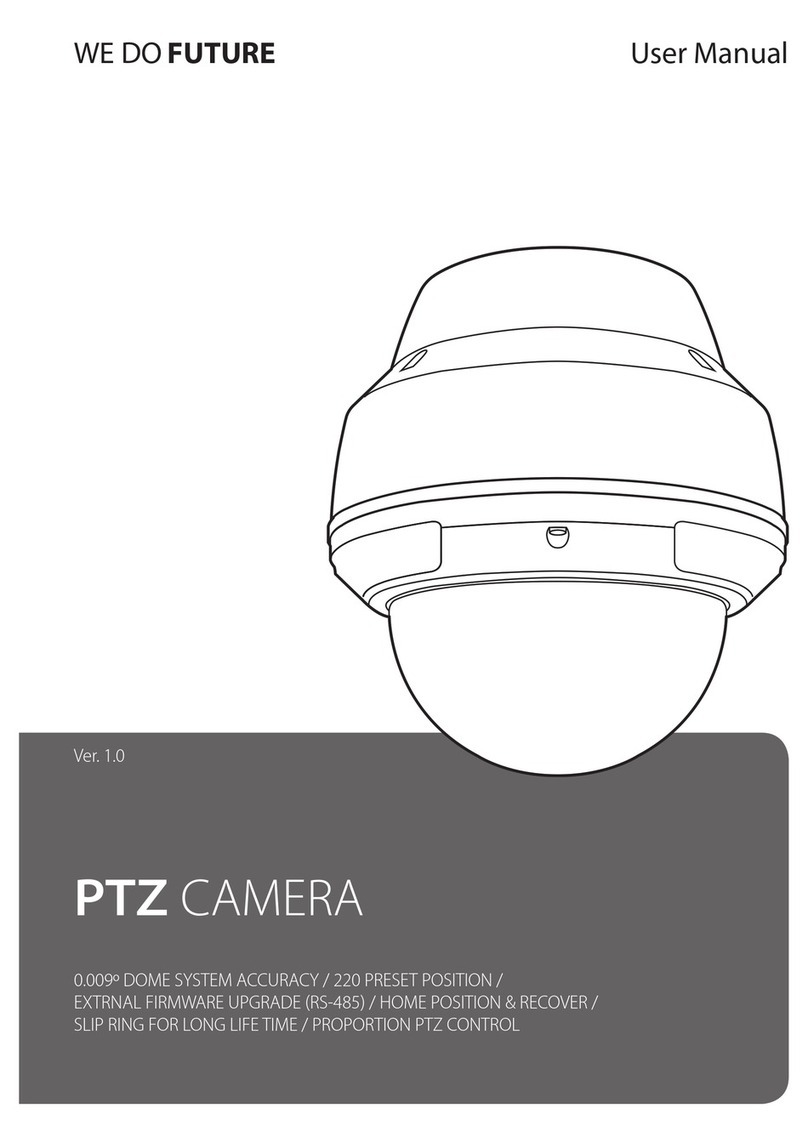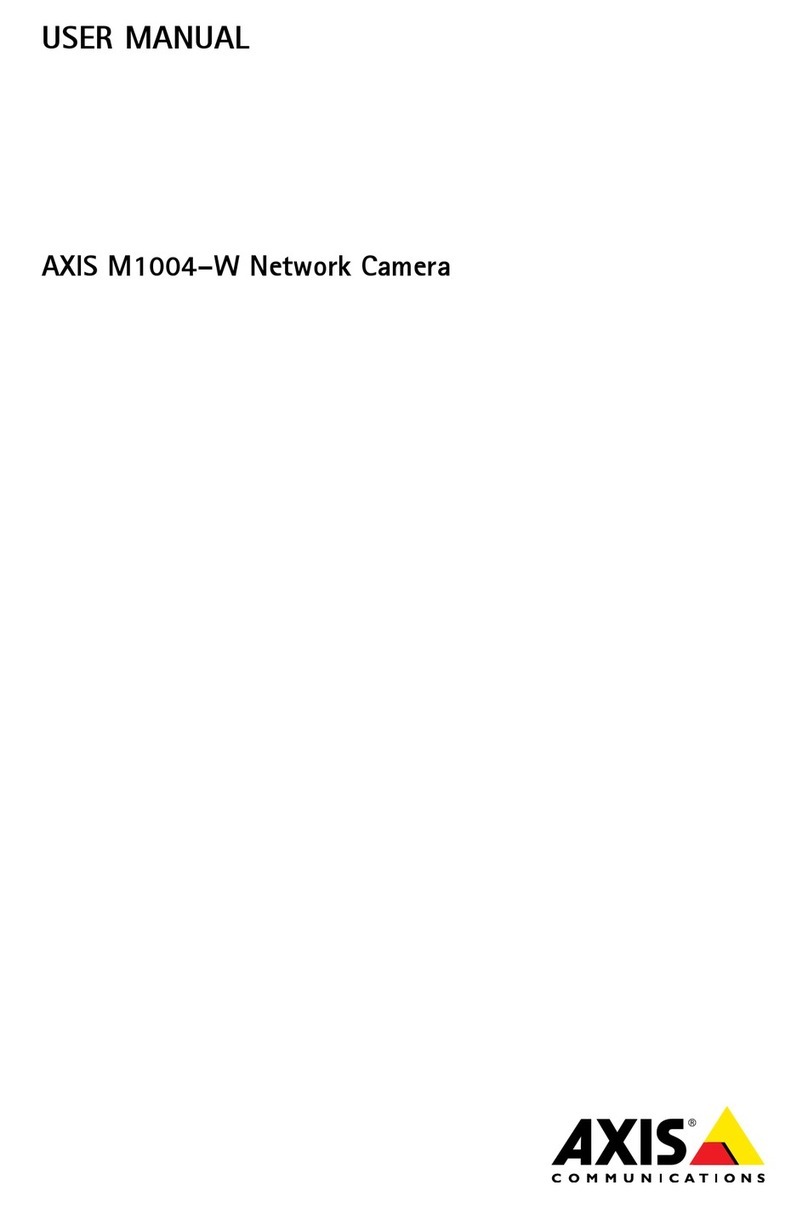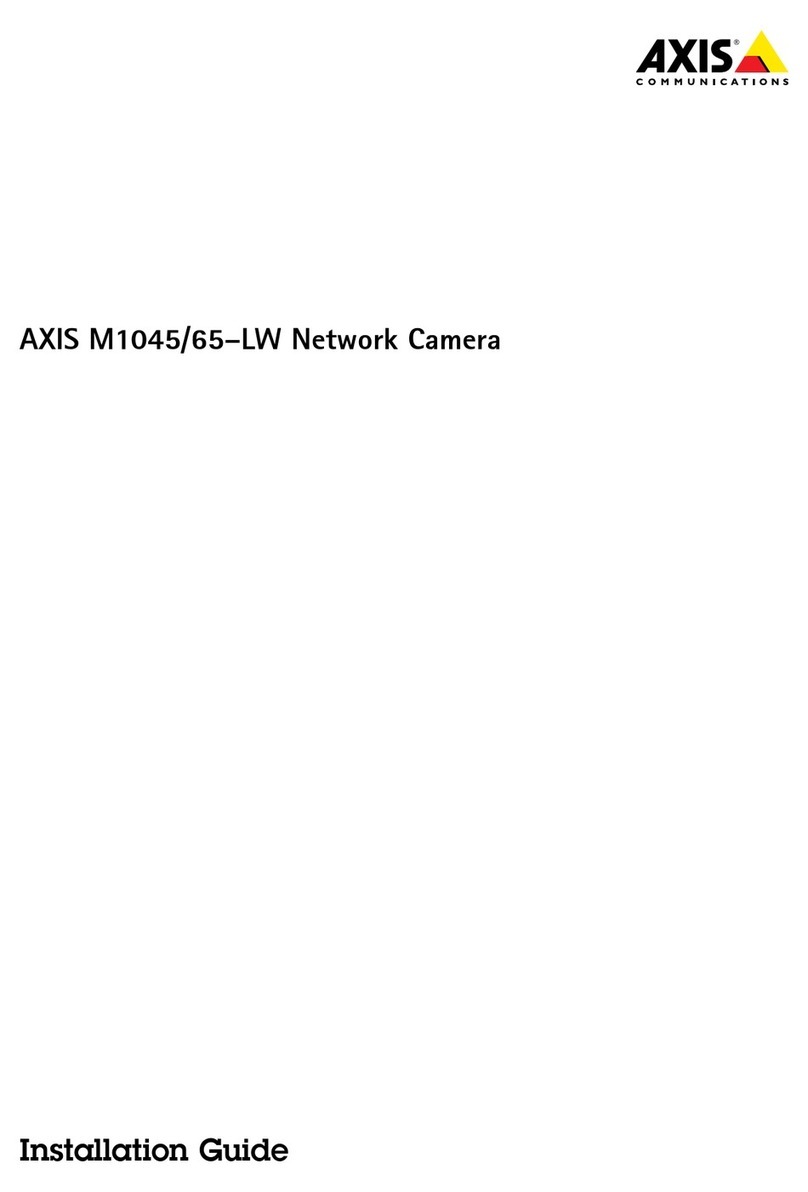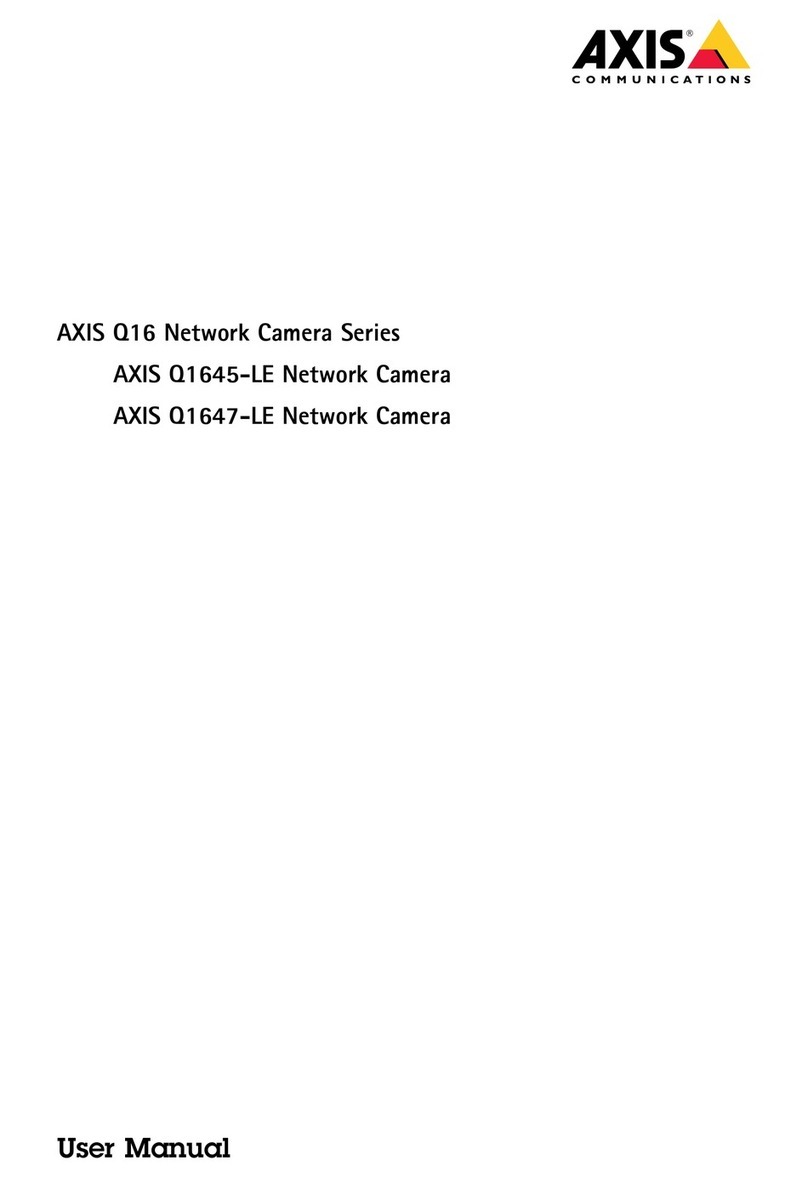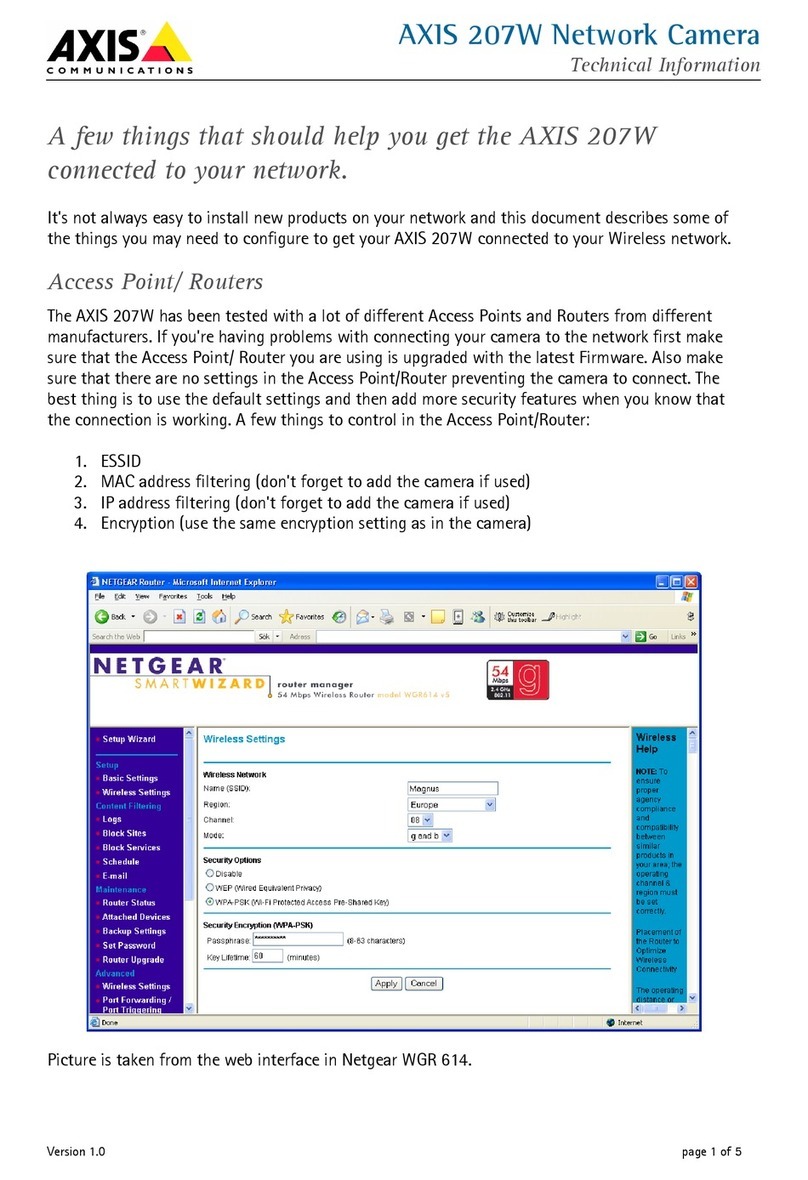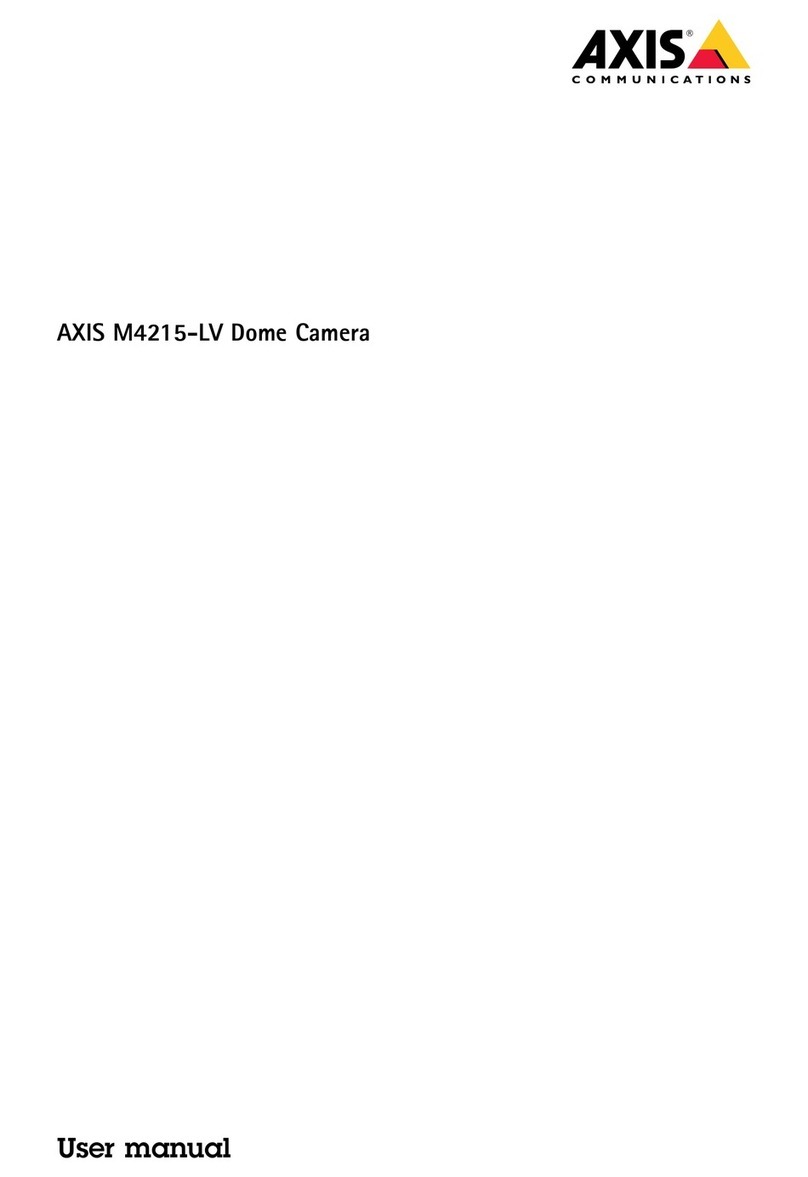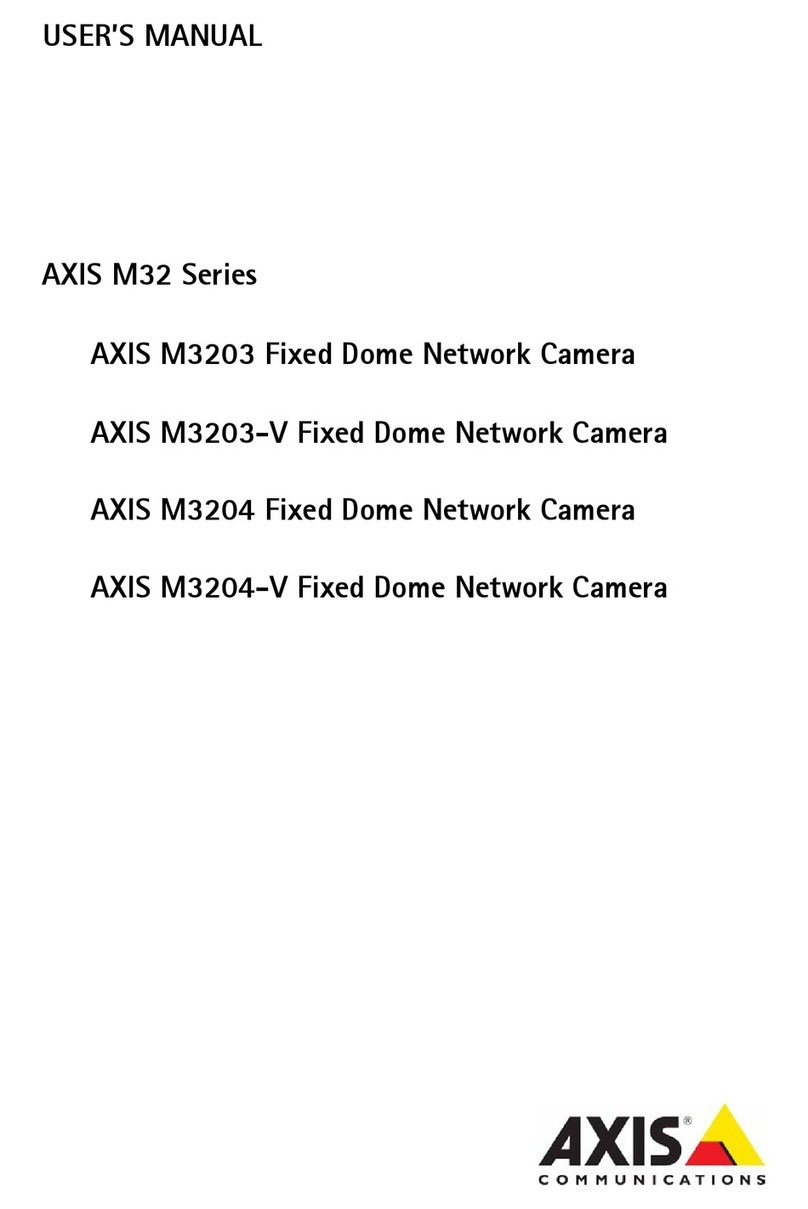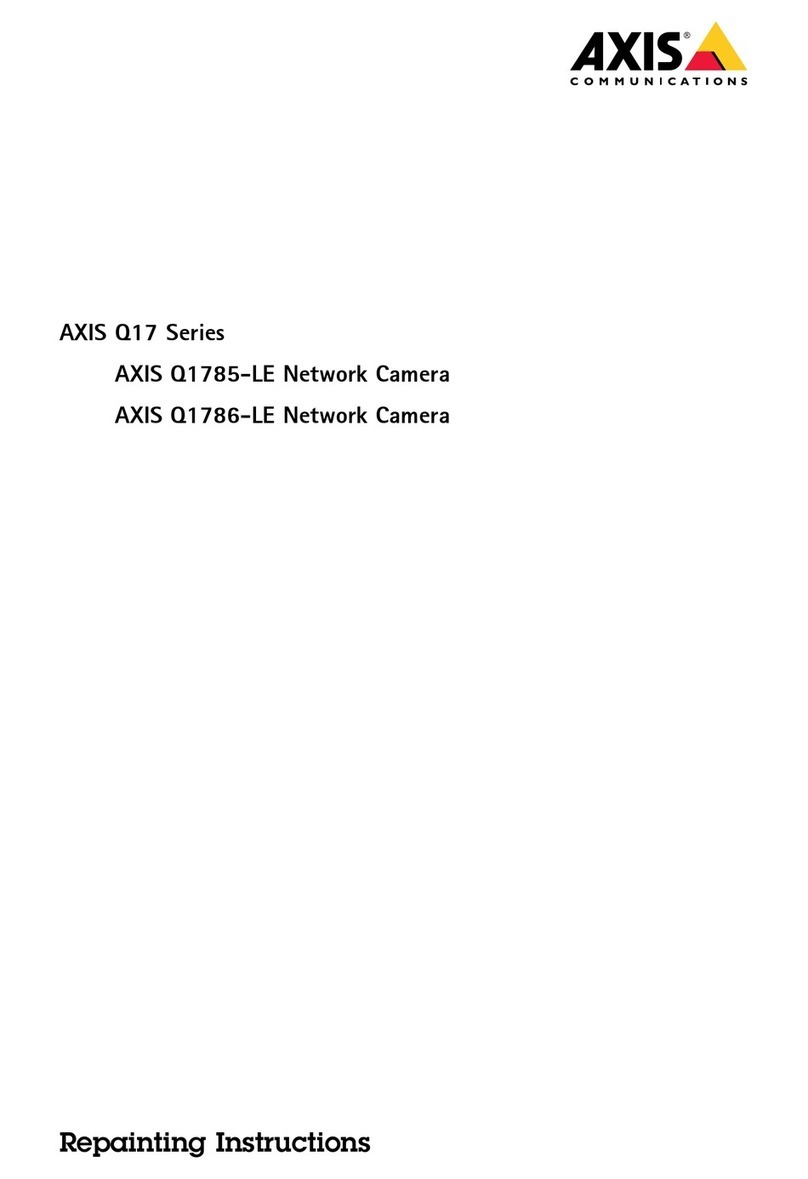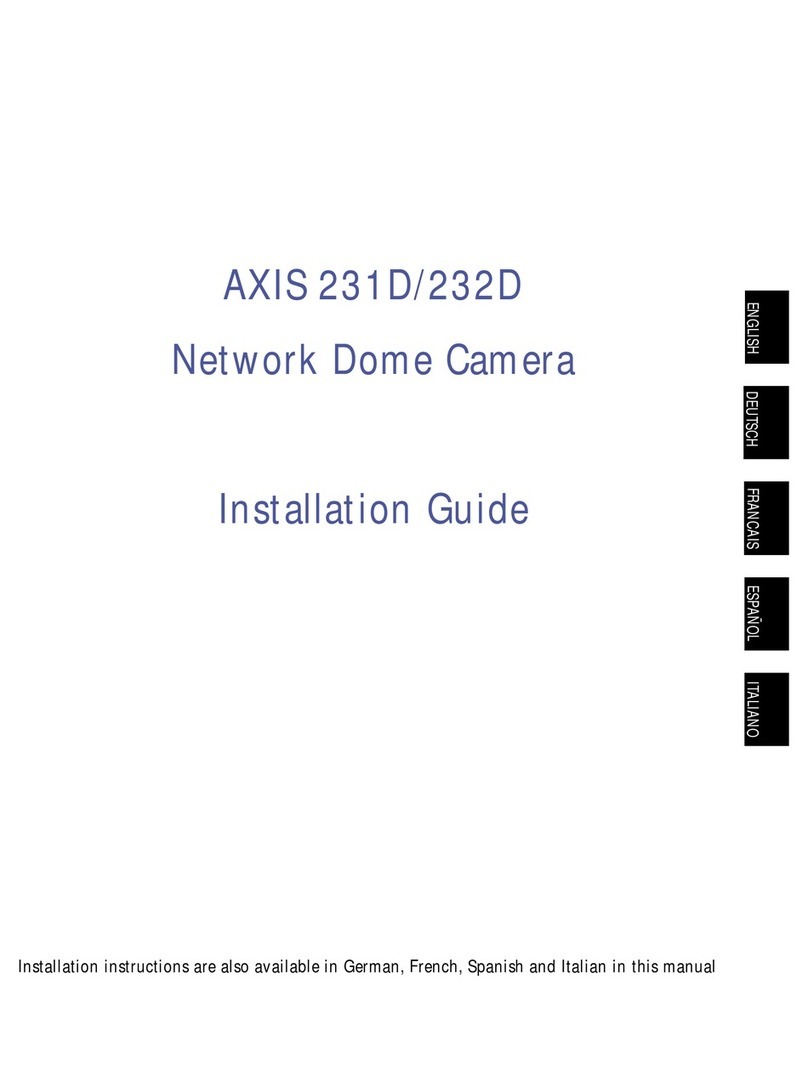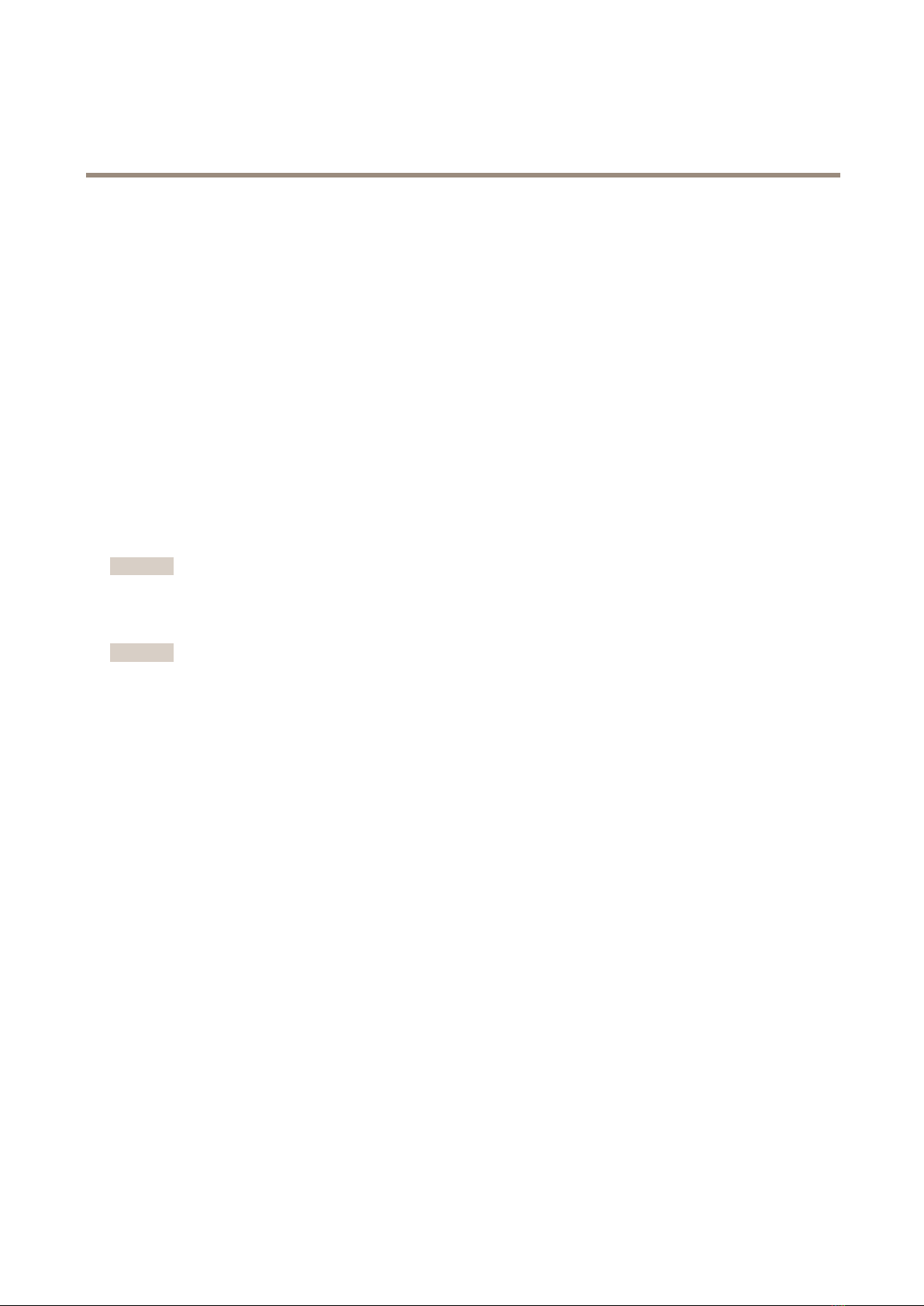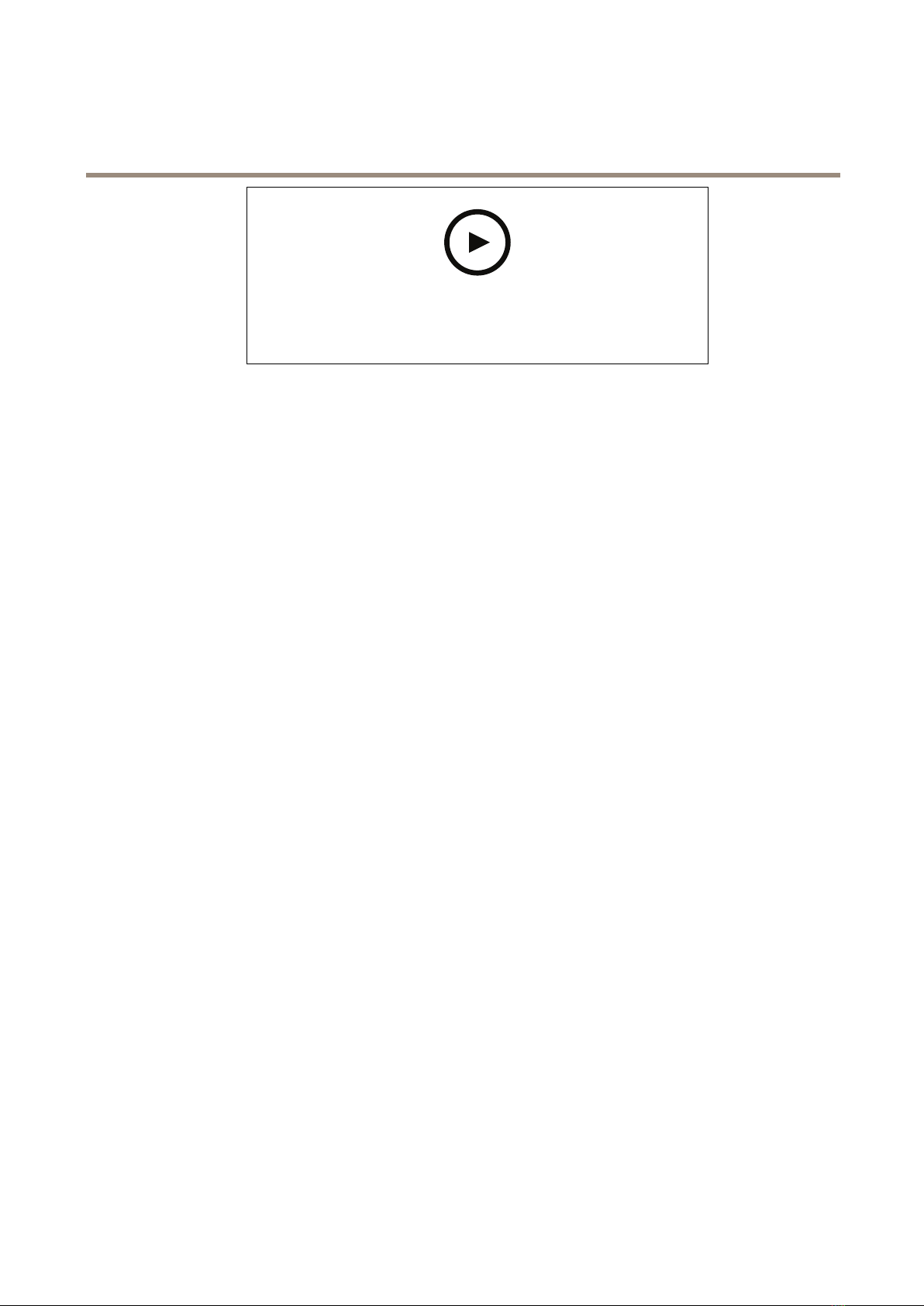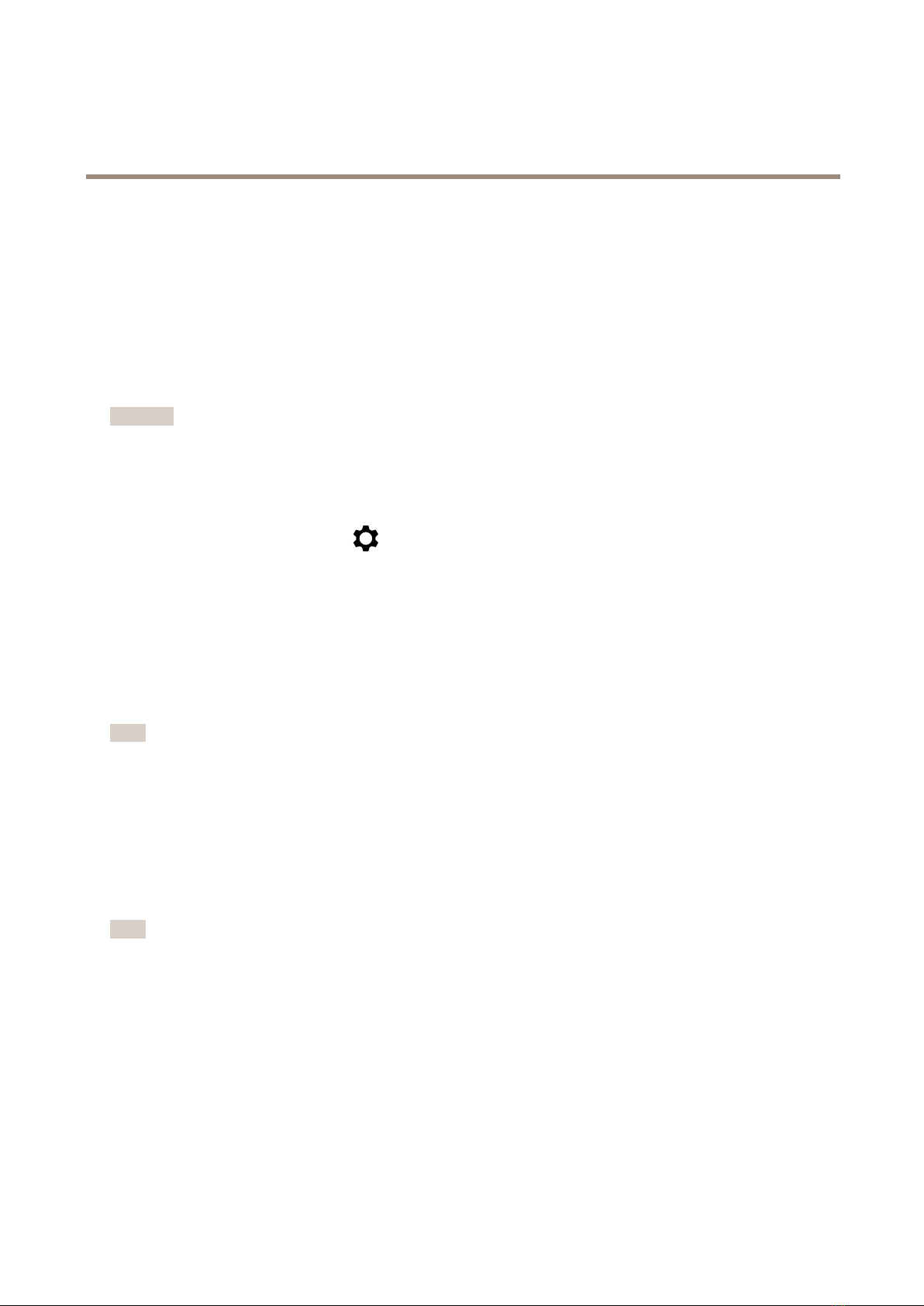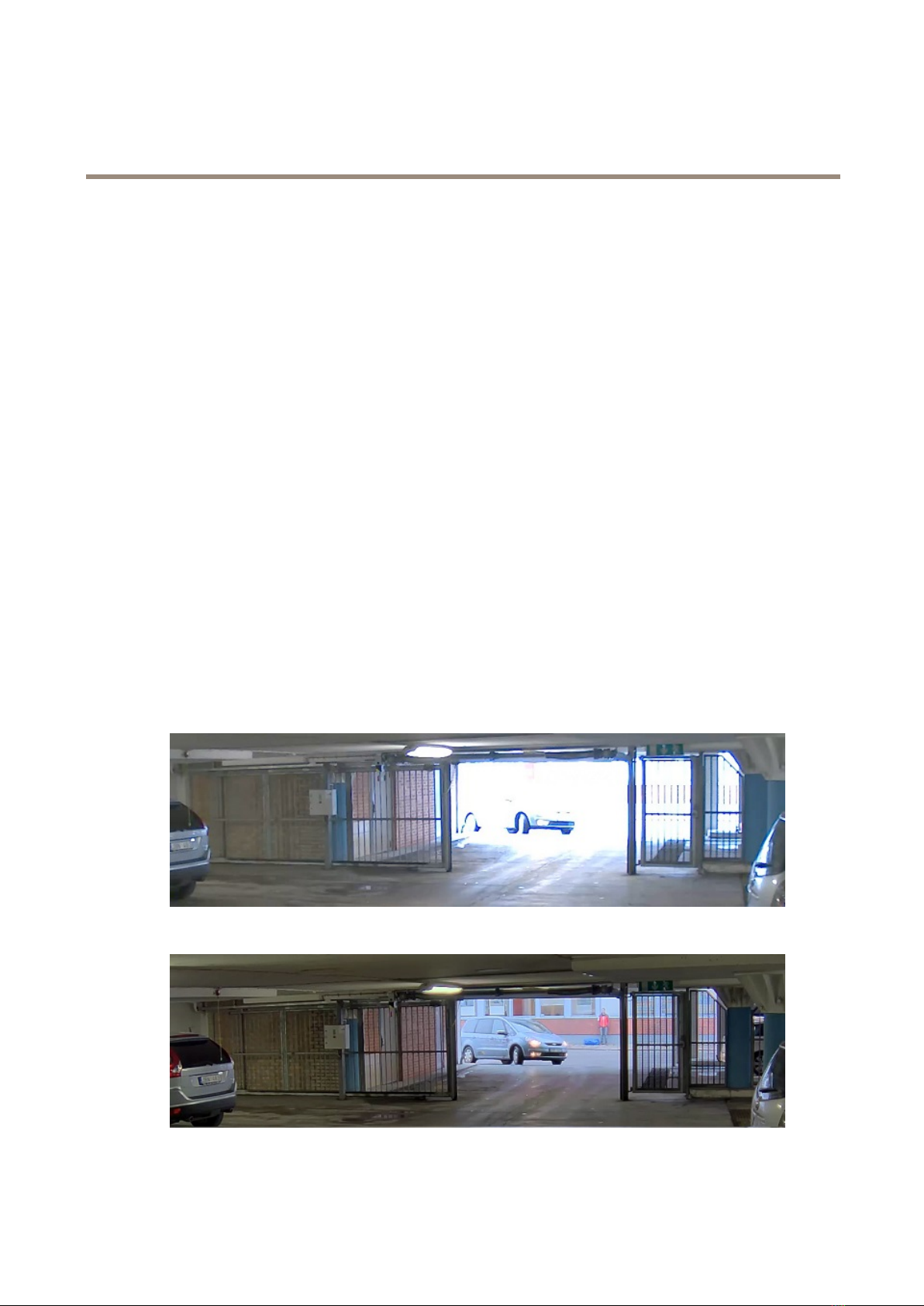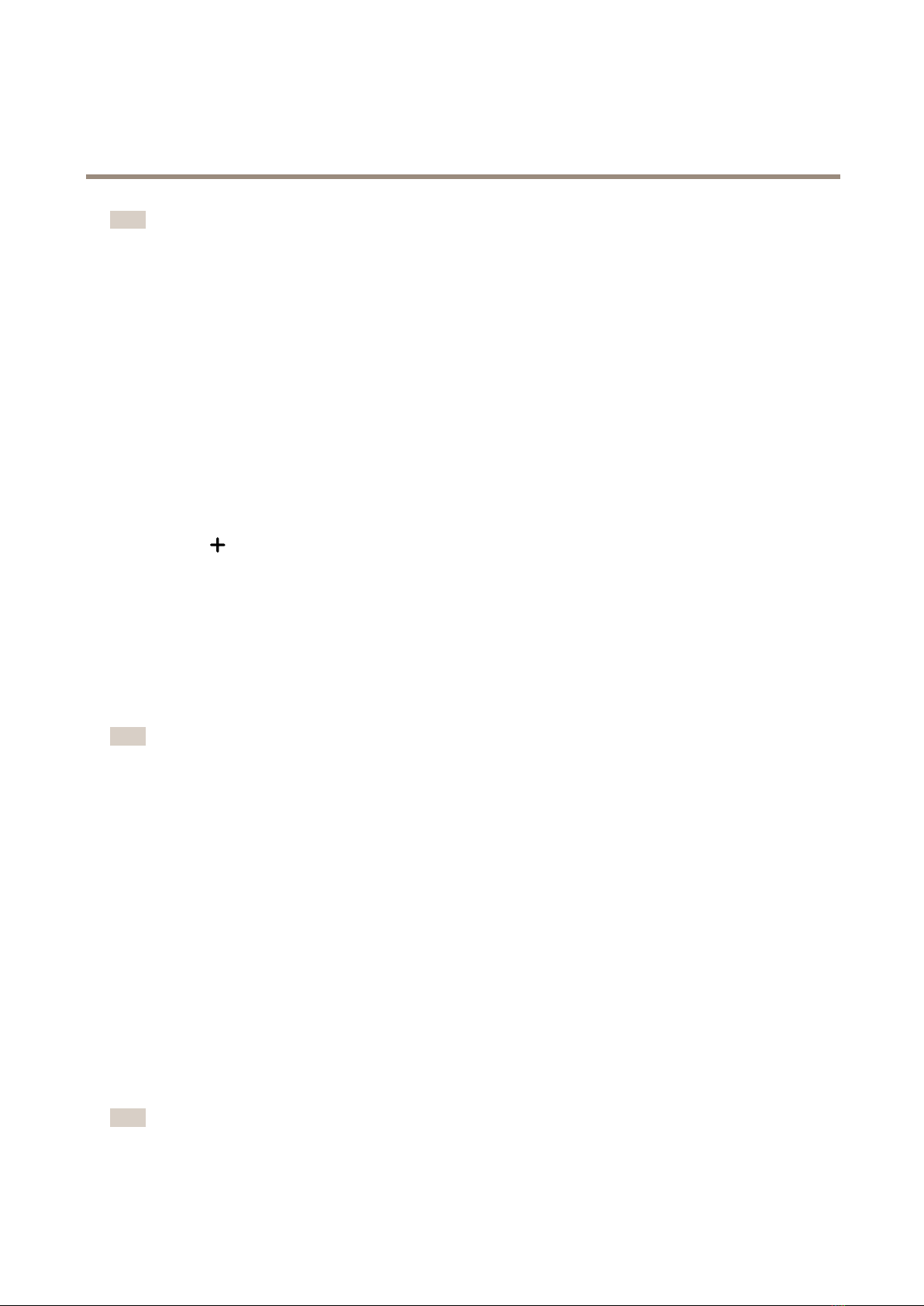ExCamXFQ1645Explosion-ProtectedNetworkCamera
Configureyourdevice
•Forenvironmentswithcertainarticiallighting,forexampleuorescentlighting,selectFlicker-free.
Selectthesamefrequencyasthepowerlinefrequency.
•Forenvironmentswithcertainarticiallightandbrightlight,forexampleoutdoorswithuorescentlightingatnightand
sunduringdaytime,selectFlicker-reduced.
Selectthesamefrequencyasthepowerlinefrequency.
•Tolockthecurrentexposuresettings,selectHoldcurrent.
Maximizethedetailsinanimage
Important
Ifyoumaximizethedetailsinanimage,thebitratewillprobablyincreaseandyoumightgetareducedframerate.
•Makesuretoselectthecapturemodethathasthehighestresolution.
•GotoVideo>Stream>Generalandsetthecompressionaslowaspossible.
•Belowtheliveviewimage,clickandinVideoformat,selectMJPG.
•GotoVideo>Stream>H.264andH.265encoding>ZipstreamandselectOff.
Stabilizeashakyimagewithelectronicimagestabilization(EIS)
ElectronicImageStabilization(EIS)canbeusedinenvironmentswheretheproductismountedinanexposedlocationandsubjectto
vibrations,forexample,windorpassingtrafc.
EISmakestheimagesmoother,steadierandlessblurry.Italsoreducesthelesizeofthecompressedimageandlowersthe
bitrateofthevideostream.
Note
TheimageiscroppedslightlywhenEISisenabled,loweringthemaximumresolution.
1.GotoVideo>Installation>Imagecorrection.
2.Turnonlectronicimagestabilization(IS).
Compensateorbarreldistortion
Barreldistortionisaphenomenonwherestraightlinesappearincreasinglybentclosertotheedgesoftheframe.Awideeldofview
oftencreatesbarreldistortioninanimage.Barreldistortioncorrectioncompensatesforthisdistortion.
Note
Barreldistortioncorrectionaffectstheimageresolutionandeldofview.
1.GotoVideo>Installation>Imagecorrection.
2.TurnonBarreldistortioncorrection(BDC).
3.Usetheslidertoimprovetheimage.
Monitorlongandnarrowareas
Usecorridorformattobetterutilizethefulleldofviewinalongandnarrowarea,forexampleastaircase,hallway,road,ortunnel.
7