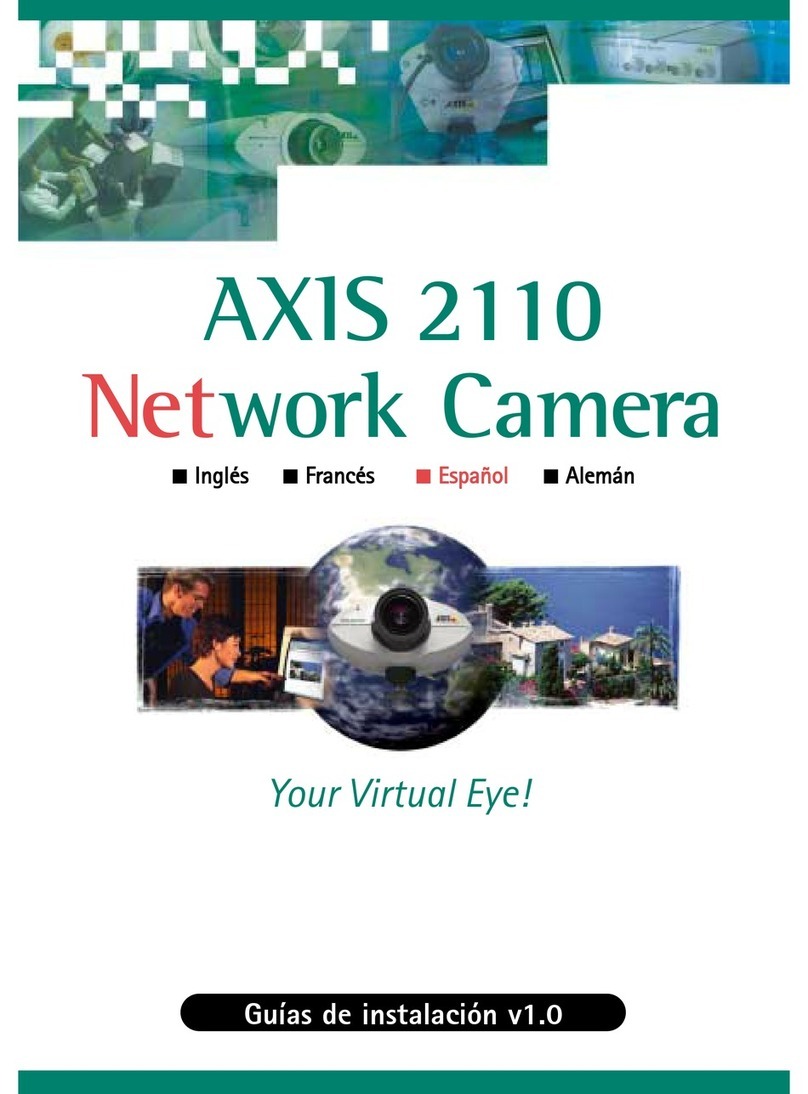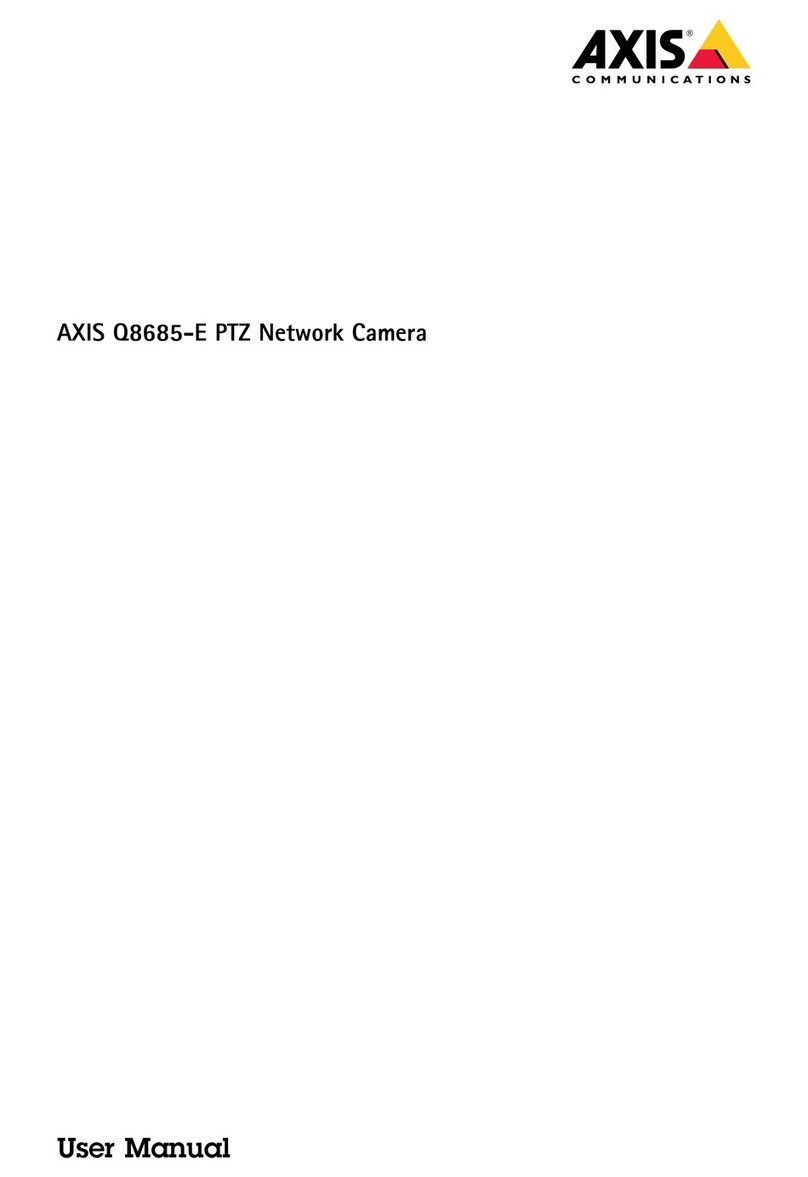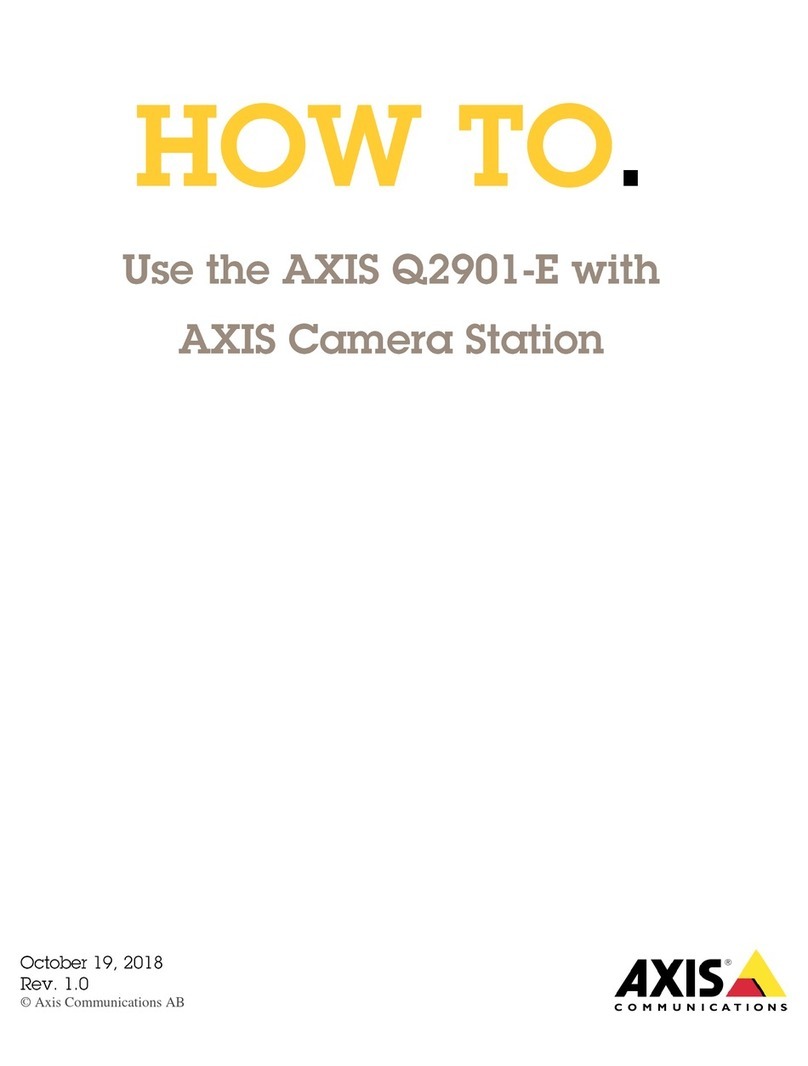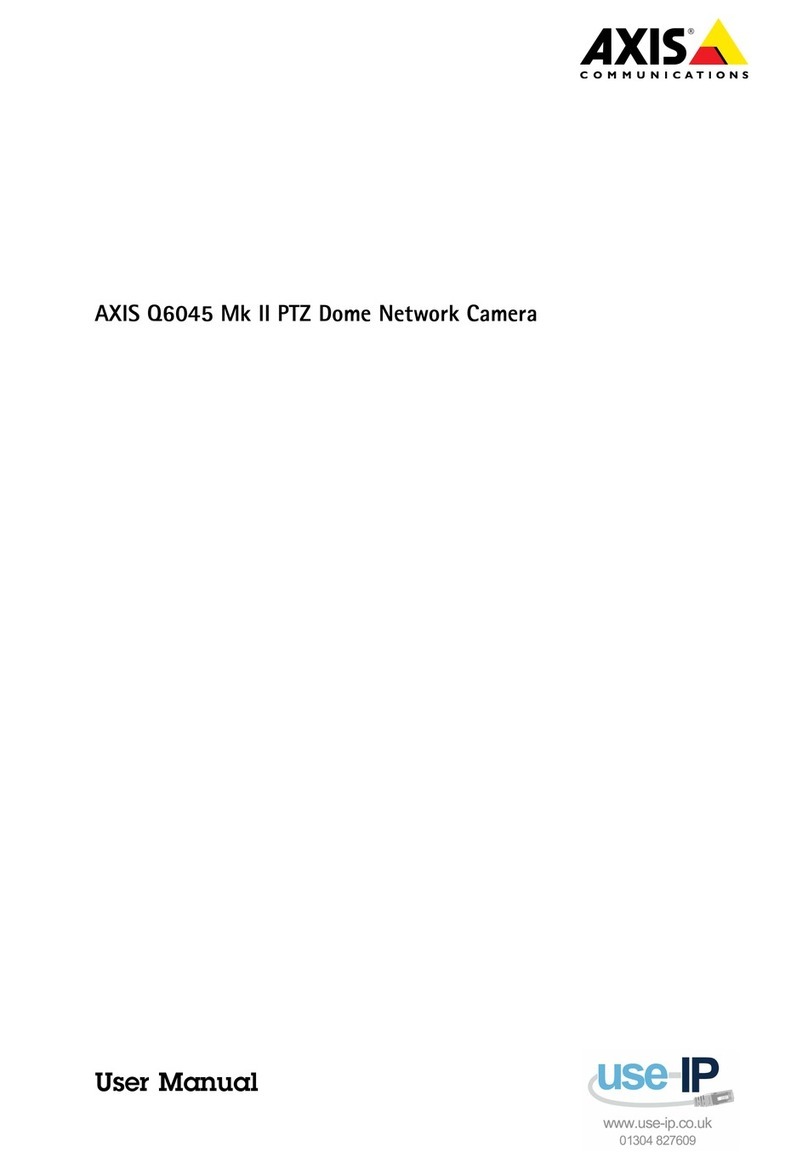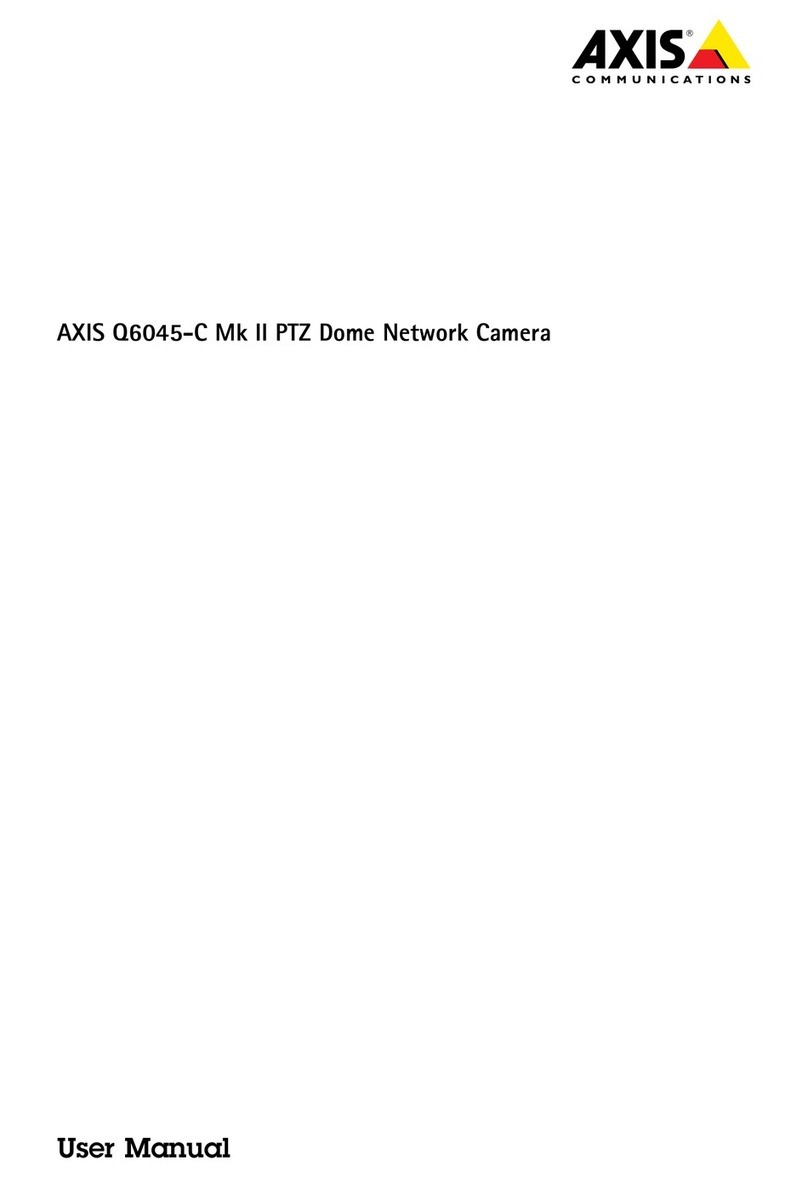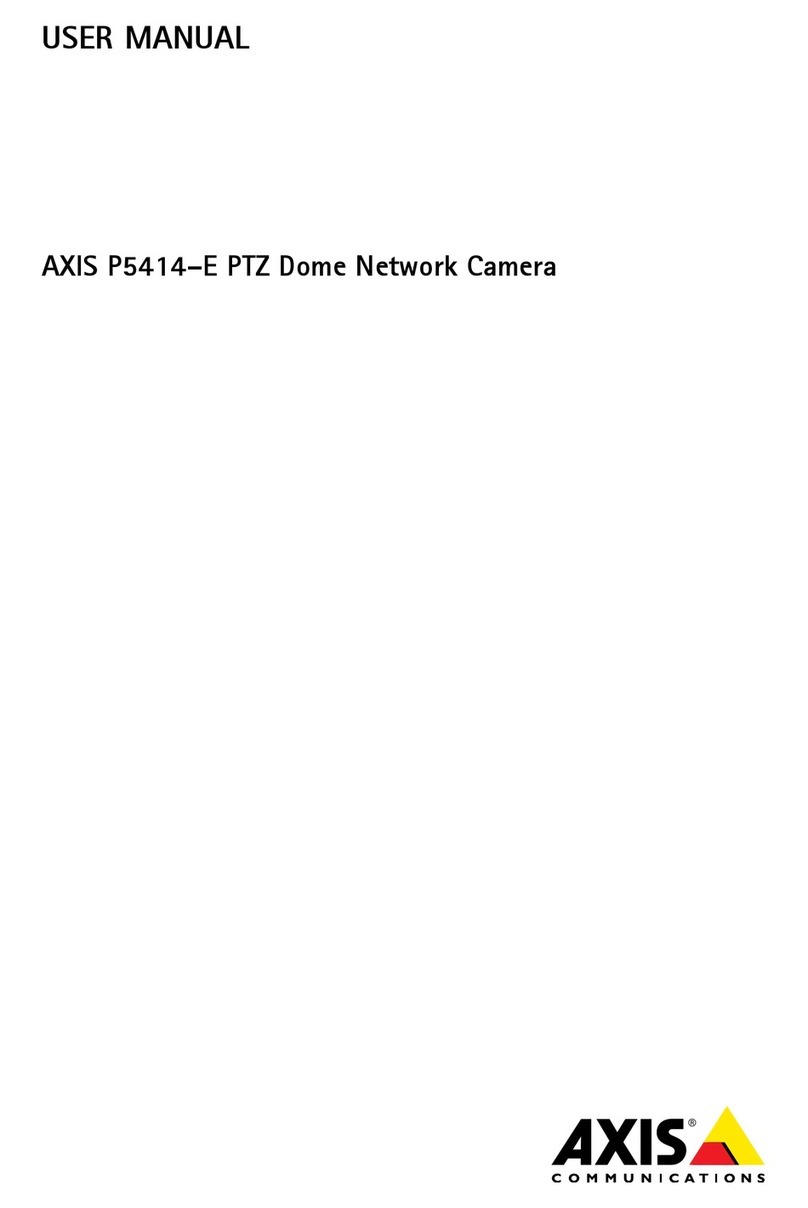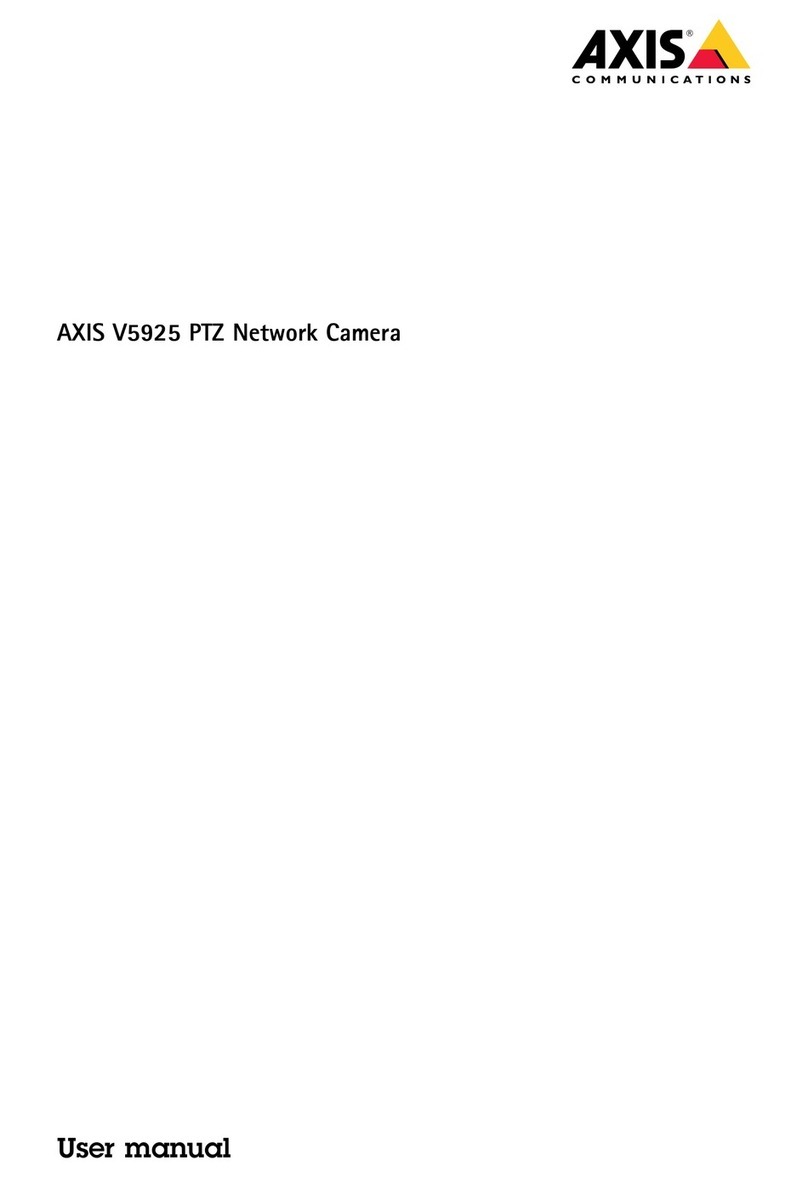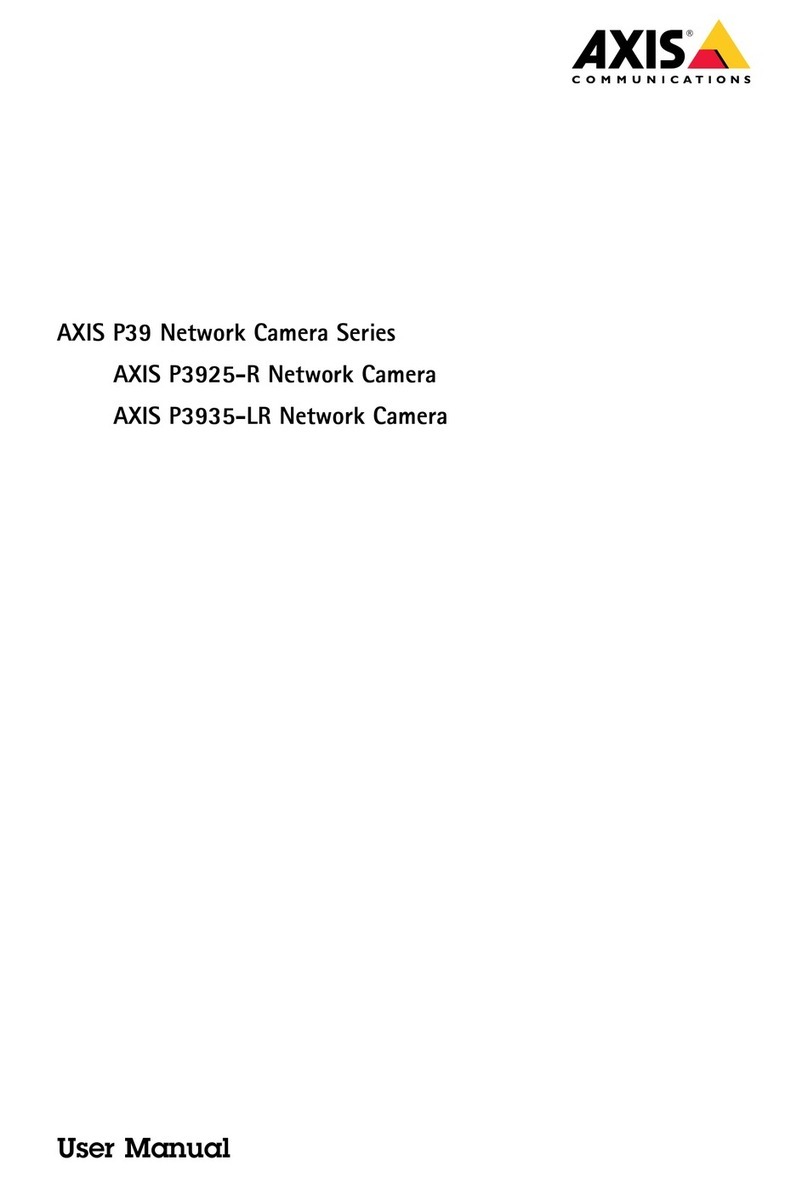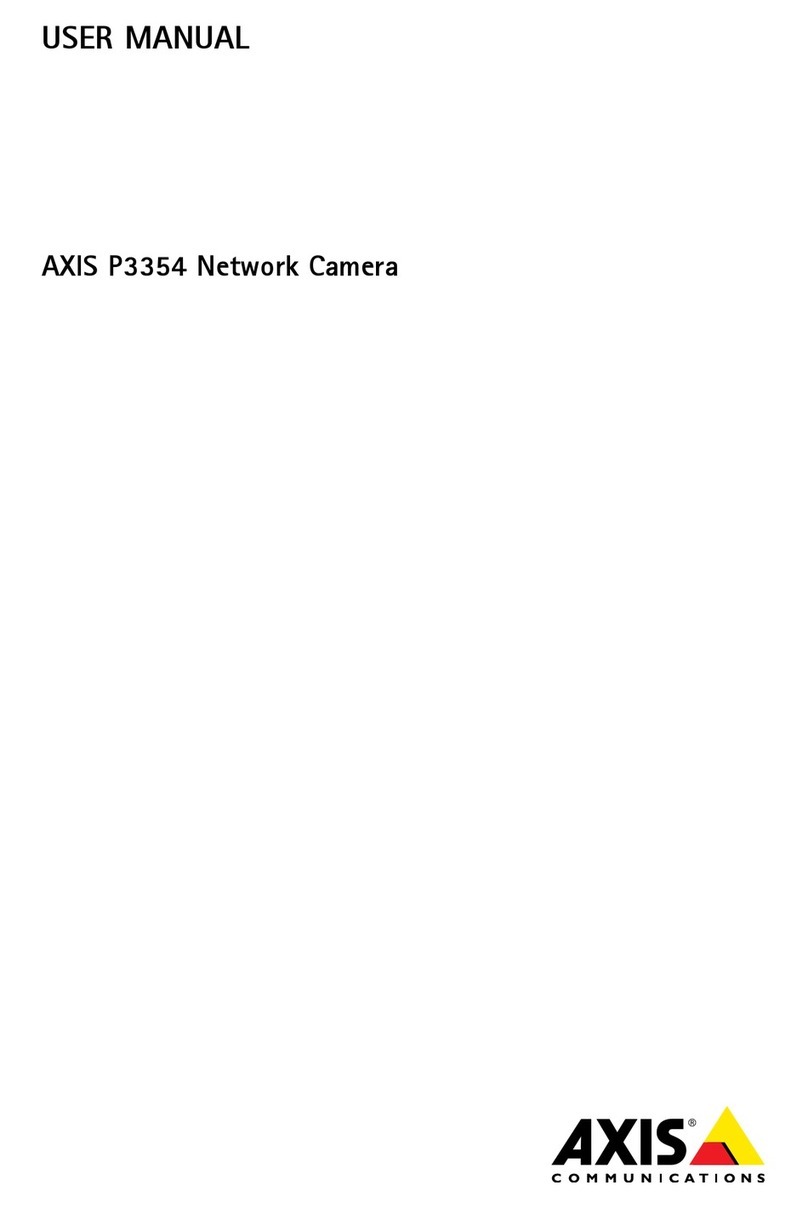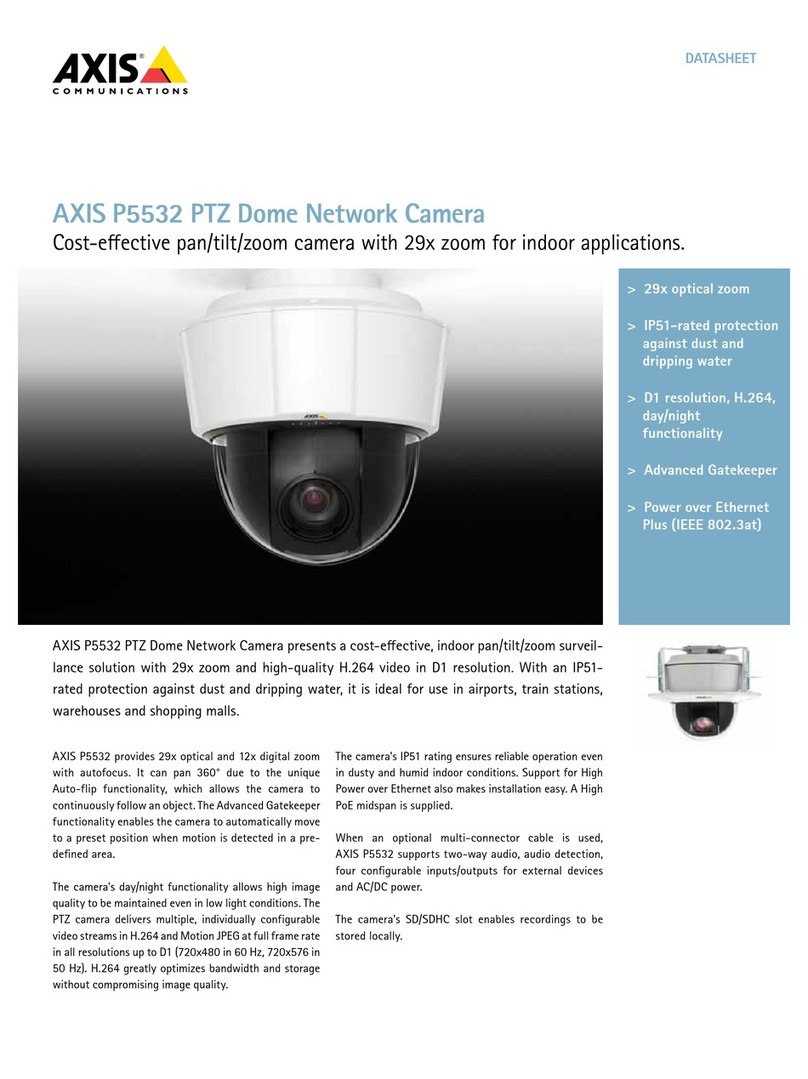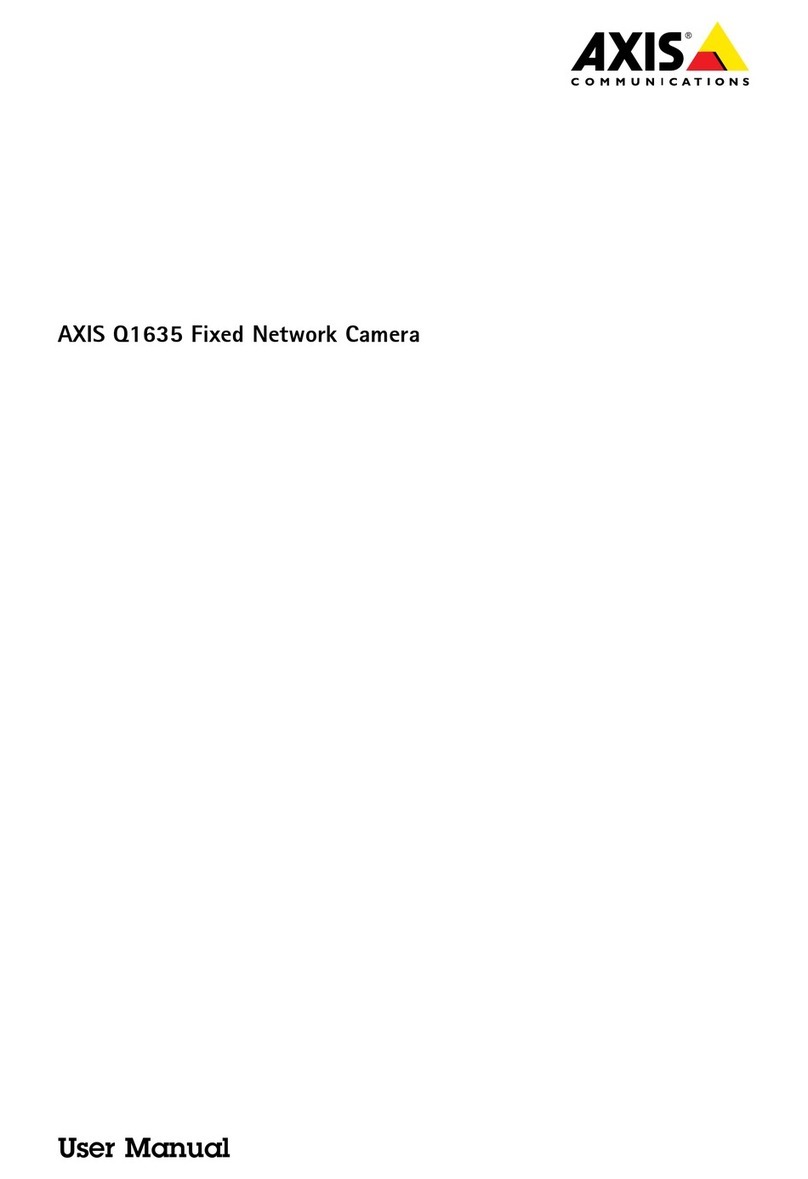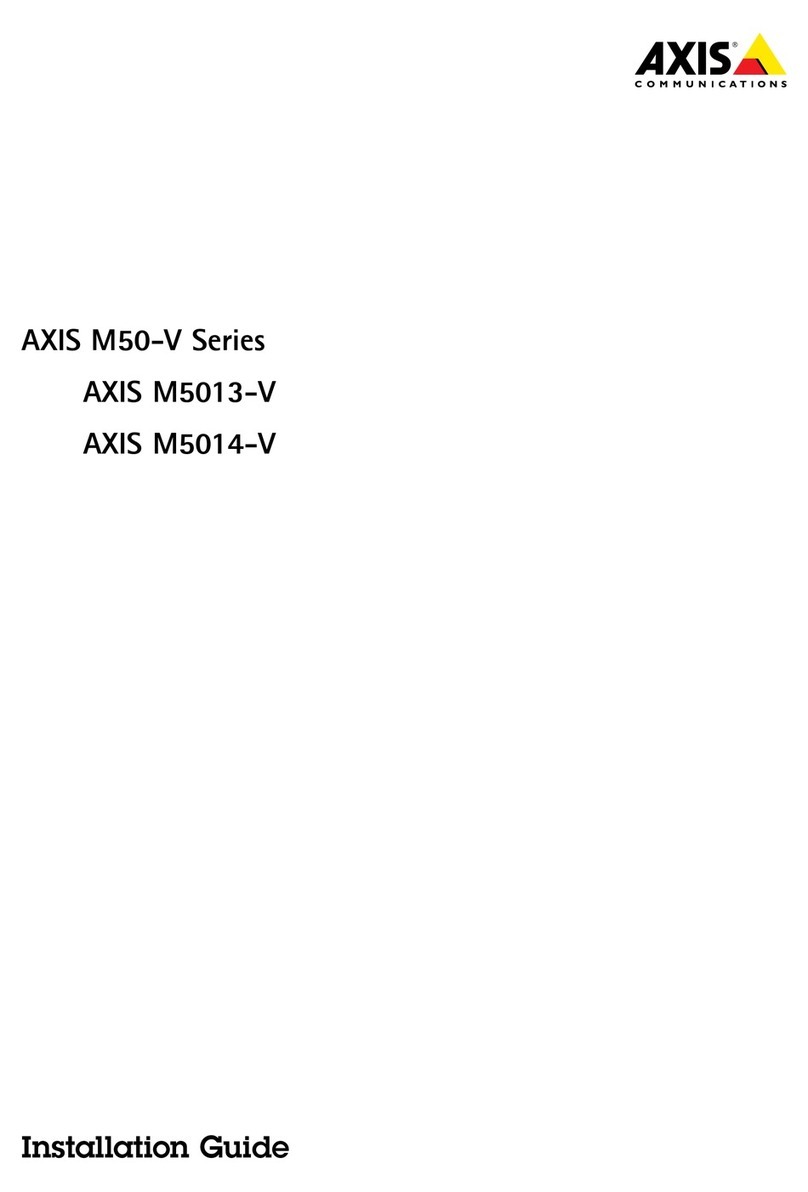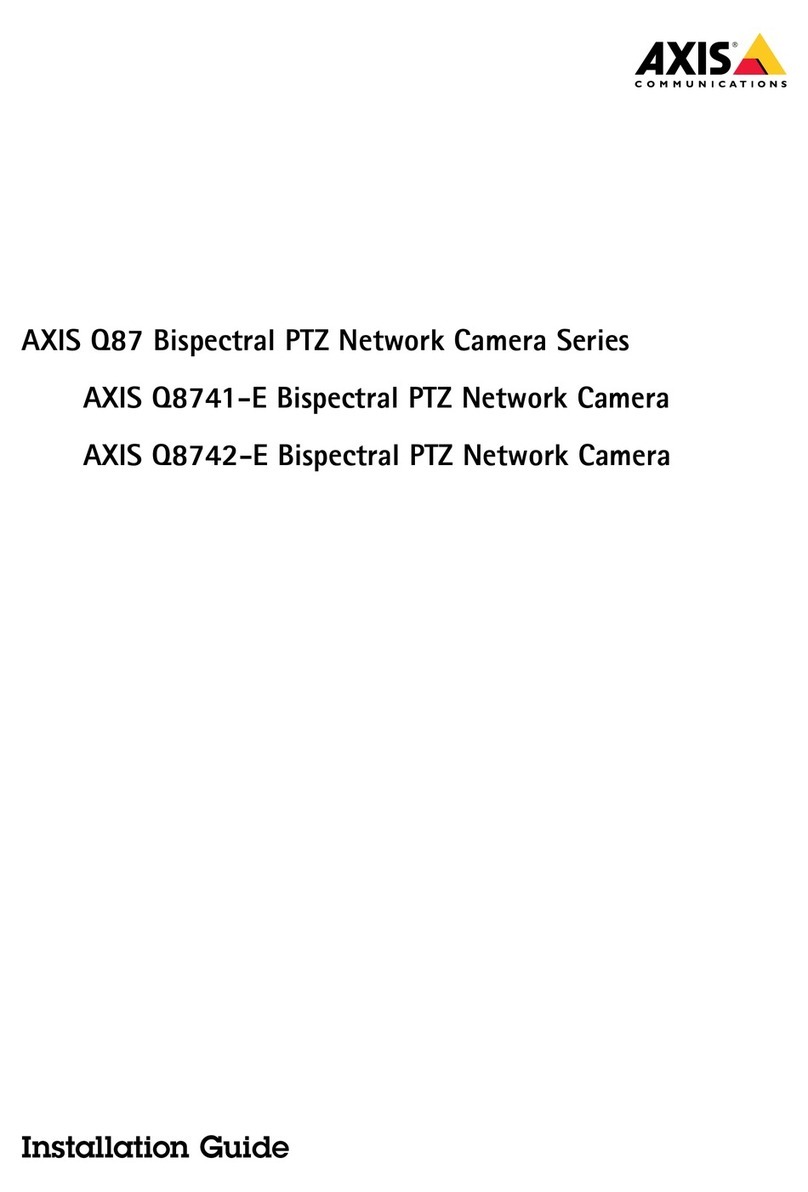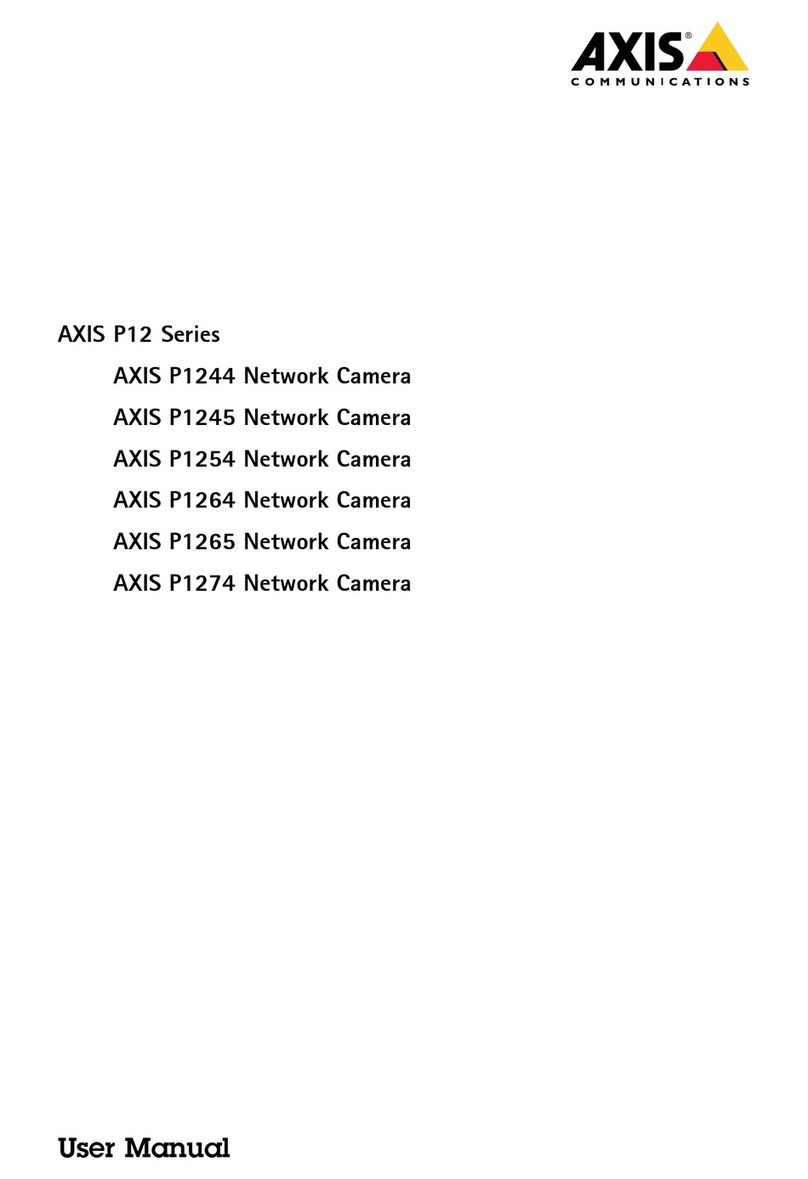AXISQ3538-SLVEDomeCamera
TableofContents
Getstarted................................................3
Findthedeviceonthenetwork....................................3
Openthedevice'swebpage.......................................3
Installation................................................5
Previewmode..................................................5
Congureyourdevice........................................6
Adjusttheimage................................................6
Viewandrecordvideo............................................8
etuprulesforevents...........................................9
Audio.........................................................13
Thedeviceinterface.........................................14
tatus........................................................14
Video.........................................................15
Audio.........................................................24
Recordings.....................................................26
Apps..........................................................26
ystem........................................................27
Maintenance...................................................44
Learnmore................................................46
Viewarea......................................................46
Capturemodes.................................................46
Remotefocusandzoom..........................................46
Privacymasks..................................................47
Overlays.......................................................47
treamingandstorage...........................................47
Applications....................................................50
ecurity.......................................................51
Specications..............................................52
Productoverview................................................52
LEDindicators..................................................52
Dcardslot....................................................53
Buttons.......................................................53
Connectors....................................................53
Cleaningrecommendations...................................56
Troubleshooting............................................57
Resettofactorydefaultsettings...................................57
Firmwareoptions...............................................57
Checkthecurrentrmwareversion.................................57
Upgradethermware............................................57
Technicalissues,clues,andsolutions................................58
Performanceconsiderations.......................................59
Contactsupport.................................................60
2