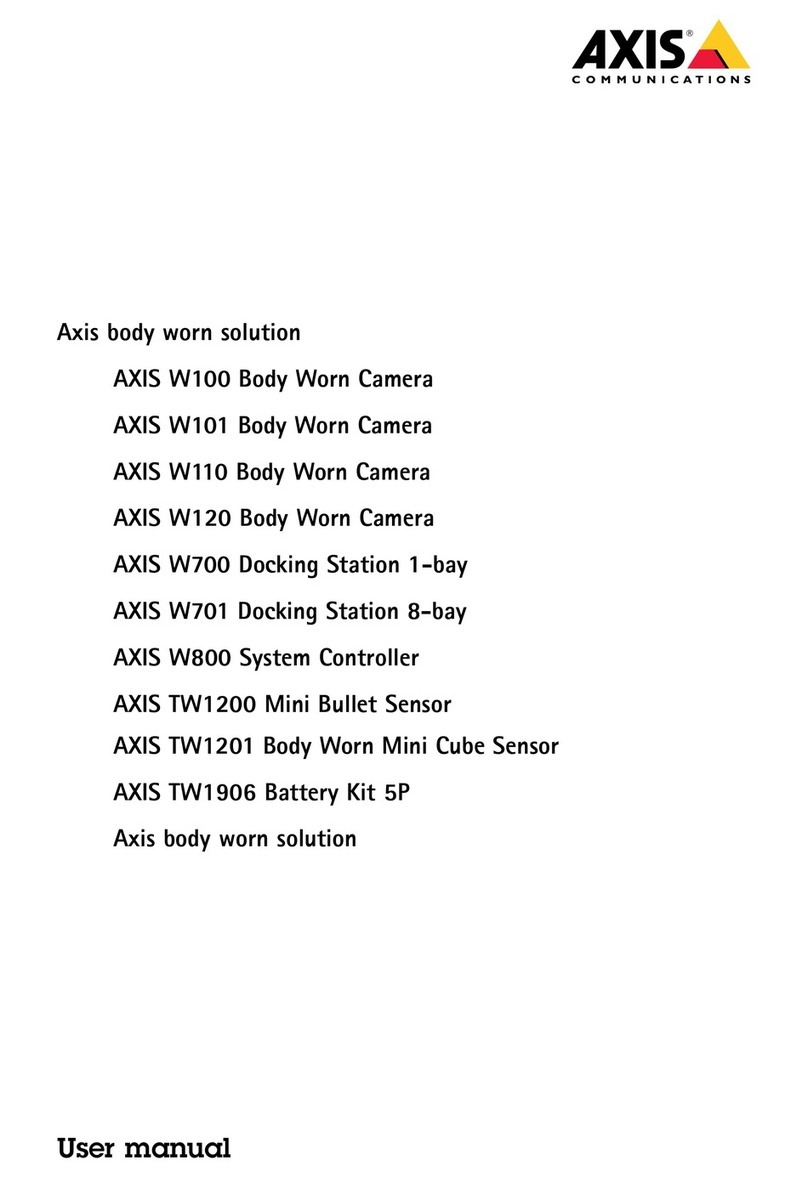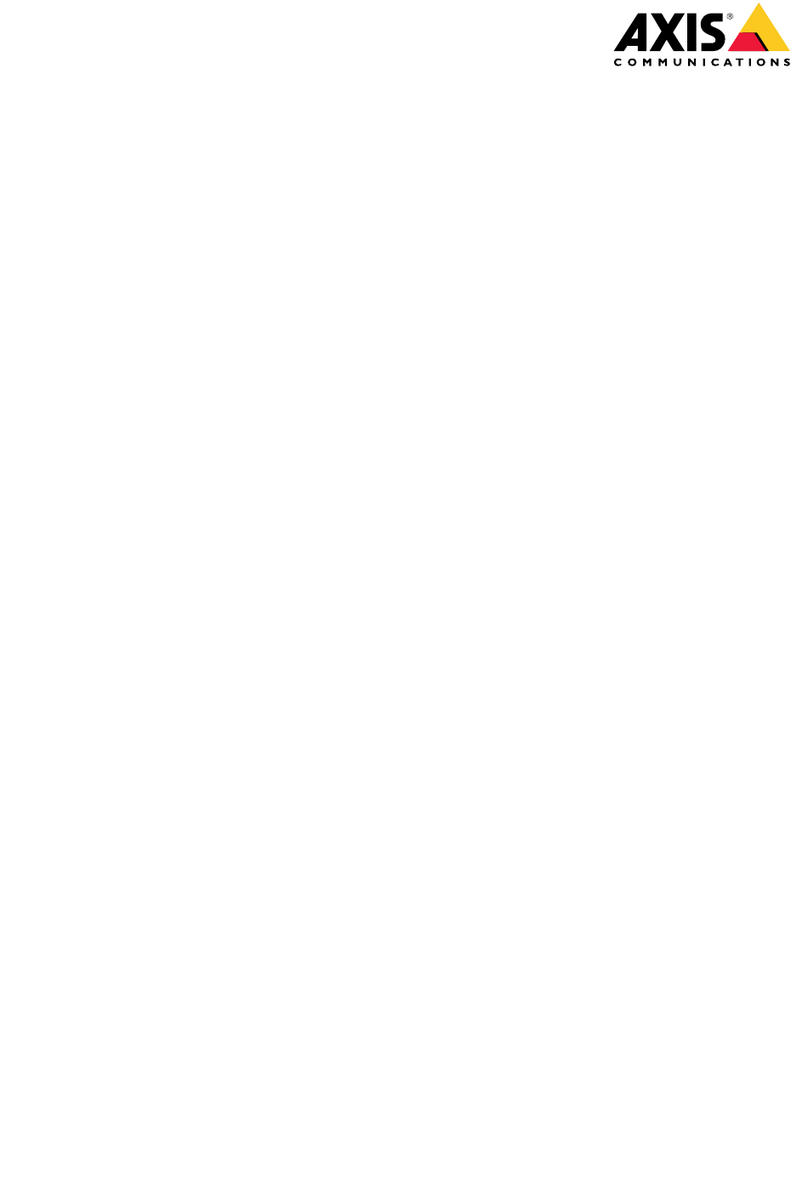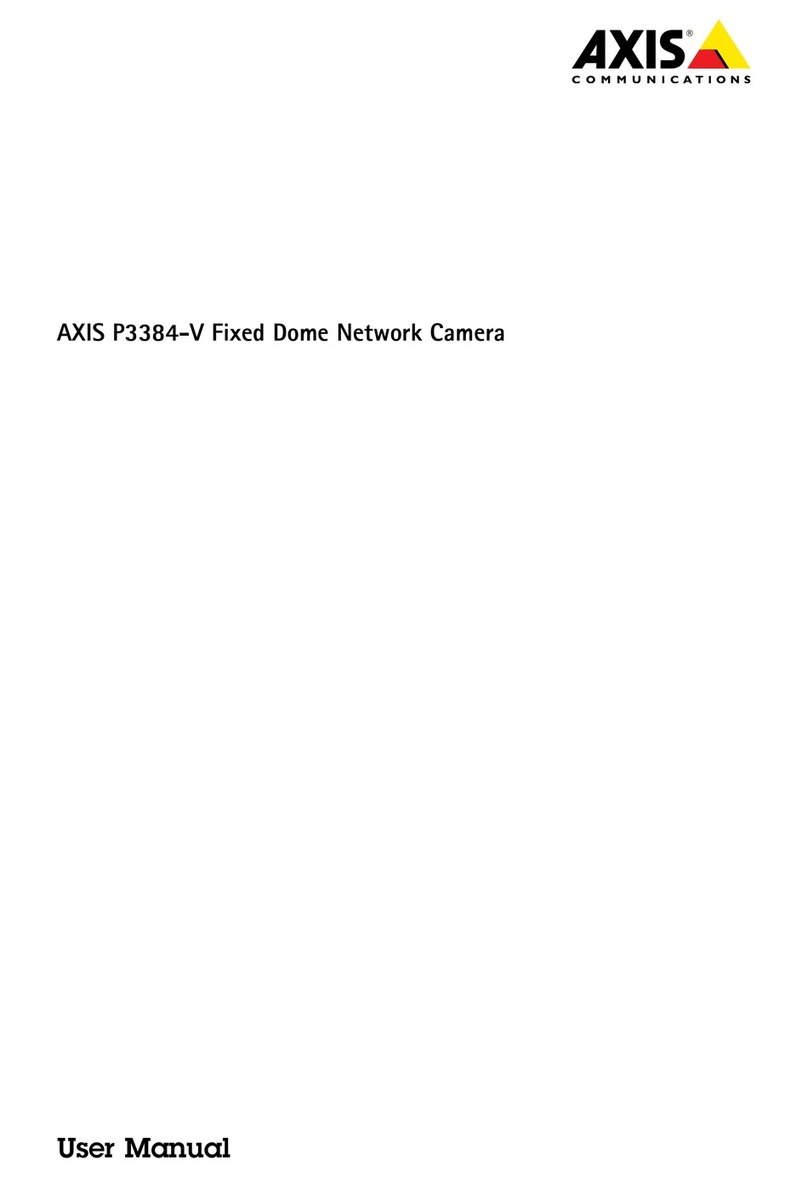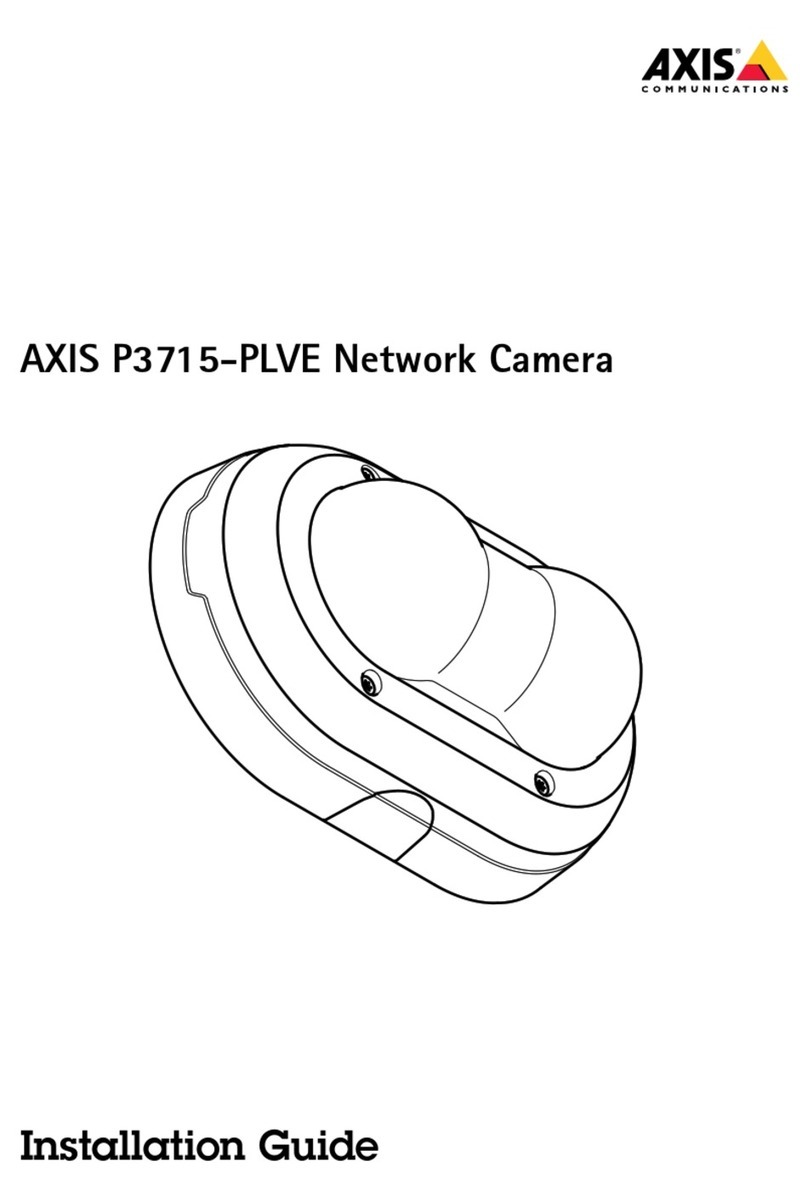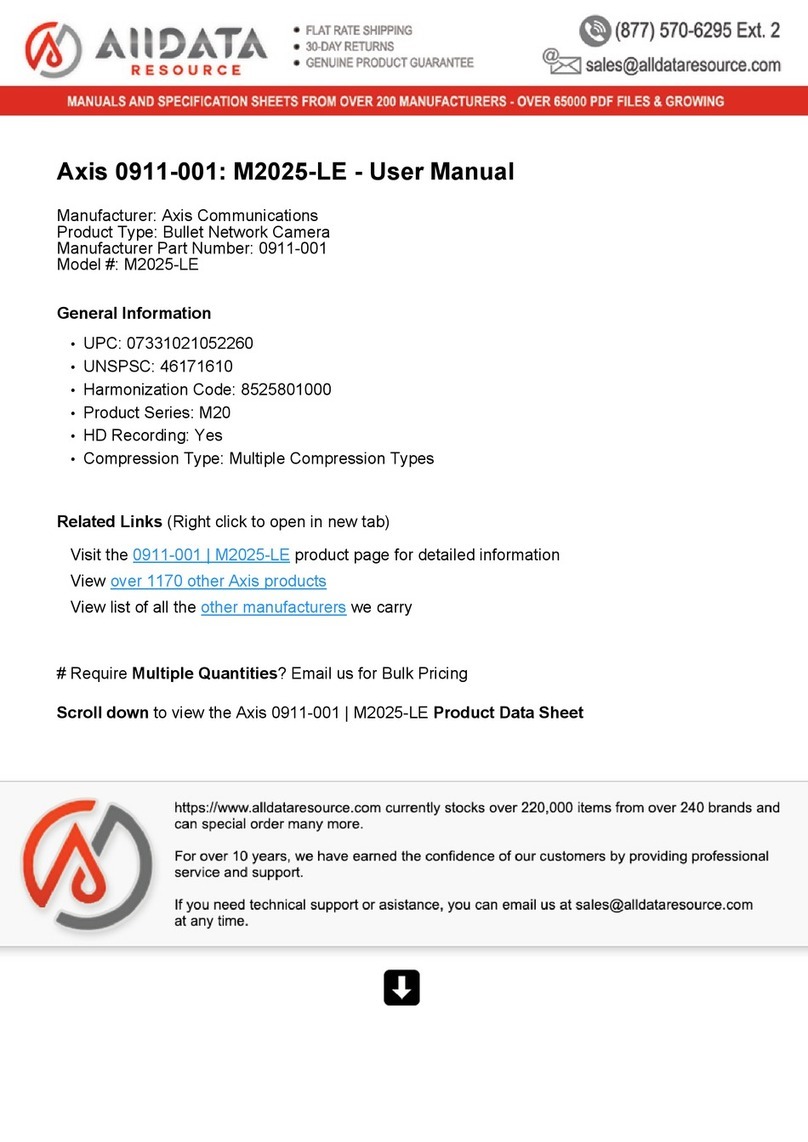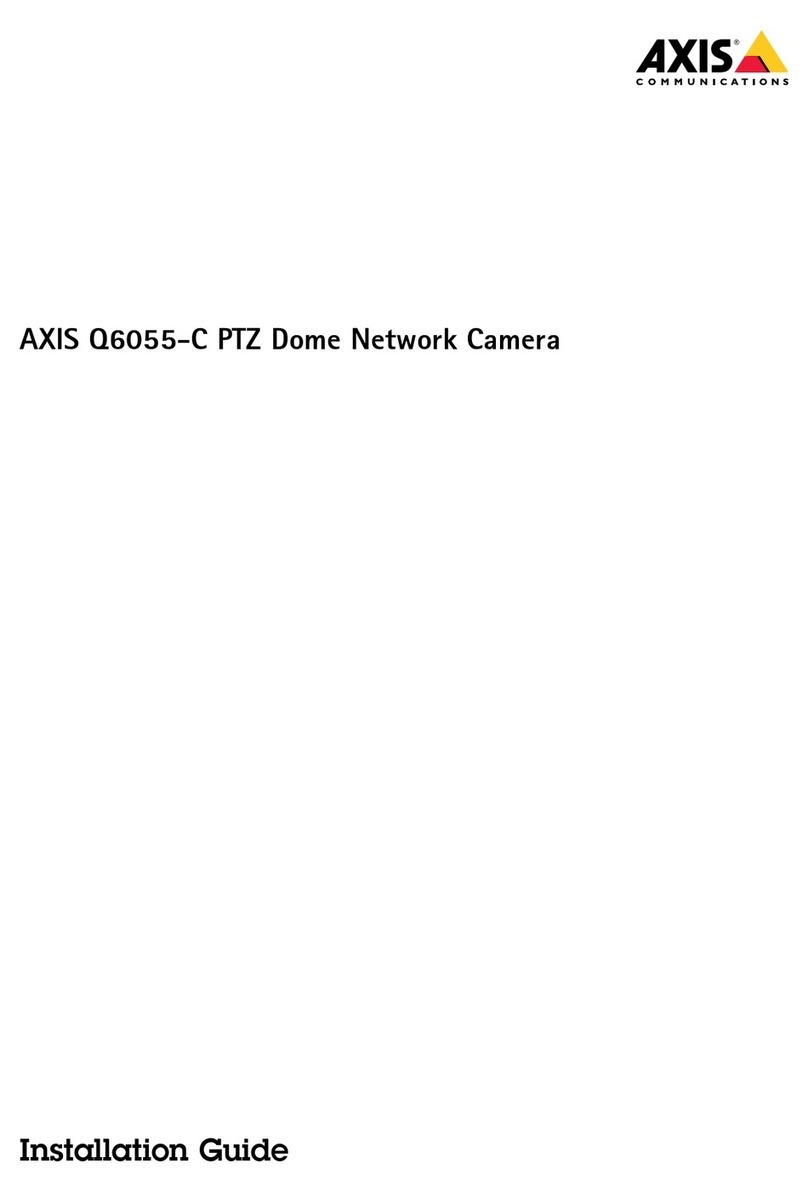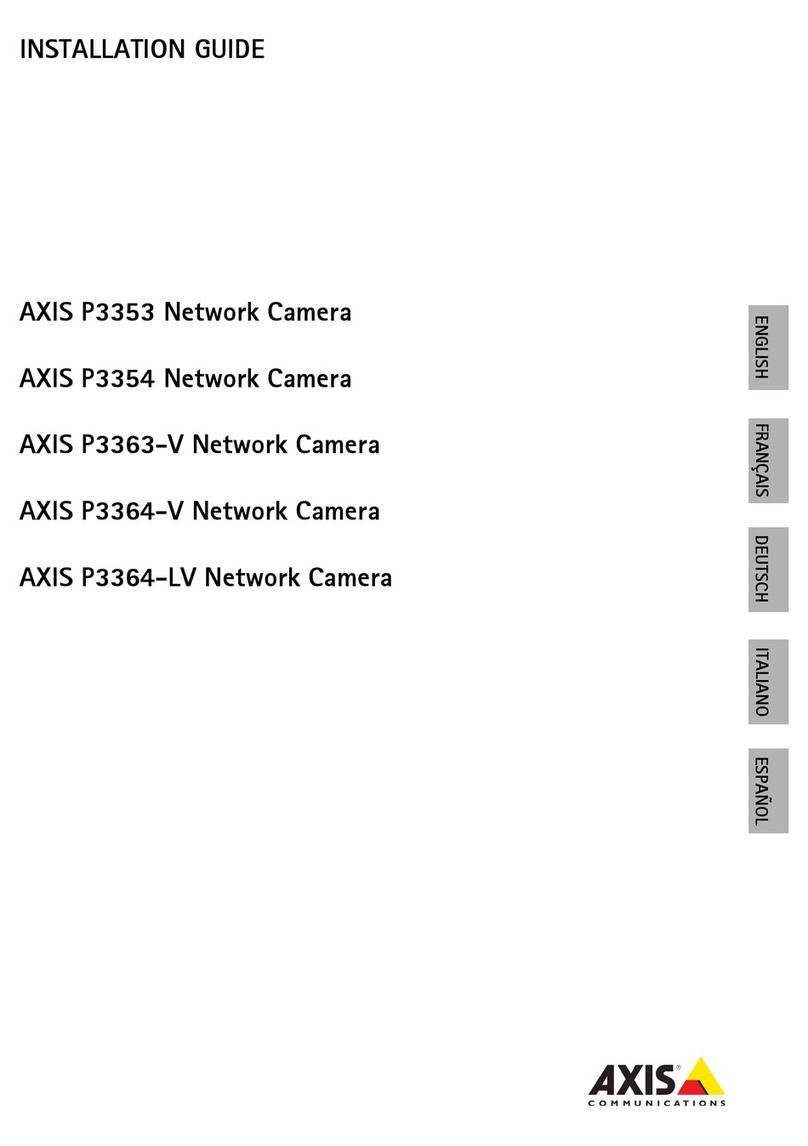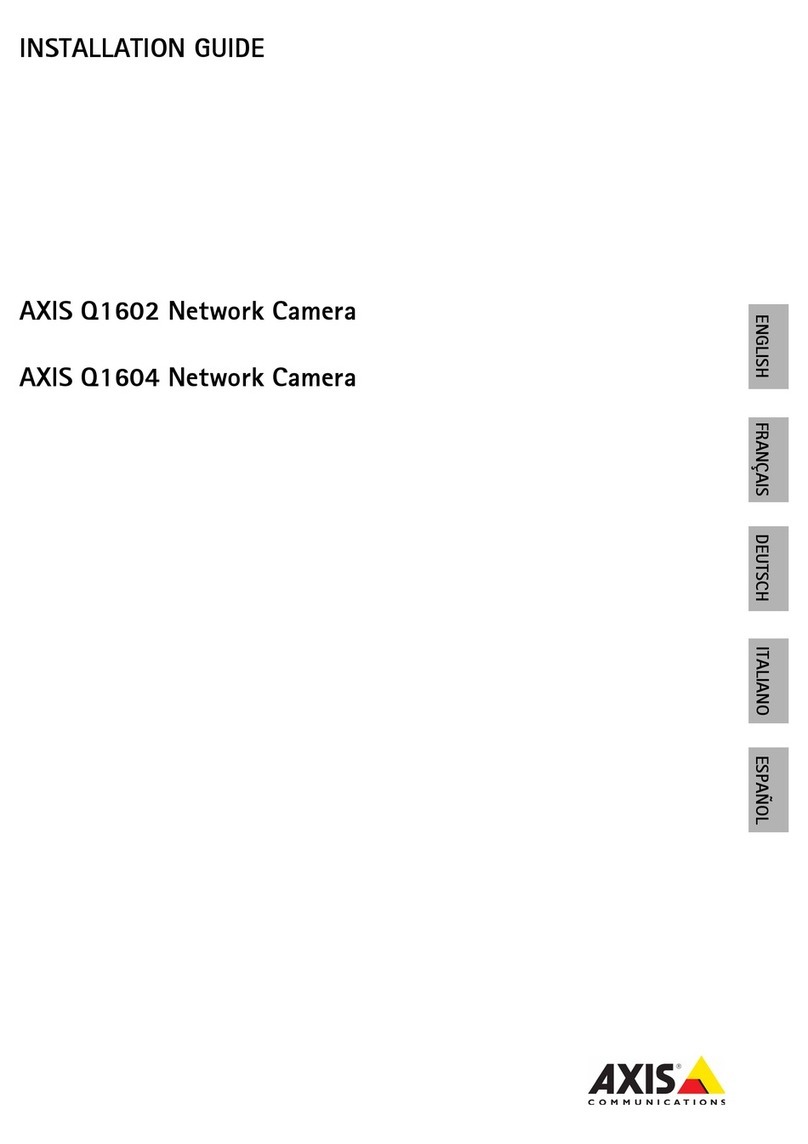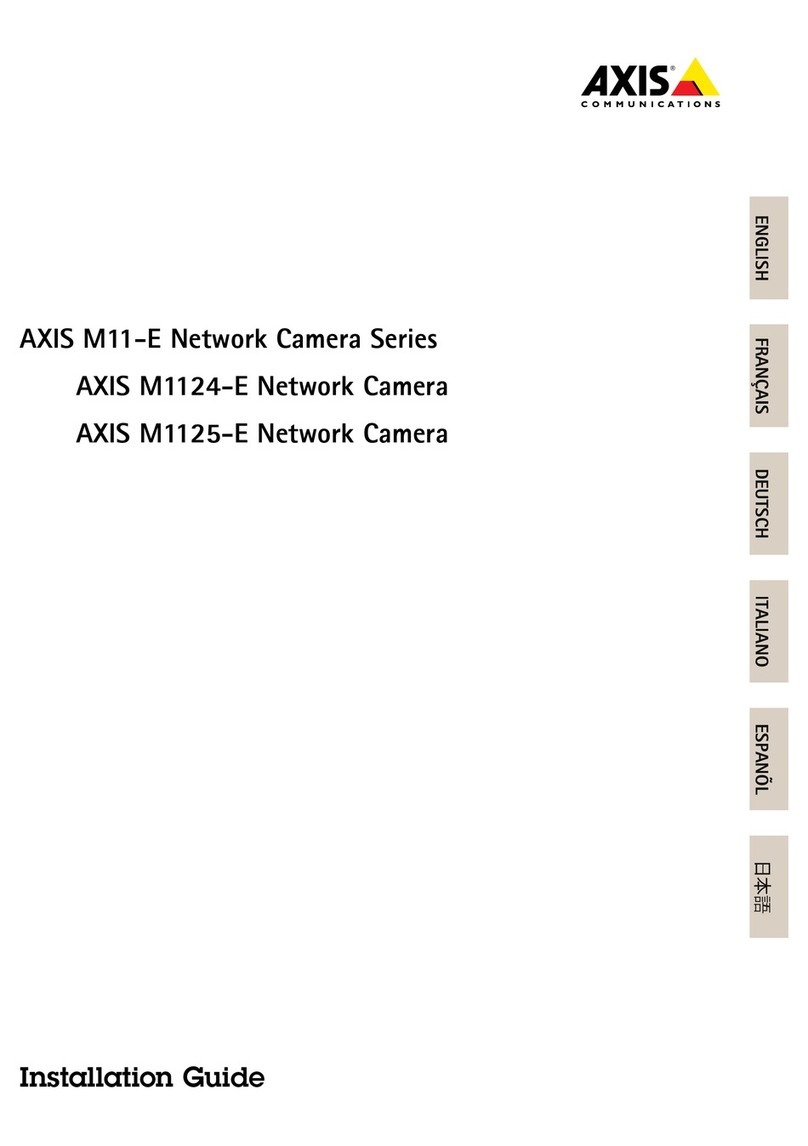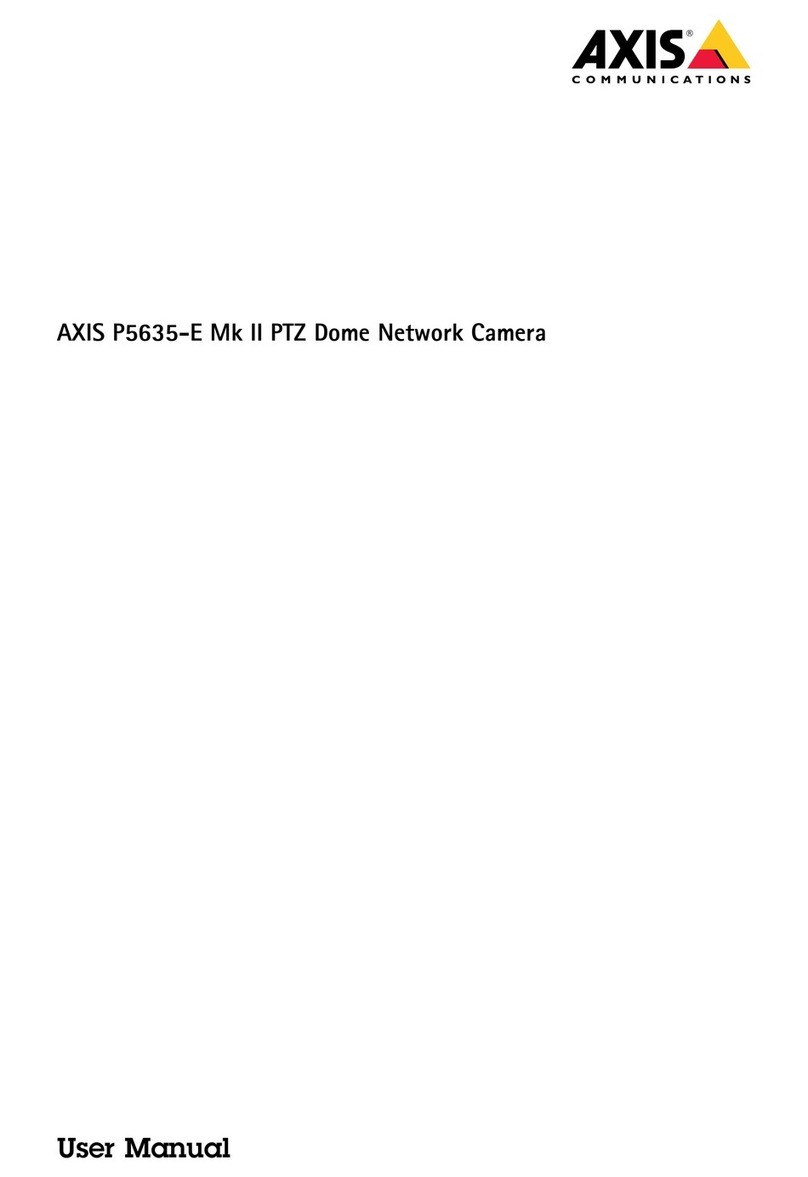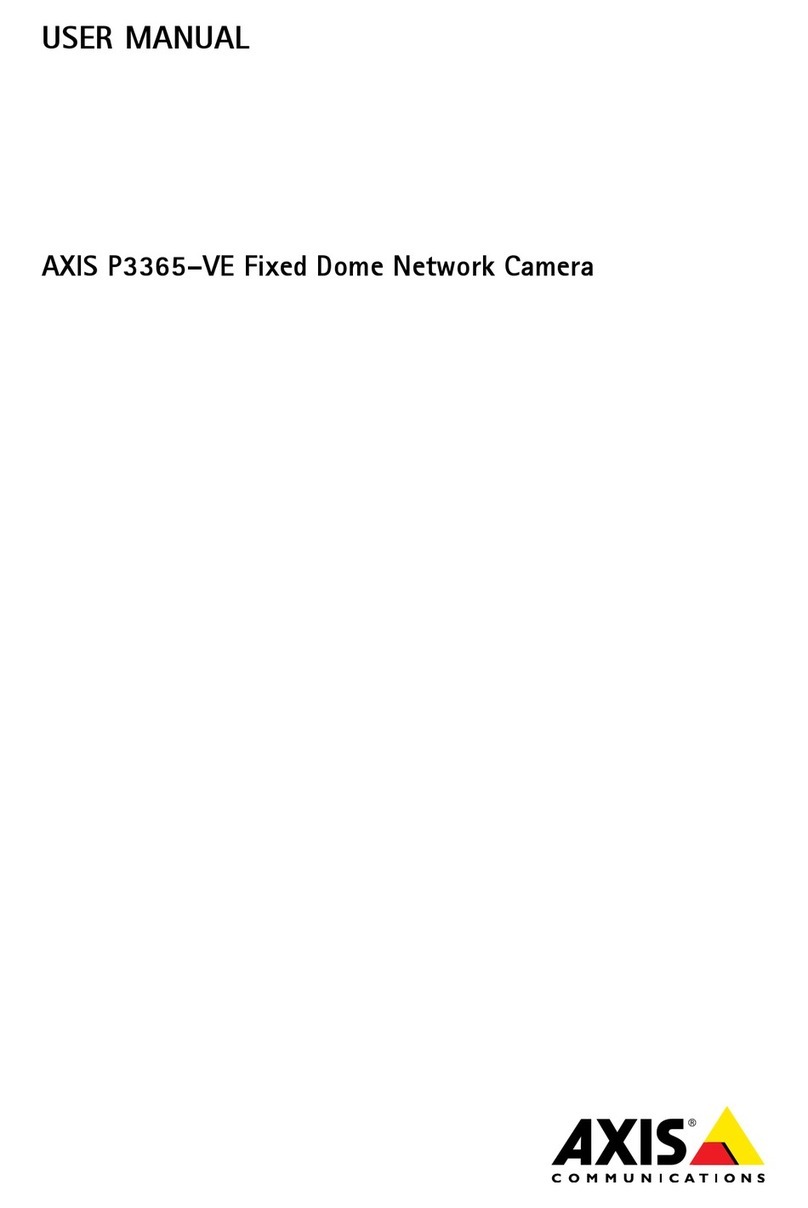AXISP1468-XLEExplosion-ProtectedFixedCamera
TaleofContents
Getstarted................................................3
Findthedeviceonthenetwork....................................3
Openthedevice'swebpage.......................................3
Setanewpasswordfortherootaccount............................3
Securepasswords...............................................3
Verifythatnoonehastamperedwiththermware....................4
Webpageoverview..............................................4
Installation................................................
Previewmode..................................................
Congureyourdevice........................................6
Basicsettings..................................................6
Adjusttheimage................................................6
Adjustthecameraview(PTZ)......................................11
Viewandrecordvideo............................................11
Setuprulesforevents...........................................13
Audio.........................................................19
Thedeviceinterface.........................................21
Status........................................................21
Video.........................................................22
Audio.........................................................32
Recordings.....................................................33
Apps..........................................................34
System........................................................34
Maintenance...................................................0
Learnmore................................................1
Viewarea......................................................1
Capturemodes.................................................1
Privacymasks..................................................2
Overlays.......................................................2
Pan,tilt,andzoom(PTZ)..........................................2
Streamingandstorage...........................................2
Applications....................................................
Security.......................................................7
Specications..............................................8
Productoverview................................................8
LEDindicators..................................................8
SDcardslot....................................................8
Buttons.......................................................9
Connectors....................................................9
Cleaningrecommendations...................................62
Troubleshooting............................................63
Resettofactorydefaultsettings...................................63
Firmwareoptions...............................................63
Checkthecurrentrmwareversion.................................63
Upgradethermware............................................63
Technicalissues,clues,andsolutions................................64
Performanceconsiderations.......................................6
Contactsupport.................................................66
2