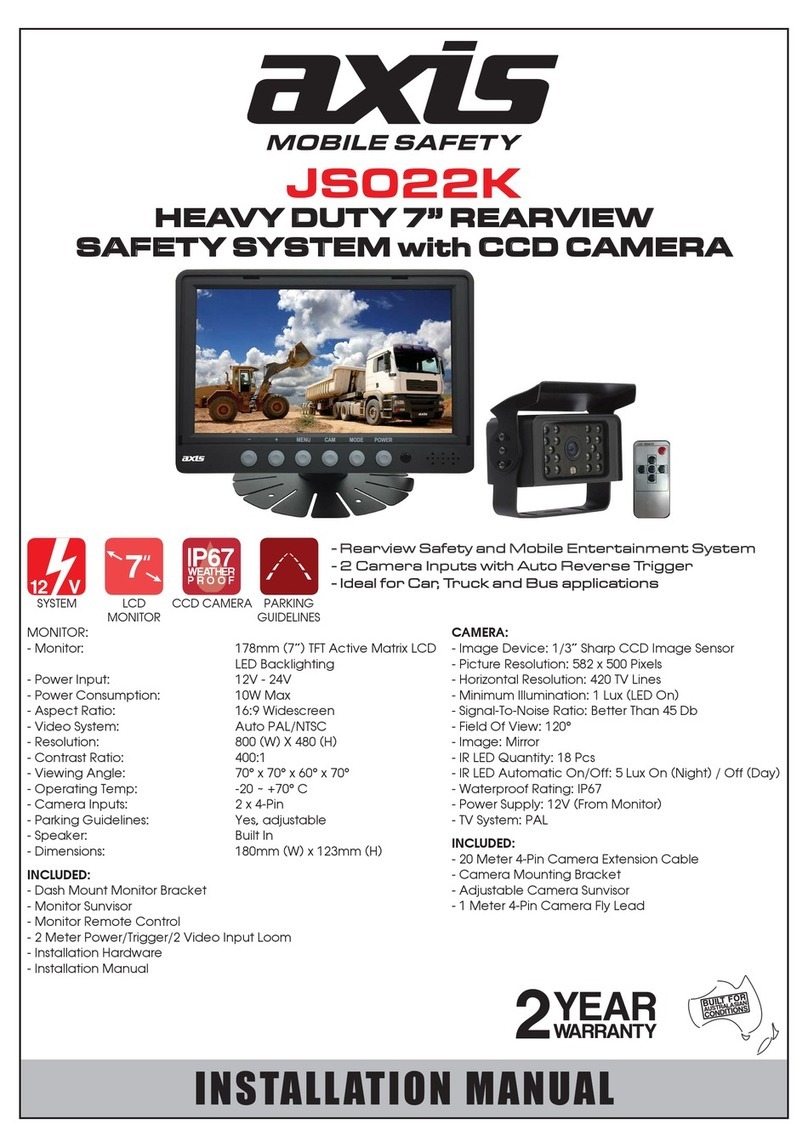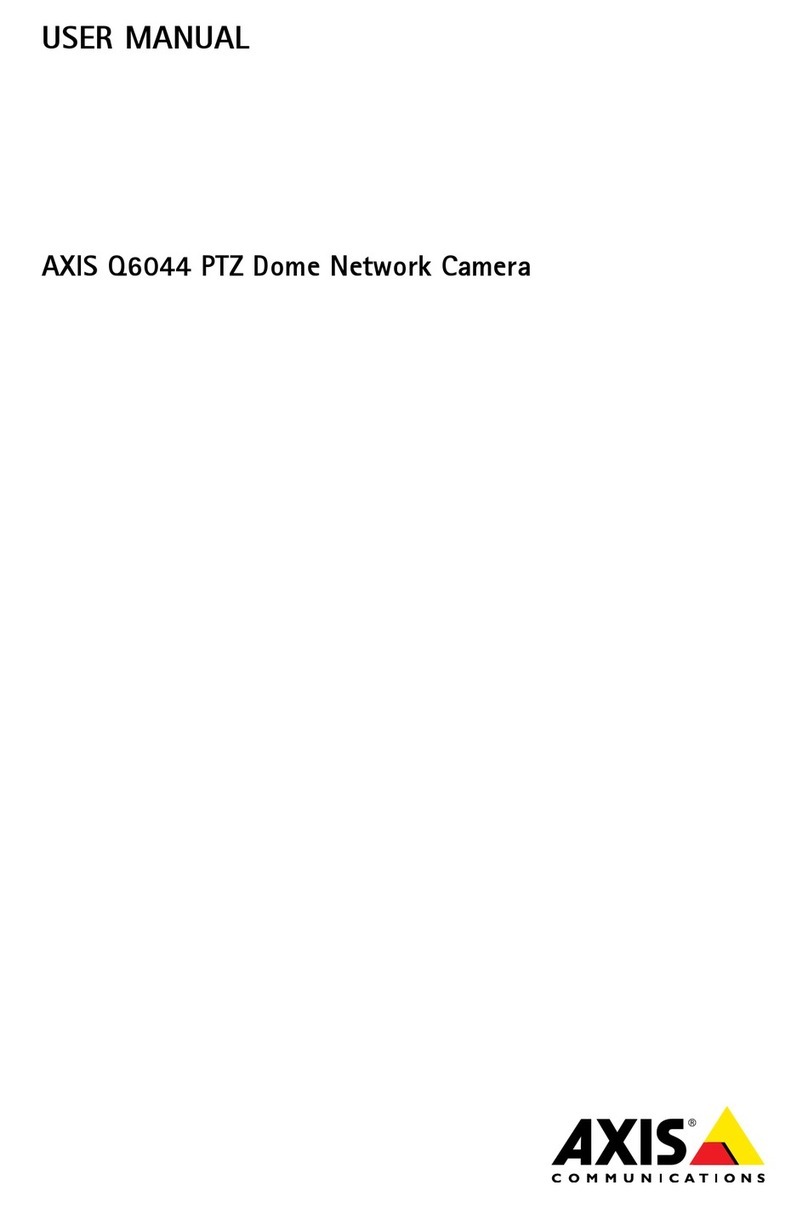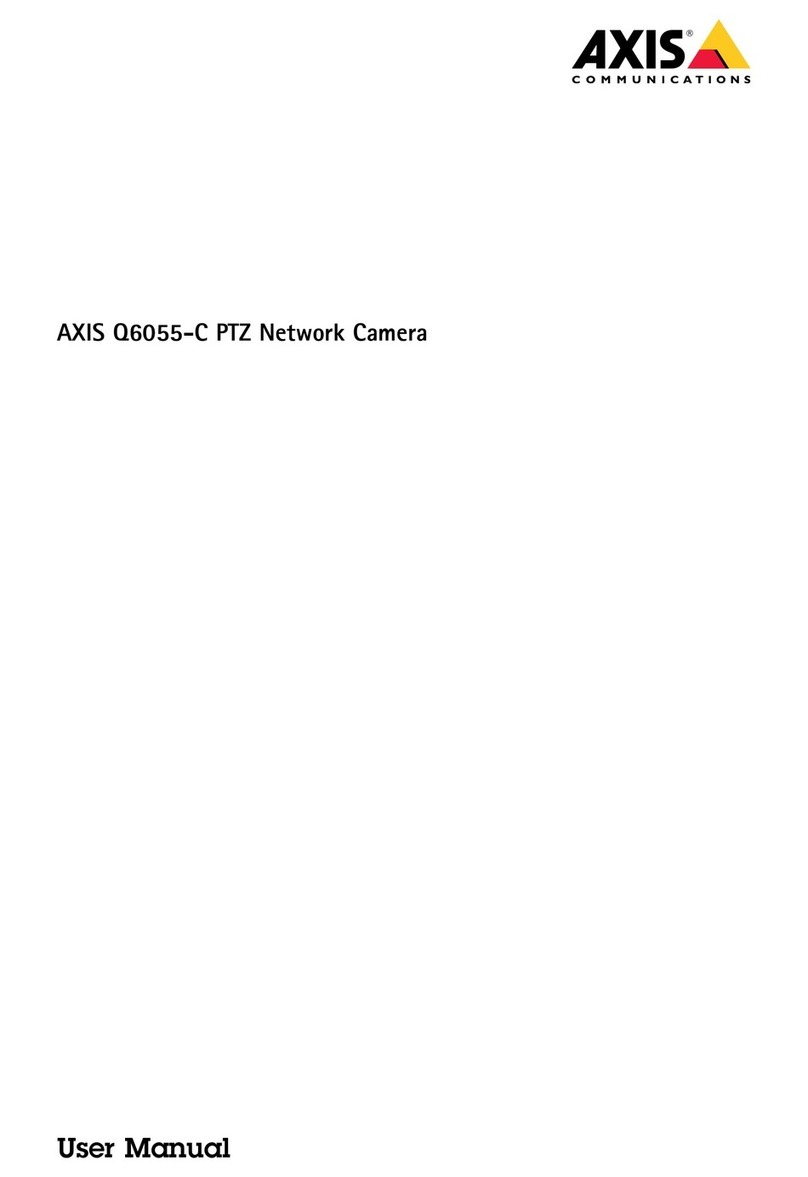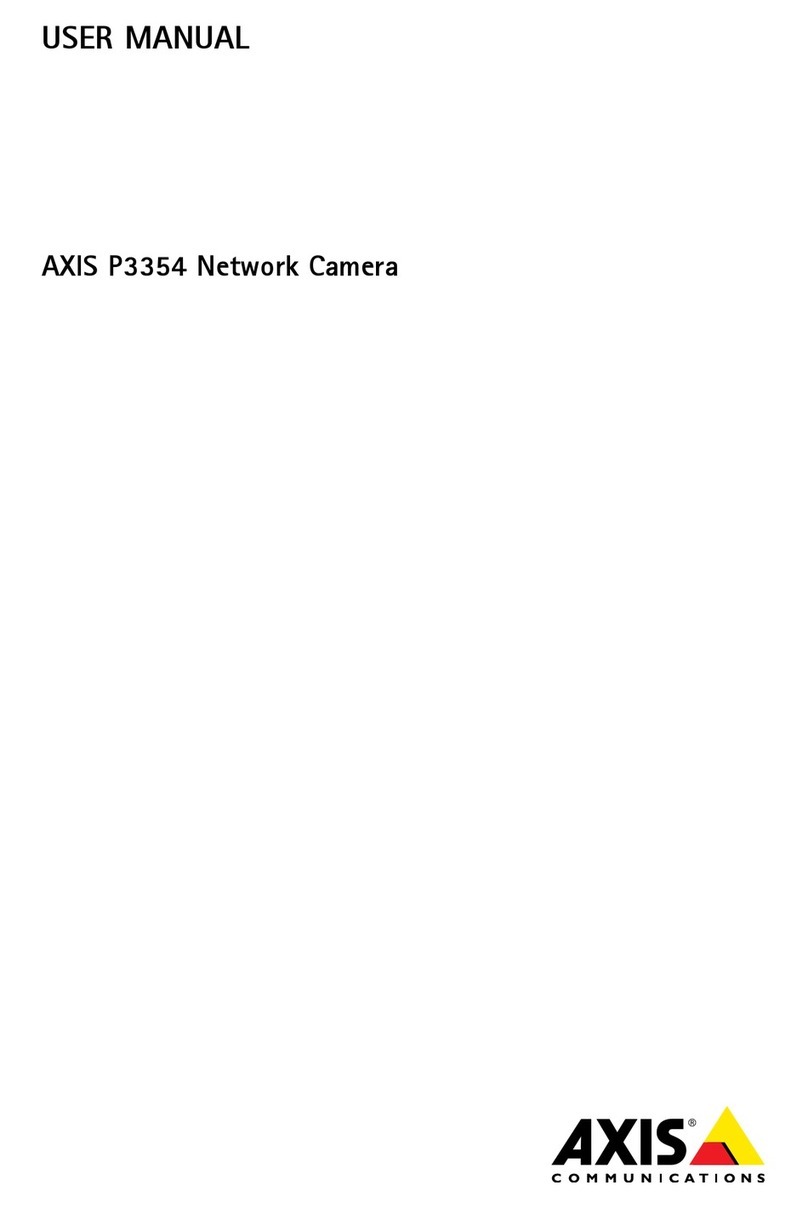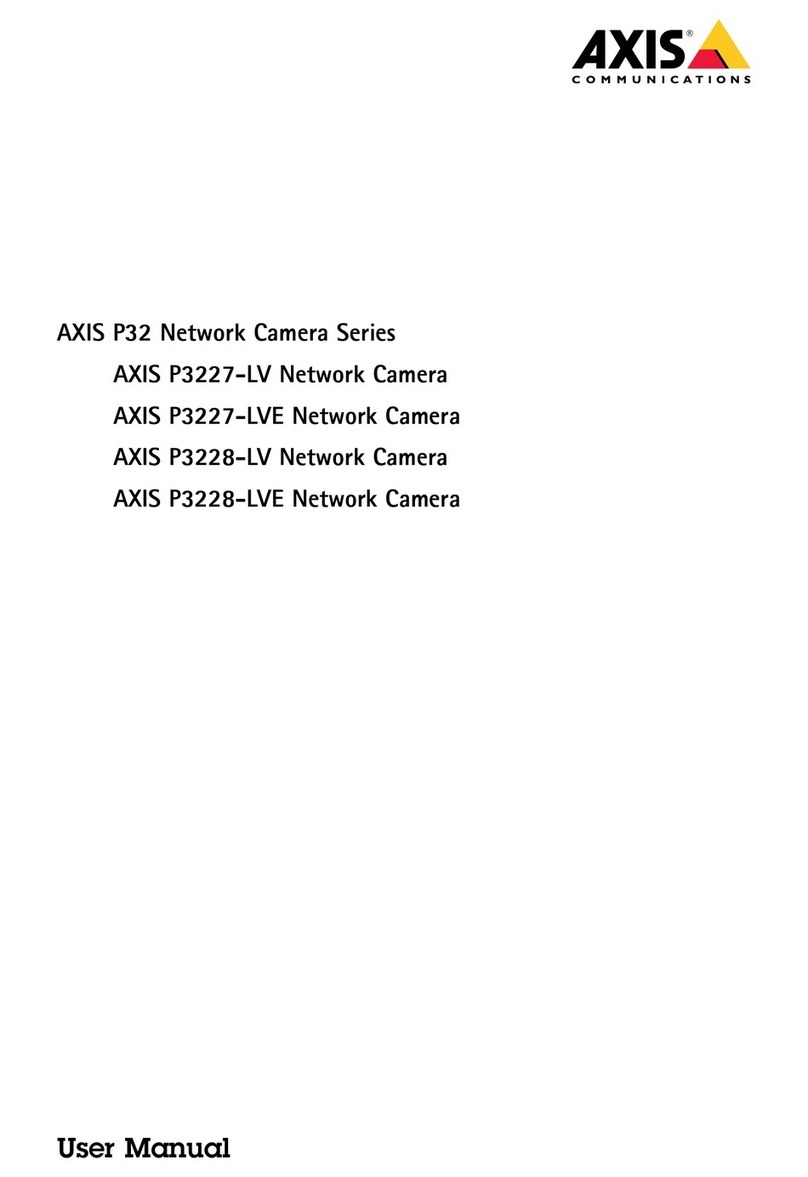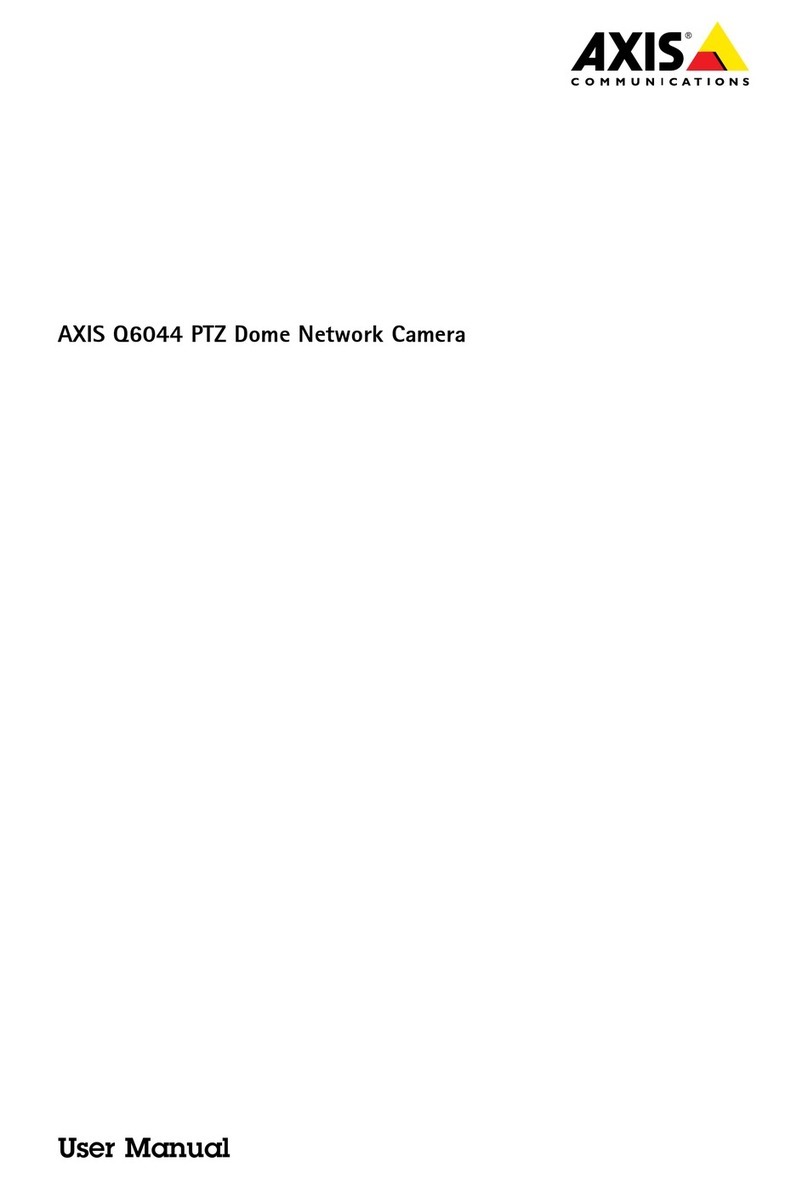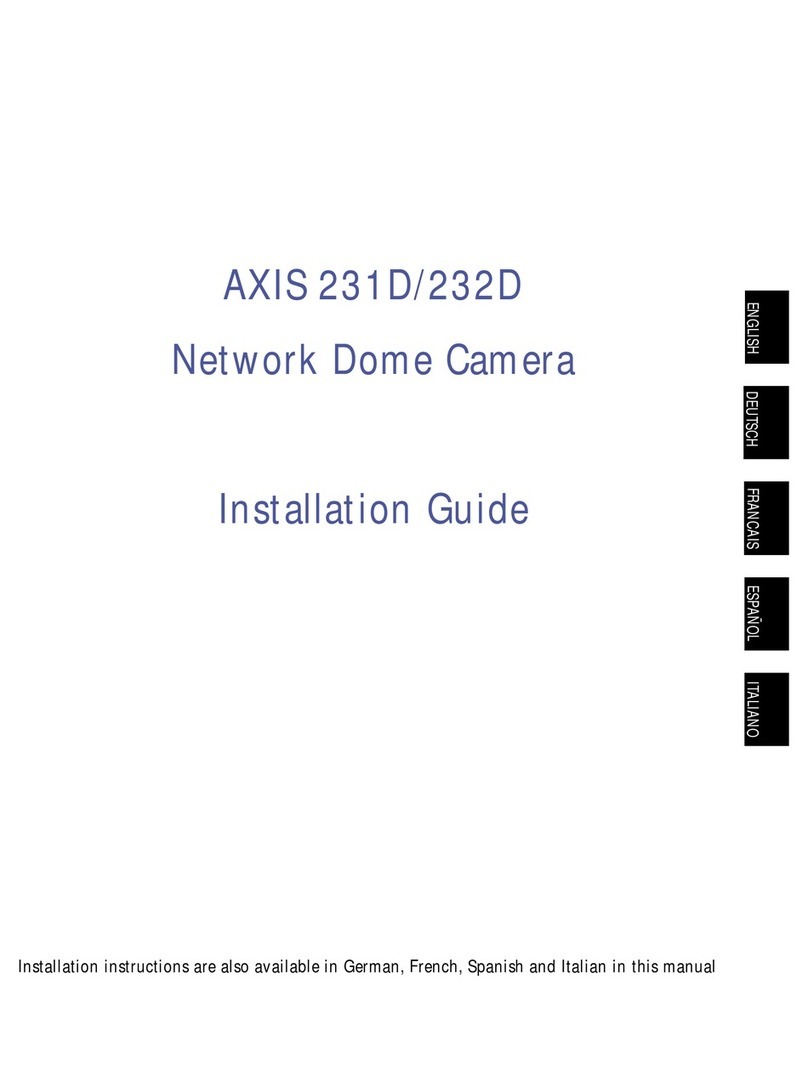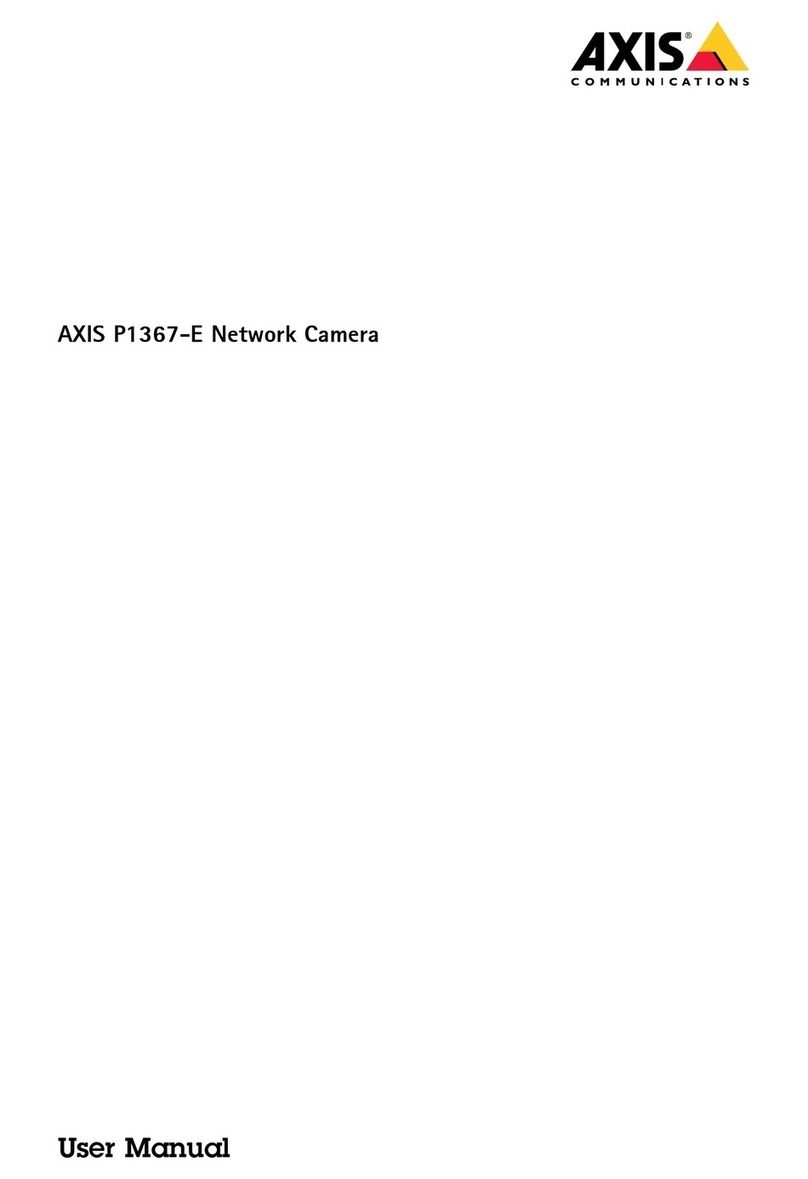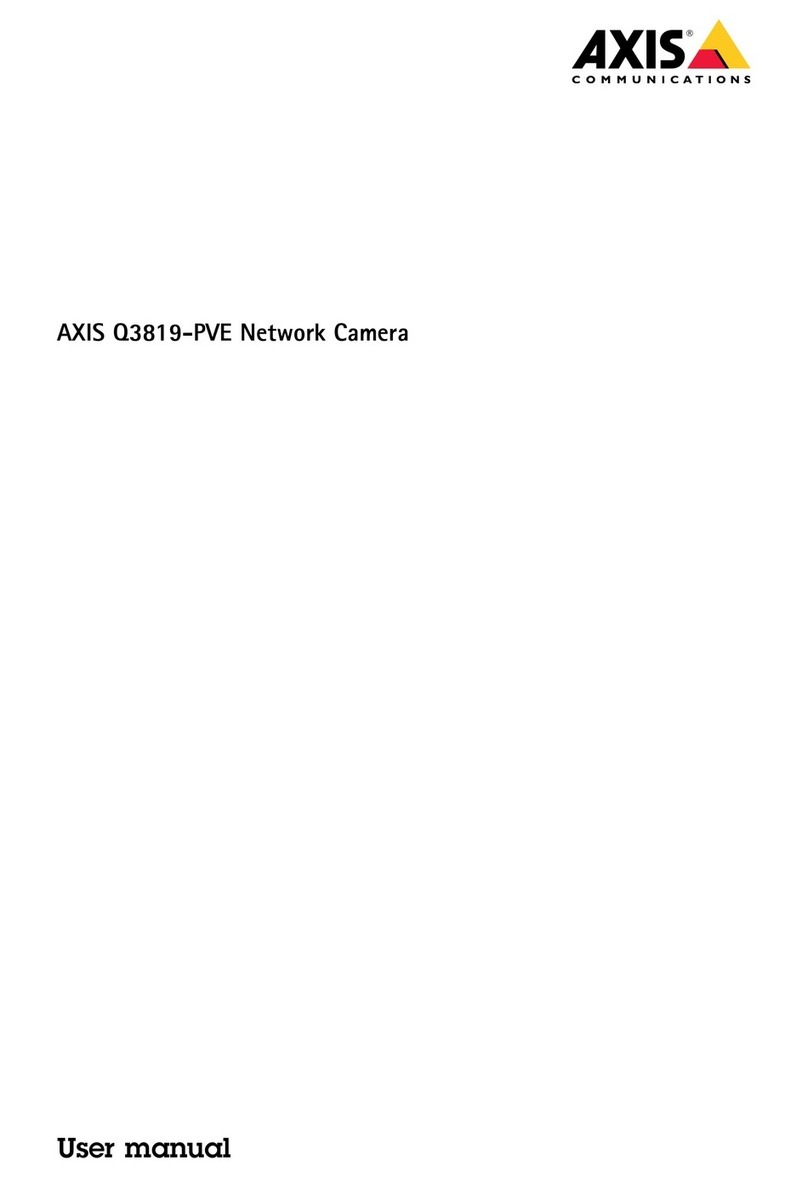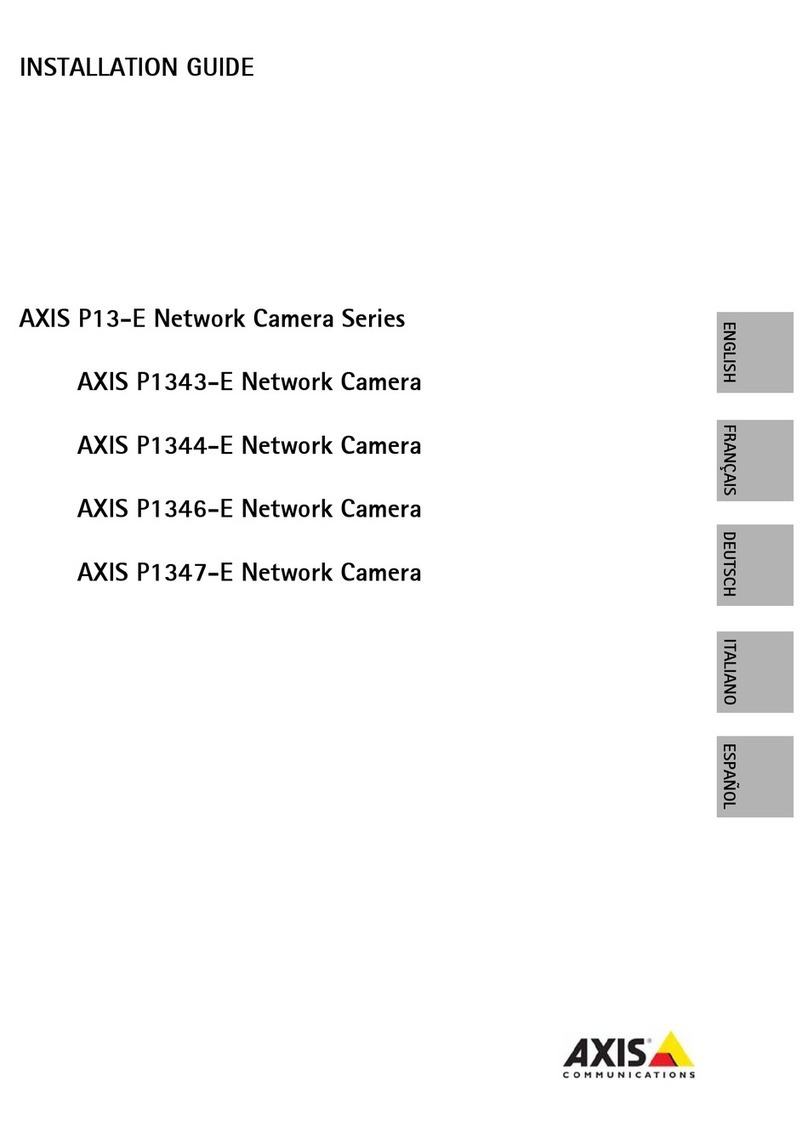AXISQ1615MkIIINetworkCamera
TableofContents
Getstarted................................................3
Findthedeviceonthenetwork....................................3
Openthedevice'swebinterface....................................3
Createanadministratoraccount...................................3
Securepasswords...............................................3
Verifythatnoonehastamperedwiththermware....................4
Webinterfaceoverview..........................................4
Installation................................................
Previewmode..................................................
Congureyourdevice........................................6
Basicsettings..................................................6
Replacethelens................................................6
Adjusttheimage................................................6
Adjustthecameraview(PTZ)......................................10
Viewandrecordvideo............................................1 1
Setuprulesforevents...........................................12
Audio.........................................................14
Thewebinterface...........................................1
Status........................................................1
Video.........................................................16
Recordings.....................................................26
Apps..........................................................27
System........................................................28
Maintenance...................................................44
Specications..............................................46
Productoverview................................................46
LEDindicators..................................................47
SDcardslot....................................................48
Buttons.......................................................48
Connectors....................................................48
Troubleshooting............................................2
Resettofactorydefaultsettings...................................2
Checkthecurrentrmwareversion.................................2
Upgradethermware............................................2
Technicalissues,clues,andsolutions................................3
Performanceconsiderations.......................................4
Contactsupport.................................................
PTZdrivers.................................................6
APTP..........................................................6
Pelco.........................................................6
Visca.........................................................8
2