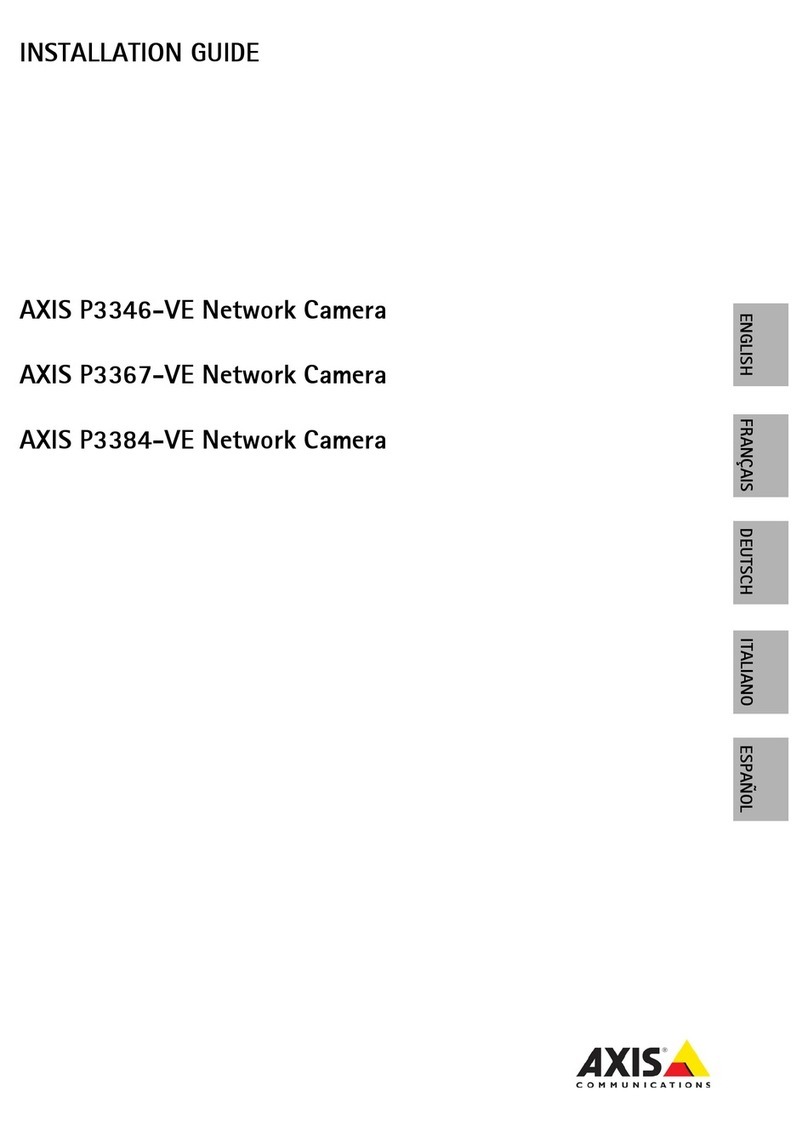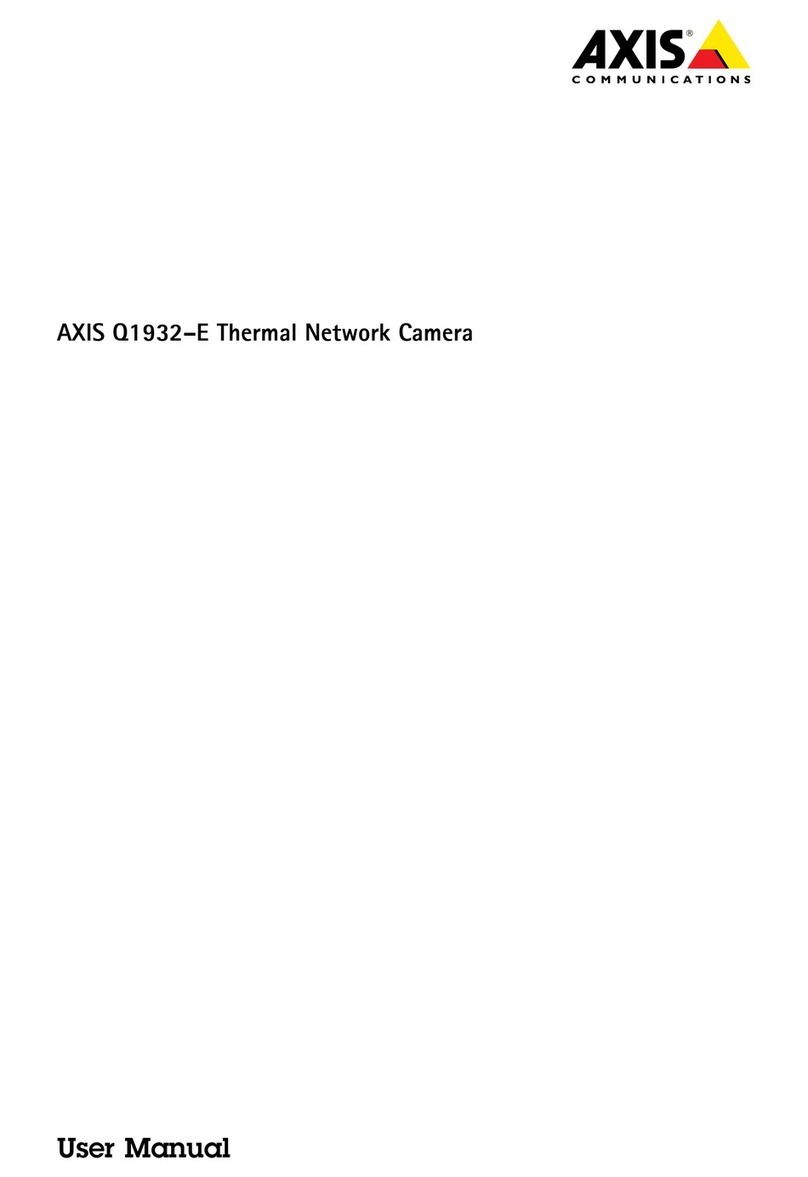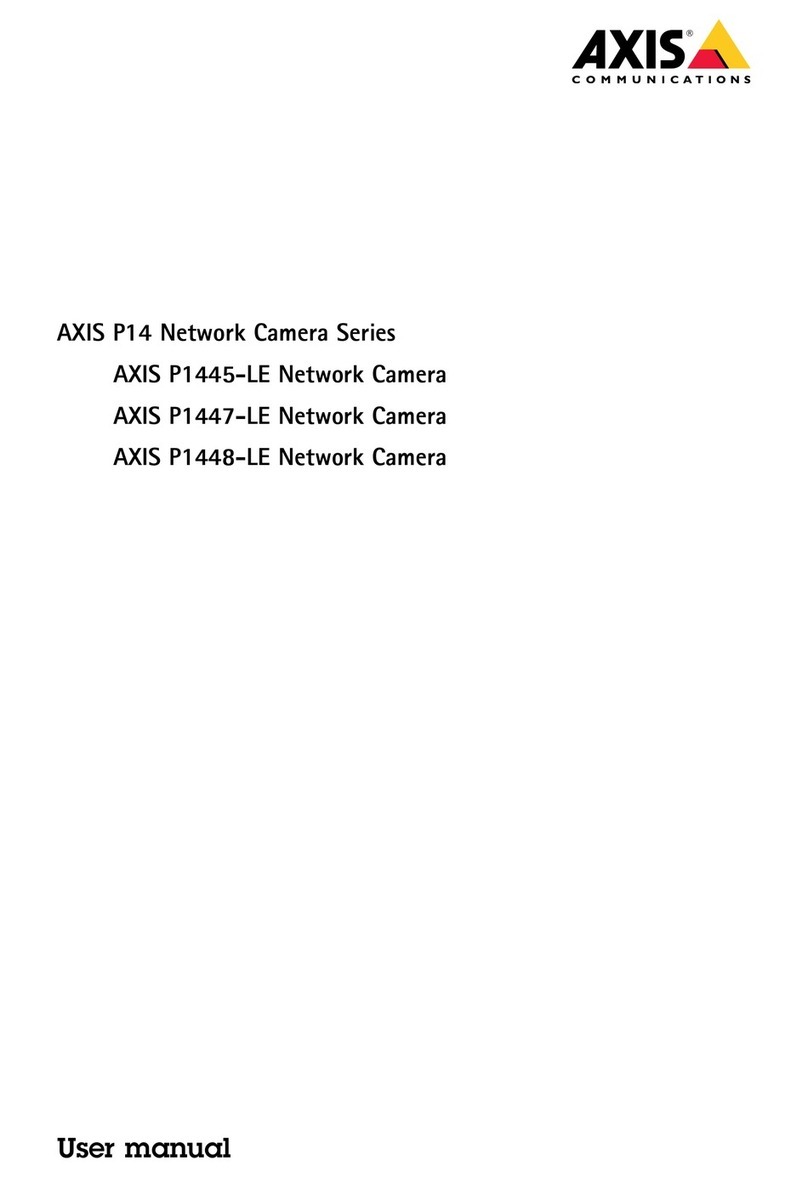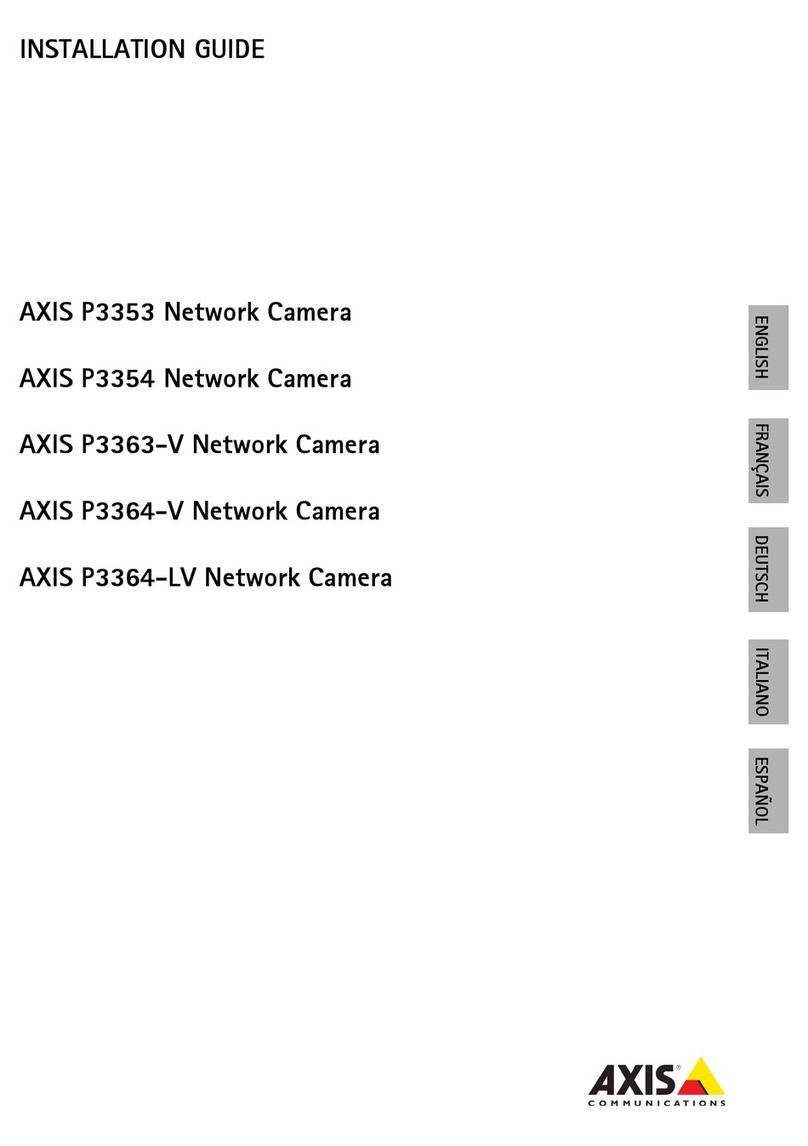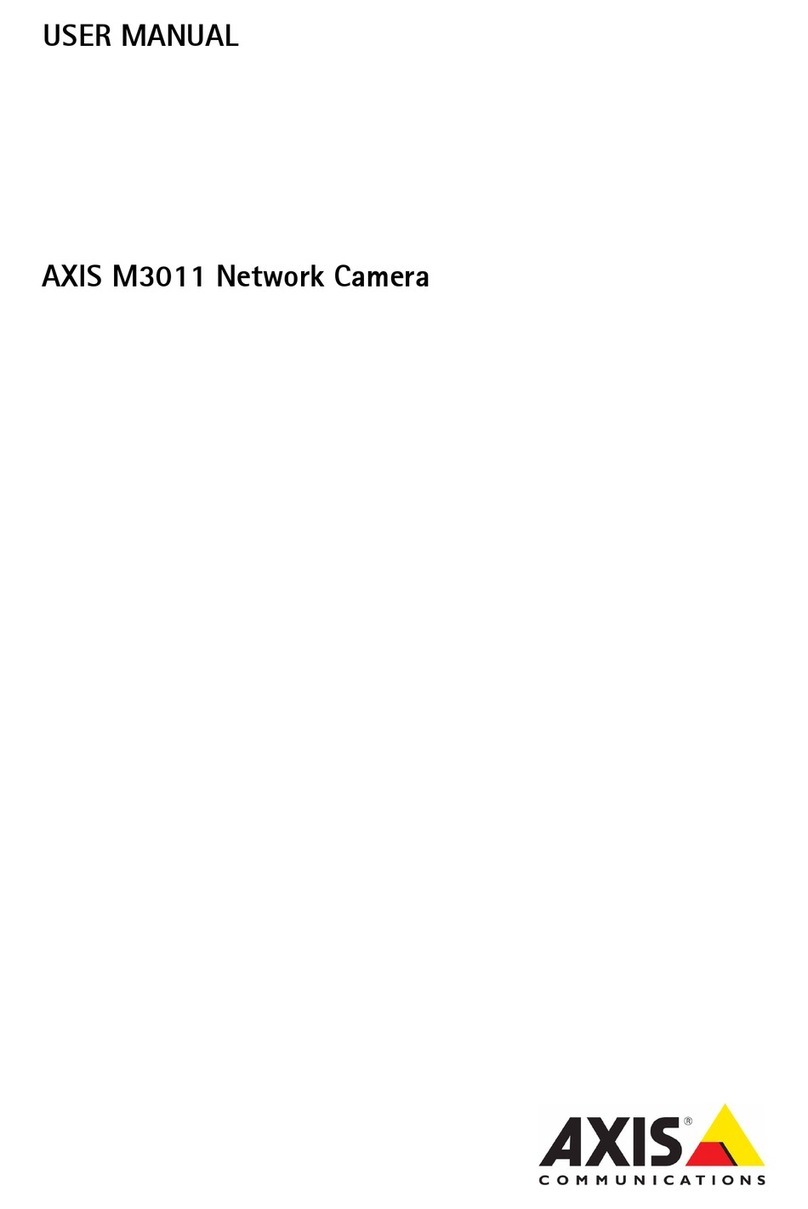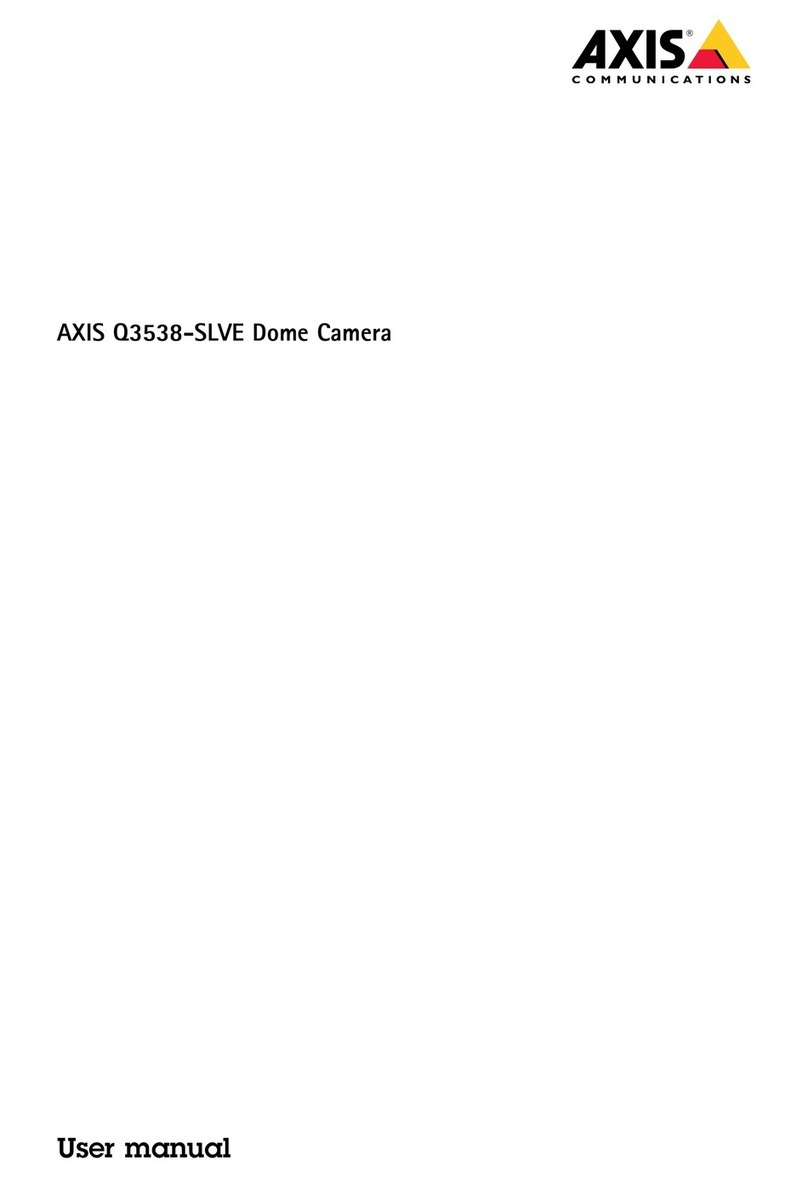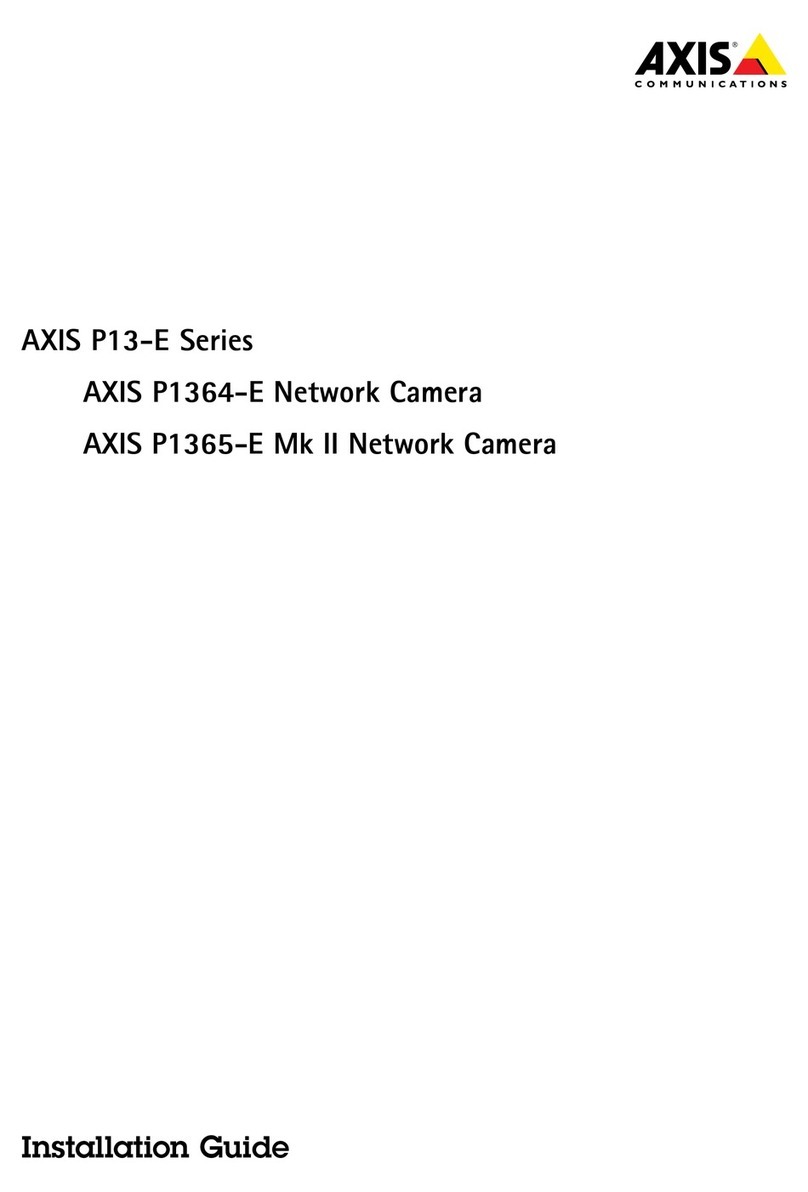AXISQ6225-LEPTZCamera
TableofContents
Getstarted................................................3
Findthedeviceonthenetwork....................................3
Accessthedevice...............................................3
Webpageoverview..............................................4
Additionalsettings..........................................7
Adjusttheimage................................................7
Adjustthecameraview(PTZ......................................11
Viewandrecordvideo............................................12
Setuprulesforevents...........................................13
Cleaningrecommendations...................................18
Learnmore................................................19
Capturemodes.................................................19
Remotefocusandzoom..........................................19
Privacymasks..................................................19
Overlays.......................................................20
Pan,tilt,andzoom(PTZ..........................................20
Streamingandstorage...........................................20
Applications....................................................23
Security.......................................................25
Troubleshooting............................................26
Resettofactorydefaultsettings...................................26
Firmwareoptions...............................................26
Checkthecurrentrmware.......................................26
Upgradethermware............................................26
Technicalissues,cluesandsolutions................................27
Performanceconsiderations.......................................29
Contactsupport.................................................29
Specications..............................................30
Productoverview................................................30
LEDindicators..................................................30
SDcardslot....................................................30
Buttons.......................................................31
Connectors....................................................31
2