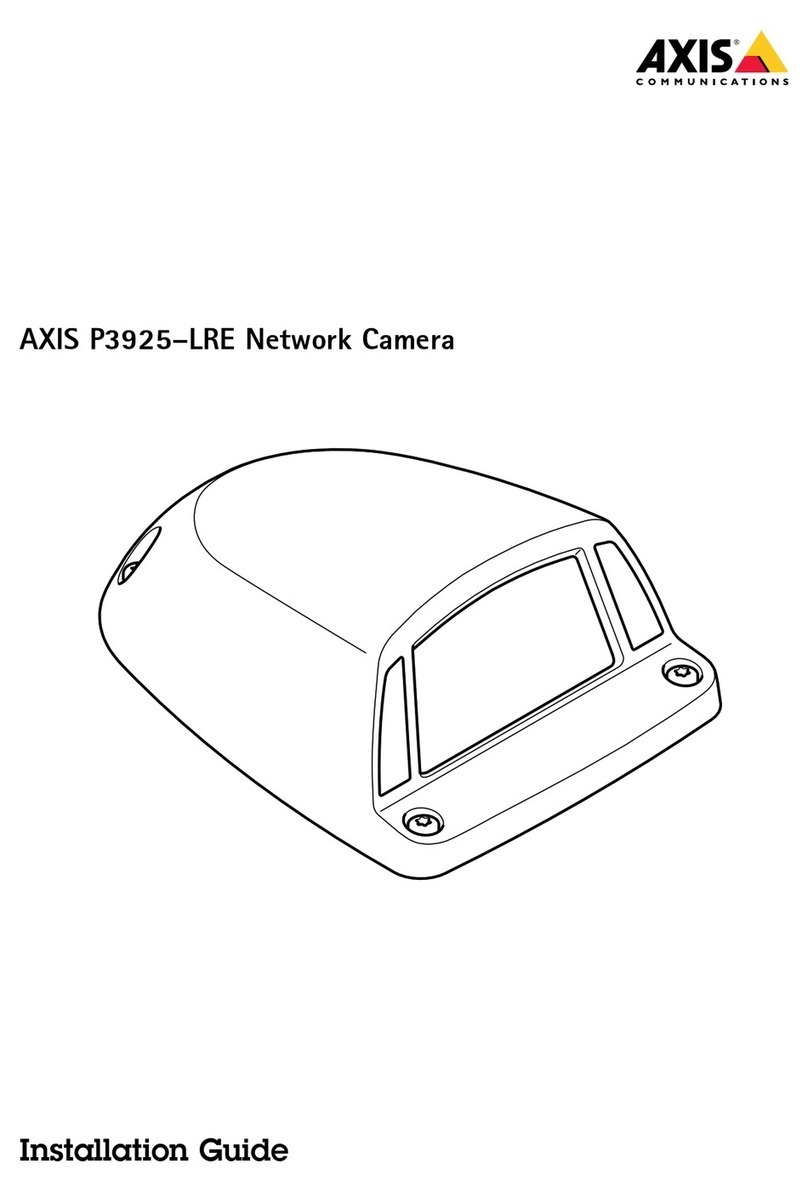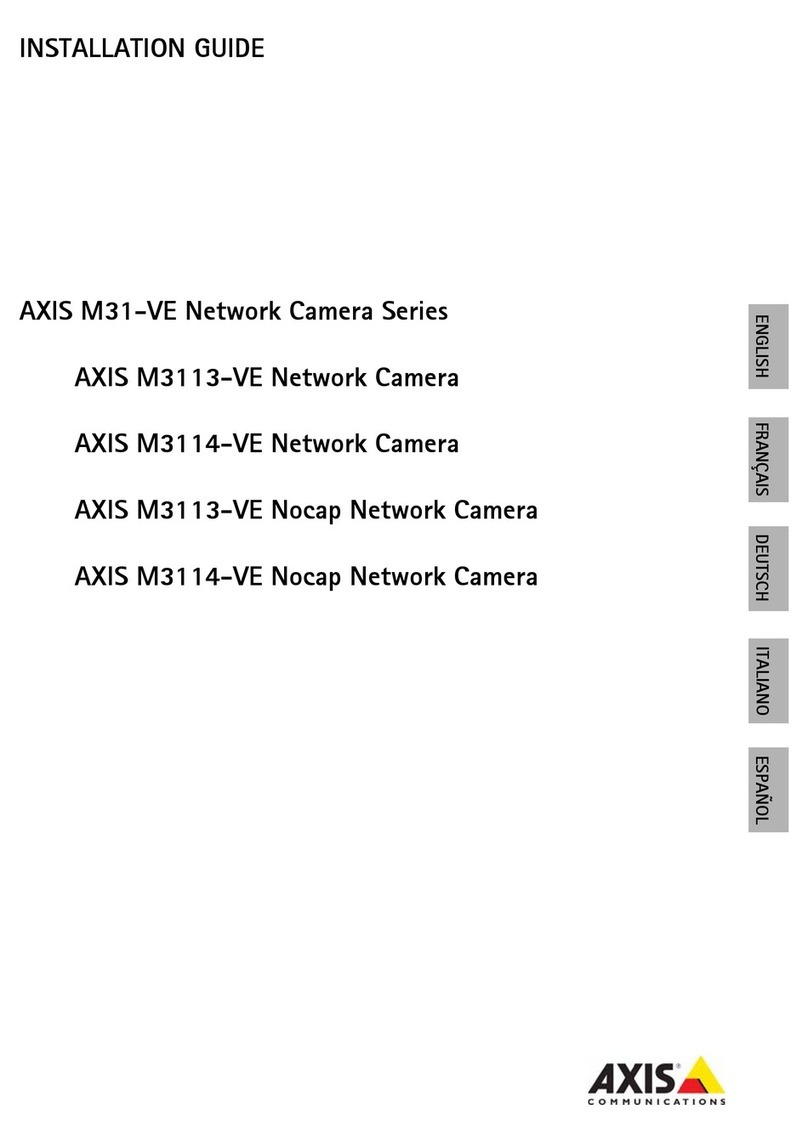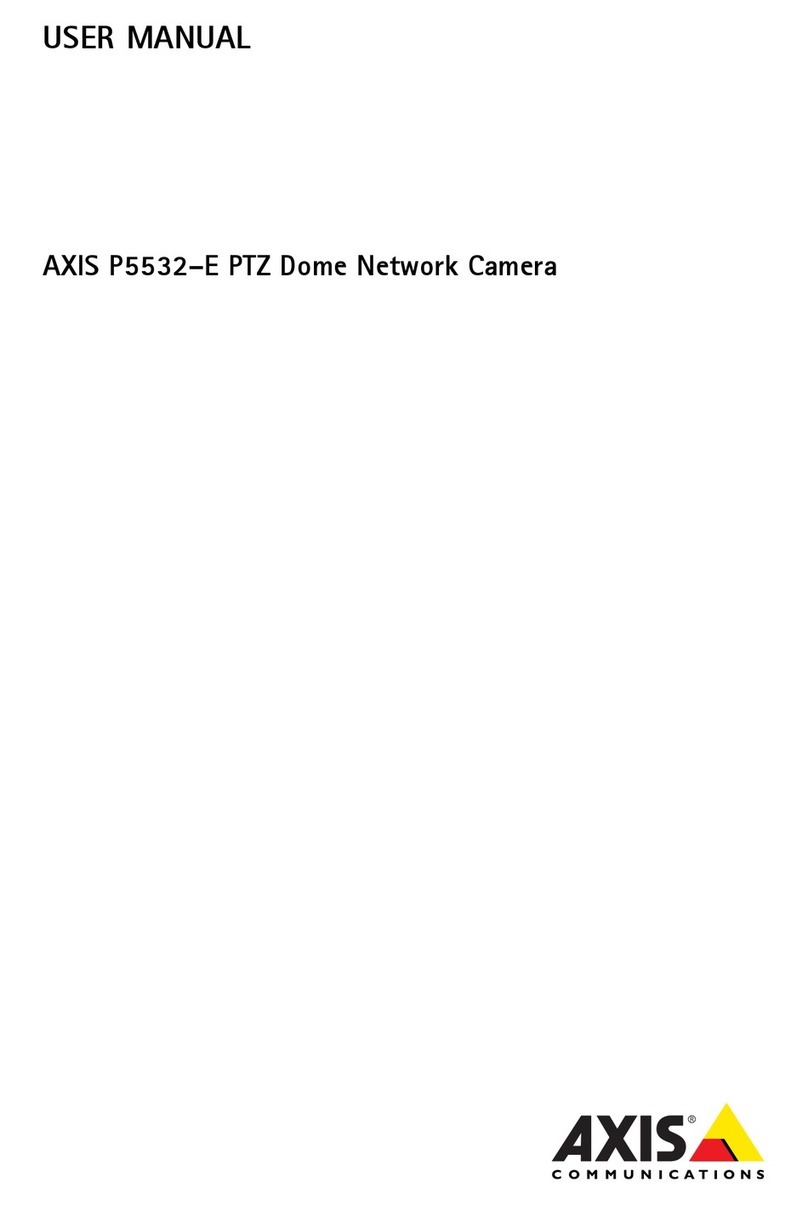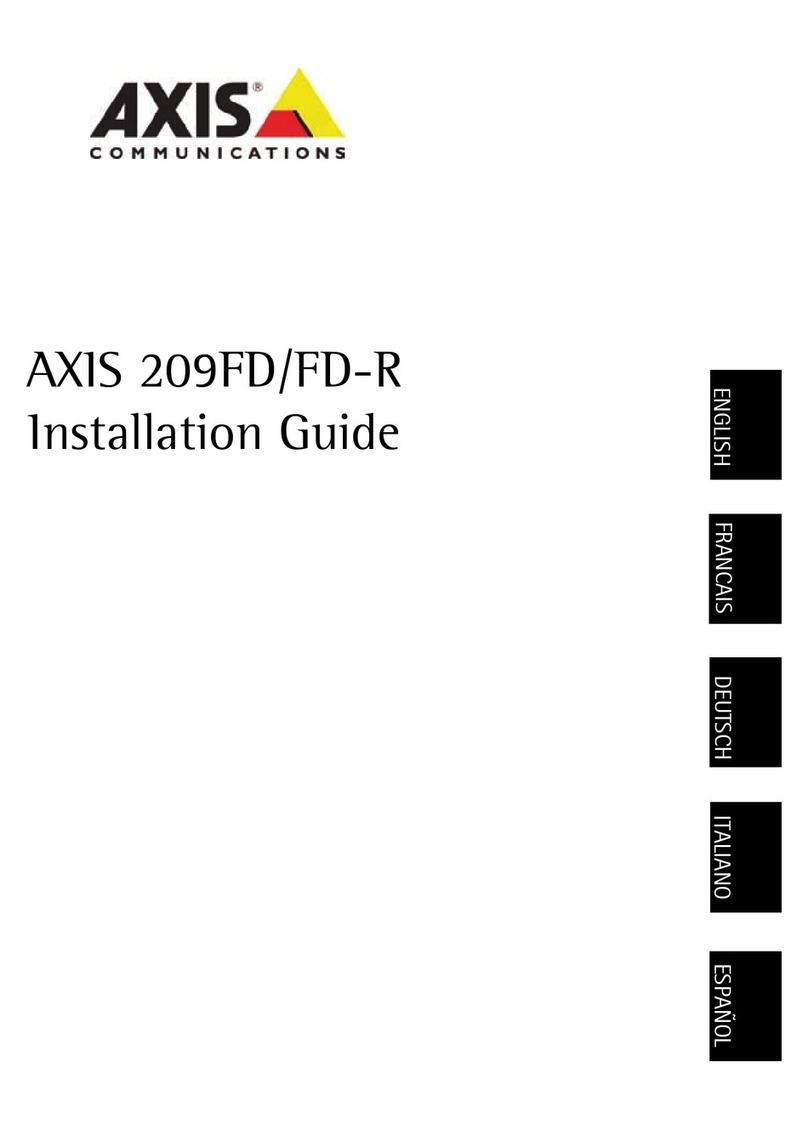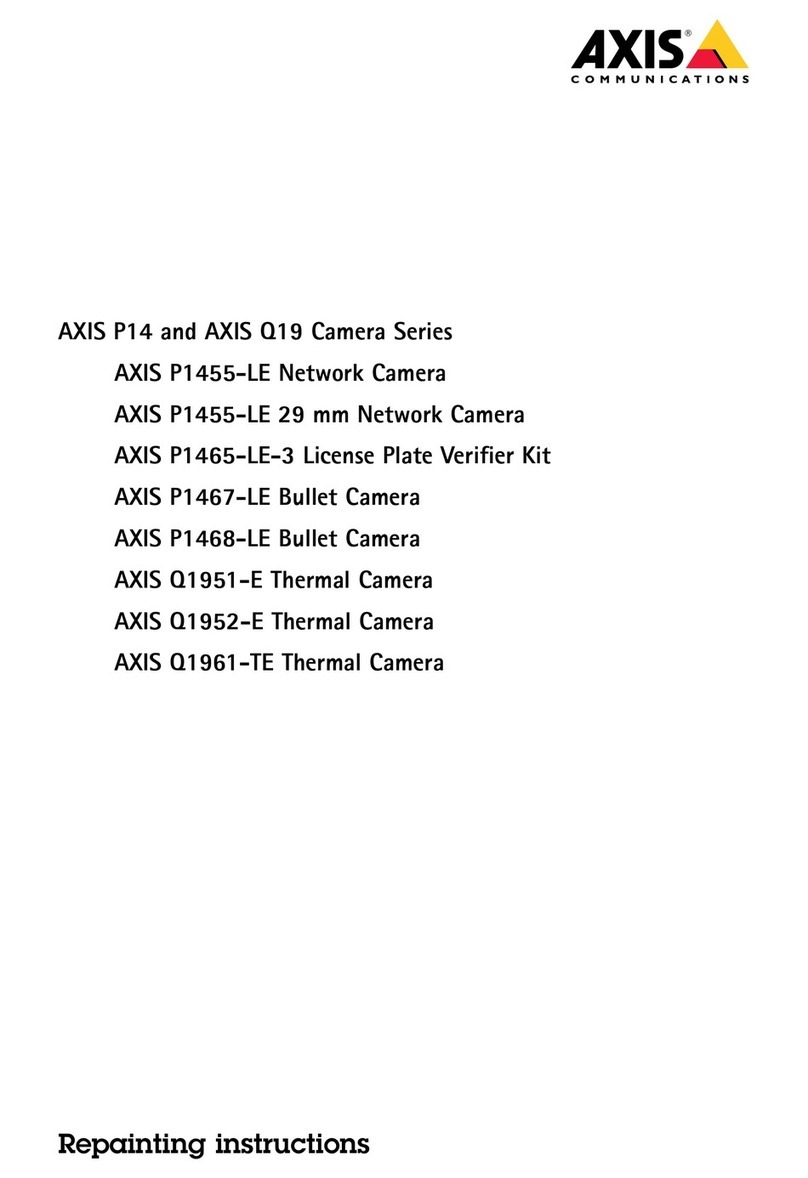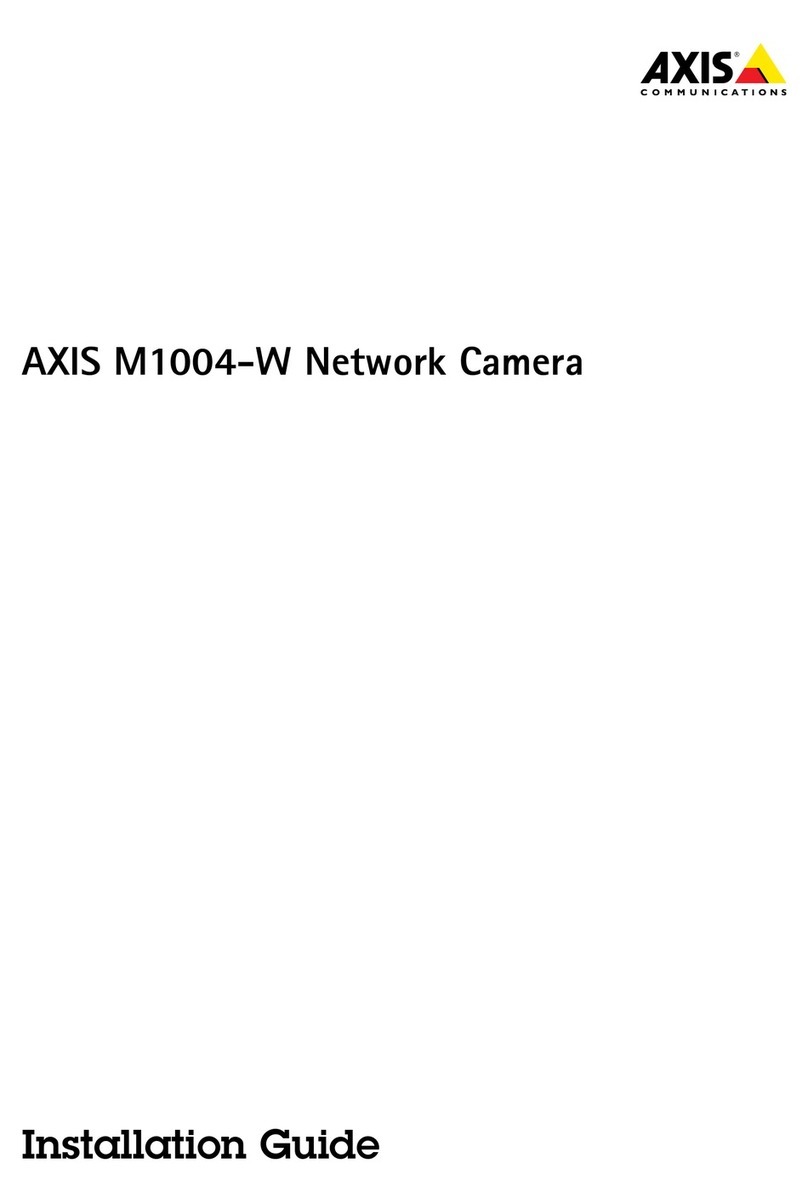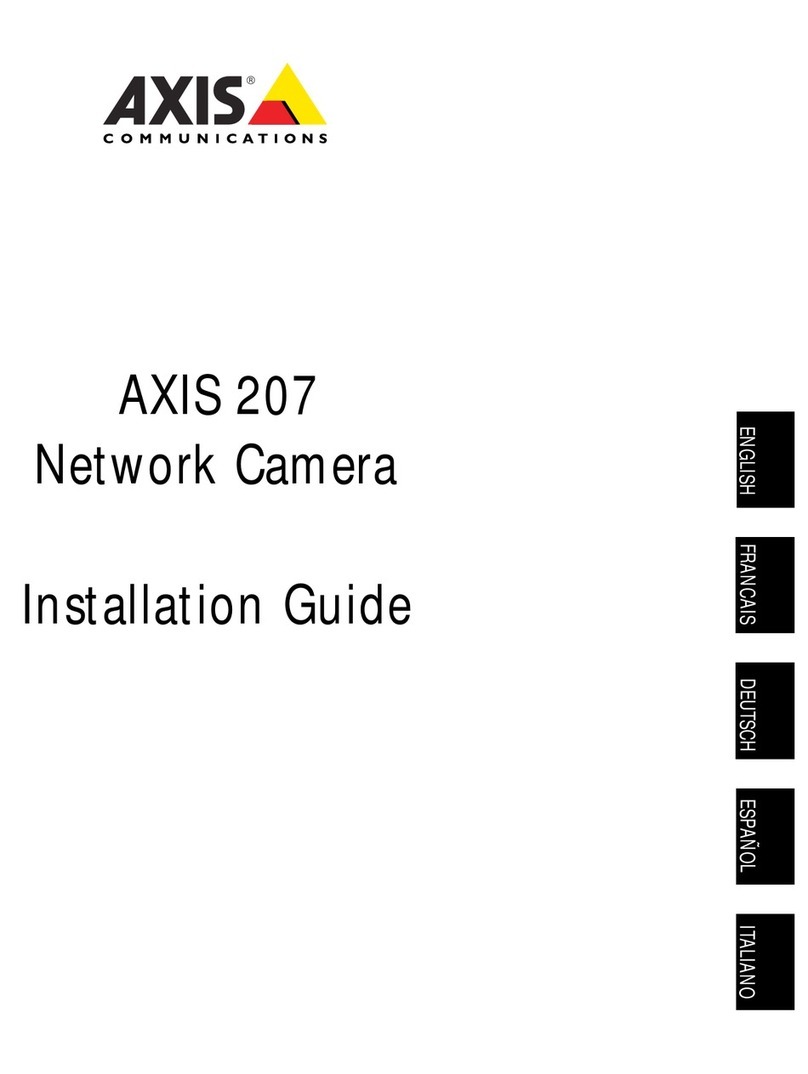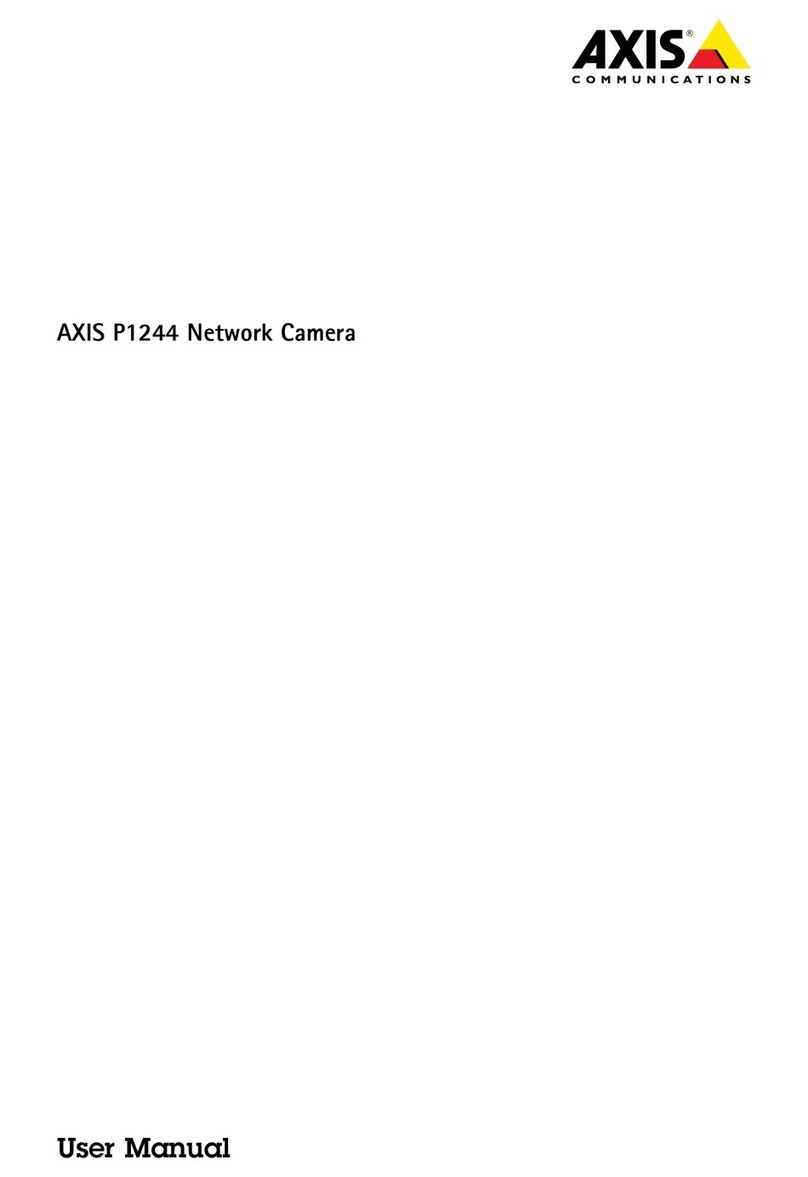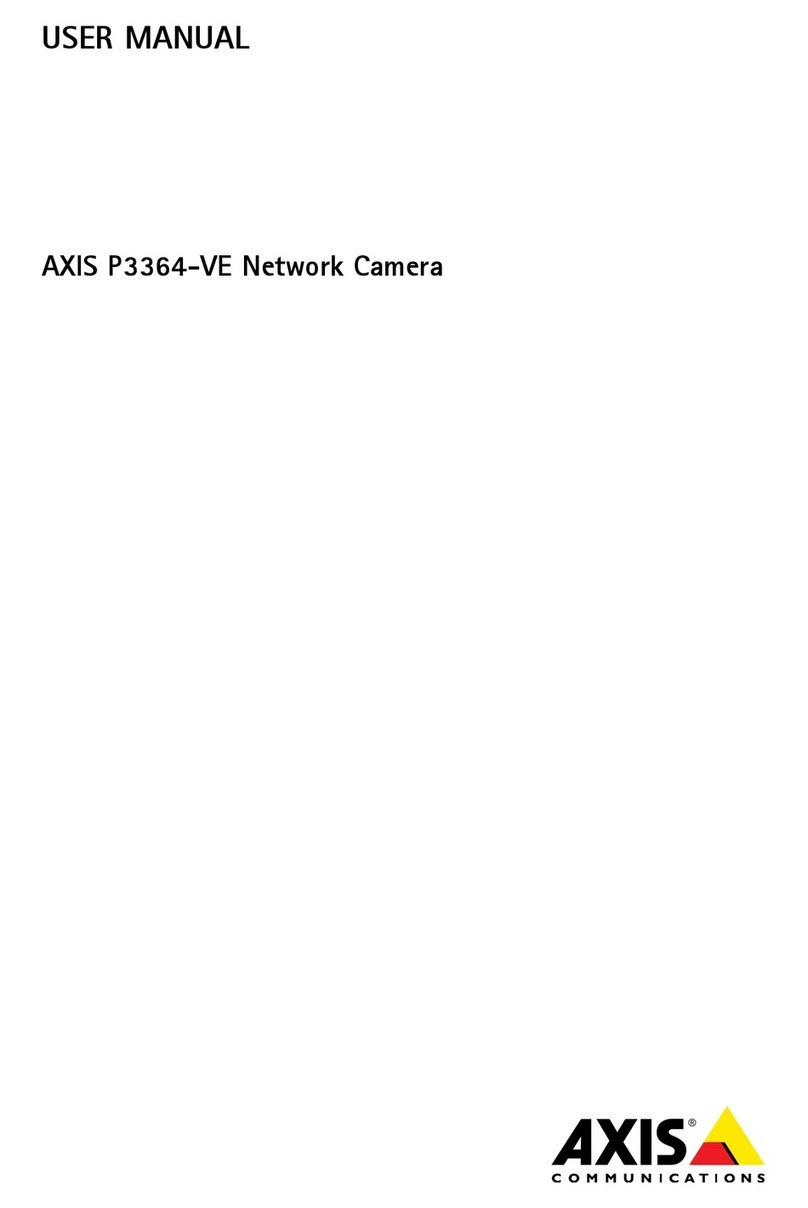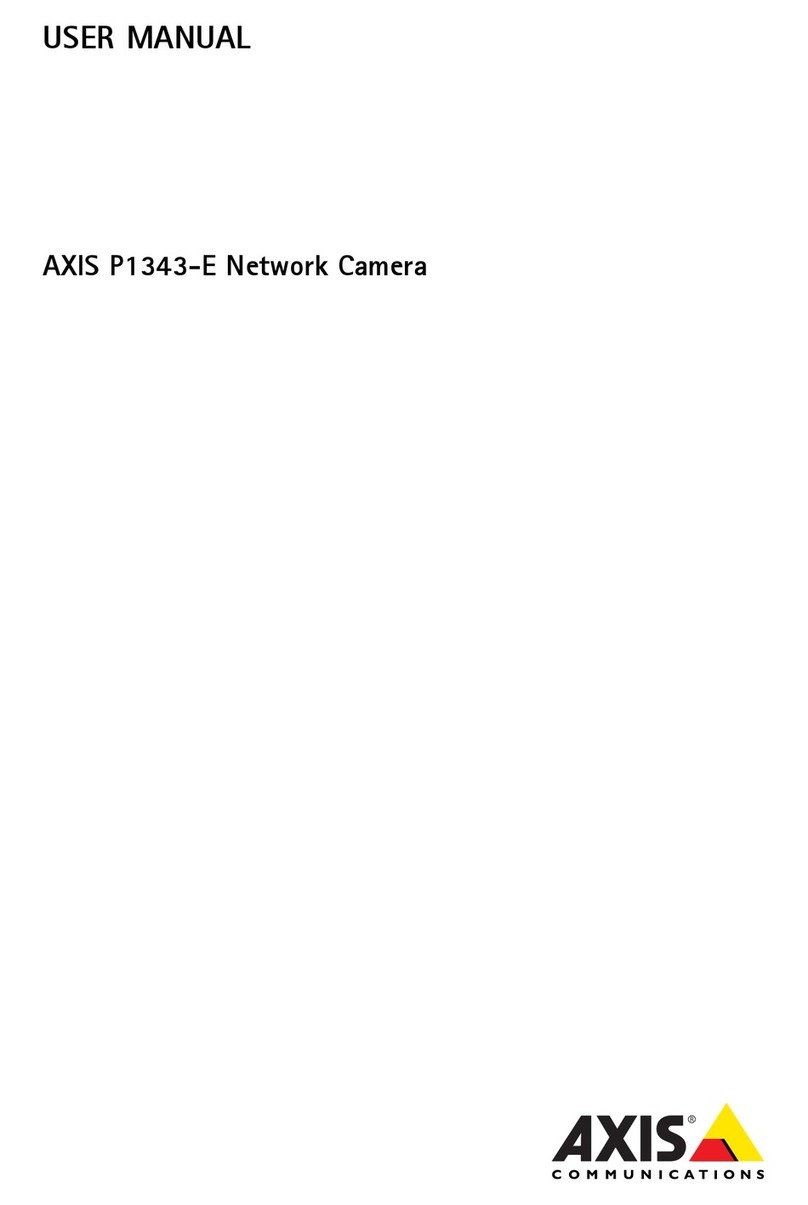Legal Considerations
Video and audio surveillance can be prohibited
by laws that vary from country to country. Check
the laws in your local region before using this
product for surveillance purposes.
This product includes one (1) H.264 decoder
license. To purchase further licenses, contact
your reseller.
Electromagnetic Compatibility (EMC)
This equipment generates, uses and can radiate
radio frequency energy and, if not installed and
used in accordance with the instructions, may
cause harmful interference to radio
communications. However, there is no
guarantee that interference will not occur in a
particular installation.
If this equipment does cause harmful
interference to radio or television reception,
which can be determined by turning the
equipment off and on, the user is encouraged to
try to correct the interference by one or more of
the following measures: Re-orient or relocate
the receiving antenna. Increase the separation
between the equipment and receiver. Connect
the equipment to an outlet on a different circuit
to the receiver. Consult your dealer or an
experienced radio/TV technician for help.
Shielded (STP) network cables must be used with
this unit to ensure compliance with EMC
standards. See “Electromagnetic Compatibility
(EMC)” on page 79 for more
information on this product’s compliance with
radio frequency and safety standards.
Equipment Modifications
This equipment must be installed and used in
strict accordance with the instructions given in
the user documentation. This equipment
contains no user-serviceable components.
Unauthorized equipment changes or
modifications will invalidate all applicable
regulatory certifications and approvals.
Liability
Every care has been taken in the preparation of
this document. Please inform your local Axis
office of any inaccuracies or omissions. Axis
Communications AB cannot be held responsible
for any technical or typographical errors and
reserves the right to make changes to the
product and documentation without prior
notice. Axis Communications AB makes no
warranty of any kind with regard to the material
contained within this document, including, but
not limited to, the implied warranties of
merchantability and fitness for a particular
purpose. Axis Communications AB shall not be
liable nor responsible for incidental or
consequential damages in connection with the
furnishing, performance or use of this material.
RoHS
This product complies with both the
European RoHS directive, 2002/95/EC,
and the Chinese RoHS regulations,
ACPEIP.
WEEE Directive
The European Union has enacted a
Directive 2002/96/EC on Waste
Electrical and Electronic Equipment
(WEEE Directive). This directive is
applicable in the European Union
member states.
The WEEE marking on this product
(see right) or its documentation indicates that
the product must not be disposed of together
with household waste. To prevent possible harm
to human health and/or the environment, the
product must be disposed of in an approved and
environmentally safe recycling process. For
further information on how to dispose of this
product correctly, contact the product supplier,
or the local authority responsible for waste
disposal in your area.
Business users should contact the product
supplier for information on how to dispose of
this product correctly. This product should not
be mixed with other commercial waste. For more
information, visit www.axis.com/techsup/
commercial waste
Support
Should you require any technical assistance,
please contact your Axis reseller. If your
questions cannot be answered immediately, your
reseller will forward your queries through the
appropriate channels to ensure a rapid response.
If you are connected to the Internet, you can:
• download user documentation and firmware
updates
• find answers to resolved problems in the FAQ
database; search by product, category, or
phrases
• report problems to Axis support by logging in
to your private support area.