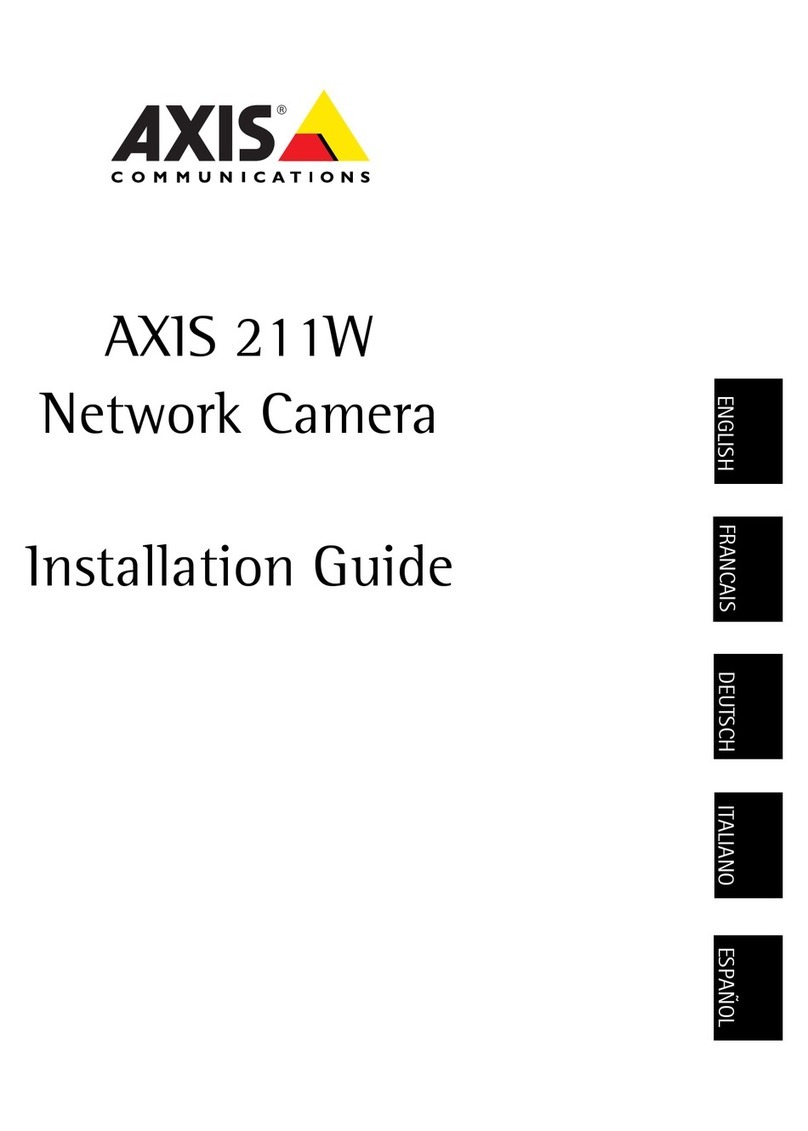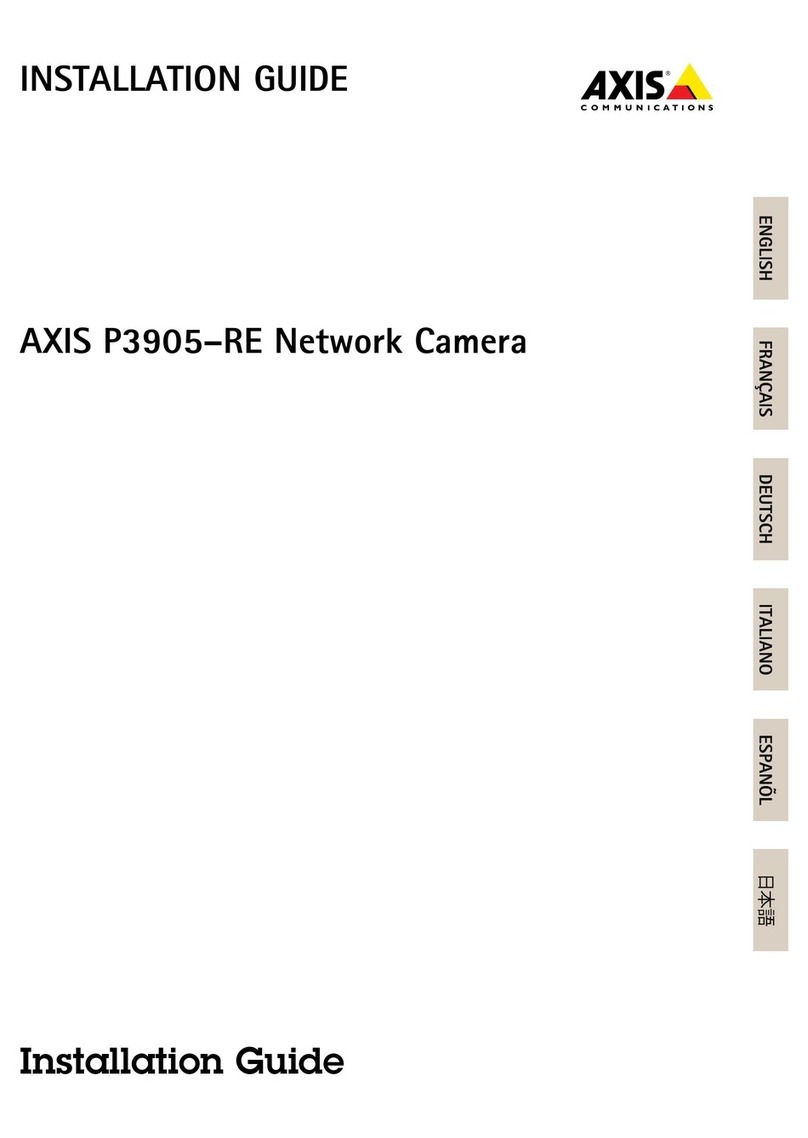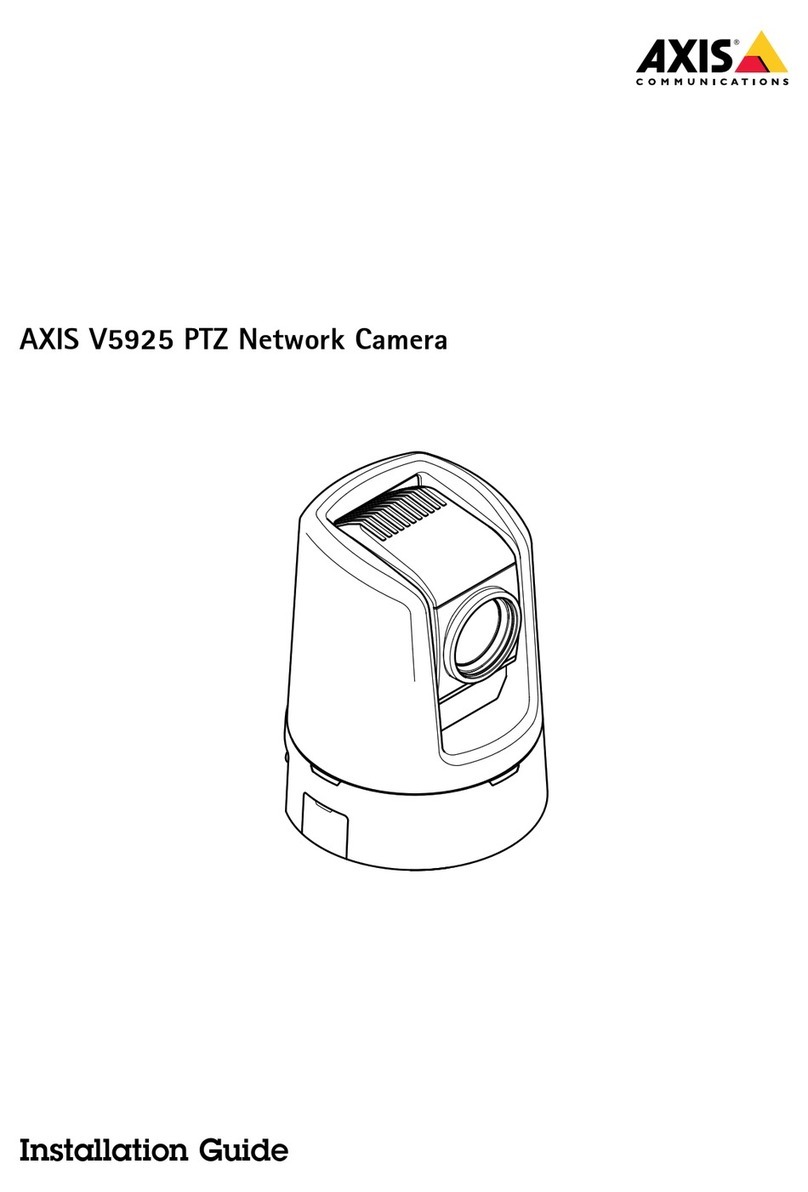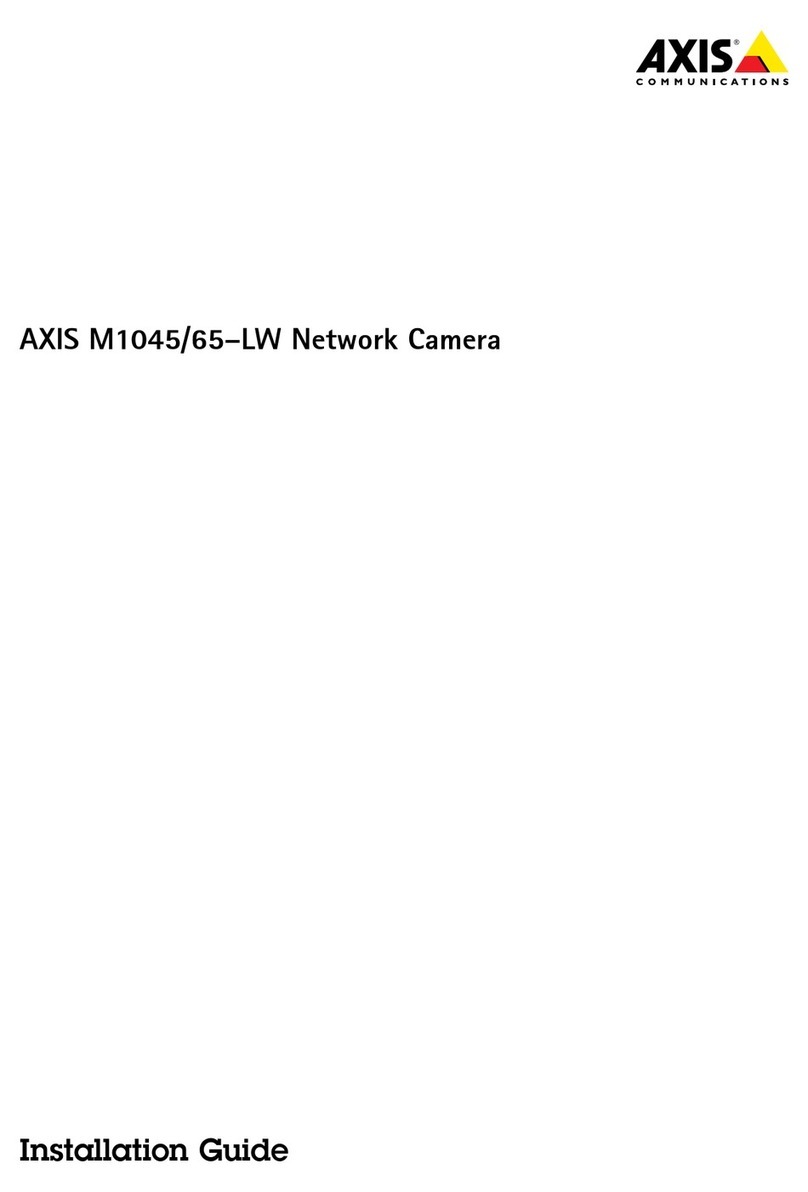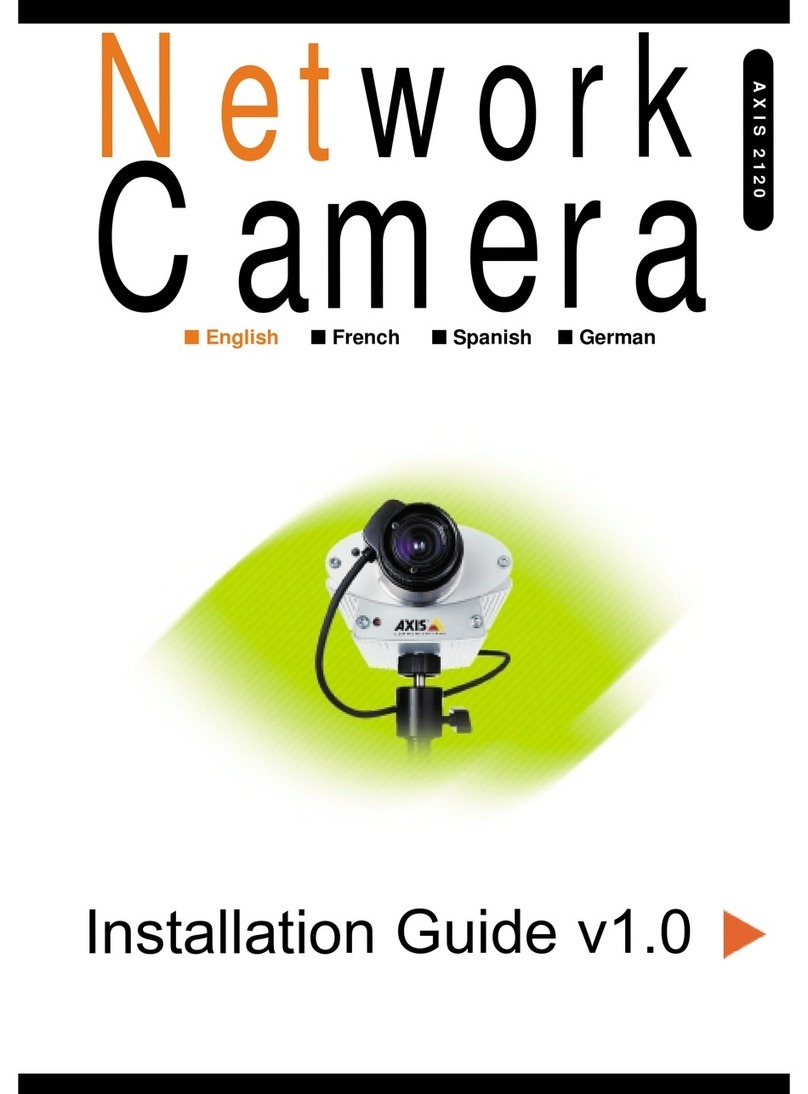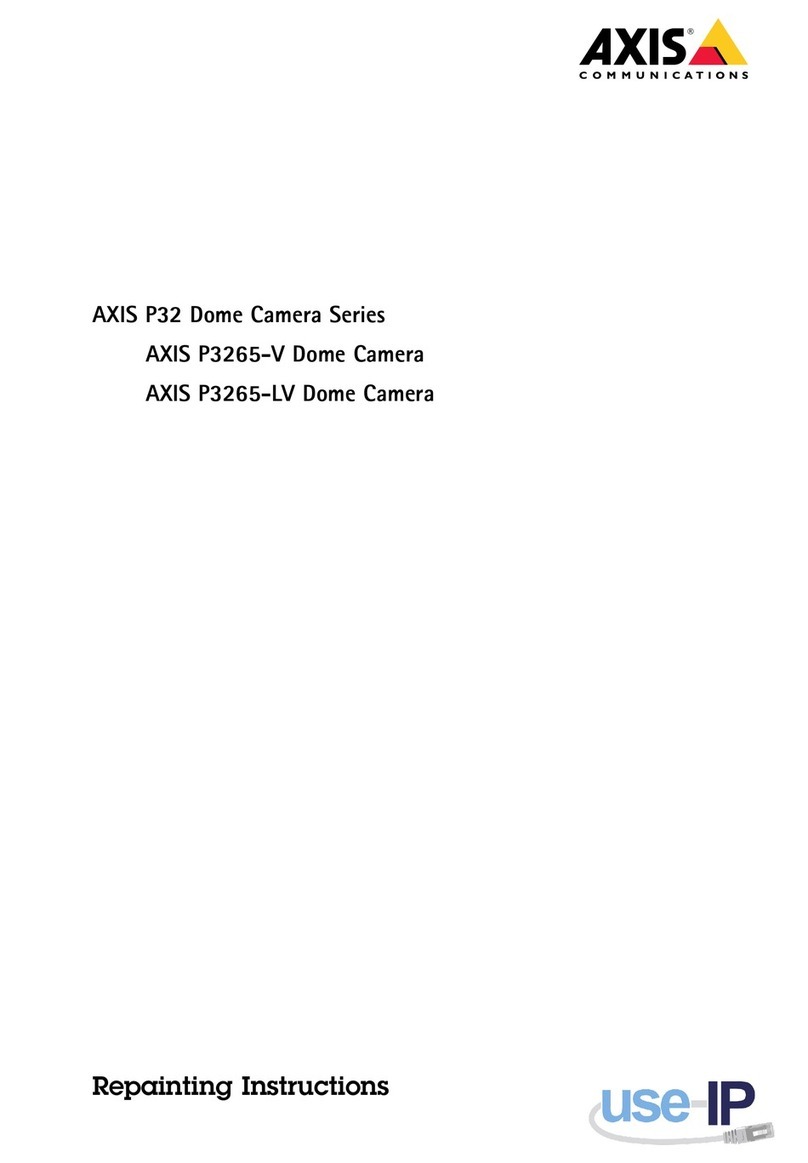AXISQ6054-EMkIIIPTZNetworkCamera
Additionalsettings
1.Pan,tilt,andzoomintothefocusrecallareayouwanttodelete.
Thefocusrecallbuttontogglestominuswhenthecameradetectsafocusrecallarea:.
2.Clickthefocusrecallbutton.
Selectexposuremode
Therearedifferentexposuremodeoptionsinthecamerathatadjustsaperture,shutterspeed,andgaintoimprove
imagequalityforspecicsurveillancescenes.GotoSettings Settings
Settings> >
>Image Image
Image> >
>Exposure Exposure
Exposureandselectbetweenthefollowing
exposuremodes:
•Formostusecases,selectAutomatic Automatic
Automaticexposure.
•Ifyouneedfullcontrolofallparameters,mostlyusefulforsceneswithlittlechangeinlighting,selectManual Manual
Manual.
BenetfromIRlightinlow-lightconditionsusingnightmode
Yourcamerausesvisiblelighttodelivercolorimagesduringtheday.Astheavailablelightdiminishes,youcanset
thecameratoautomaticallyshifttonightmode,inwhichthecamerausesbothvisiblelightandnear-infraredlight
todeliverblack-and-whiteimages.Sincethecamerausesmoreoftheavailablelightitcandeliverbrighter,more
detailed,images.
1.GotoSettings Settings
Settings> >
>Image Image
Image> >
>Day Day
Dayand and
andnight night
night,andmakesurethattheIR IR
IRcut cut
cutlter lter
lterissettoAuto Auto
Auto.
2.Todetermineatwhatlightlevelyouwantthecameratoshifttonightmode,settheDay Day
Day- -
-night night
nightshift shift
shiftpriority priority
priority
toDay Day
Day,Night Night
NightorNone None
None.
Reducenoiseinlow-lightconditions
Toreducenoiseinlow-lightconditions,youcanadjustoneormoreofthefollowingsettings:
•Adjustthetrade-offbetweennoiseandmotionblur.GotoSettings Settings
Settings> >
>Image Image
Image> >
>Exposure Exposure
Exposureandmovethe
Blur Blur
Blur- -
-noise noise
noisetrade trade
trade- -
-off off
offslidertowardLow Low
Lownoise noise
noise.
•Settheexposuremodetoautomatic.
注
Ahighmaxshuttervaluecanresultinmotionblur.
•Toslowdowntheshutterspeed,setmaxshuttertothehighestpossiblevalue.
•Reducesharpnessintheimage.
注
Whenyoureducethemaxgain,theimagecanbecomedarker.
•Setthemaxgaintoalowervalue.
•Opentheaperture.
Maximizethedetailsinanimage
重要
Ifyoumaximizethedetailsinanimage,thebitratewillprobablyincreaseandyoumightgetareduced
framerate.
•GotoSettings Settings
Settings> >
>Image Image
Image> >
>Capture Capture
Capturemode mode
modeandmakesuretoselectthecapturemodethathasthehighest
resolution.
7