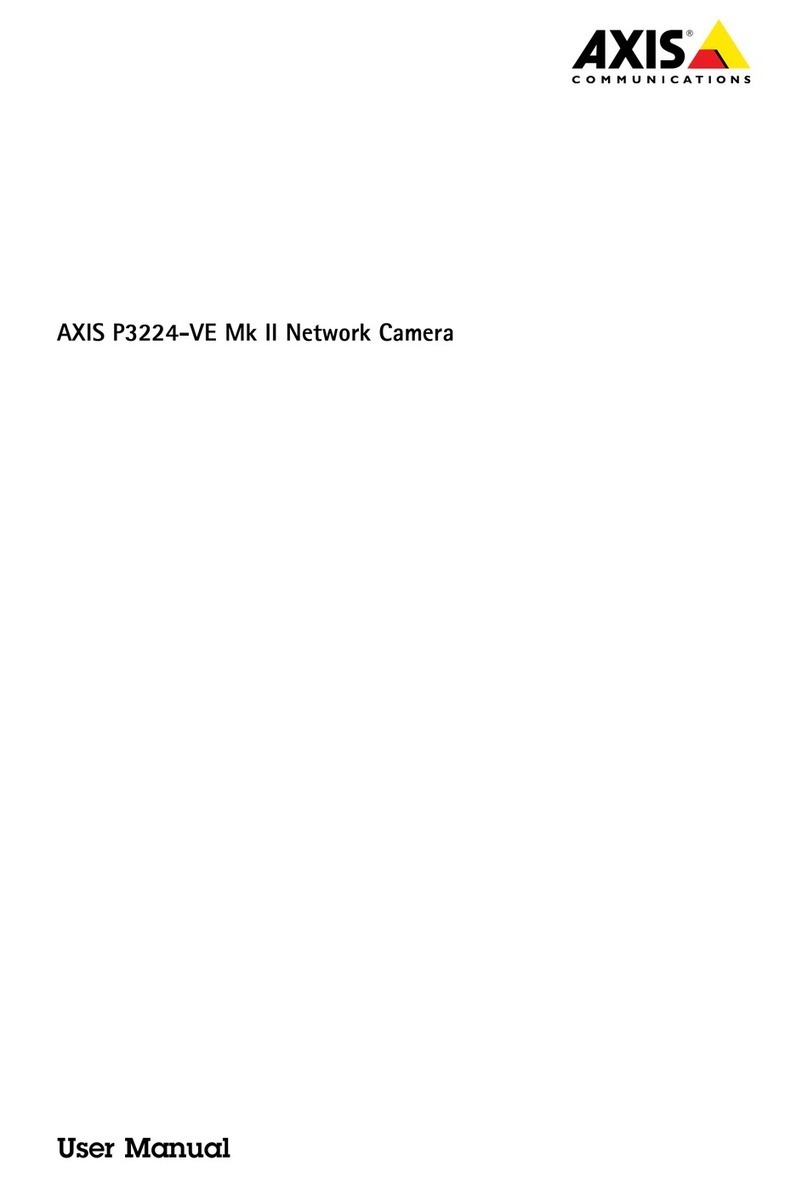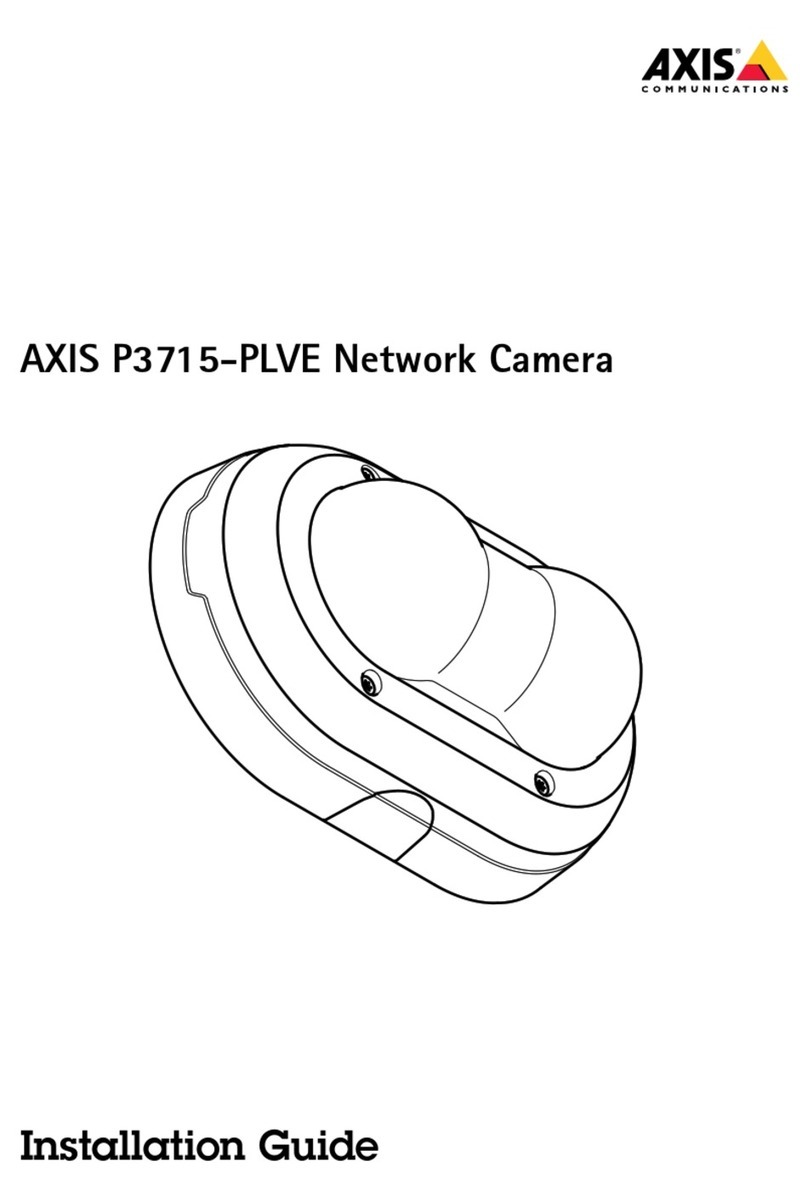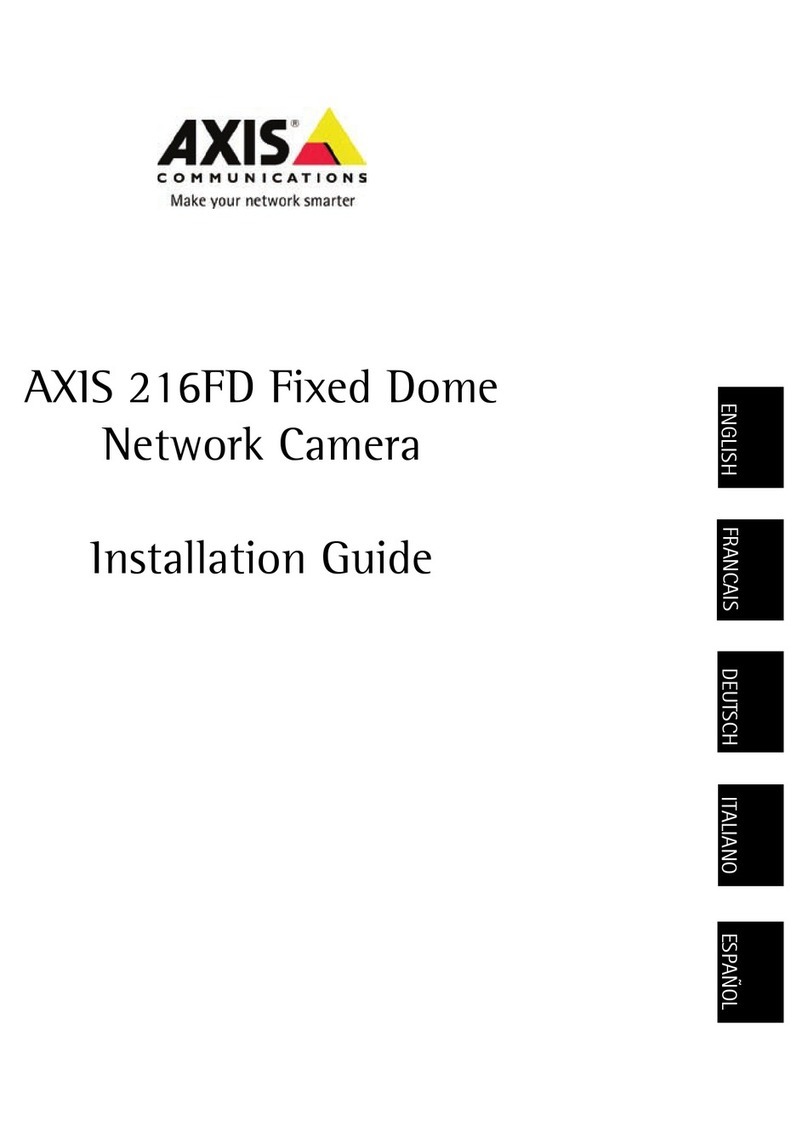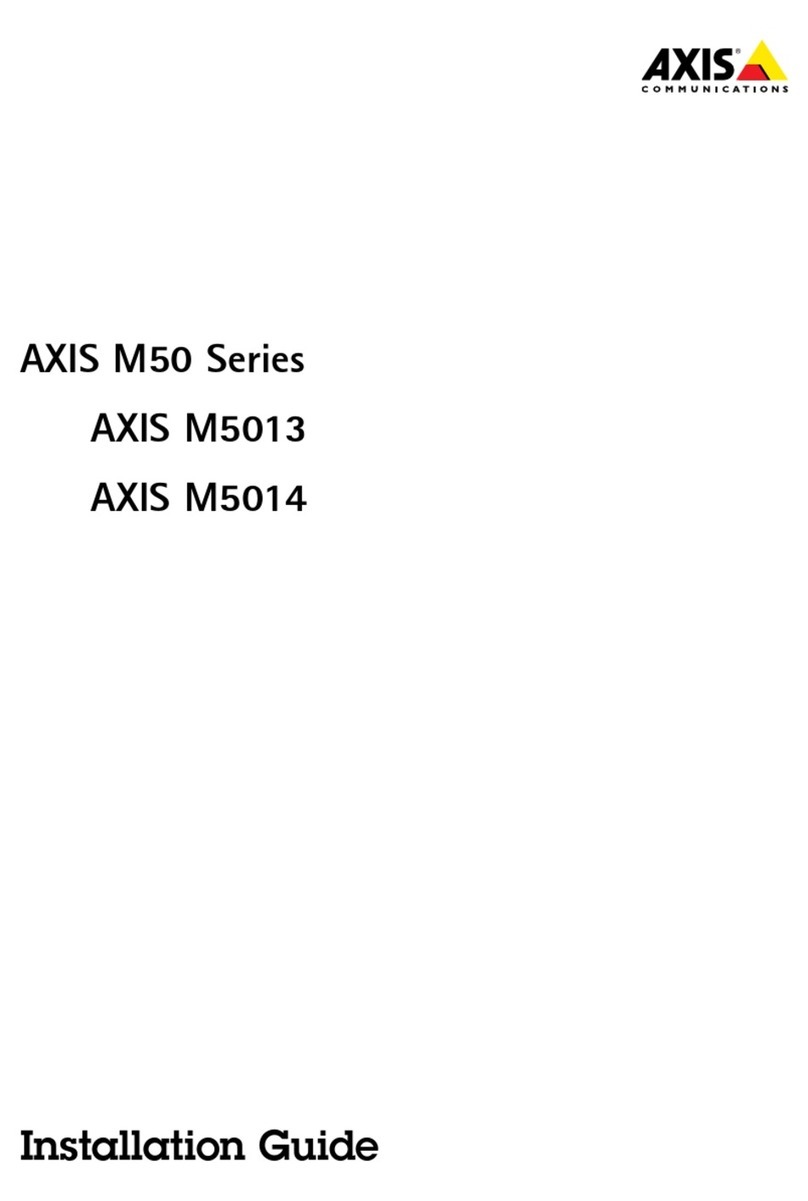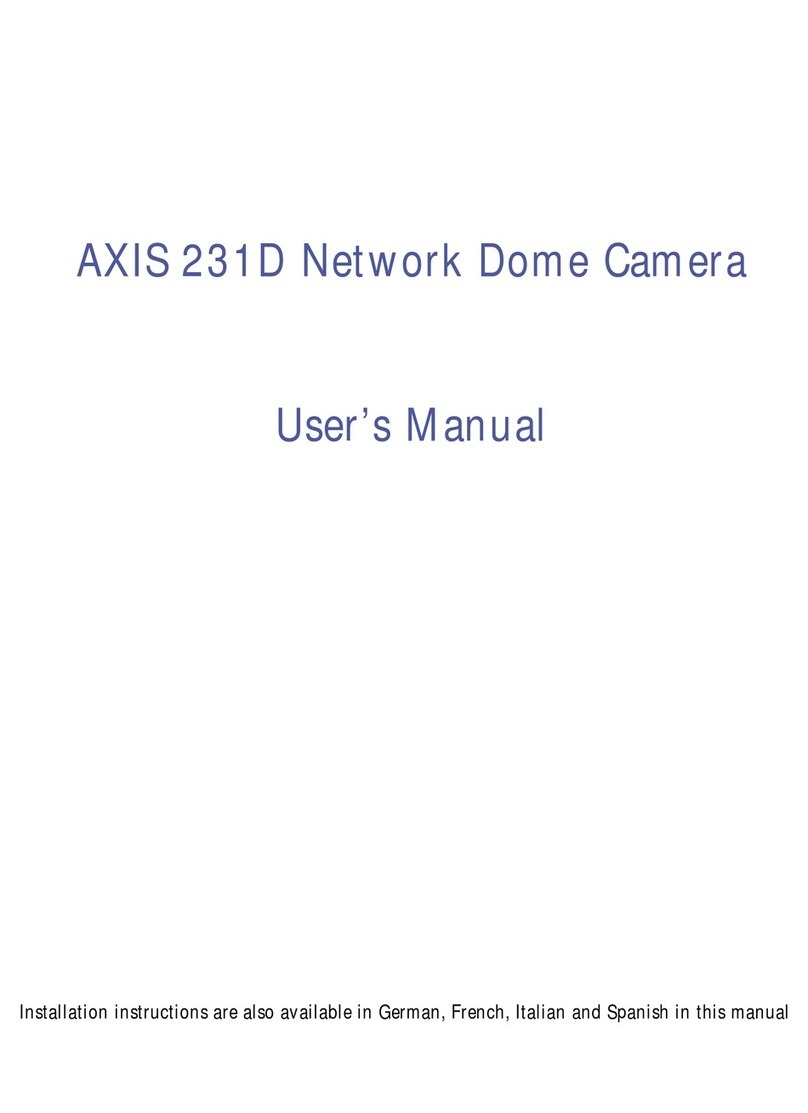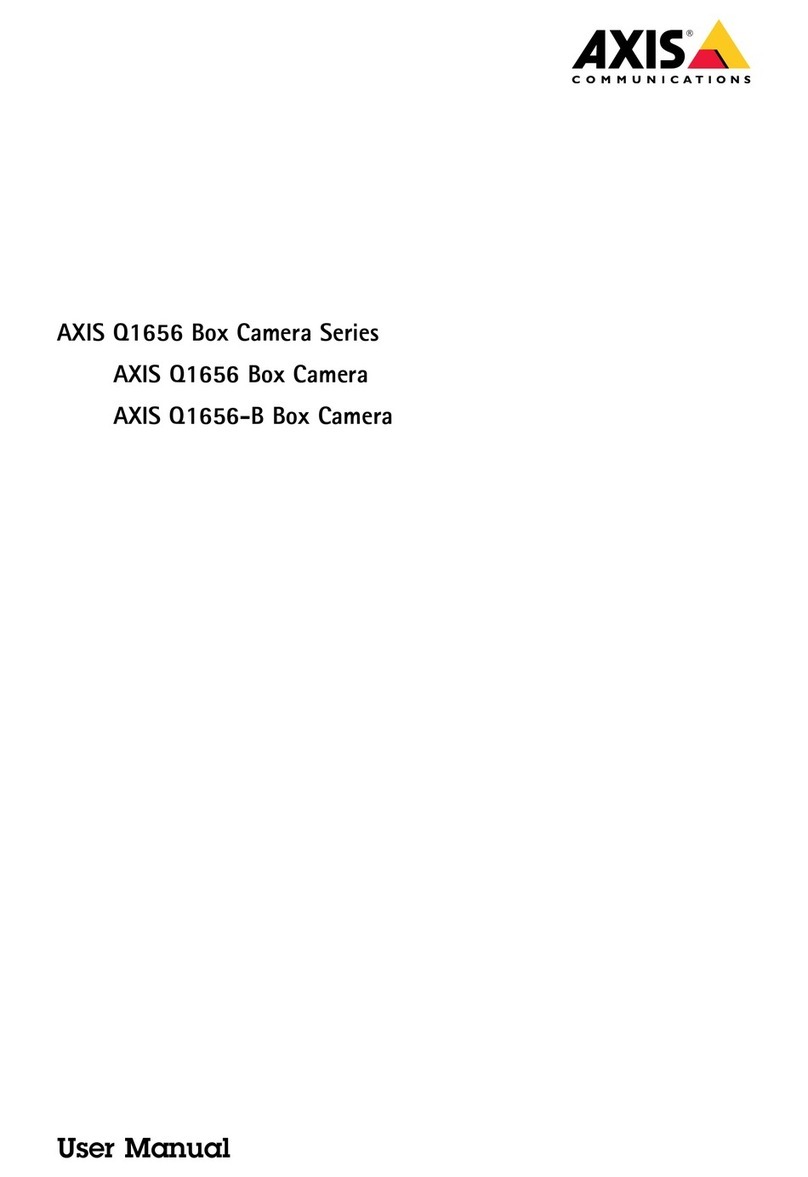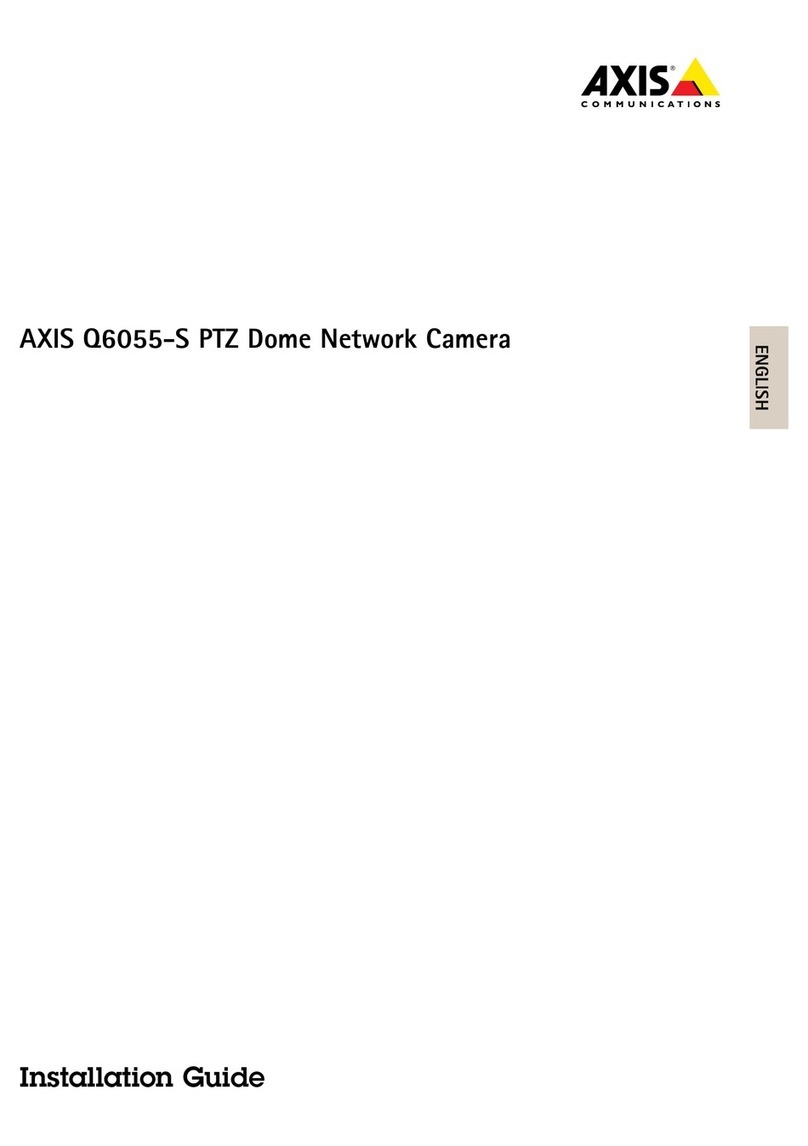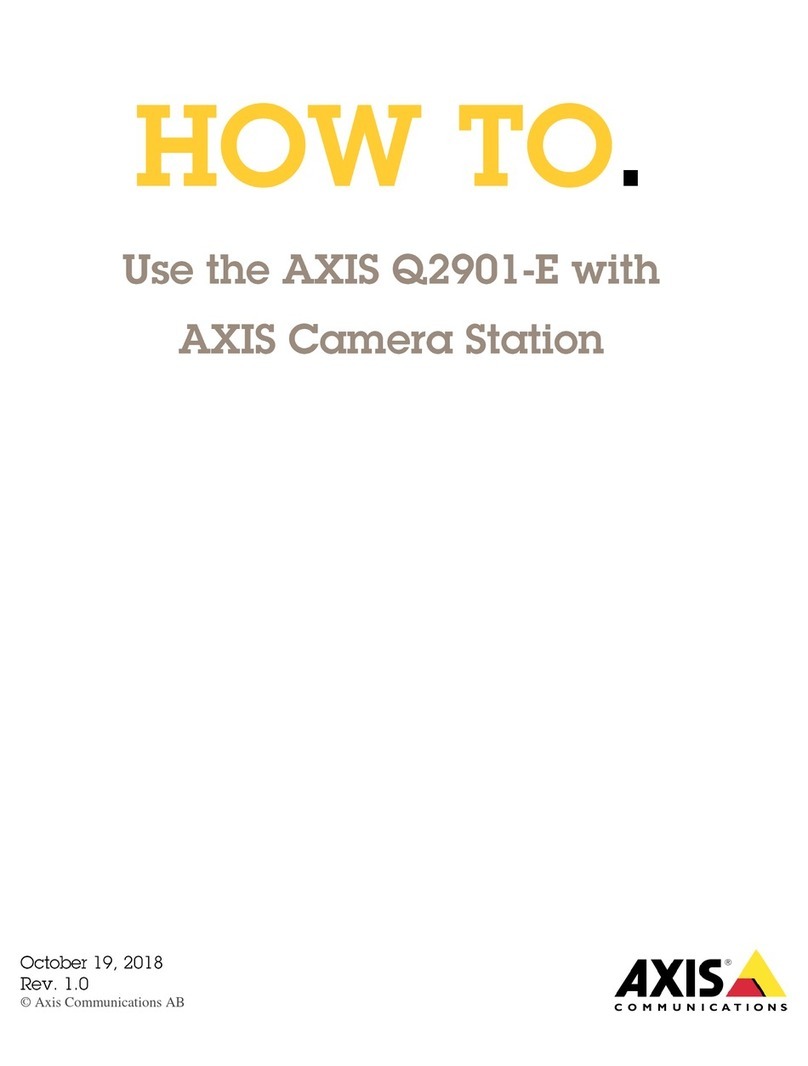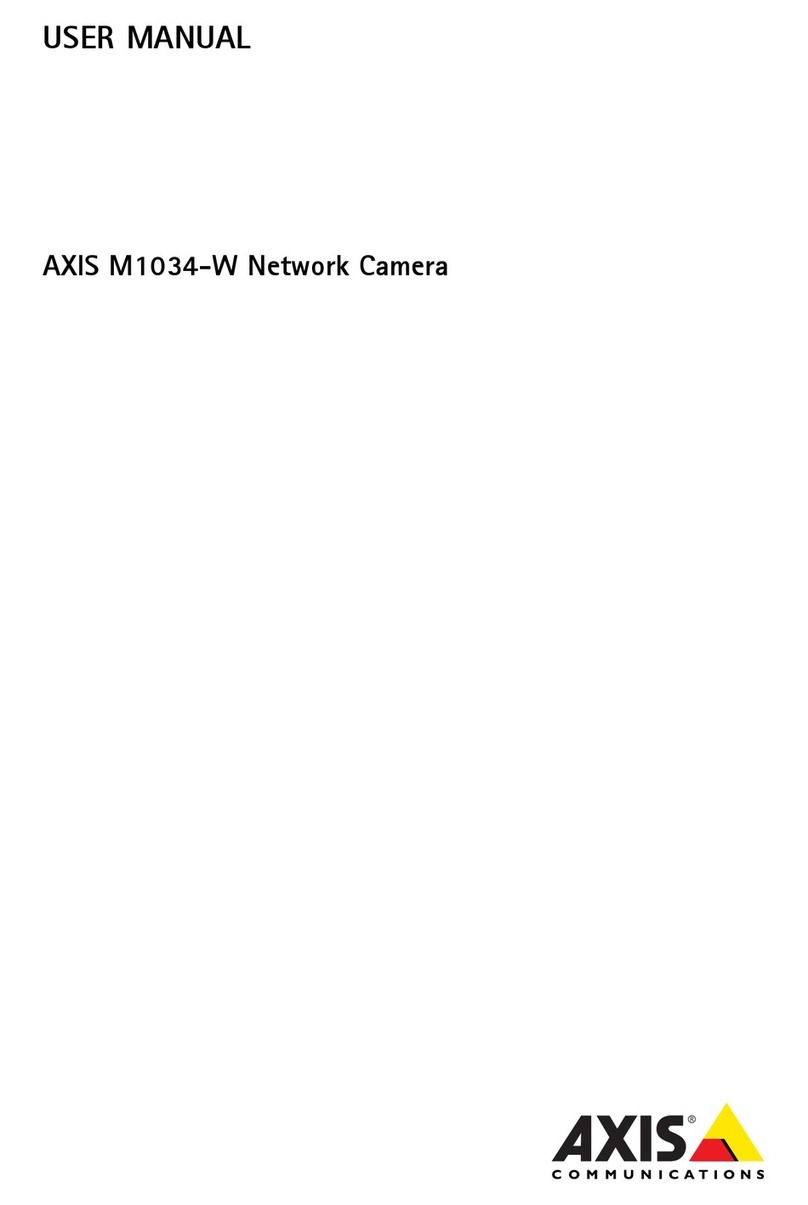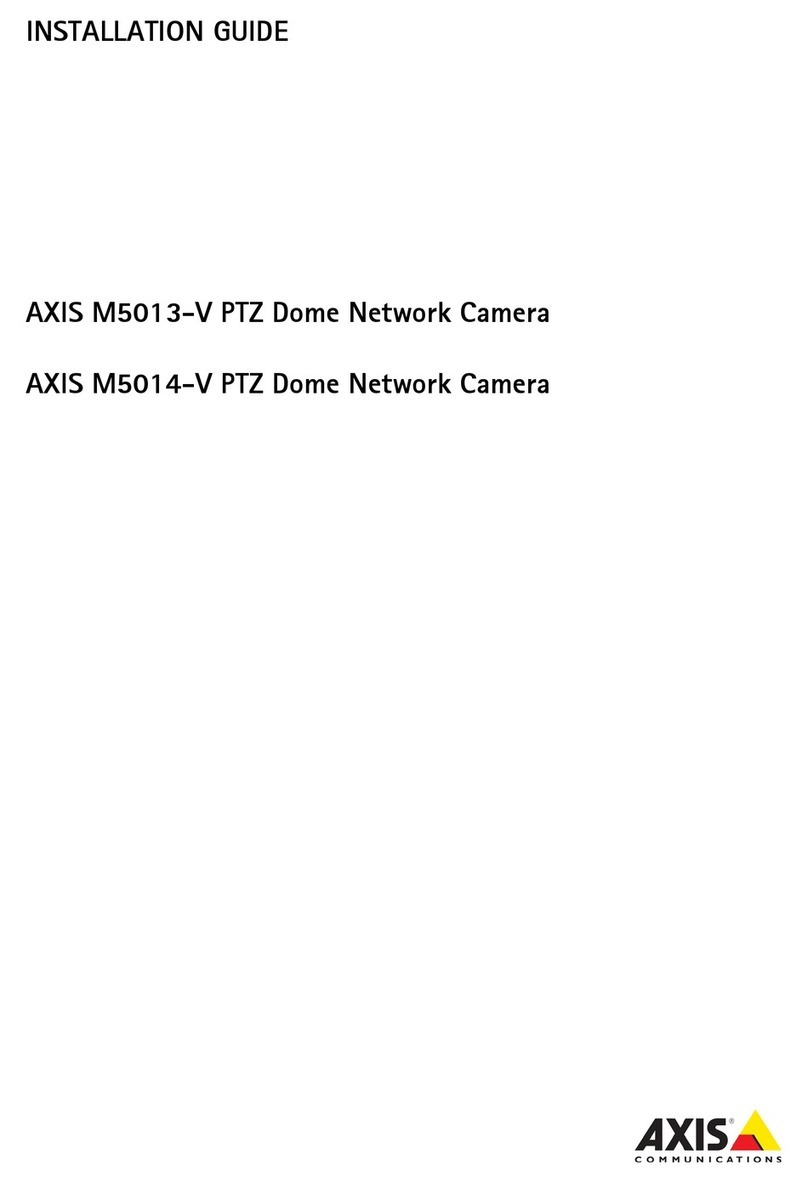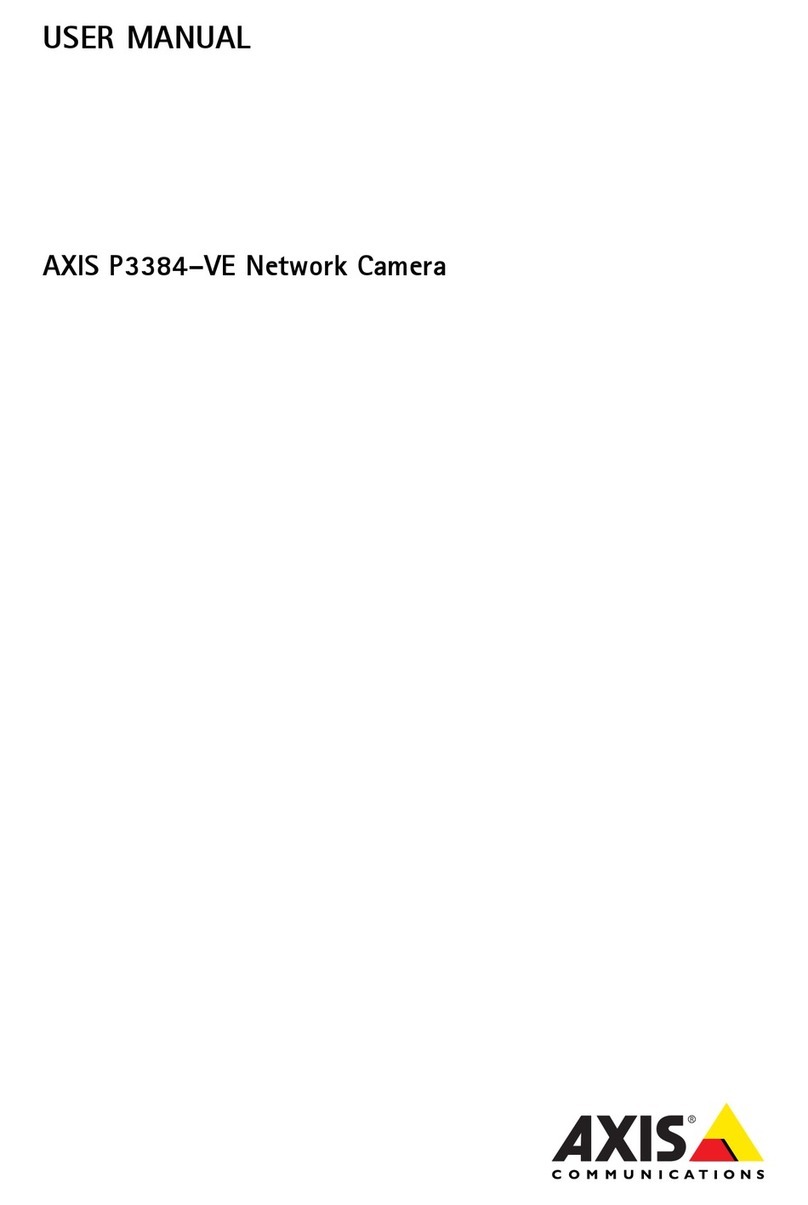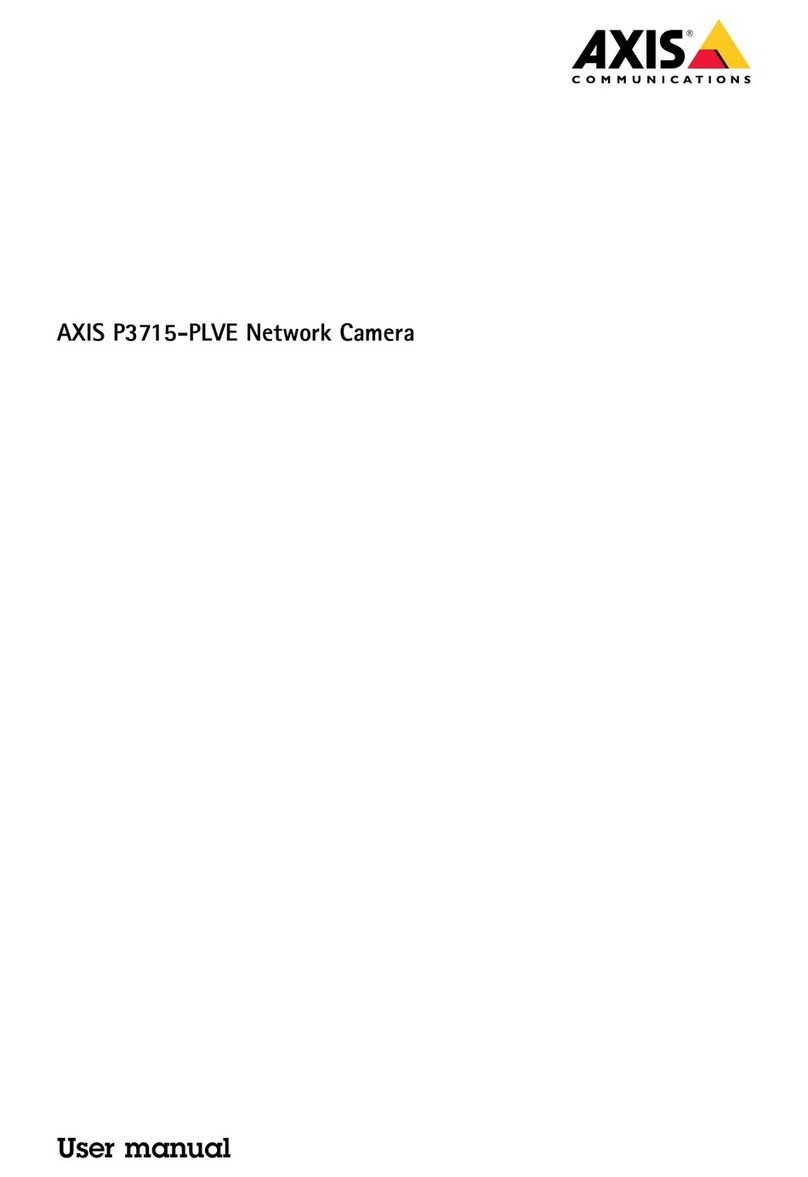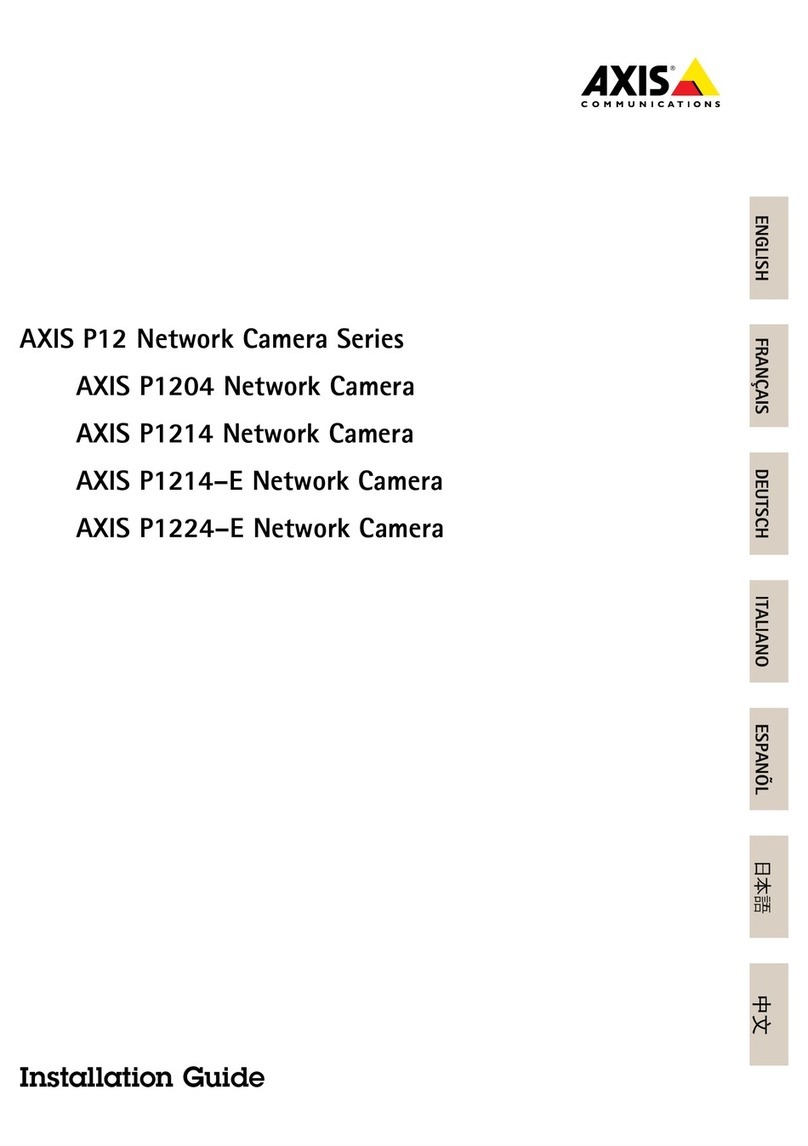AXISQ6054MkIIIPTZNetworkCamera
Setup
Imageqality
Howtofocsfastersingfocsrecallareas
Tosavethefocussettingsataspecicpan/tiltrange,addafocusrecallarea.Eachtimethecameramovesintothatareaitrecallsthe
previouslysavedfocus.It’senoughtocoverhalfofthefocusrecallareaintheliveview.
Werecommendthefocusrecallfeatureinthefollowingscenarios:
•Whenthereisalotofmanualoperationinliveview,forexamplewithajoystick.
•WherePTZpresetpositionswithmanualfocusarenotefcient,forexamplemovementswherethefocussettingchanges
continuously.
•Inlow-lightscenarios,wheretheautofocusischallengedbythelightingconditions.
Important
•Thefocusrecalloverridesthecamera’sautofocusatthespecicpan/tiltrange.
•Apresetpositionoverridesthefocussettingsavedinthefocusrecallarea.
•Themaximumamountoffocusrecallareasis20.
Howtoaddafocusrecallarea
.Pan,tiltandzoomintotheareawhereyouwouldliketohavefocus.
2.Setthefocus,eitherusetheautofocusoradjustmanually.Aslongasthefocusrecallbuttonshowsaplus,youcanadda
focusrecallareainthatposition.
3.Clickonthefocusrecallbutton.
Howtoremoveafocusrecallarea
.Pan,tiltandzoomintothefocusrecallareayouwanttoremove.Thefocusrecallbuttontogglestominuswhenthe
cameradetectsafocusrecallarea.
2.Clickonthefocusrecallbutton.
Howtoselectexposremode
Therearedifferentexposuremodeoptionsinthecamerathatadjustsaperture,shutterspeed,andgaintoimproveimagequalityfor
specicsurveillancescenes.GotoSettings>Image>Exposureandselectbetweenthefollowingexposuremodes:
•Formostusecases,selectutomaticexposure.
•Ifyouneedfullcontrolofallparameters,mostlyusefulforsceneswithlittlechangeinlighting,selectManual.
HowtobenetfromIRlightinlow-lightconditionssingnightmode
Yourcamerausesvisiblelighttodelivercolorimagesduringtheday.Aslightdiminishes,youcansetthecameratoautomatically
shifttonightmode.Innightmodethecamerausesbothvisiblelightandnear-infraredlighttodeliverblack-and-whiteimages.
Sincethecamerausesmoreoftheavailablelightitcandeliverbrighter,moredetailed,images.
.GotoSettings>Image>Dayandnight,andmakesurethattheIRcutlterissettouto.
2.Todetermineatwhatlightlevelyouwantthecameratoshifttonightmode,settheDay-nightshiftprioritytoDay,
NightorNone.
8