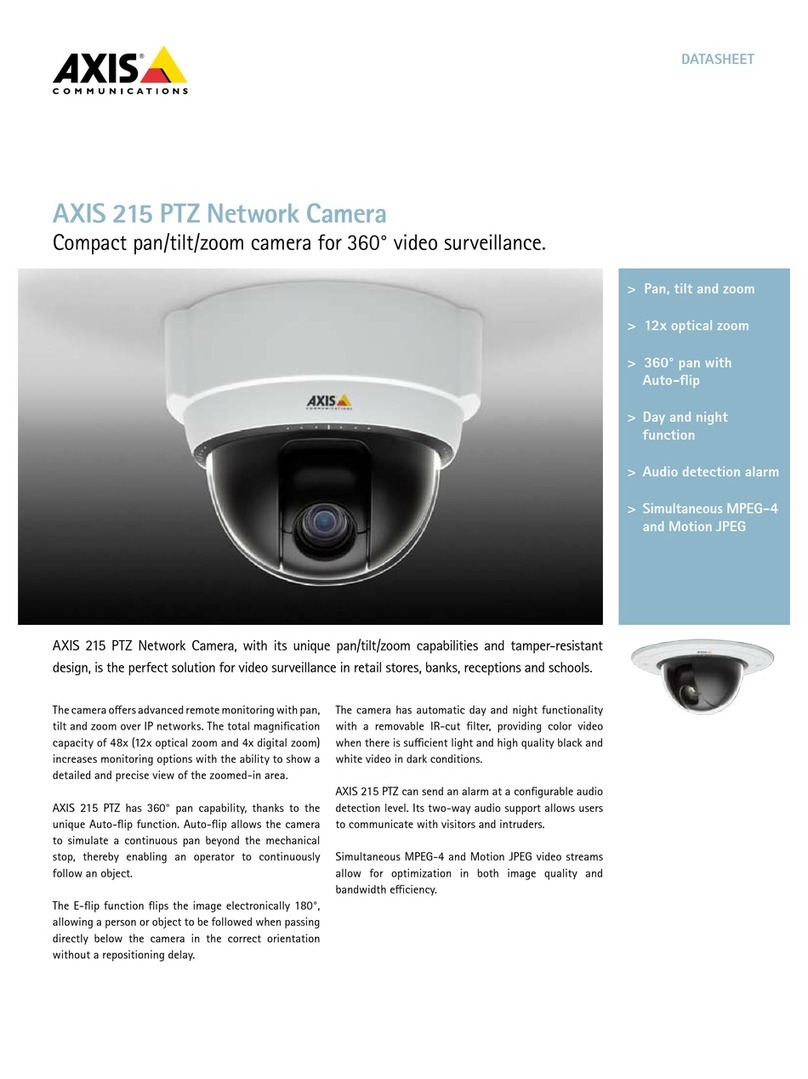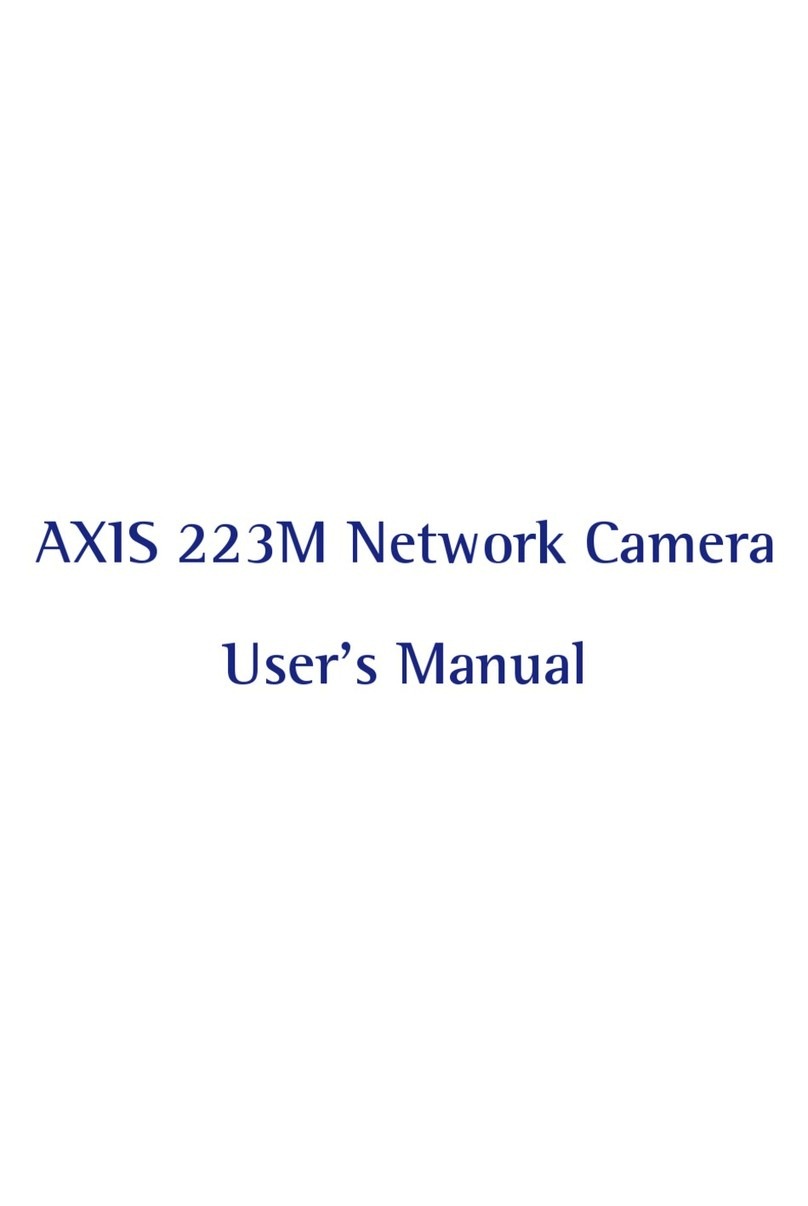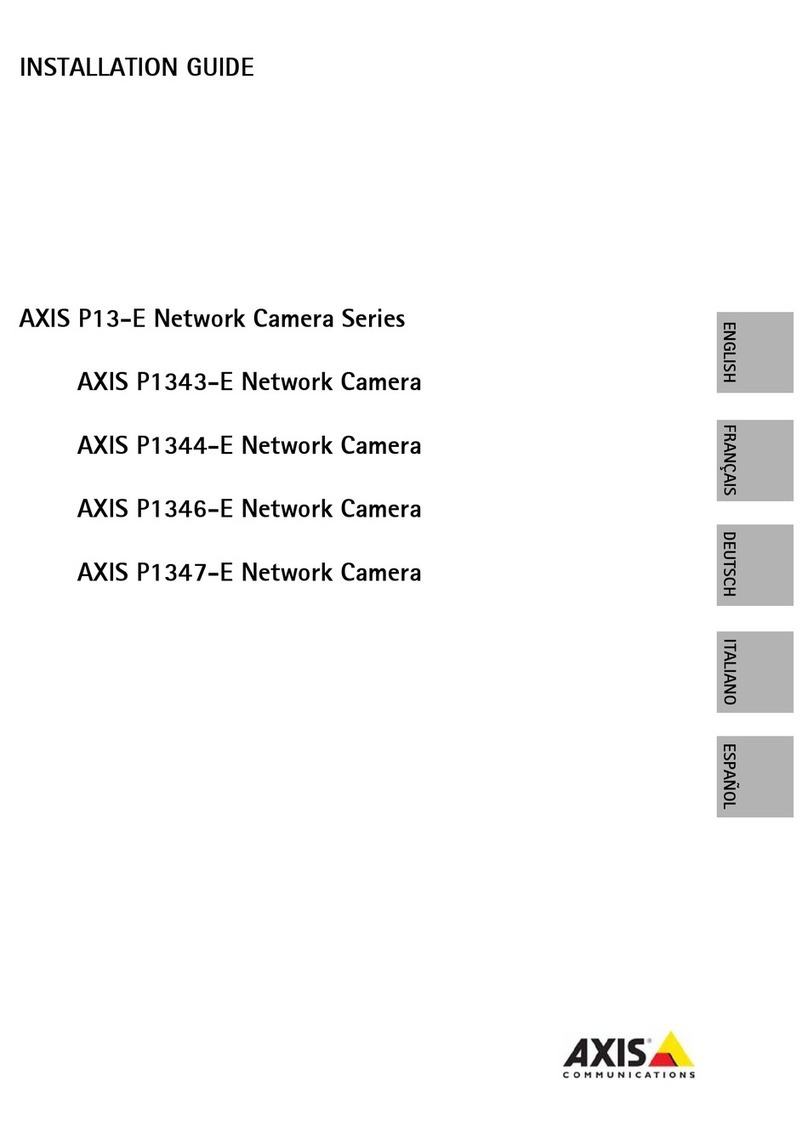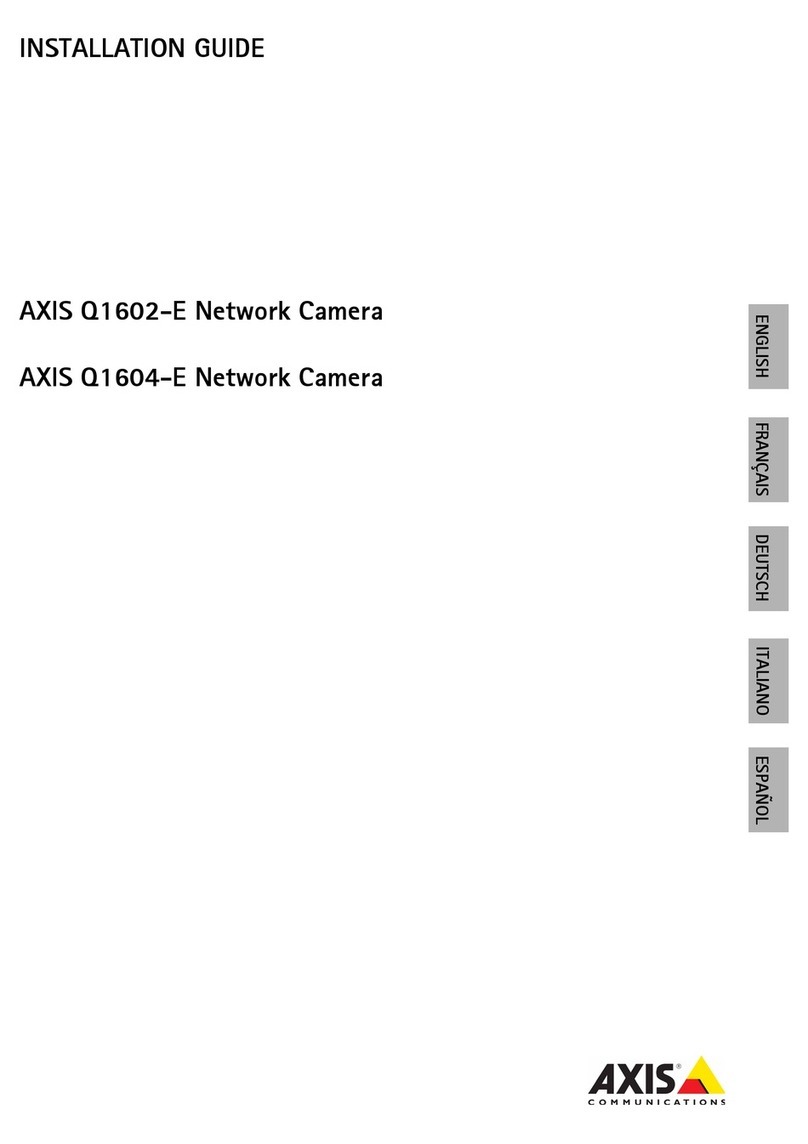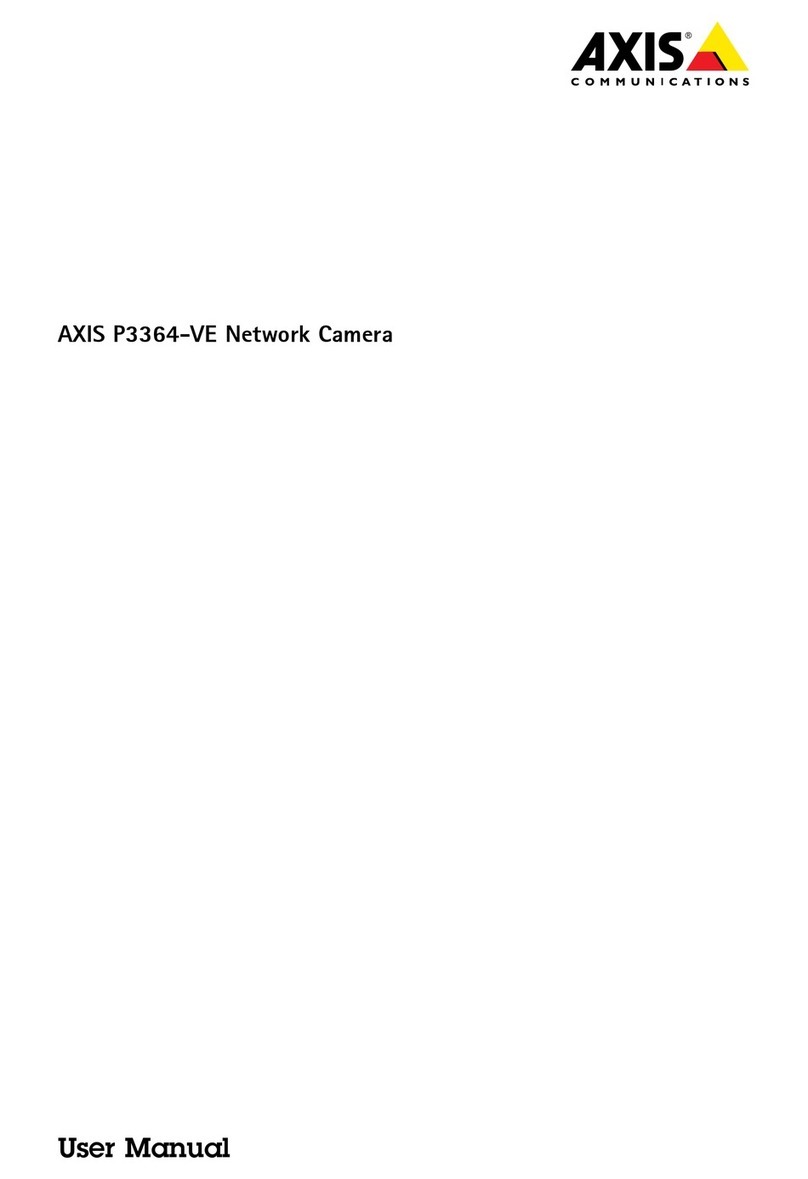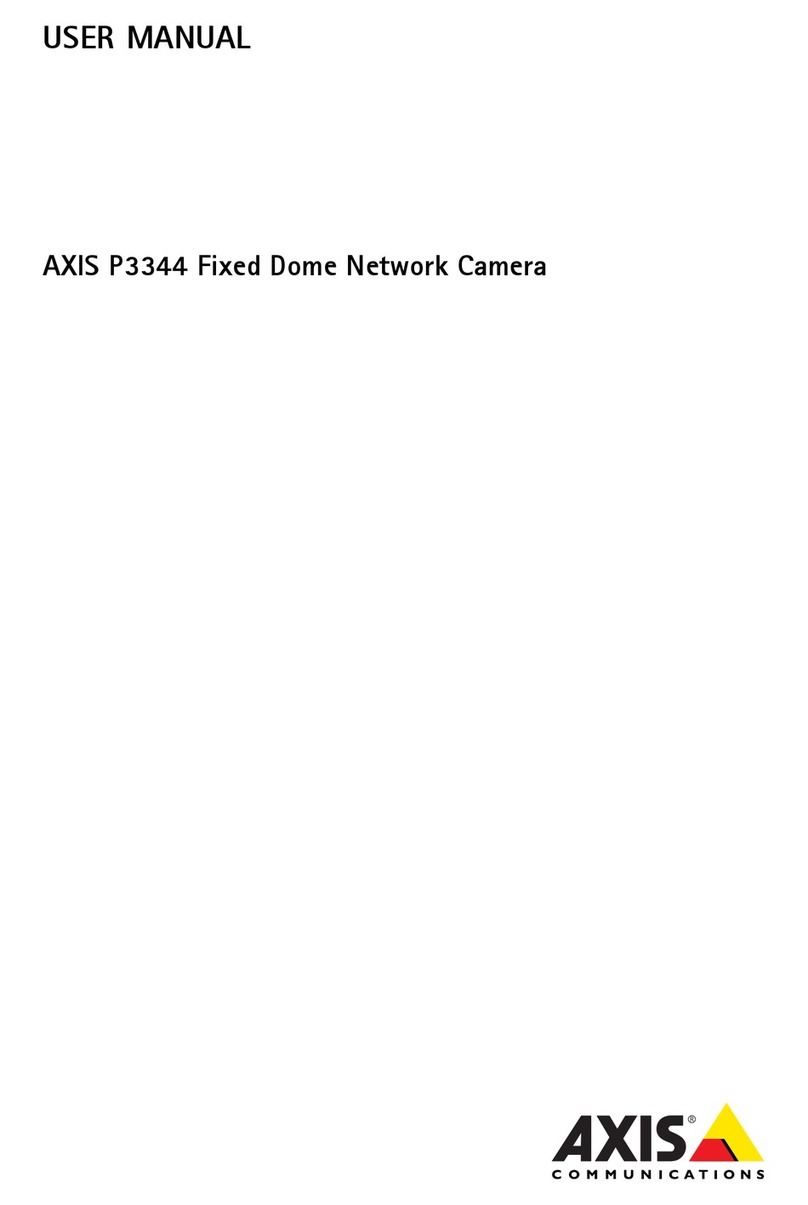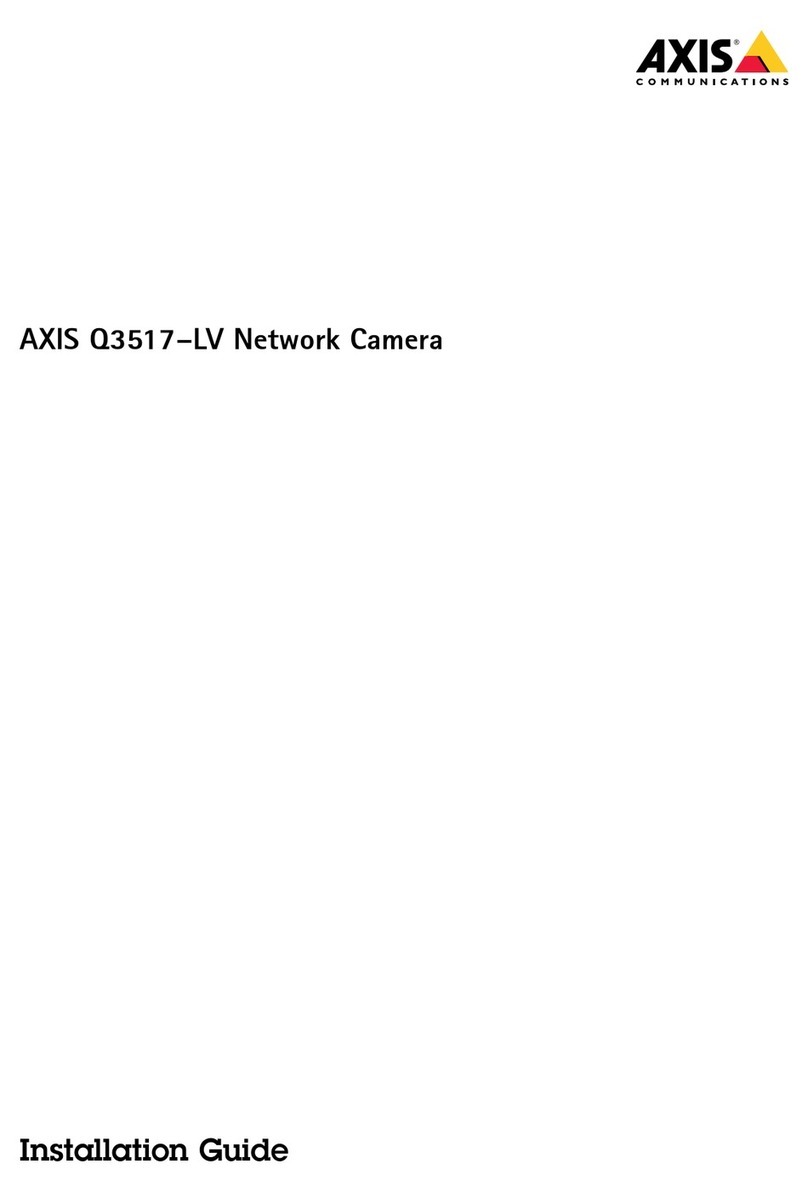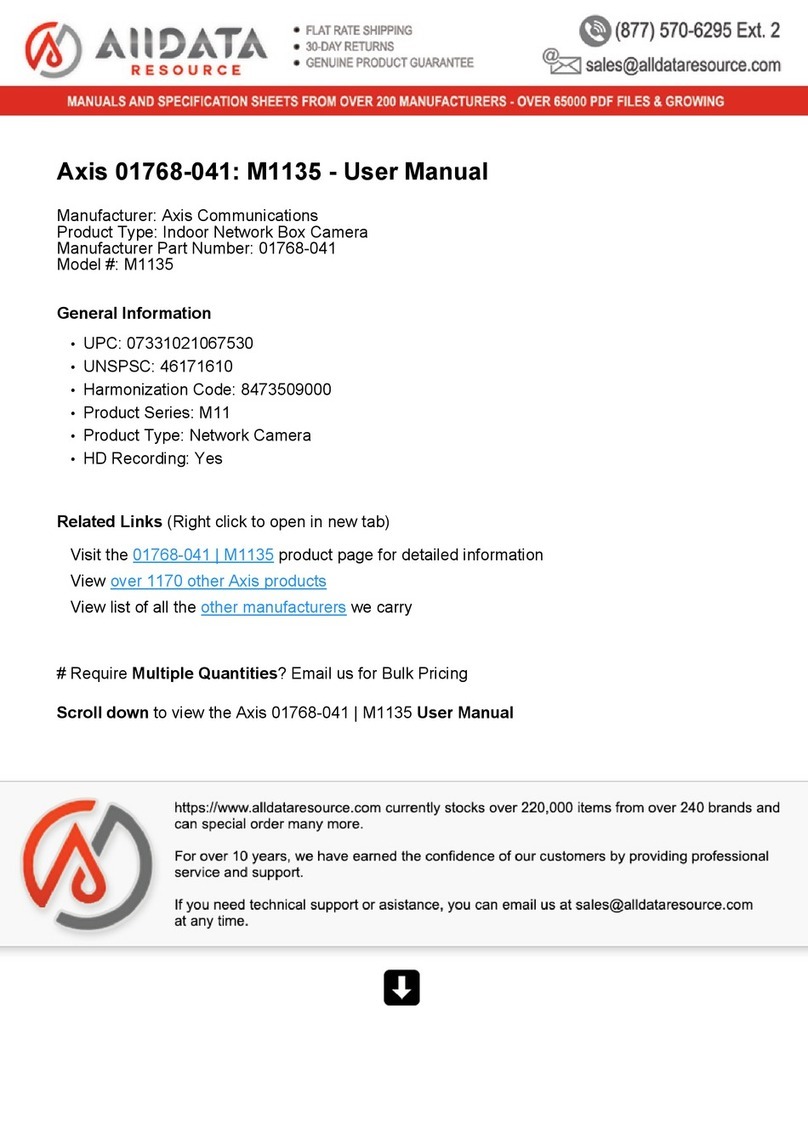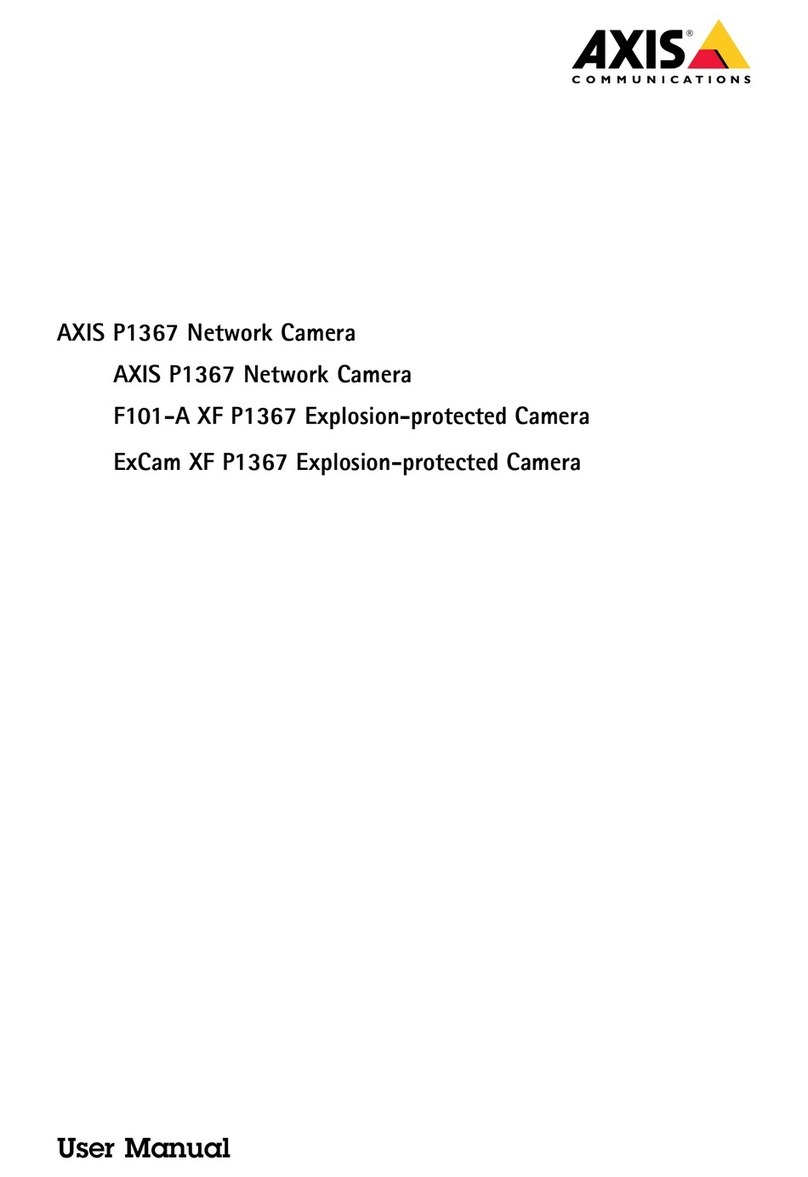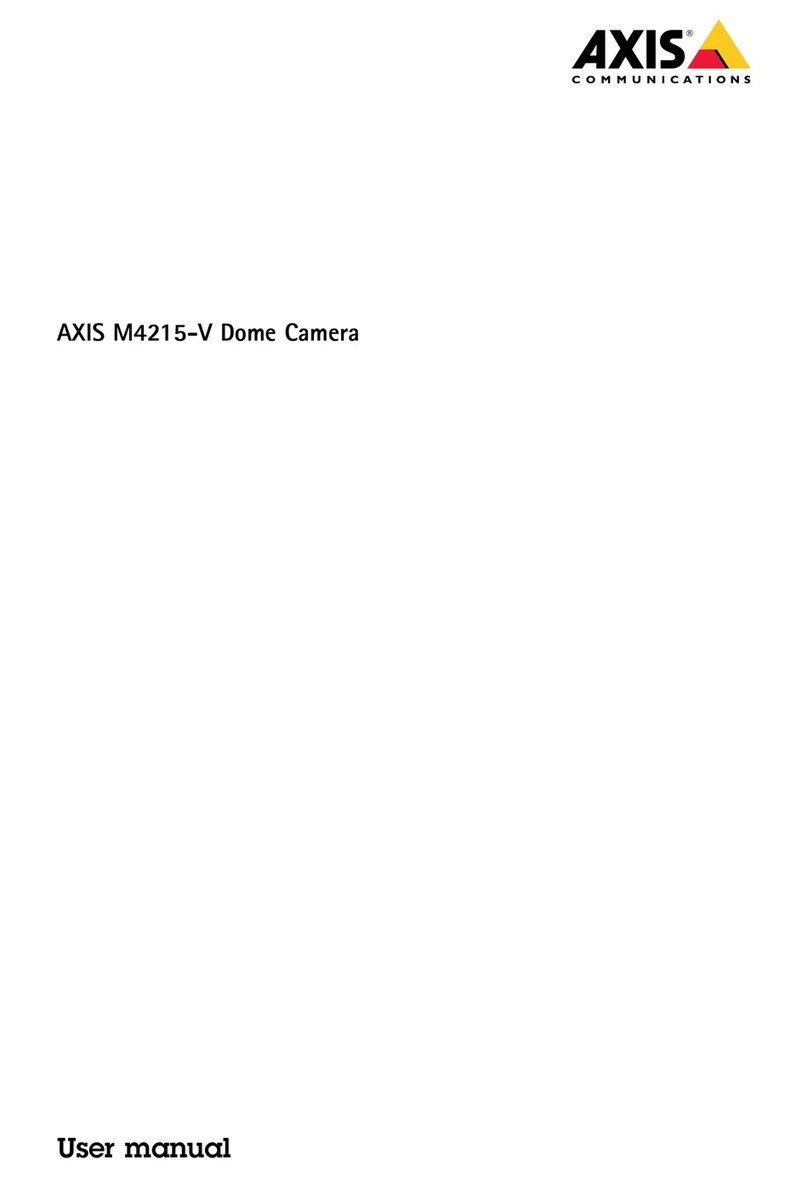AXISQ19Series
Setup
1.GotoSettings>Sstem>Eventsandaddarule.
2.Enteraname,forexample“Flashingbeacon”.
3.Inthelistofconditions,selecttheperimeterdefenderapplication.
4.SelectUsethisconditionasatrigger.
5.Addanothercondition.
6.Inthelistofconditions,selectScheduledevent.
7.Inthelistofschedules,selectAfterhours.
.Inthelistofactions,selectOutputport.
9.Intheportlist,select“Flashingbeacon”.
10.Setthedurationto30seconds.
11.ClickSave.
Howtoconnectanetworkhornspeaker
Useanetworkhornspeakertowarnanddeterpossibleintruders.
ThisscenarioexplainshowtoconnectanAxisnetworkhornspeakertothecameraandsetituptoplayanaudioclipwheneverthe
thermalcameradetectsanintrusion.Inthisscenario,thehornspeakercanonlybeactivatedduetoalarmscomingoutsideofce
hours,between1.00and0.00Monday-Friday.
Addarecipient
Note
Anaudioclipmustbeavailableinthehornspeakerandyouneedtoknowthenumberoftheaudioclip.Tondoutthe
numberoftheaudioclip,typethefollowingcommand:http://[HornSpeakerIP]/axis-cgi/param.cgi?action=list,where
[HornSpeakerIP]istheIPaddressofthehornspeaker.YoundthenumberaftertheletterMinthelistdisplayed.
Connectthecameratothehornspeakerbysettingitupasarecipientinthecamera.
1.GotoSettings>Sstem>Events>Recipientsandaddarecipient.
2.Enteraname,forexample“Hornspeaker”.
3.IntheTpelist,selectHTTP.
4.IntheURLeld,enterhttp://[HornSpeakerIP]/axis-cgi/playclip.cgi?clip=[x].
-[HornSpeakerIP]istheIPaddressofthehornspeaker
-[x]istheaudioclipnumber
5.Entertheusernameandpasswordforthehornspeaker.
6.Totrytheconnection,clickTest.
Createarule
Forthecameratosendanoticationtothehornspeakertoplaytheaudioclipwhensomethingisdetected,youneedtocreate
aruleinthecamera.
1.GotoSettings>Sstem>Eventsandaddarule.
2.Enteraname,forexample“Hornspeaker”.
10