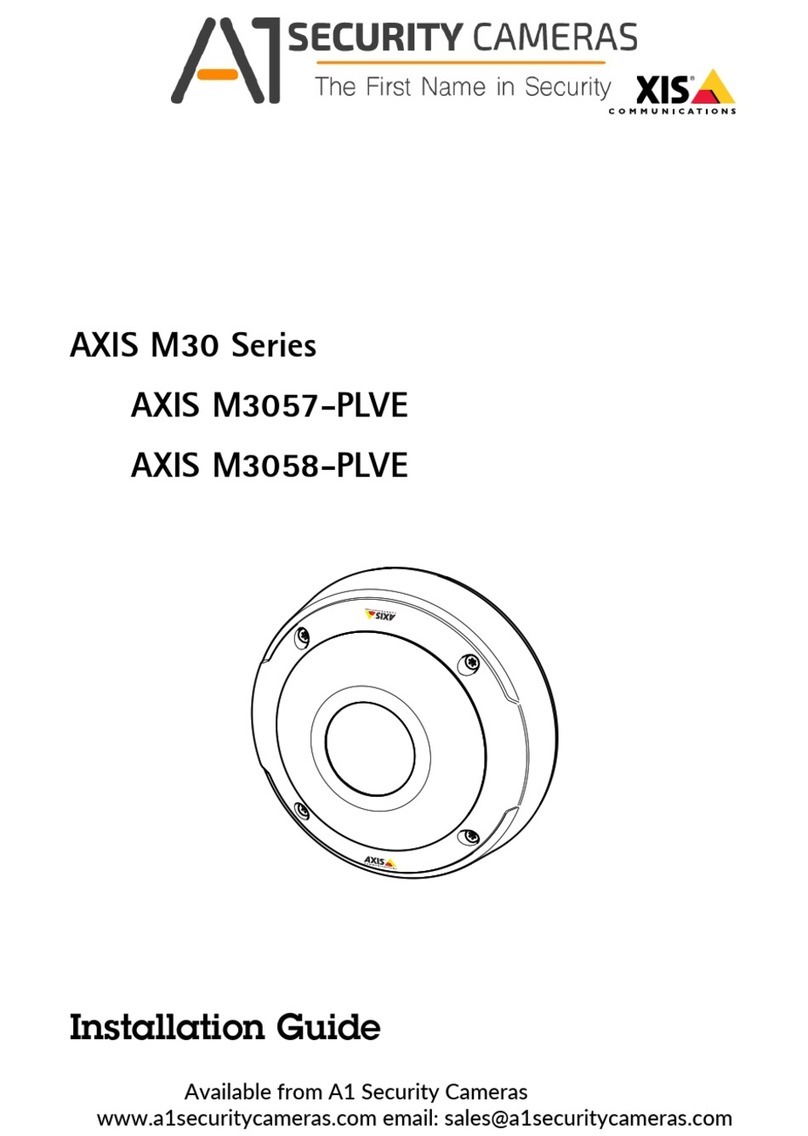Axis Q6215-LE User manual
Other Axis Security Camera manuals

Axis
Axis Q8685-LE User manual

Axis
Axis Q6054-E Mk III PTZ User manual

Axis
Axis 01914-001 User manual

Axis
Axis M4317-PLR User manual

Axis
Axis P13-LE Series User manual

Axis
Axis M5014 User manual
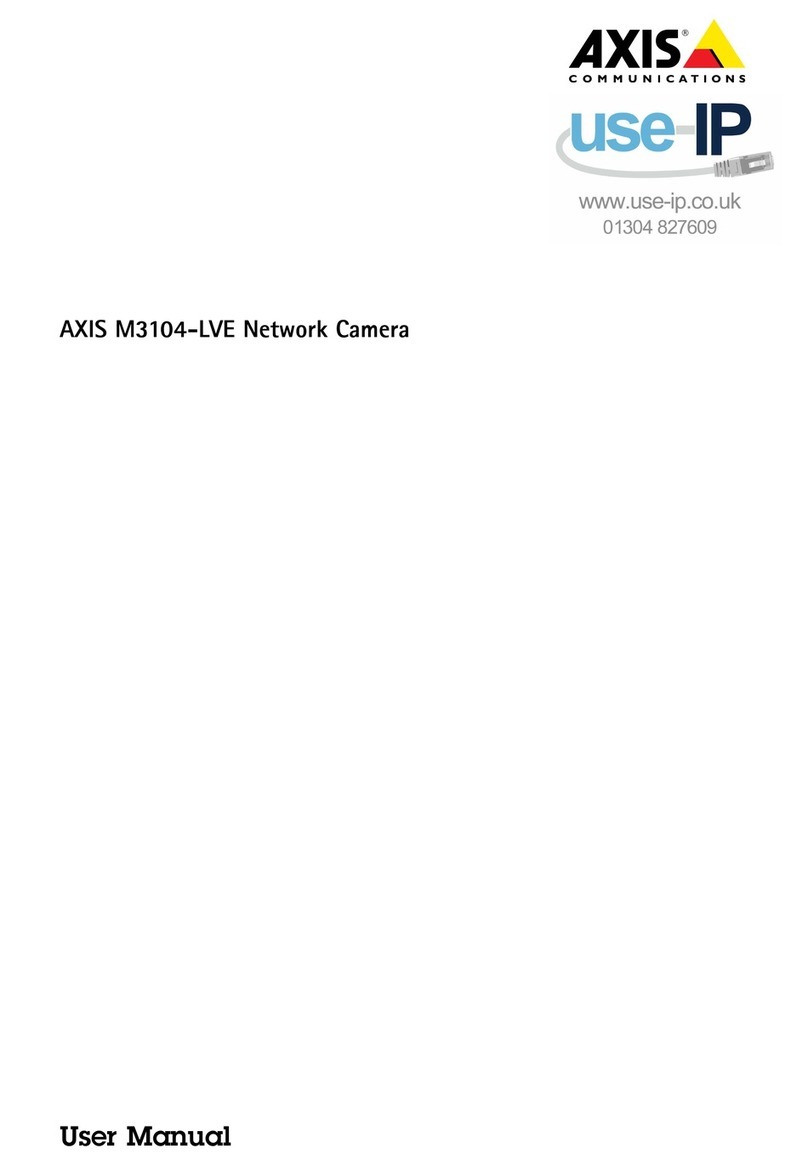
Axis
Axis M3104-LVE User manual

Axis
Axis P1355 User manual

Axis
Axis P13 Series User manual
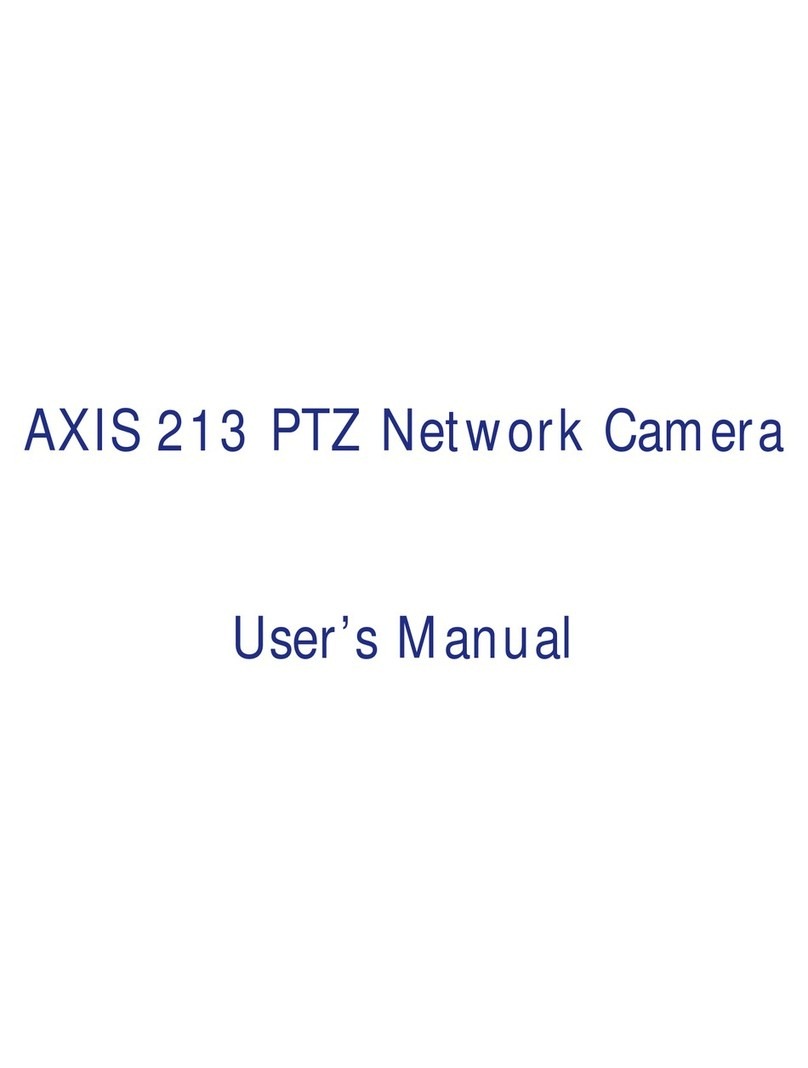
Axis
Axis AXIS 213 PTZ User manual

Axis
Axis Q3504-VE User manual

Axis
Axis P1264 User manual
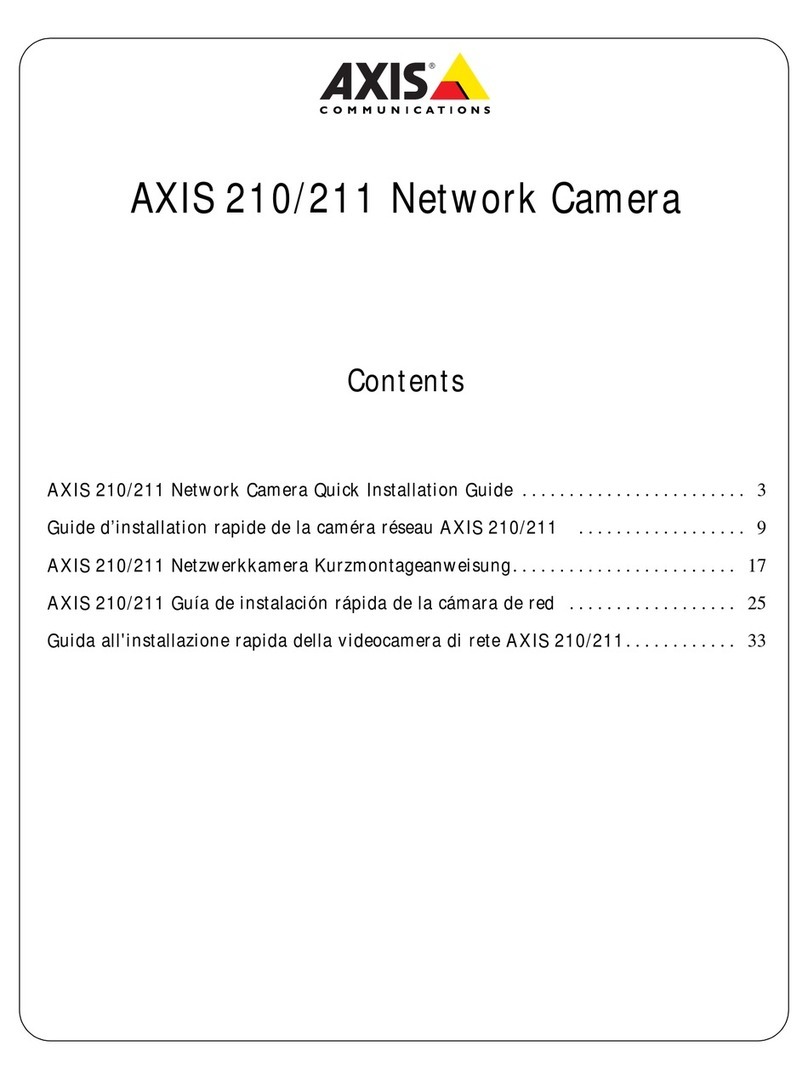
Axis
Axis Axis 210 User manual
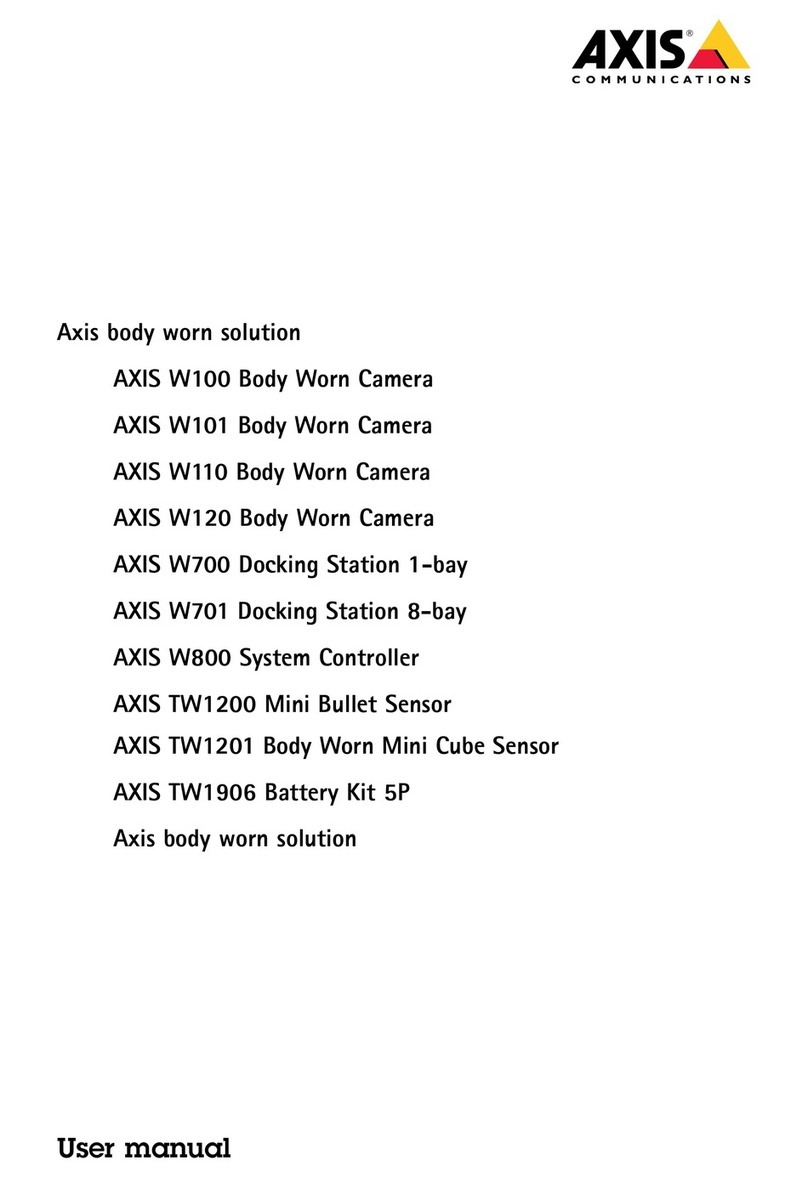
Axis
Axis W110 User manual

Axis
Axis NETZWERK-KAMERA 2110 User manual

Axis
Axis P5654-E User manual
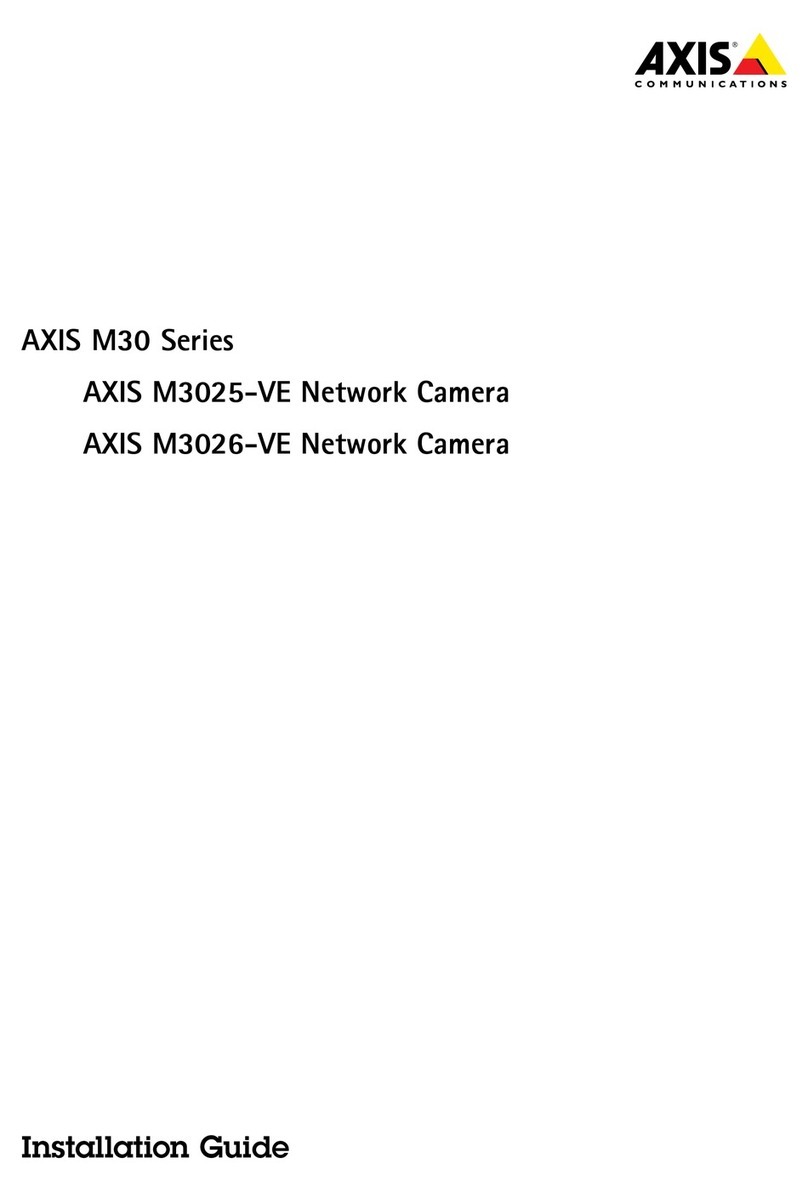
Axis
Axis AXIS M3025-VE User manual
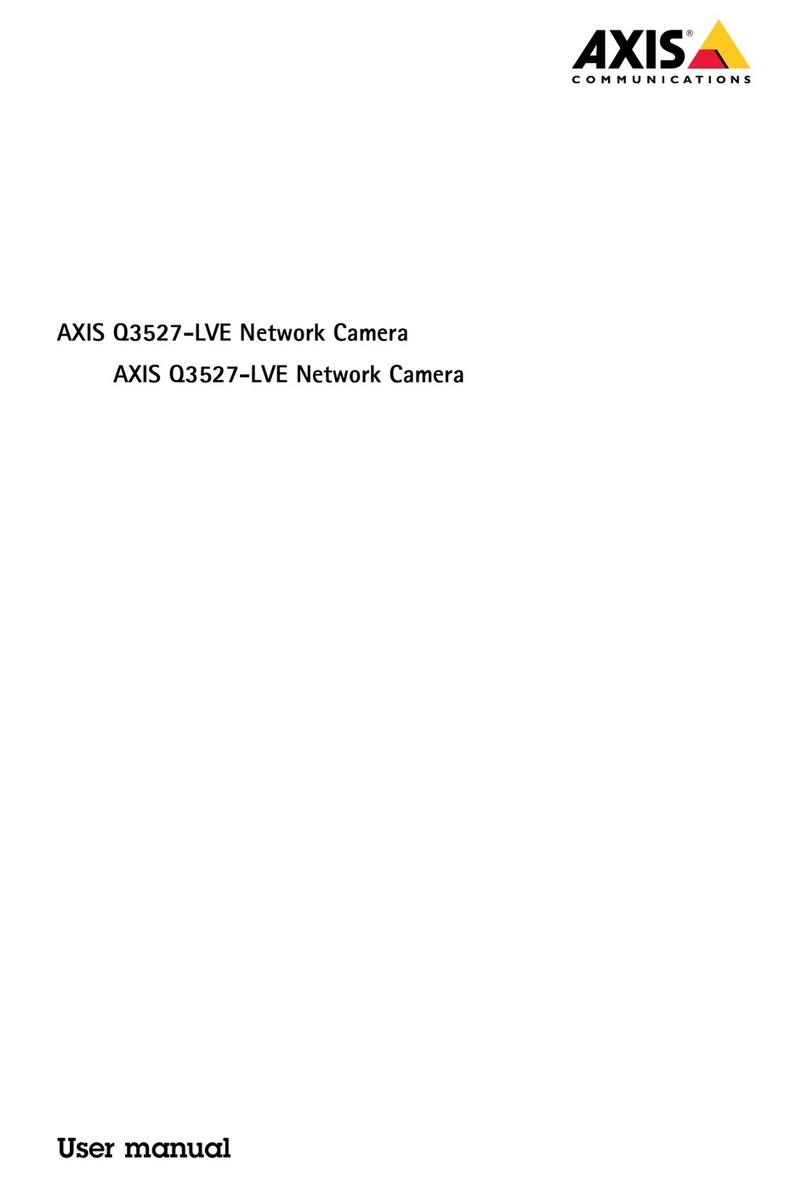
Axis
Axis Q3527-LVE User manual
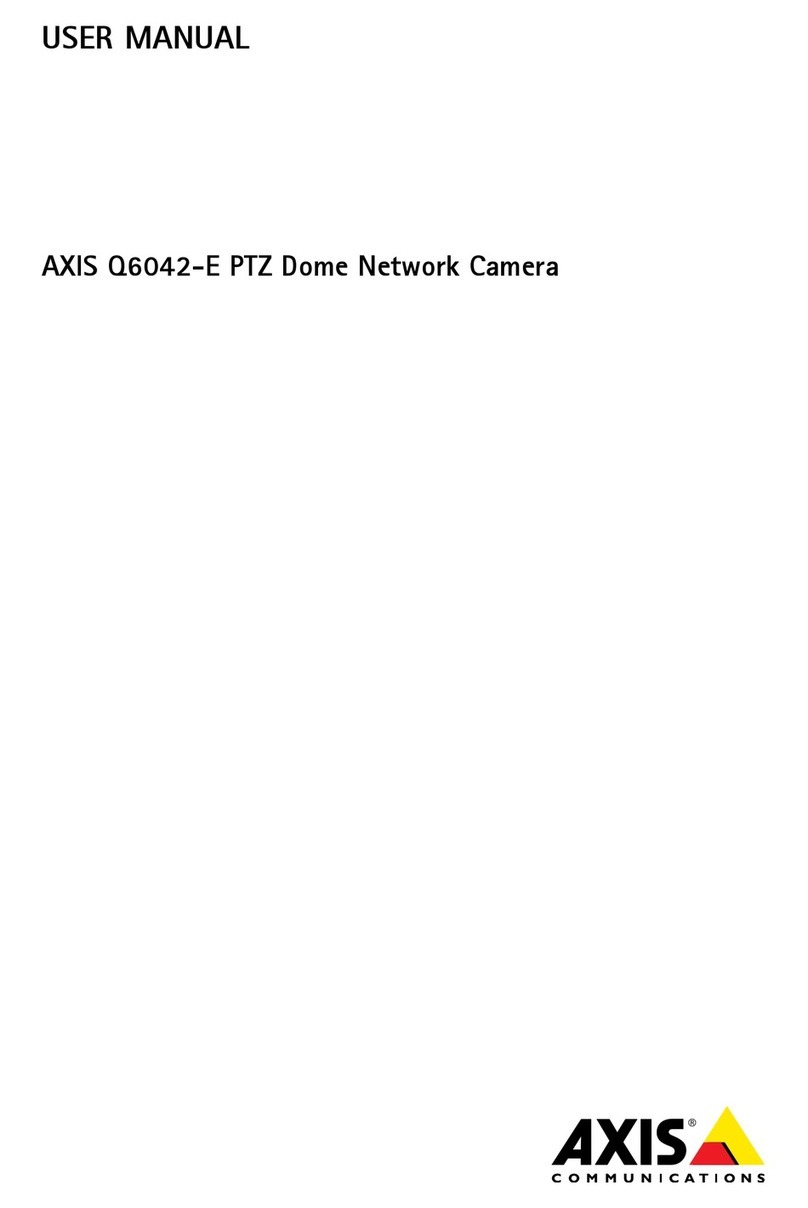
Axis
Axis AXIS Q6042-E User manual

Axis
Axis Q1614 User manual
Popular Security Camera manuals by other brands

Arm Electronics
Arm Electronics C420BCDNVFIR Features

Eneo
Eneo PLD-2036PTZ installation guide

Panasonic
Panasonic KX-HCM230 operating instructions

COP-USA
COP-USA CC15NV-SL Specifications
Active Silicon
Active Silicon HARRIER H.264 quick start guide

Motorola
Motorola Avigilon 1.3C-H5SL-BO1-IR installation guide