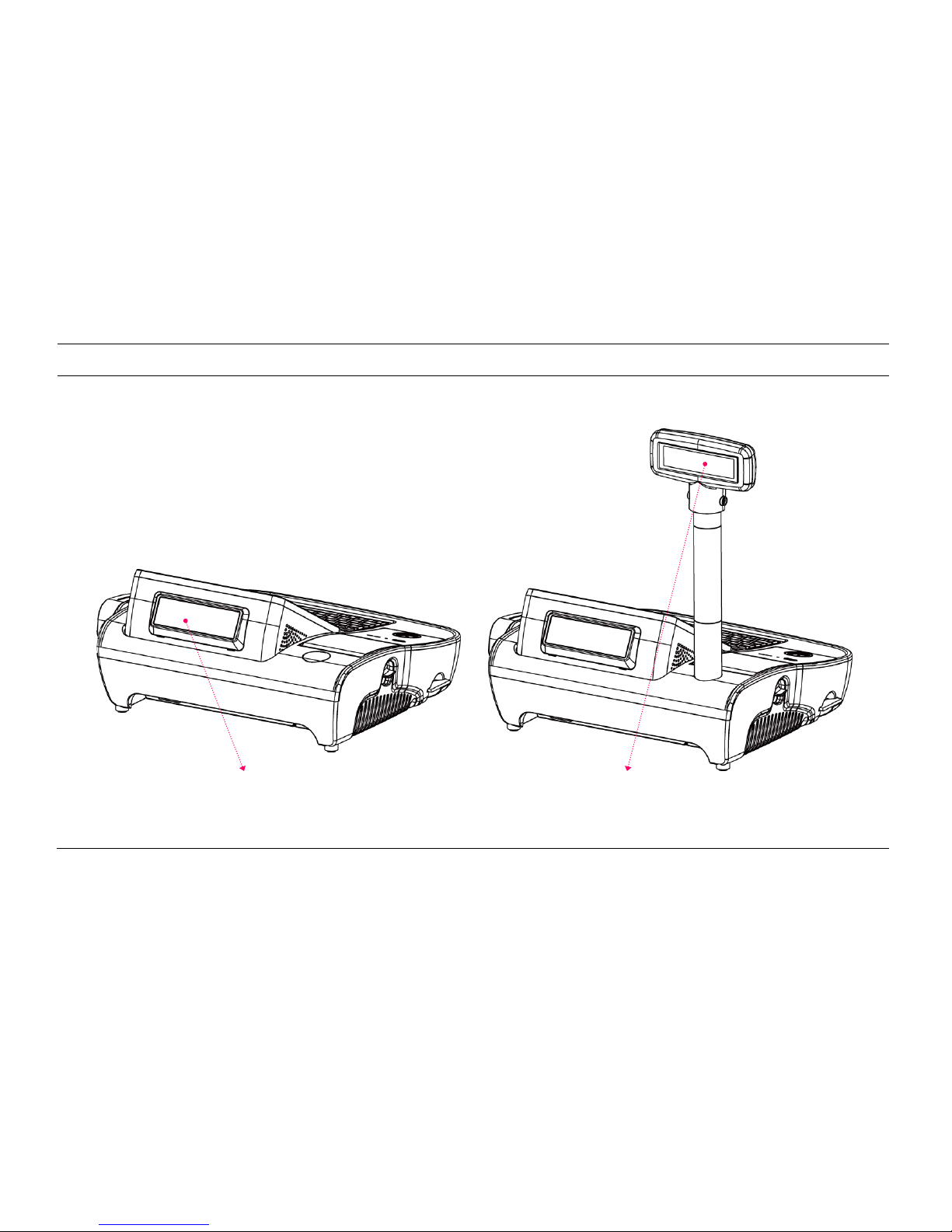Chapter 3. BIOS Setup Utility
1-1. Warranty ………………………………………………….
3-1. BIOS Setup Program …………………………………..
5-1. Motherboard Layout ………………………………………………
1-2. Copyright ………………………………………………..
3-2. BIOS Menu Screen ………………………………...…...
5-2. Clearing CMOS ……………………………………………………….
1-3. Safety Information ….………..…………………….
3-3. Standard CMOS Features …………………………..
5-3. Serial Port Power Jumper Settings………………………….
1-4. Liability Limitation ………..…………………………
3-4. Advanced BIOS Features ..…………………………..
5-4. STACON1 ………………………………………………………………..
1-5. Installation Recommendations ……………….
3-5. Advanced Chipset Features ………………………..
3-6. Integrated Peripherals ………………………………..
3-7. Power Management Setup ………………………...
Chapter 2. Product Overview
3-8. PnP/PCI Configuration …..……………………………
2-1. Inside Your Package ………………………………..
3-9. PC Health Status …………………………………………
6-1. Safety Warning ……………………………………………………….
2-2. Pre-installation Preparation ...………………….
3-10. Load Optimized Defaults ………………………….
- HDD Replacement ...…………………………………………………..
2-3. Product Outline .……………………………………...
3-11. Set Supervisor Password ………………………….
- Motherboard Replacement .………………………………………
2-4. Installation of Optional Devices ……………..
3-12. Set User Password ……………………………………
- Memory Replacement ……………………………………………….
- CDP Installation ……………………………………………
3-13. Save & Exit Setup …………………………………….
- SSD Replacement ………………………………………………………
- Mini Keyboard Installation …………….…….……...
3-14. Exit Without Saving ………………………………….
- MSR Replacement ……………………………………………………..
- Connection via USB Port .…………………………….
- Paper-Roll Replacement …………………………………………….
- Connection via Ethernet Port (LAN) ……….…..
Chapter 4. Troubleshooting
- Printer Replacement ………………………………………………….
- Cash Drawer Connection ……………………..……...
4-1. Network Issues …………………………………………...
6-2. Technical Specifications ………….…..……………..…………..
- Power Cable Connection ..…..…………………........
4-2. MSR Issues ………………………………………………….
- miniO Main Unit ………………………………………………………..
2-5. Basic Operations ……………………………………….
4-3. USB Issues ……………………………………………….….
- Integrated Printer …………………………………….………………..
- Switching On POS ………….…………………………….
4-4. LCD Issues …………………………………………………..
- Shutting Down POS ……………………………………..
4-5. Touch-screen Issues ……………………………….…..
- Integrated Printer: Control Panel ..………...…….
4-6. Power Issues …………………….…………………………
- Integrated Printer: Self-test ..…….………..………..
4-7. Booting Issues …………….……..……………………….
- Integrated Printer: DIP Switch Settings ...…….
4-8. Printer Issues ……………………...………………………