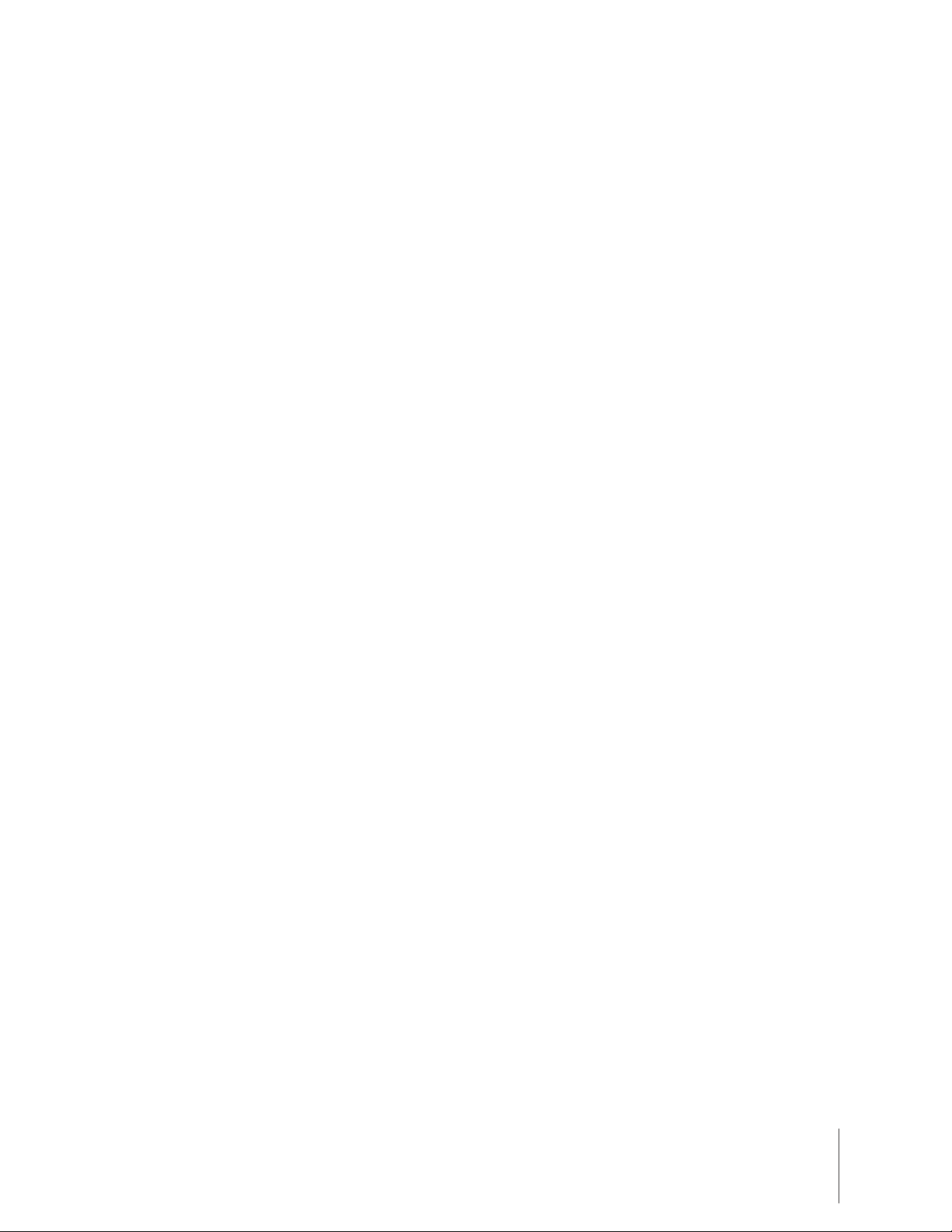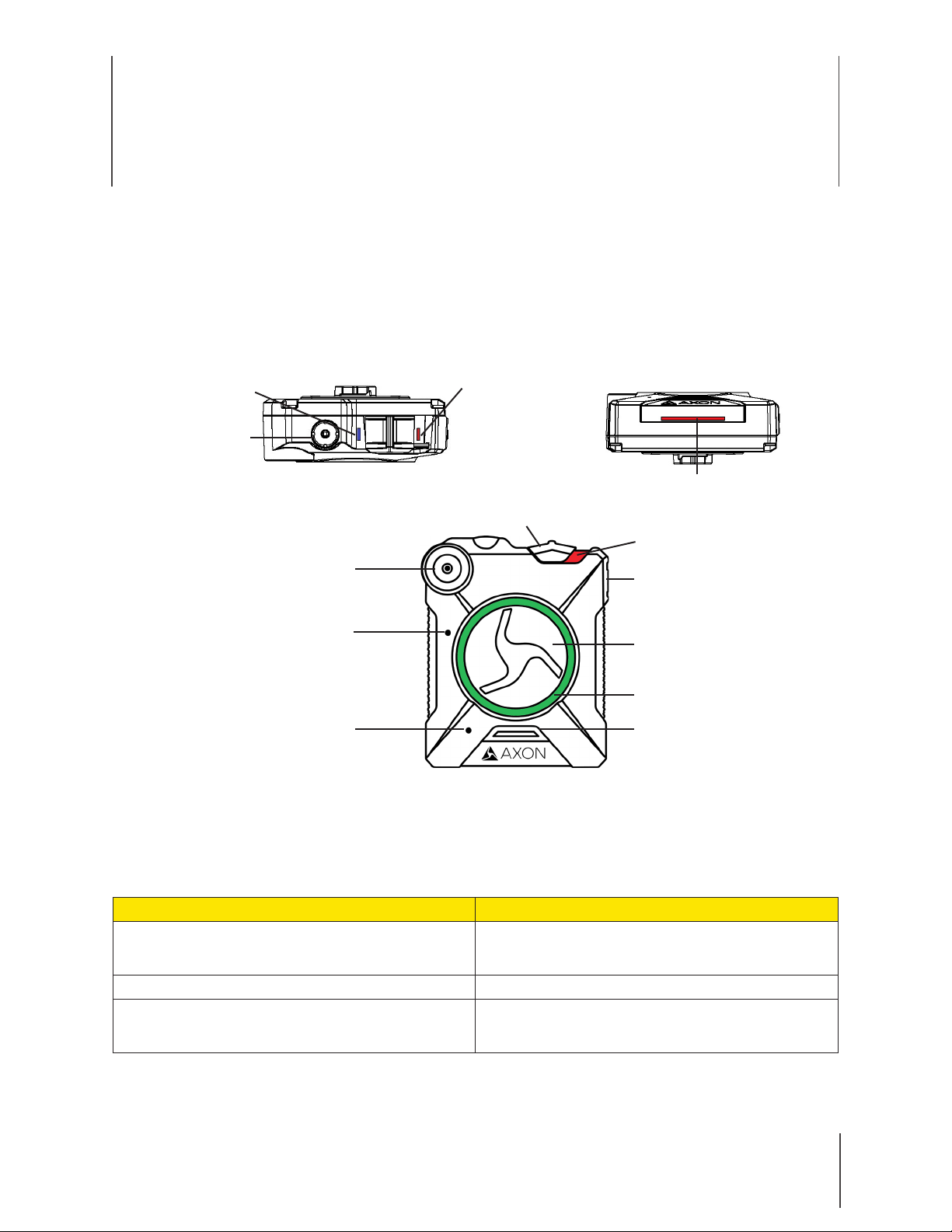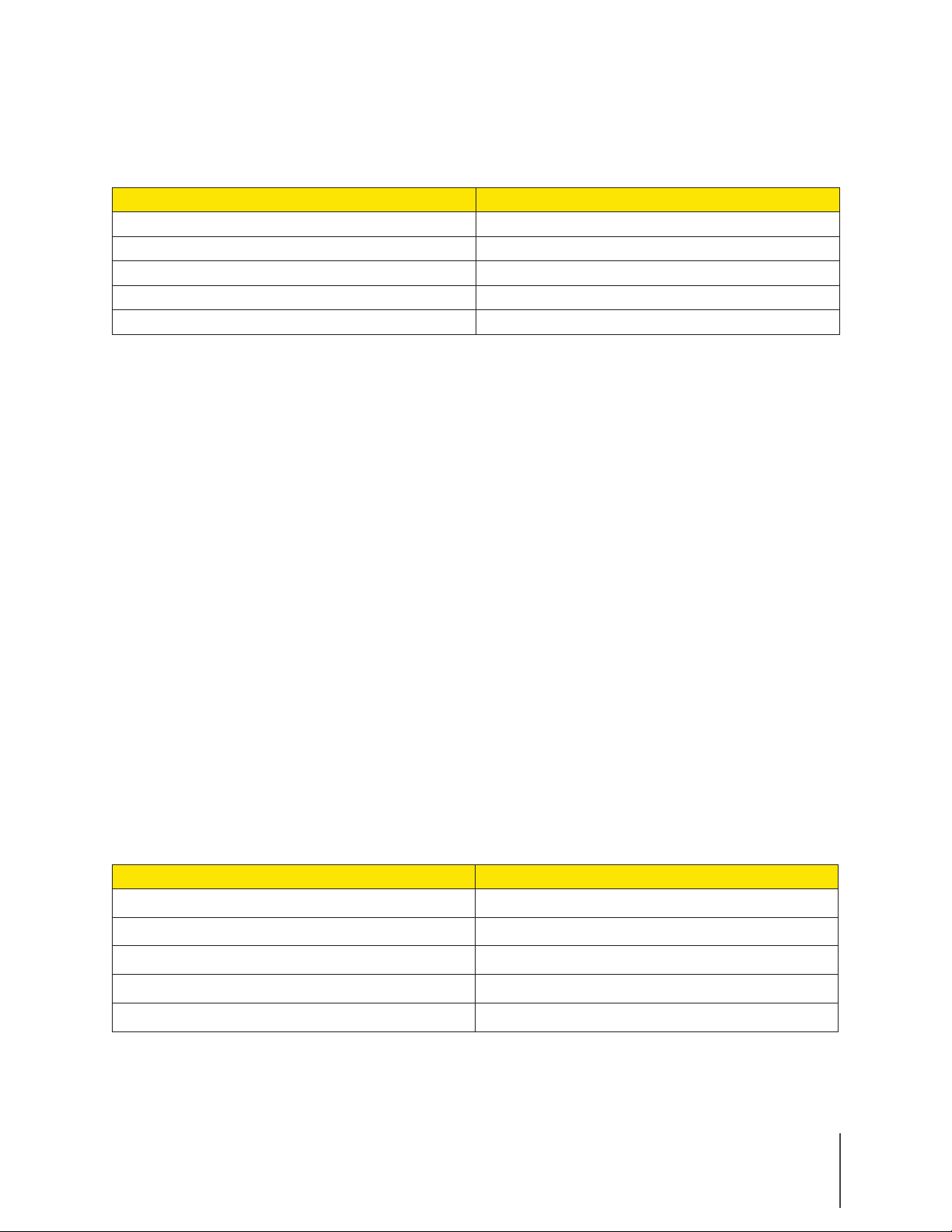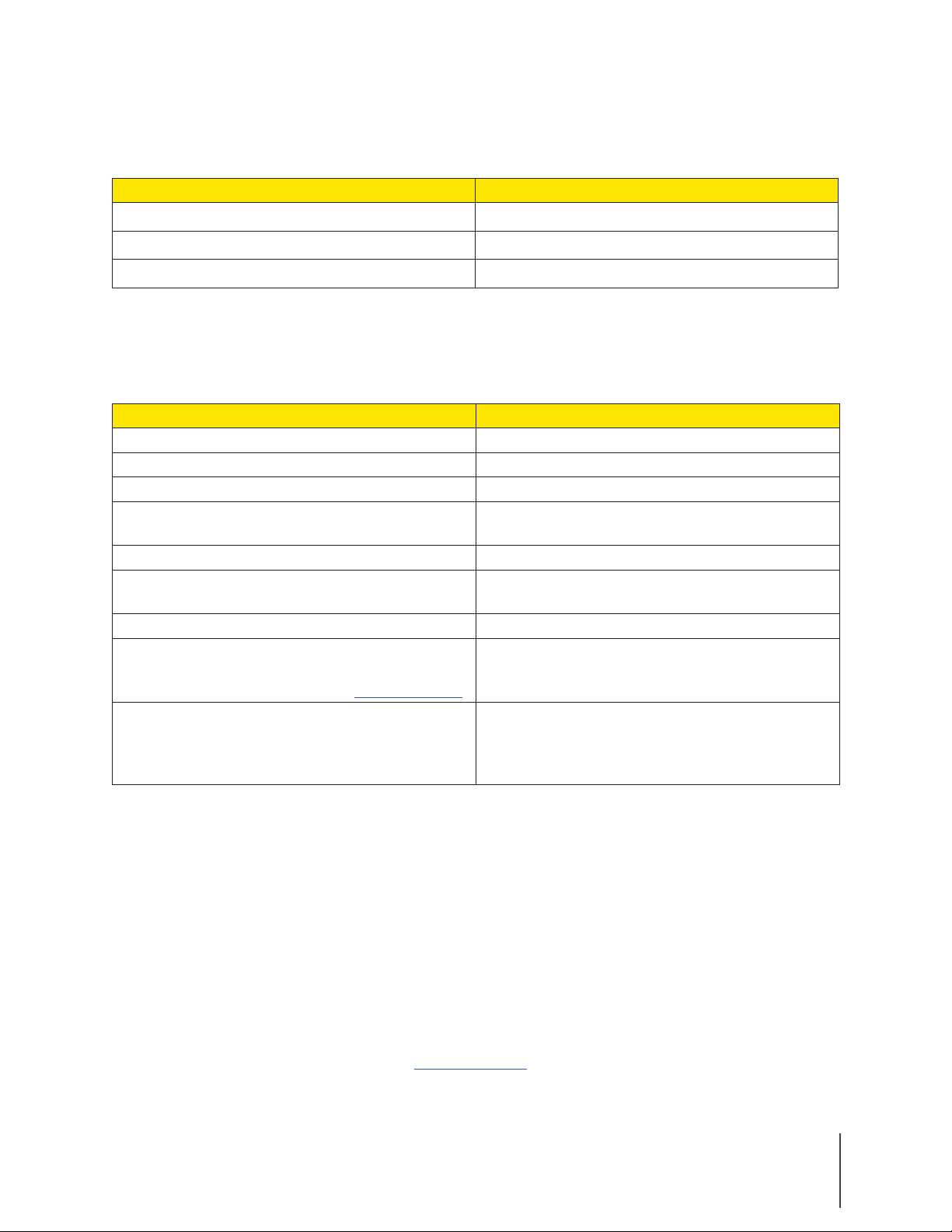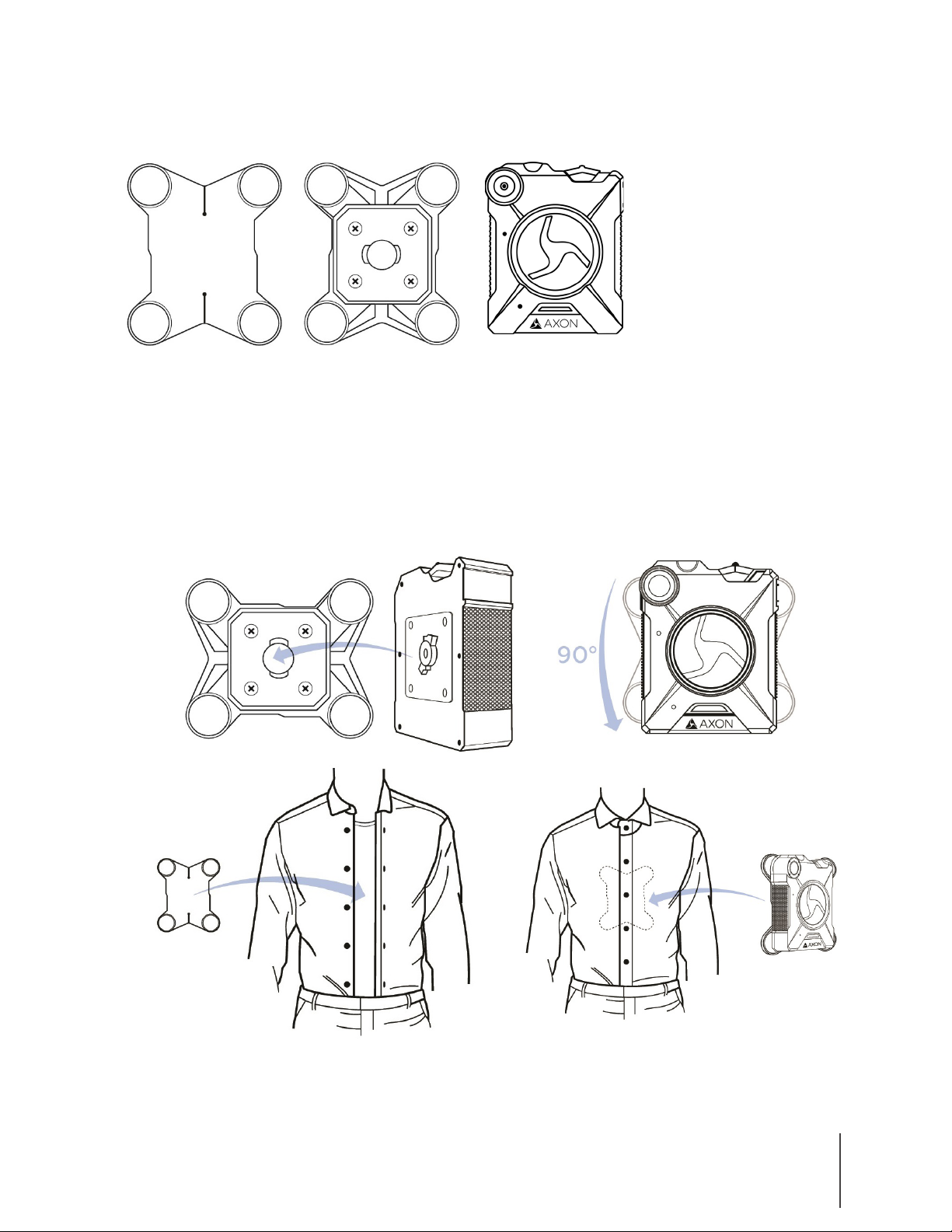Chapter2: GettingtoKnowYourAxonBody2Camera 4
Axon Body 2 Camera User Manual
When an Axon Body 2 camera is in an Axon Dock, the Battery LED displays the battery’s charge
status.
Battery Charge Battery LED
Fully charged (capacity greater than 98 percent) Green
Charging in progress (capacity is 20–98 percent) Yellow
Charging in progress(capacity less than 20 percent) Red
Dual-Channel Microphone – For audio recording.
Status LED
When you plug your camera into the Axon Dock, the camera status LED displays the device
status.
Device Status Status LED
Initial connection (momentary) Solid red (for 20 seconds or fewer)
In queue awaiting upload Solid yellow
Device ready (all videos uploaded successfully) Solid green
Device not assigned, agency mismatch, cam-
era set in the oine mode, or device error
Blinking red
Uploading data Blinking yellow
Firmware update, internal battery charging,
extremely low battery, or memory full
Blinking red and yellow – DO NOT remove the
camera from the Axon Dock
Transfer error, device re-trying to transfer Blinking green and yellow
Possible network error. Verify Axon Dock is reg-
istered and refer to the Troubleshooting chap-
ter of the User Manual or go to help.axon.com.
Blinking red, yellow, and then green (cycling all
colors)
Axon Dock has no communication with the
camera. Verify the Axon Dock core and bays
are seated properly. Contact Axon Technical
Support if not resolved.
LED o
Lens – The camera lens.
Accessories
The Axon Body 2 camera is designed to work with the new Axon RapidLock mounting system.
The Axon RapidLock mounting system consists of the attachment piece (called the key) on the
camera and the various mounting options including the attachment receiver (called the lock). To
engage the Axon RapidLock, insert the key of the camera into the lock of the mount and turn it
90 degrees counterclockwise (when you are looking straight at the mount). To release the camera
from the mount, turn the camera 90 degrees clockwise.
The various mounts that use this system can be used with a wide variety uniforms, and holds the
camera to your shirt, patrol vest, jacket, or belt.
You can find other mounting options on www.axon.com.