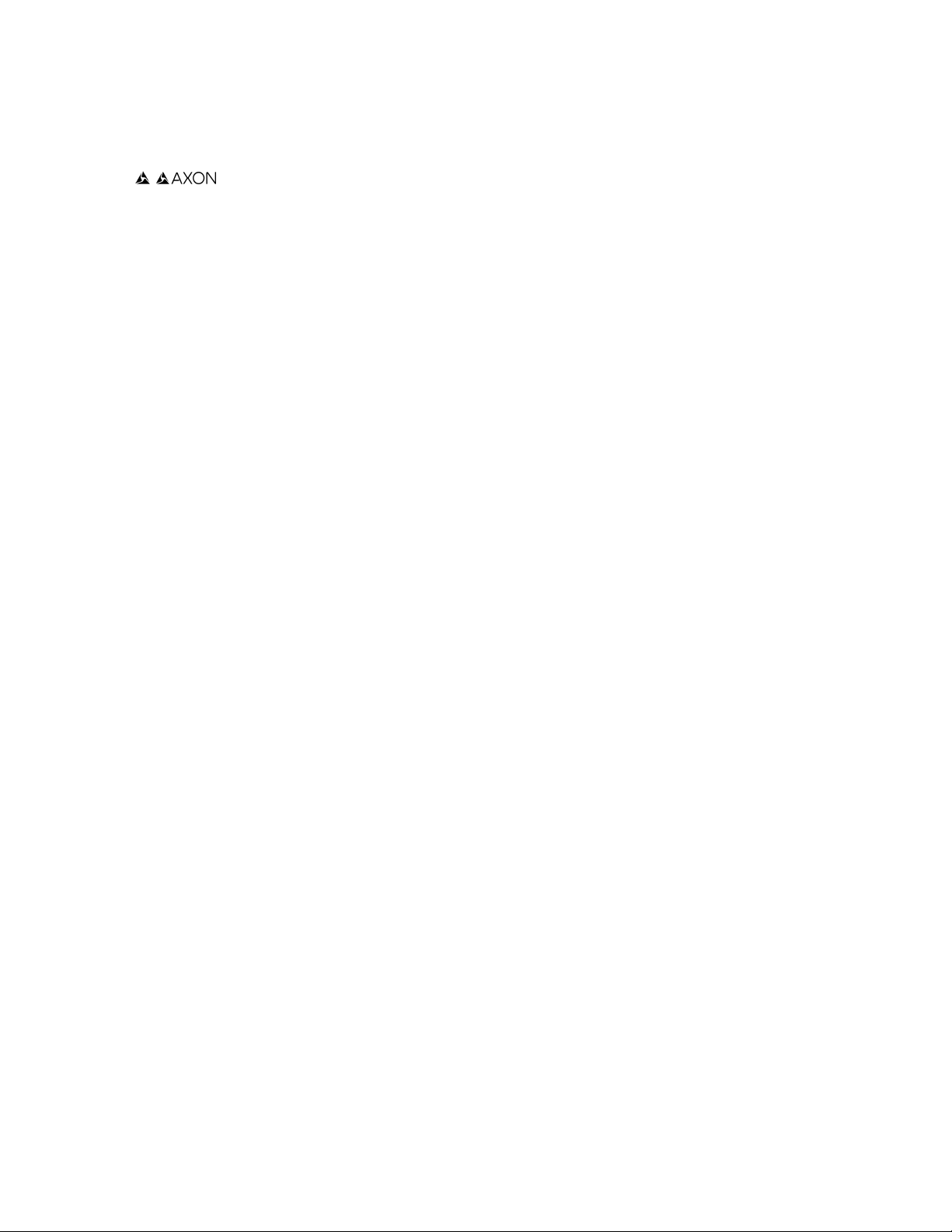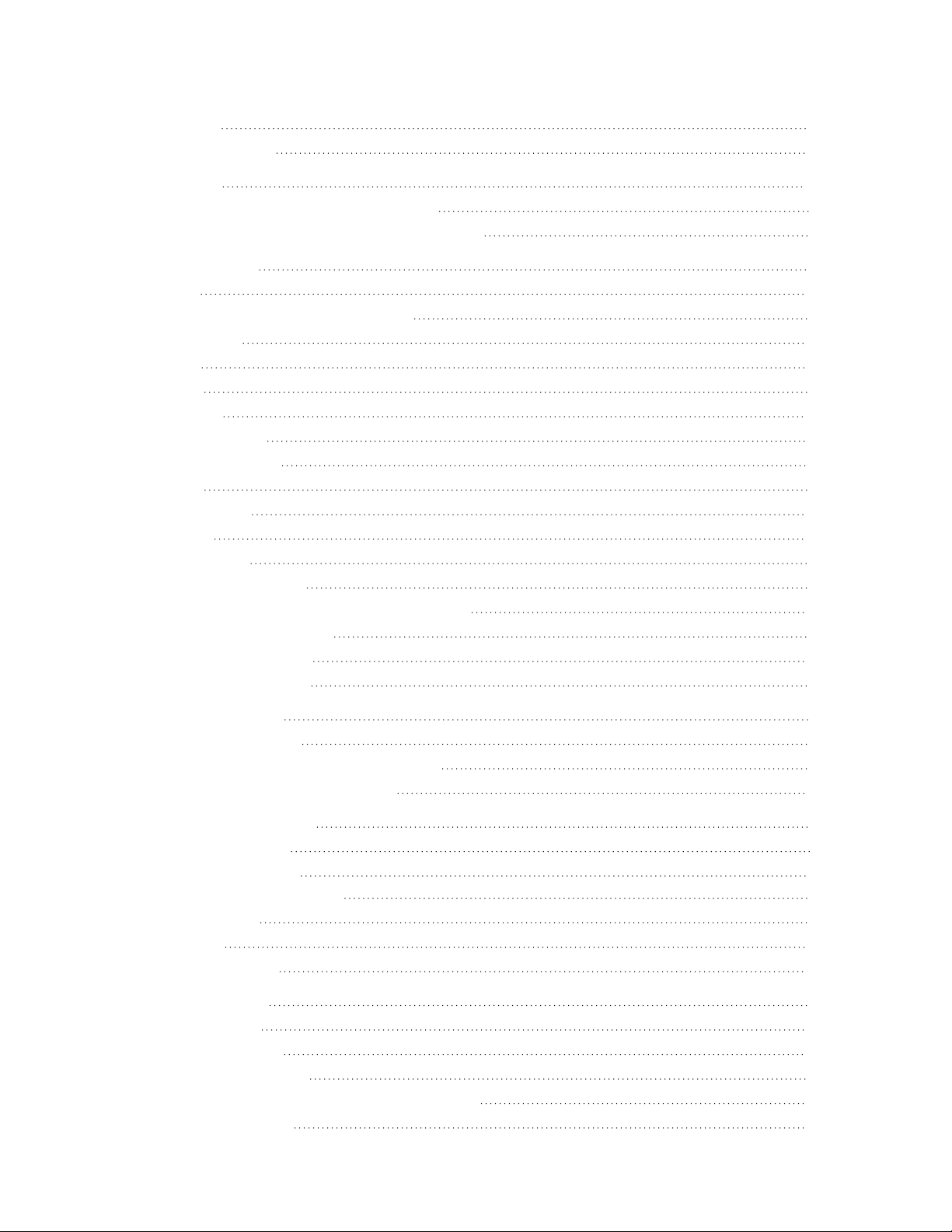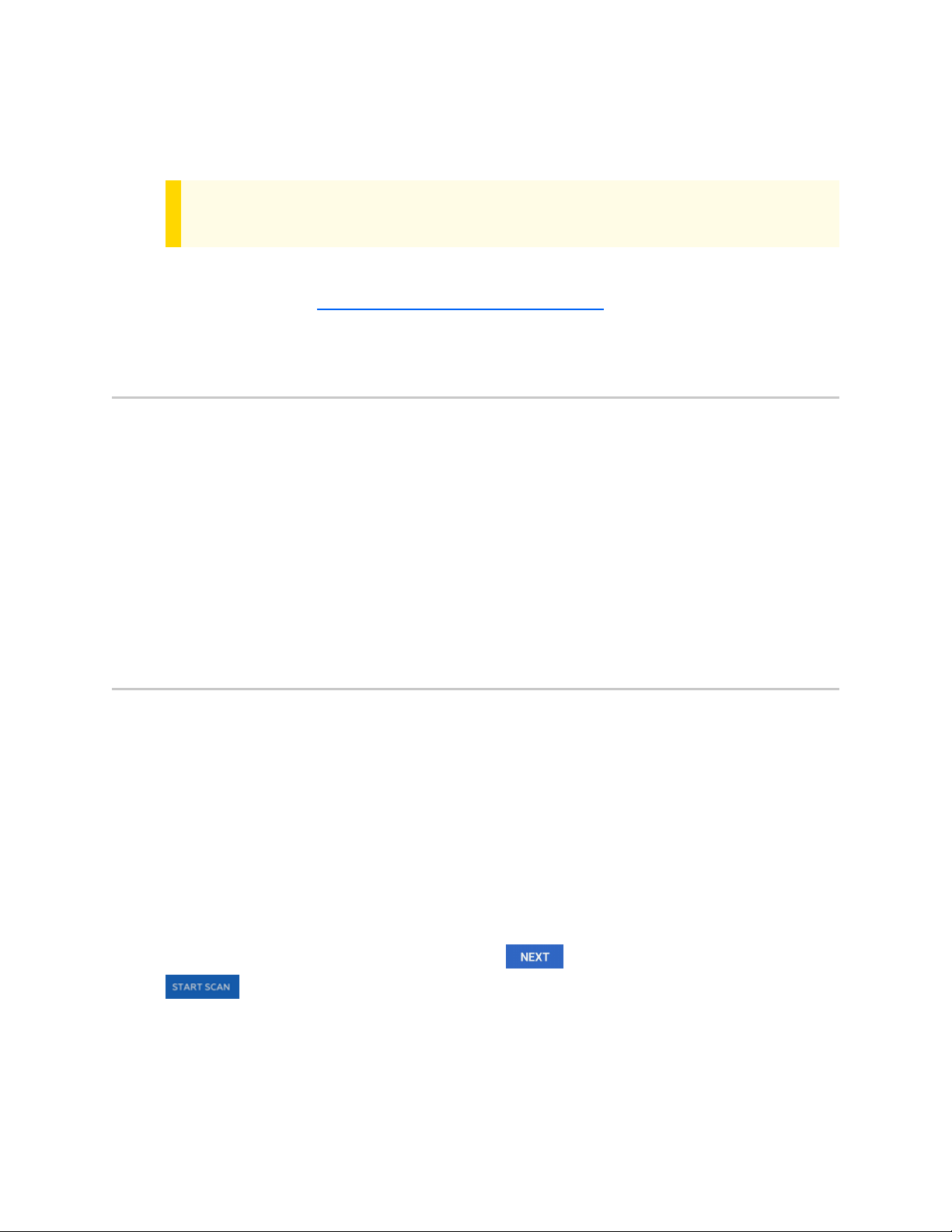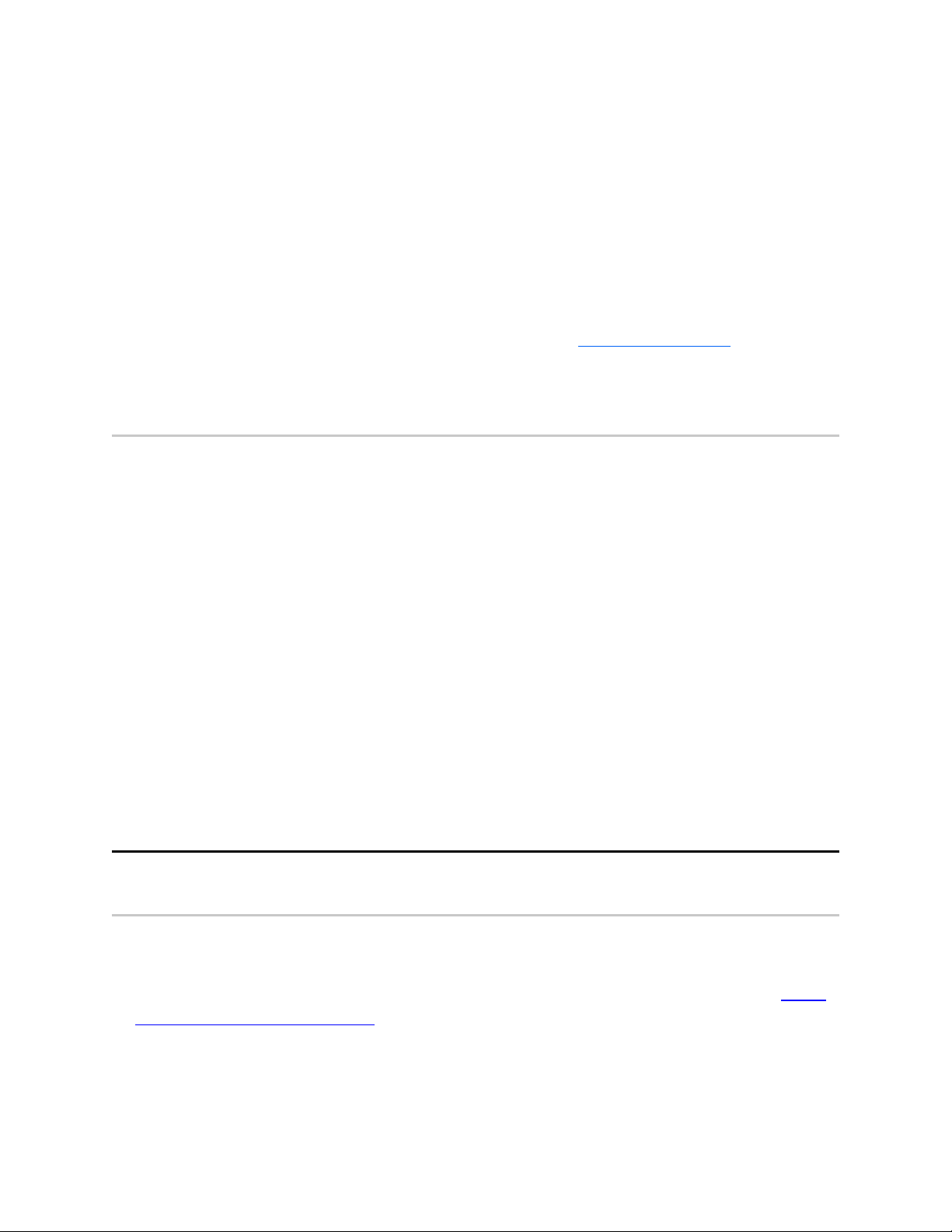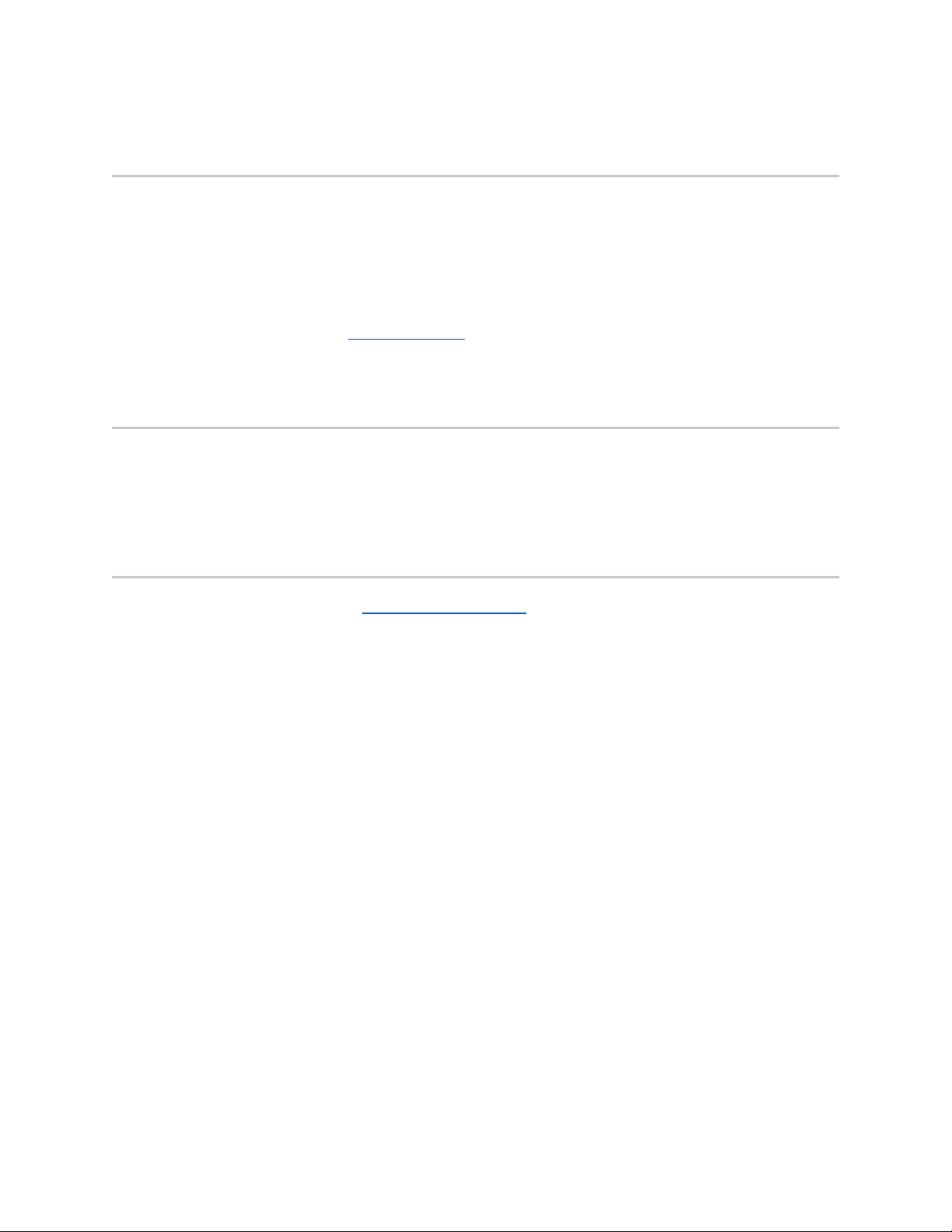Introduction and registration
The Axon Body 4 is a body-worn camera system for use in tough environmental conditions
encountered by law enforcement, corrections, military, and security personnel. Axon Body 4
records events for secure storage, retrieval, and analysis on the Axon Evidence or Axon
Evidence Local platform. Axon Body 4 is a fully connected device with livestreaming and
geolocation capabilities for real-time monitoring in the field.
Important safety and health information
Read, understand, and follow all warnings and instructions before using this product. The
most up-to-date warnings and instructions are available at www.axon.com.
Additional reading
This manual discusses how to operate the Axon Body 4 Camera. Other manuals cover
additional aspects of the Axon Body 4 system. These documents are available at
help.axon.com.
For details on working with uploaded videos and managing Axon Body 4 Cameras, including
inventory management and agency-wide settings, see the Axon Evidence User and
Administrator Reference Guide.
For details on installing and setting up Axon Body 4 Docks to transfer information and
recharge your camera, see the Axon Body 4 Dock Installation Manual.
For instructions on using Axon cameras with a smart device, see the Axon View for Devices
User Manual for Android or iOS.
The Axon Academy website explains how to register for and use the Axon Evidence
(Evidence.com) website, configure settings, install Evidence Sync software, assign personnel
to cameras, recharge your camera, and transfer video from an Axon device to a computer.
Register camera
Axon Body 4 Cameras must be registered by your agency before they can be assigned to
users. Additionally, you should adjust the agency-wide Axon Body 4 Camera Settings in Axon
Evidence before assigning cameras to users.
Body 4 Camera User Guide
Axon Enterprise, Inc. 1