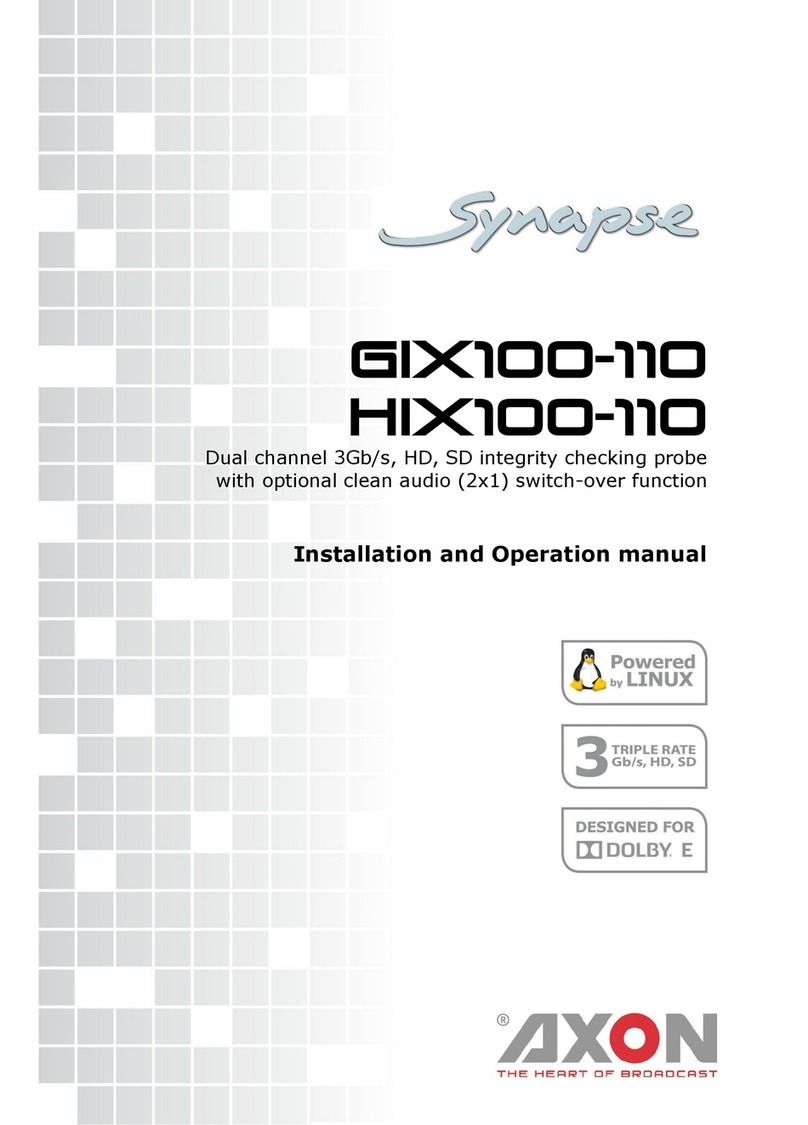Contents
Preface........................................................................................................... 2
1 Introduction to Synapse............................................................................. 5
An Introduction to Synapse....................................................................... 5
Local control Panel................................................................................... 5
Remote Control Capabilities....................................................................... 5
2 Unpacking and Placement...........................................................................6
Unpacking................................................................................................ 6
Placing the card....................................................................................... 6
3 A Quick start...............................................................................................7
When Powering-up.................................................................................... 7
Changing settings and parameters.............................................................. 7
Front Panel Control................................................................................... 7
Example of changing parameters using front panel control............................. 7
Axon Cortex Software............................................................................... 8
Menu Structure Example........................................................................... 9
4 Introduction.............................................................................................. 10
4.1 Block schematic & I/O panel................................................................... 10
4.2 Features............................................................................................... 11
4.3 Applications.......................................................................................... 12
4.4 Specifications........................................................................................ 12
5 Settings.....................................................................................................14
5.1 Introduction.......................................................................................... 14
5.2 ........................................................................................................... 14
Output1-Overlay..................................................................................... 14
FS_Teletext............................................................................................ 14
FS_RT-Analyzer...................................................................................... 14
FS_RT-SCTE104...................................................................................... 14
OV_Video............................................................................................... 14
OV_Teletext............................................................................................ 14
OV_RT-Analyzer...................................................................................... 14
OV_RT_SCTE_104................................................................................... 15
Monitor-Temp......................................................................................... 15
Lock-Mode............................................................................................. 15
Out-Frmt............................................................................................... 15
AFD-Sel_1.............................................................................................. 15
WST-Page_1........................................................................................... 15
AFD-Sel_2.............................................................................................. 15
WST-Page_2........................................................................................... 16
5.3 Network................................................................................................16
IP_Conf0................................................................................................ 16
Contents 3