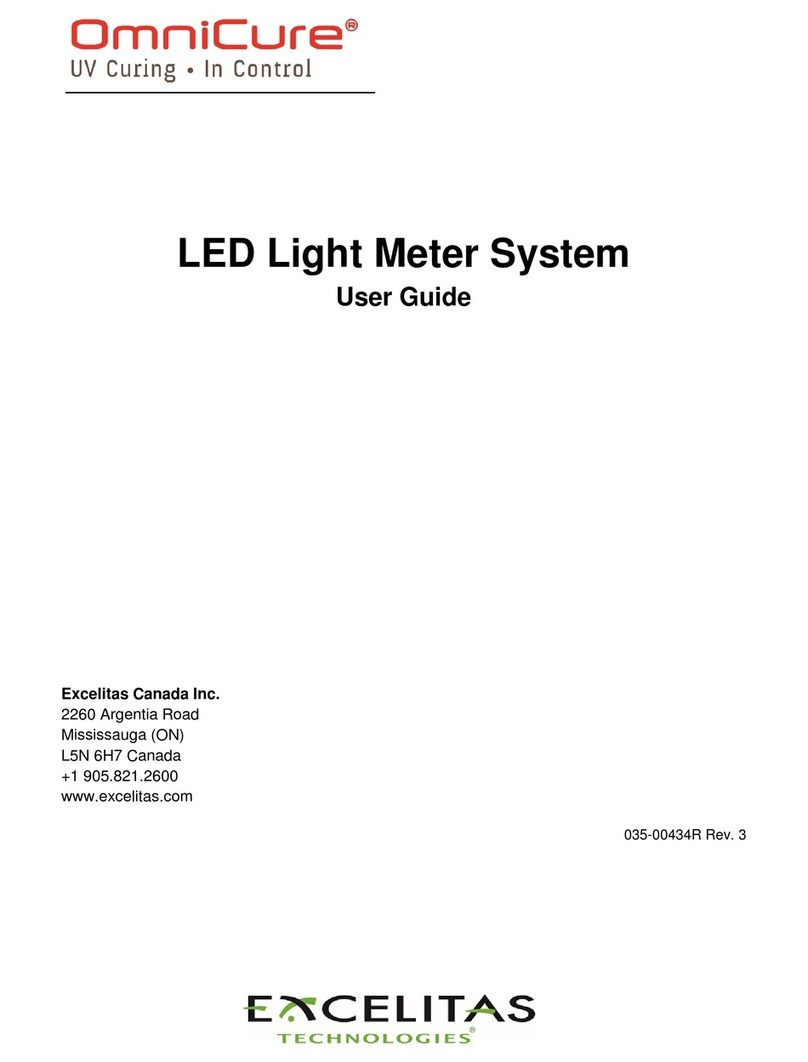Excelitas Technologies X-Cite XR2100 User manual

i
X-Cite®Optical Power Measurement System User Guide
035-00390R rev. 3
X-Cite®Optical Power Measurement
System User Guide
X-Cite®XR2100 Optical Power Meter
X-Cite®XP750 Objective Plane Power Sensor

ii
X-Cite®Optical Power Measurement System User Guide
035-00390R rev. 3
X-Cite®Optical Power Measurement System User Guide
035-00390R Rev. 3
Made in Canada
Excelitas Canada Inc. 2016
All rights reserved
No part of this publication may be reproduced, transmitted, transcribed, stored in a
retrieval system or translated into any language in any form by any means without the
prior written consent of Excelitas Canada Inc. Every effort has been made to ensure
information in this manual is accurate; however, information in this manual is subject to
change without notice and does not represent a commitment on the part of the authors.
Excelitas Canada Inc.
2260 Argentia Road
Mississauga ON L5N 6H7 CANADA
Trademarks
X-Cite®, exacte™, are registered trademarks of Excelitas Canada Inc.. All rights
reserved.
All rights reserved. All other product names are trademarks of their respective owners.

iii
X-Cite®Optical Power Measurement System User Guide
035-00390R rev. 3
Table of Contents:
1Introduction .............................................................................................................1
2Safety .......................................................................................................................2
2.1 Glossary of Symbols ..........................................................................................................2
2.2 Safety Precautions.............................................................................................................3
3Getting Started ........................................................................................................5
3.1 System Components..........................................................................................................5
3.2 XP750 Objective Plane Power Sensor ..............................................................................6
3.3 XR2100 Optical Power Meter.............................................................................................7
4Installation and Basic Operation..........................................................................10
4.1 XR2100 Optical Power Meter with Light Guide Input ......................................................10
4.2 XP750 With Upright Microscopes ....................................................................................11
4.3 XP750 With Inverted Microscopes...................................................................................12
5Measuring in Absolute Mode................................................................................13
6Measuring in Relative Mode .................................................................................13
7Storing Data...........................................................................................................13
7.1 Power Readings...............................................................................................................13
7.2 Favorite Wavelengths ......................................................................................................14
8External Control ....................................................................................................15
8.1 Driver & GUI (Graphical User Interface) Installation........................................................15
8.2 Graphical User Interface (GUI) ........................................................................................16
8.3 Status, Control and Operational Tabs..............................................................................17
8.4 Optical Data .....................................................................................................................17
8.5 Status Data.......................................................................................................................18
8.6 Calibration Data ...............................................................................................................19
8.7 Data Log...........................................................................................................................20
8.8 Power Snapshot...............................................................................................................21
8.9 Stability Data....................................................................................................................24
8.10 X-Cite®exacte Control Panel Buttons ......................................................................25
9Calibration .............................................................................................................27
9.1 X-Cite®XP750 Calibration ...............................................................................................27
9.2 X-Cite®XR2100 Calibration.............................................................................................27
9.3 X-Cite®exacte Calibration using the XR2100 & Light Guide...........................................27
9.4 Calibrating X-Cite®exacte with the XP750 ......................................................................28
10 Troubleshooting....................................................................................................29
11 Care and Maintenance ..........................................................................................30
11.1 General .....................................................................................................................30
11.2 Cleaning....................................................................................................................30
11.3 Lithium Batteries.......................................................................................................31
12 Technical Specifications.......................................................................................32
12.1 XR2100 Optical Power Meter ...................................................................................32
12.2 XP750 Objective Plane Power Sensor .....................................................................32

iv
X-Cite®Optical Power Measurement System User Guide
035-00390R rev. 3
12.3 Electrical Specifications (XR2100)............................................................................33
12.4 Electrical (XP750) .....................................................................................................33
12.5 General .....................................................................................................................33
12.6 Environmental Specifications (XR2100 & XP750)....................................................34
13 Regulatory Compliance.........................................................................................35
14 Warranty.................................................................................................................37
14.1 Returning Equipment to Excelitas Technologies......................................................38
15 Contact Information ..............................................................................................39
16 Replacement Parts and Accessories...................................................................39
Table of Figures:
Figure 1: XP750 Top View...............................................................................................6
Figure 2: XP750 Bottom View .........................................................................................6
Figure 3: XR2100 Keypad...............................................................................................7
Figure 4 XR2100 Optical Power Meter Connections........................................................9
Figure 5 Graphical User Interface..................................................................................16
Figure 6 XR2100/XP750 Status, Control and Operational Tabs ....................................17
Figure 7 X-Cite®exacte Status, Control and Operational Buttons..................................25
Figure 8 X-Cite®exacte Control Panel Buttons Descriptions .........................................26
Figure 9 Battery Cavity..................................................................................................31
Figure 10 Plastic Case with XP750 & XR2100 ..............................................................38

1
X-Cite®Optical Power Measurement System User Guide
035-00390R rev. 3
1 Introduction
This Optical Power Measurement System is a measurement tool used to determine
the illumination power at the specimen plane on a microscope, for the purposes of
recording and recreating experiment conditions, testing and troubleshooting
microscope systems.
The X-Cite®Optical Power Measurement System, X-Cite®XR2100 Optical Power
Meter Kit and the X-Cite®XP750 Objective Plane Power Sensor are high quality
products manufactured in accordance with ISO 9001, CE marked and certified to
UL and CSA standards.
Excelitas Technologies Corp. is a global technology leader focused on delivering
innovative, customized solutions to meet the lighting, detection and other high-
performance technology needs of customers. X-Cite®, formerly of Lumen Dynamics
(which was acquired by Excelitas Technologies Corp. in November 2013) offers the
Life Science and Analytical Instrumentation market a broad range of innovative
lamp and LED fluorescence illumination and measurement solutions.
We recommend that you read this manual to discover all its features, and how to
use them.
Thank you for choosing X-Cite®!

2
X-Cite®Optical Power Measurement System User Guide
035-00390R rev. 3
2 Safety
2.1 Glossary of Symbols
CAUTION - Risk of danger: consult accompanying documents
WARNING -Eye damage may result from directly viewing ultraviolet light
–protective eye shielding and clothing must be used at all times.
Input/Output Signals
Input Signal
Battery
D.C. Current
Caution, Hot Surface

3
X-Cite®Optical Power Measurement System User Guide
035-00390R rev. 3
2.2 Safety Precautions
Caution
Never look into the light emitting end of the light guide. The light could severely
damage the cornea and retina of the eye if the light is observed directly. UV
protective eye shielding must be used at all times as well as clothing to protect
exposed skin.
Warning
Always make sure the light guide is properly inserted into the XR2100 and/or the
microscope prior to working with the system. This will minimize the risk of exposure
to the UV light.
Caution!
To prevent damage/ degradation of the attached XP750 Sensor Cable, always
allow adequate clearance to prevent kinking or excessive bending.
Warning
Should this X-Cite®Optical Power Measurement System be used in a manner not
specified by Excelitas Technologies, the protection provided by the equipment may
be impaired.
Warning
The XR2100 is supplied with two lithium batteries. Lithium batteries present a
potential fire, explosion or severe burn hazard. DO NOT attempt to re-charge,
disassemble, incinerate, short circuit or expose battery to temperatures above 100°
C or expose contents to water.
WARNING!
Used batteries are not to be discarded. Return to the nearest authorized
Excelitas Technologies service center for disposal/ recycling.
Lithium batteries must have terminals taped with non-conductive material prior to
returning for disposal/re-cycling to prevent short-circuiting. External packaging
material must provide adequate protection to contents.
The lithium battery supplied in XR2100 DOES NOT contain: mercury, lead,
manganese or cadmium. Substitution of any other type of battery is not
recommended and may void warranty.
Caution, hot surface
In instances where high power light sources are measured for extended periods of
time, the light guide adaptors supplied with the XR2100 may become hot! Always
use caution when handling these adaptors.

4
X-Cite®Optical Power Measurement System User Guide
035-00390R rev. 3
Caution
The detection window operational life can be significantly shortened if it is handled
incorrectly. Do not touch the window surface. Skin oils and scratches can cause
the window to fail prematurely.
Caution
Any electronic equipment connected to the X-Cite® Optical Power Measurement
System must be comply with the requirements of EN/IEC 60950.
Cleaning:
Clean the exterior of the XR2100 with a slightly dampened cloth and simple water/
detergent solution only. Refer to section 11 for detailed cleaning instructions for the
XP750.

5
X-Cite®Optical Power Measurement System User Guide
035-00390R rev. 3
3 Getting Started
3.1 System Components
Carefully unpack your system and accessories. Ensure that all components
ordered are present. Store the packing material for future use. The XP750 can be
stored in its original packaging, or in the plastic case with the XR2100, there is a
special foam cut-out for this purpose. (refer to Figure 10 in section 14.1).
X-Cite®XR2100 Power Meter:
Qty. 1 - XR2100 Optical Power Meter
Qty. 2 - Lithium Batteries (installed)
Qty. 1 - USB Cable
Qty. 1 - Stereo Connection Cable, 2.0m
Qty. 1 - 3mm Light Guide Adaptor
Qty. 1 –User Guide
(User Guide, Software and Driver downloads:
http://www.excelitas.com/Pages/Product/X-Cite-XR2100-Optical-Power-
Meter.aspx)
Qty. 1 - Plastic Storage Box
Qty. 1 - Calibration Certificate
Qty. 1 - Safety Precautions Booklet
X-Cite®Control Panel Software
Minimum Computer Specifications:
Windows XP SP2 or later, Windows Vista, Windows 7, Windows 8.
One available USB 1.1 or 2.0 port
X-Cite®XP750 Objective Plane Power Sensor (if ordered):
Qty. 1 - Objective Plane Power Sensor XP750 with attached DIN multi-pin
Connector.
Qty. 1 - Calibration Certificate
If your packaged system is missing any components, call Excelitas Technologies at
(905) 821-2600 or TOLL FREE 1-800-668-8752.
Any additional optional items purchased to customize the unit will also be present.

6
X-Cite®Optical Power Measurement System User Guide
035-00390R rev. 3
3.2 XP750 Objective Plane Power Sensor
Figure 1: XP750 Top View
Figure 2: XP750 Bottom View
CENTER POINT OF DETECTION
WINDOW
DETECTION WINDOW
CUT-OUT FOR STAGE CLIP

7
X-Cite®Optical Power Measurement System User Guide
035-00390R rev. 3
3.3 XR2100 Optical Power Meter
Figure 3: XR2100 Keypad
OPTICAL INPUT PORT
FOR LIGHT GUIDES
X-CITE®CALIBRATE
BUTTON
(nm)BUTTON/UP
STORE BUTTON/DOWN
POWER BUTTON
(BACKLIGHT)
EXTERNAL BUTTON
RELATIVE/
ABSOLUTE
BUTTON
LCD DISPLAY
LIGHT GUIDE AND SUPPLIED
ADAPTOR INSTALLATION W/SET
SCREW

8
X-Cite®Optical Power Measurement System User Guide
035-00390R rev. 3
Optical Input Port
Accepts standard 3mm size light guides (using the supplied 3mm adapter)
facilitating accurate light delivery into the XR2100.
X-Cite®CAL Button
Initiates calibration sequence for compatible X-Cite®illumination systems.
Refer to section 9.
Set or clear favorite wavelengths. Refer to section 7.2.
(nm)/UP (▲) Button
Wavelength selection.
View current wavelength setting.
Re-setting wavelength setting.
In wavelength select mode, scrolls through the wavelength setting by 1nm
increments.
Clear favorite wavelength setting.
Refer to section 7.2.
Store/Down (▼) Button
Store power readings obtained via the light guide or the XP750. refer to
section 7.
In wavelength select mode, scrolls through the wavelength setting by 1nm
decrements. Refer to section 7.2.
Power Button and Backlight
Press once to turn the XR2100 on.
A second time to turn on the LCD backlight. Press again to turn off the back
light.
Press and hold this button for 4 seconds to turn off the unit.
LCD Display
The display is a 3.1 digit, 7 segment LCD display
Use the power button to turn backlight on/off (see above).
Relative/Absolute Button
Each press of this button toggles between relative (percentage) and
absolute (watts, milliwatts, microwatts) mode. Refer to sections 5 & 6.
External Button
Pressing this button enables the XR2100 to receive input from an external
device such as the XP750, when connected through the DIN multi-pin
connection port.
Refer to sections 4.2 & 4.3.

9
X-Cite®Optical Power Measurement System User Guide
035-00390R rev. 3
Figure 4 XR2100 Optical Power Meter Connections
DIN Multi Pin Connection Port For External Sensors
For input using the Objective Plane Power Sensor, connect cable to this port.
Computer USB Port
For PC communication, connect USB cable from XR2100 to the computer USB
port.
X-Cite®exacte Stereo Connection Port
If using or calibrating the X-Cite®exacte, the Stereo Connection Cable is used
to connect the XR2100 to the X-Cite®exacte.
COMPUTER USB PORT
DIN MULTI-PIN CONNECTION
PORT FOR EXTERNAL SENSORS,
EG XP750
X-CITE®exacte STEREO
CONNECTOR PORT

10
X-Cite®Optical Power Measurement System User Guide
035-00390R rev. 3
4 Installation and Basic Operation
The X-Cite®Optical Power Measurement System can be configured for use in 4
ways. Refer to the appropriate section for your specific application:
Section 4.1 - XR2100 Optical Power Meter with Light Guide Input
Section 4.2 - XP750 With Upright Microscopes
Section 4.3 - XP750 With Inverted Microscopes
Section 9.4 - Calibrating X-Cite®exacte with the XP750
4.1 XR2100 Optical Power Meter with Light Guide Input
4.1.1 Install the light guide adaptor corresponding to the size of your light guide into the
Optical Input Port of the XR2100. Refer to Figure 3 for location.
4.1.2 For viewing convenience the XR2100 can either lay flat or rest on the hinged
pull-out stand located in the back for an upright/angular view.
4.1.3 Set light source to the desired intensity level. Close shutter.
4.1.4 Remove light guide from microscope adapter and insert the light guide end into
the light guide adaptor and fasten in place using the supplied thumb screw.
4.1.5 Open shutter and turn the XR2100 ON.
4.1.6 Use Relative/Absolute button to adjust display mode of measurement.
4.1.7 To calibrate X-Cite®exacte connect the Stereo Connection Cable to XR2100 and
X-Cite®exacte press ‘CAL’. (refer to X-Cite®exacte user guide for more
information on calibration).
Note:
Once the XR2100 boots-up (approx 6 seconds) the screen will read ‘LG’ if the
light guide is not inserted, if a light guide is inserted a reading will be displayed.
Note:
A 3mm light guide adaptor is supplied with the XR2100 which is compatible with the
3mm light guide used on most X-Cite units. If another size is required contact the
Lumen Dynamics Sales Team, (section 15).

11
X-Cite®Optical Power Measurement System User Guide
035-00390R rev. 3
4.2 XP750 With Upright Microscopes
4.2.1 Plug the XP750 multi-pin connector into the XR2100. Refer to Figure 4 for
connecting cable locations.
4.2.2 For upright microscopes, place the XP750 onto the stage with the detection
window (refer to Figure 1) facing up, and approximately centered beneath the
microscope objective lens.
4.2.3 Secure the XP750 in place using the microscope’s stage clip and the supplied
suction-cup ensuring the XP750 is seated firmly and sits flush on the stage. The
suction-cup can be adjusted to fasten anywhere along the XP750 connection
cable or removed if not needed to hold device in place. The microscope stage
clip should be resting in the “stage clip cut-out” to prevent slipping. Refer to
Figure 1.
4.2.4 Turn on the epi-fluorescence light source and open the microscope shutter,
ensure that the filter cube in the beam path is directing visible light to the
microscope stage.
4.2.5 To align the detection window (refer to Figure 1) with the visible light from the
microscope objective, use the microscope stage x-y controls, ensuring the light is
centered within the window
4.2.6 Press the XR2100 ‘POWER’ button, allow approximately 6 seconds for
initialization. If the display reads ‘LG’ press ‘EXTERNAL’ to change input
channel to the XP750. ‘EXT’ will be displayed at left side of LCD, and the reading
may take several seconds to stabilize.
Note:
Leave some cable slack before attaching the suction-cup to allow for x-y stage
movement.
!!Warning!!
Do not use UV light for this alignment
TIP:
Press ‘POWER’ a second time and the backlight will illuminate. Press a third time to
turn off the back light.

12
X-Cite®Optical Power Measurement System User Guide
035-00390R rev. 3
4.2.7 Engage the appropriate objective, filter cube, intensity and other microscope
settings.
4.2.8 Press the ‘(nm)’ button to see the current wavelength setting.
4.2.9 Select the appropriate wavelength by pressing ▲button repeatedly to cycle
through wavelengths in 1nm increments, or ▼button to decrement the
wavelength in 1nm increments. XR2100 display will show currently selected
wavelength while cycling and for 4 seconds after final selection.
4.2.10 Hold down wavelength select button ▲ to rapidly scroll through the wavelengths
via PC.
4.2.11 Refer to section 8 GUI to program, store and cycle through your desired/favorite
wavelength(s) via the PC.
4.3 XP750 With Inverted Microscopes
4.3.1 Plug the XP750 multi-pin connector into the XR2100. Refer to Figure 4 for
connecting cable locations.
4.3.2 For inverted microscopes, place the XP750 onto the stage with the detection
window facing down and approximately centered above the microscope objective
lens. The + icon (etched inside a circle) should be facing up (refer to Figure 2)
which marks the center of the detection window.
4.3.3 Secure the XP750 in place using the microscope’s slide holder or the supplied
suction-cup ensuring the XP750 is seated firmly and sits flush on the stage. The
suction-cup can be adjusted to fasten anywhere along the XP750 connection
cable or removed if not needed to hold device in place.
4.3.4 Turn on the transmission light source and using the microscope stage x-y
controls, center the light on the + icon.
4.3.5 Press the XR2100 ‘POWER’ button, allow approximately 6 seconds for
initialization. If the display reads ‘LG’ press ‘EXTERNAL’ to change input
channel to the XP750. ‘Ext’ will be displayed at left side of LCD, and the reading
may take several seconds to stabilize.
4.3.6 Engage the appropriate objective, filter cube, intensity and other settings.
4.3.7 Press the ‘(nm)’button to see the current wavelength setting.
TIP:
Press ‘POWER’ a second time and the backlight will illuminate. Press a third time to
turn off the back light.

13
X-Cite®Optical Power Measurement System User Guide
035-00390R rev. 3
4.3.8 Select the appropriate wavelength by pressing ▲button repeatedly to cycle
through wavelengths in 1nm increments, or ▼button to decrement the
wavelength in 1nm increments. XR2100 display will show currently selected
wavelength while cycling and for 4 seconds after final selection.
4.3.9 Hold down wavelength select or the ‘(nm)’/▲ button to rapidly scroll through the
wavelengths.
4.3.10 Refer to section 8 to program, store and cycle through your desired/favorite
wavelength(s).
5 Measuring in Absolute Mode
5.1.1 The default measurement mode for the XR2100 is Absolute Mode. When in
Absolute Mode the XR2100 displays the reading as power in W (watts), mW
(milliwatts), or μW (microwatts). Press ‘Relative/Absolute’ button to toggle
between Absolute mode and Relative mode.
6 Measuring in Relative Mode
6.1.1 Press ‘Relative/Absolute’ button to toggle between Absolute Mode and Relative
Mode.
6.1.2 The Relative Mode displays measurement as a percentage of a reference value
measured in % (percentage).
6.1.3 The “reference value” will be taken as the power level being measured when the
unit was toggled into Relative Mode.
6.1.4 The relative mode is a light measurement comparative tool and can be used with
a light guide or the XP750.
7 Storing Data
7.1 Power Readings
7.1.1 To manually store the power readings from the XP750 or the light guide port
press the ‘STORE’button. The reading currently being displayed will be stored
along with the time and date.

14
X-Cite®Optical Power Measurement System User Guide
035-00390R rev. 3
7.1.2 When the ‘STORE’button is pressed the display shows the ‘MEM’ icon and a
number (starting at 1), that corresponds to the number of stored readings. The
number will increment each time ‘STORE’is pressed and the measurement will
be stored.
7.1.3 Stored readings cannot be recalled on the XR2100. The stored readings can be
downloaded and viewed when connected to the X-Cite®Control Panel. Refer to section 8
for X-Cite®Control Panel Operation/data log.
7.1.4 After downloading the stored data into the X-Cite®Control Panel, the stored
reading numbers will start at 1 again.
7.2 Favorite Wavelengths
7.2.1 If the same few wavelength settings will be used again and again they can
be stored as favorites. Up to 5 favorites can be selected, all favorites must
be selected during one wavelength selection session. The session is over
when the LCD screen defaults back to displaying a power reading indicated by a
watts unit or a percentage unit. Only the wavelengths saved will be stored as
favorites. The selected session will time-out after idling for 4 seconds, so it is
important to know your favorites prior to starting the selection session.
7.2.2 To manually store your favorite wavelengths into the XR2100, use the ▲or ▼
button to scroll through and select desired wavelength.
7.2.3 Press the ‘X-Cite®CAL’ button, the display will start to flash, once flashing press
the ‘STORE’ button to store this wavelength as a favorite. To select another
wavelength repeat steps 7.2.2 and 7.2.3.
Note:
Also see section 8.8 GUI Operation/Advanced Power Snapshot to store directly
onto the computer.

15
X-Cite®Optical Power Measurement System User Guide
035-00390R rev. 3
7.2.4 When finished selecting all wavelengths, let the XR2100 idle for 4 seconds until
flashing stops, indicating the end of the session.
7.2.5 To view the stored favorites press ‘(nm)’repeatedly to scroll through your
favorites.
7.2.6 To clear ALL favorites press the ‘(nm)’button to display a favorite, press the
‘X-Cite®CAL’button, once flashing press the ‘(nm)’button to erase the
favorites.
7.2.7 To be able to modify favorite wavelength settings one at a time refer to section
8.4.
8 External Control
8.1 Driver & GUI (Graphical User Interface) Installation
Minimum Computer Specifications;
Windows XP, Windows Vista, Windows 7, Windows 8.
Two available USB ports (1 port for the XR2100 & 1 port for the X-Cite®
exacte if using), USB 1.1 or 2.0 format
8.1.1 Driver and Graphical User Interface (GUI) for use with the X-Cite®XR2100 are available
on Excelitas website: http://www.excelitas.com/Pages/Product/X-Cite-XR2100-Optical-
Power-Meter.aspx
1. Unzip files and save to a folder on your computer.
2. Double-click the file setup.exe within that folder.
3. Follow set-up wizard instructions.
8.1.2 Connect a USB cable to the XR2100 and the Computer USB port. Refer to
Figure 4 for connecting cable locations.
8.1.3 Connect XP750 to the XR2100. Refer to Figure 4 for connecting cable locations.
8.1.4 If using or calibrating the X-Cite®exacte, connect the XR2100 to the X-Cite®exacte unit
using the supplied Stereo Connection Cable (refer to Figure 4). Connect the X-Cite®
exacte to the computer using the USB connection (USB cable is supplied with the X-Cite®
exacte unit).

16
X-Cite®Optical Power Measurement System User Guide
035-00390R rev. 3
8.2 Graphical User Interface (GUI)
Figure 5 Graphical User Interface
A Graphical User Interface (GUI) for use with the X-Cite®Optical Power
Measurement System, the X-Cite®XR2100 Optical Power Meter and the
X-Cite®exacte is available as a software download:
http://www.excelitas.com/Pages/Product/X-Cite-XR2100-Optical-Power-
Meter.aspx.
COLLAPSE AND
EXPAND WINDOWS
COLLAPSE AND
EXPAND WINDOWS
XP750 STATUS
CONTROL AND
OPERATIONAL
TABS
X-CITE ®exacte
STATUS
CONTROL AND
OPERATIONAL
BUTTONS
This manual suits for next models
1
Table of contents
Other Excelitas Technologies Measuring Instrument manuals
Popular Measuring Instrument manuals by other brands
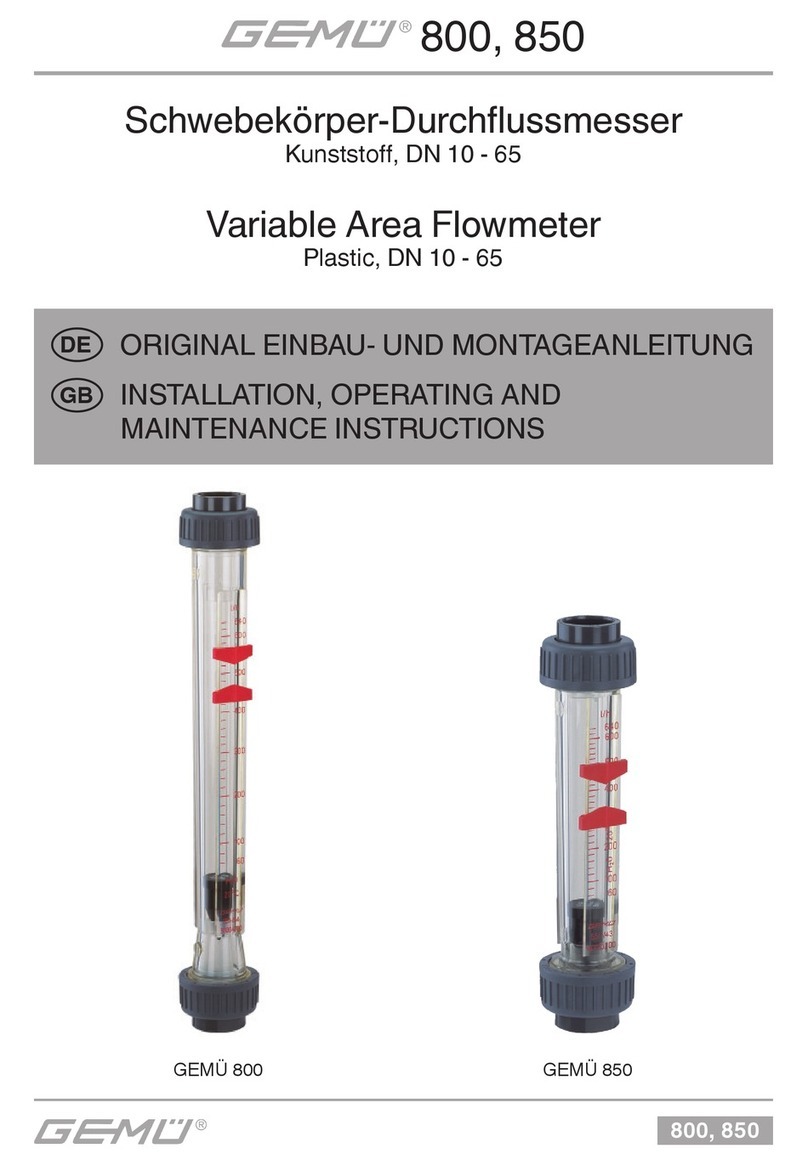
Gemu
Gemu 800 Installation, operating and maintenance instructions

National Instruments
National Instruments PXIe-5665 Getting started guide
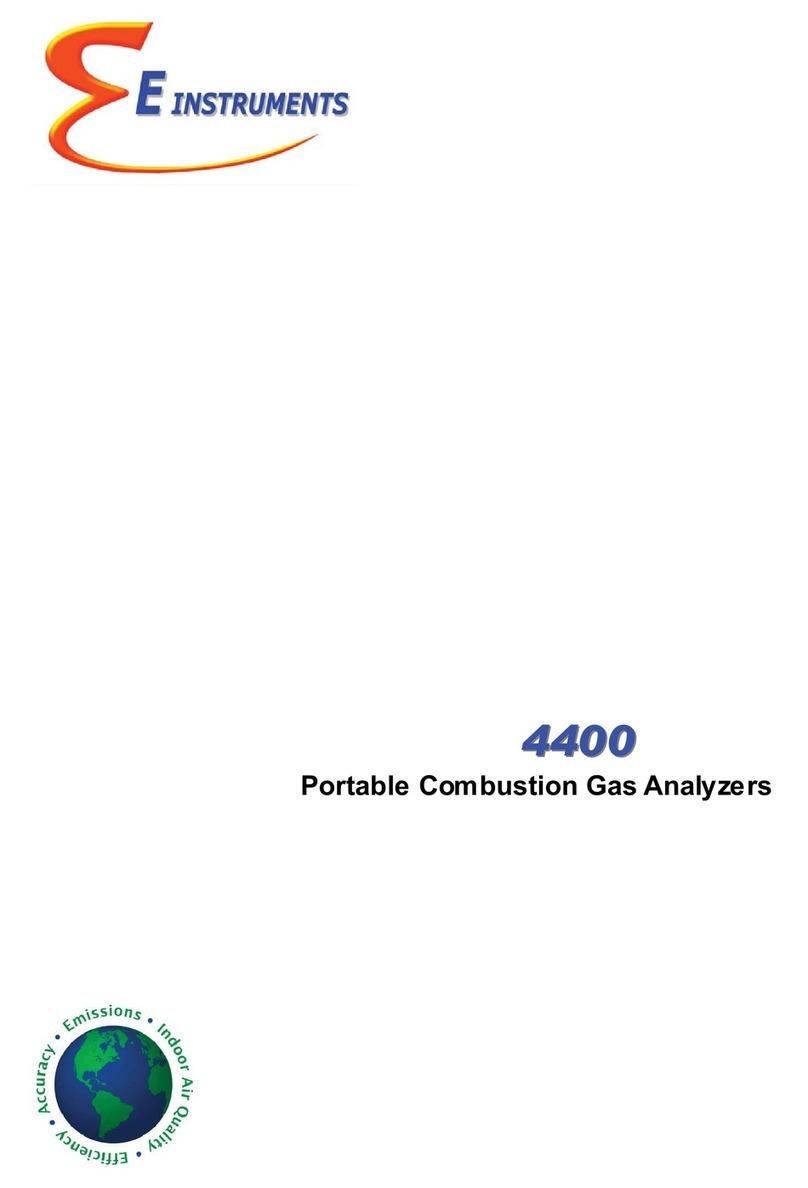
E Instruments
E Instruments 4400-N manual

Trotec
Trotec BM18 manual

Siemens
Siemens SENTRON PAC3200 operating instructions

Steinberg Systems
Steinberg Systems SBS-CT-123 user manual

Georg Fischer
Georg Fischer Signet 2000 manual

Dover
Dover OPW SiteSentinel iSite installation manual
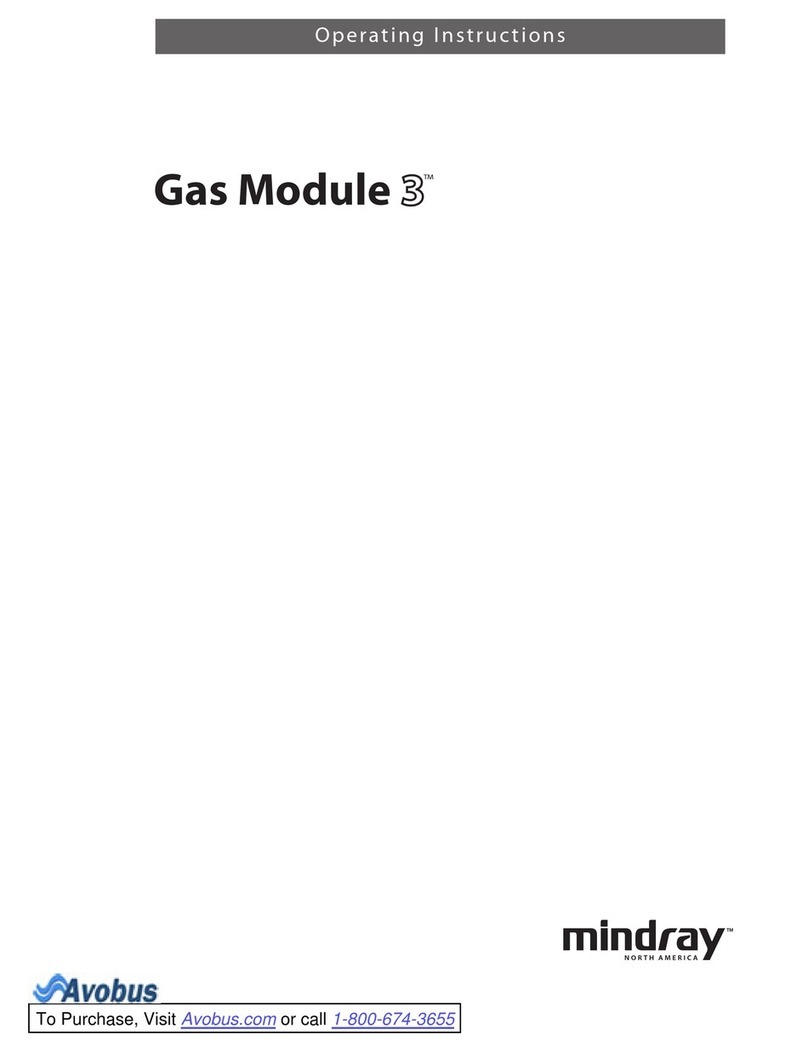
Mindray
Mindray Accutorr 3 operating instructions
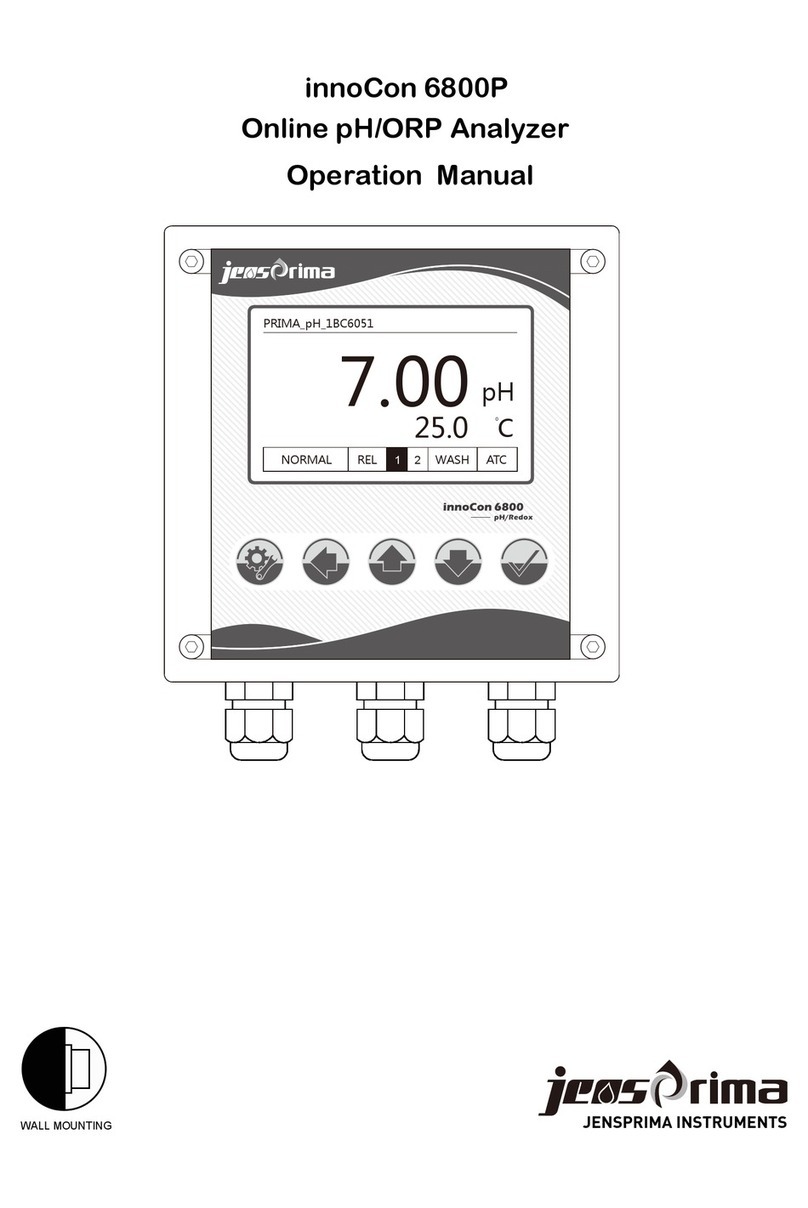
JensPrima
JensPrima innoCon 6800P Operation manual

Rion
Rion NL-42 Interface manual
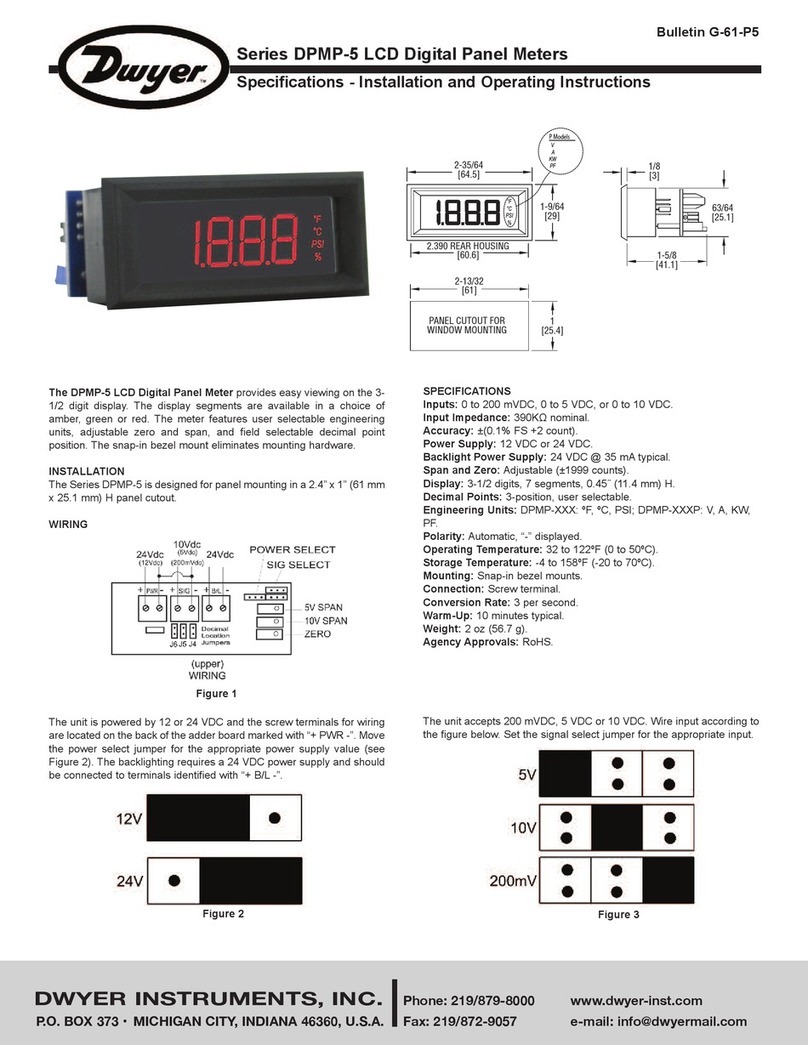
Dwyer Instruments
Dwyer Instruments DPMP-5 Series Installation and operating instructions