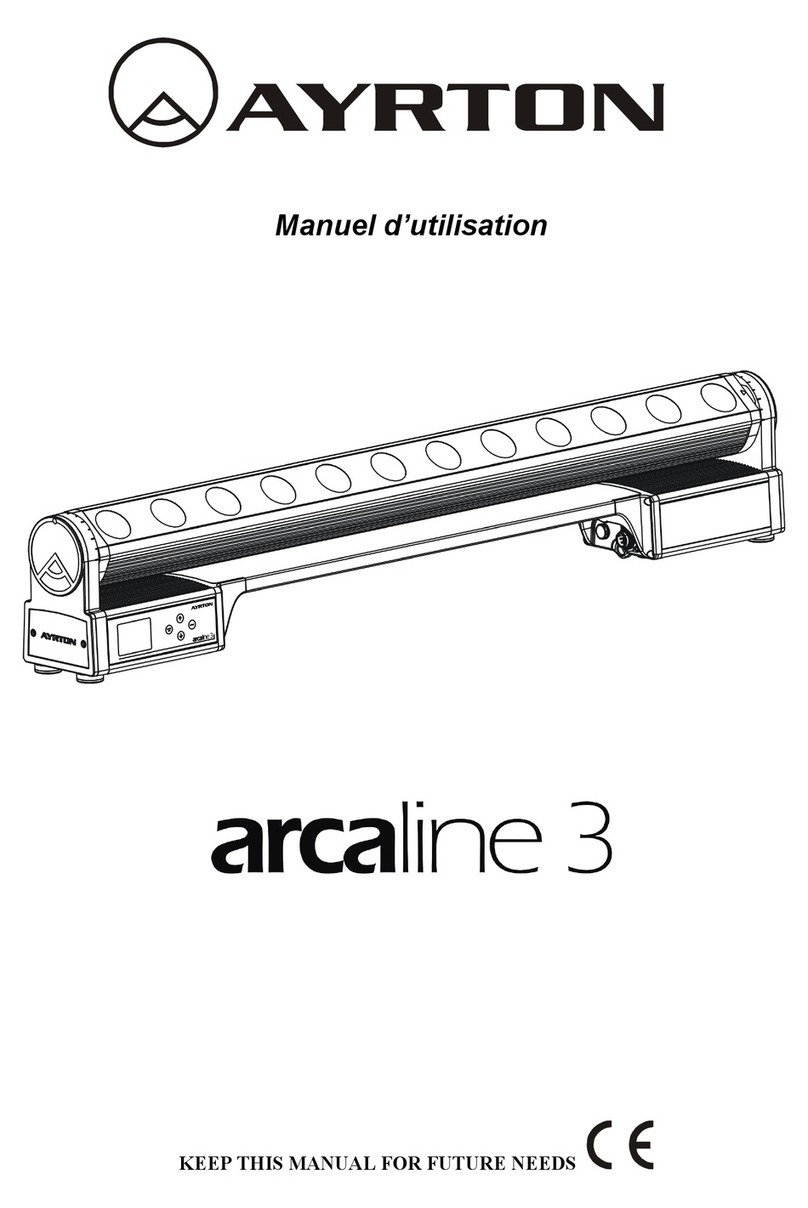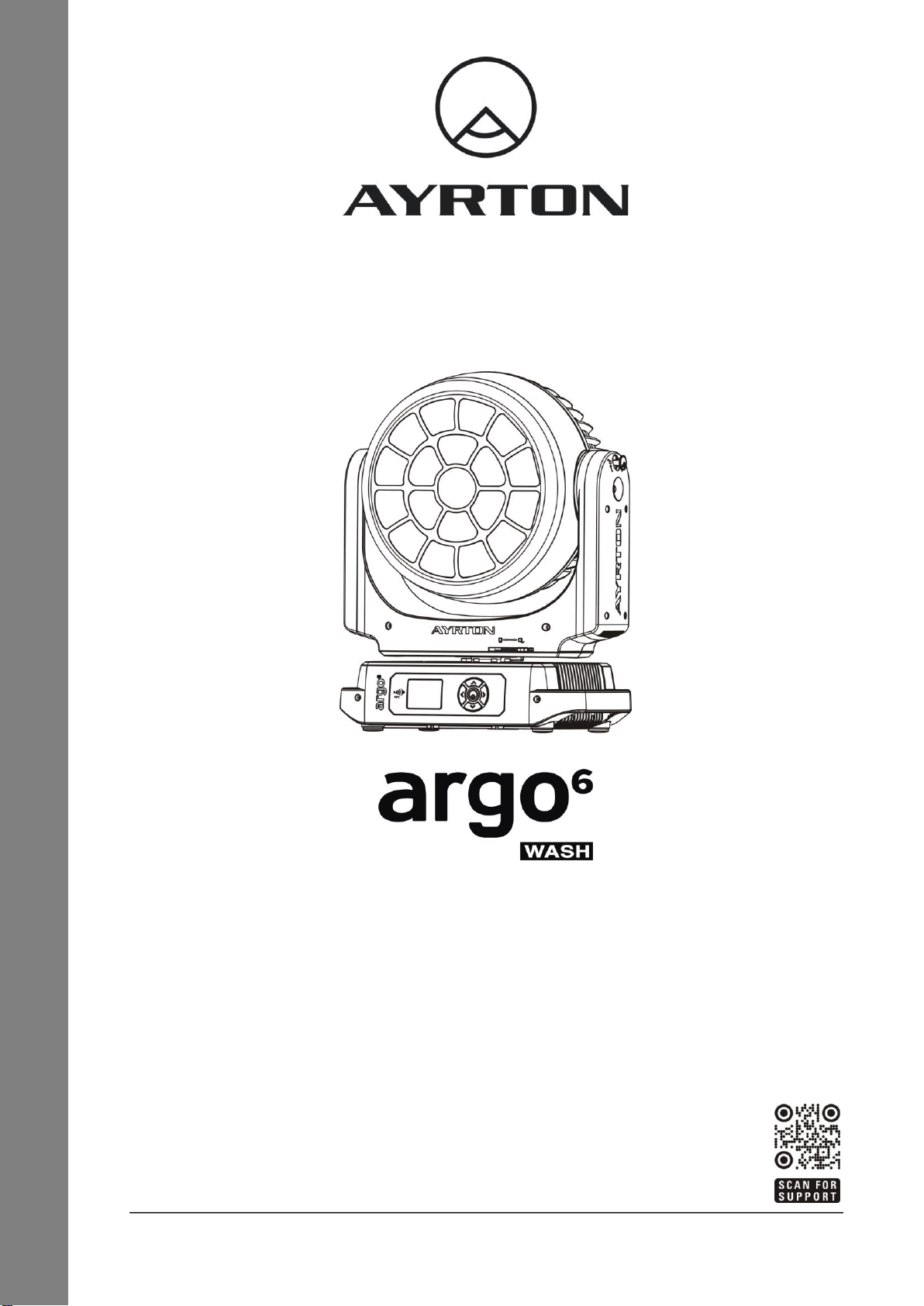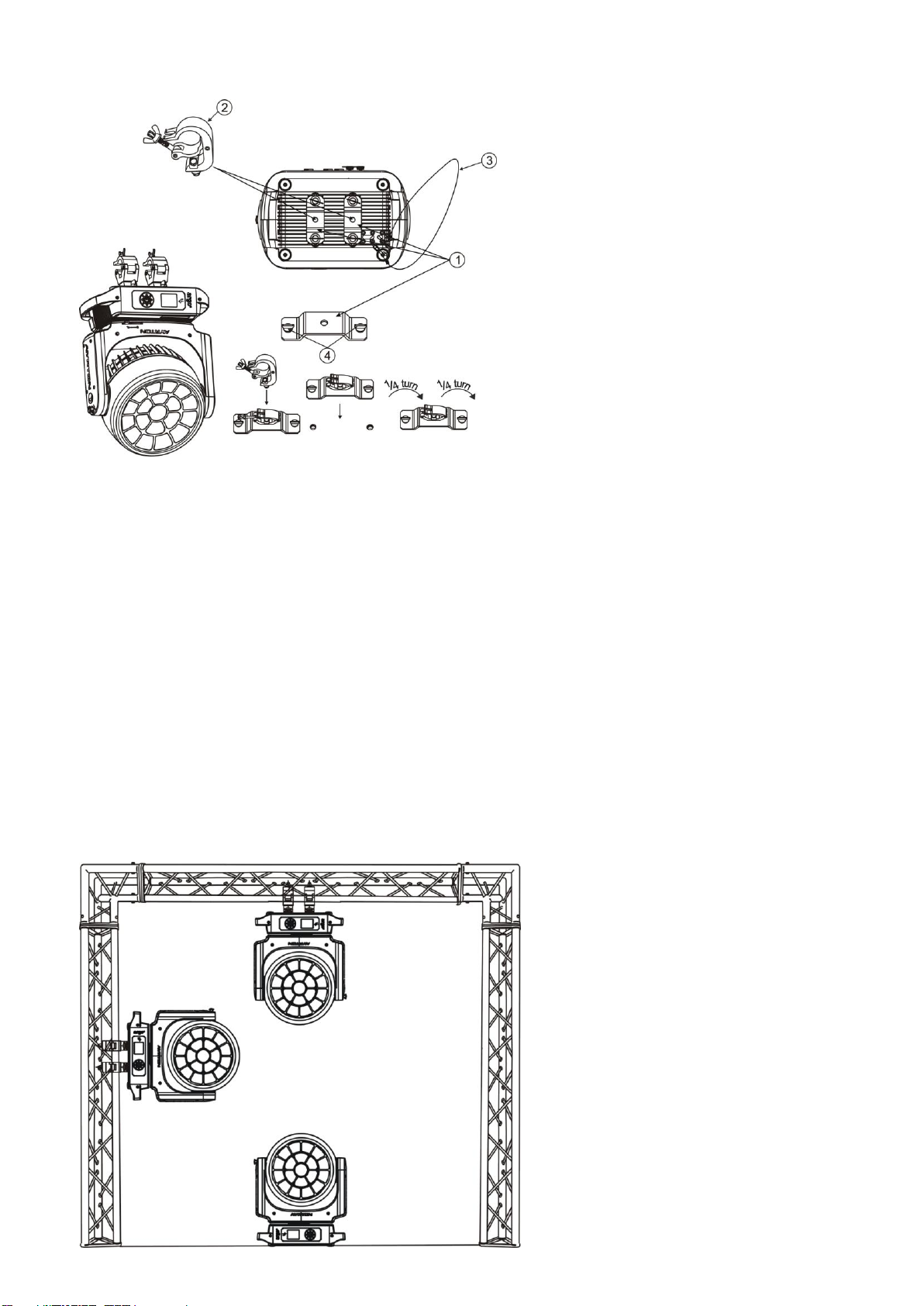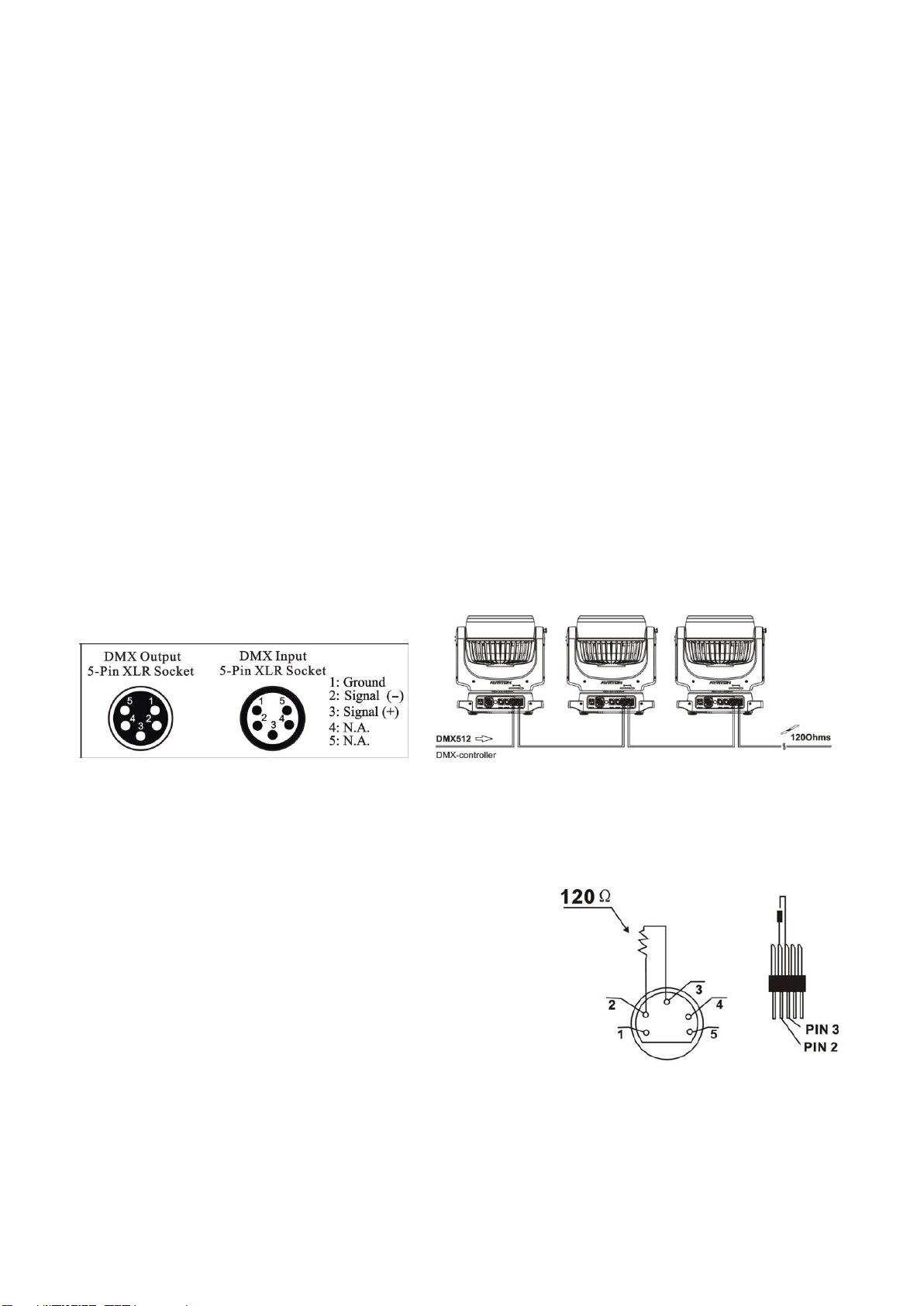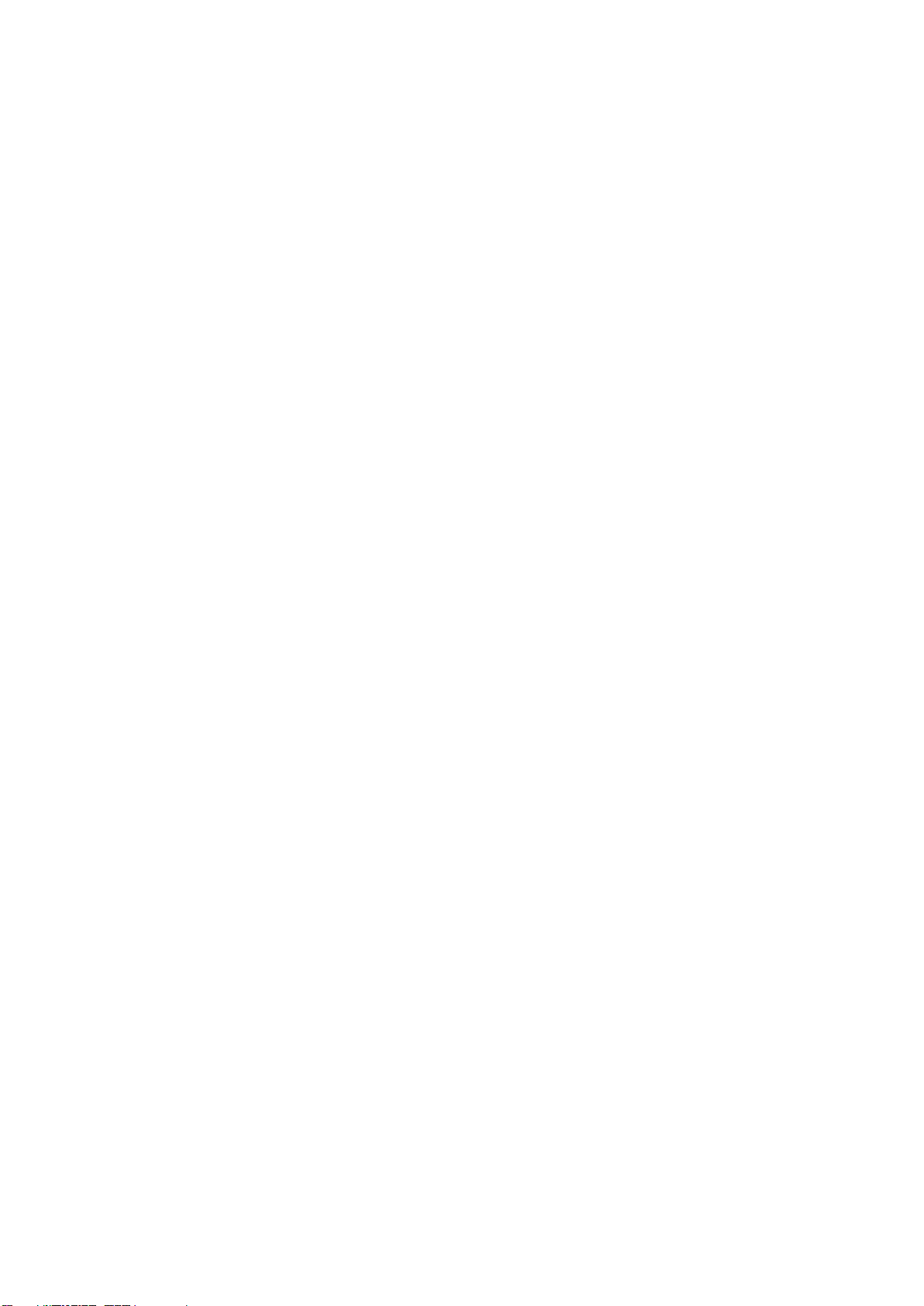2
If the device has been exposed to temperature changes due to environmental conditions,
do not power on immediately. The resulting condensation could damage the device. Leave
the device powered off until it has reached room temperature.
Ensure the sealing rubber covers of powerCON and XLR connectors are fitted properly
when the device is not in use,to avoid water ingress.
This device falls under protection-class I. Therefore, it is essential that the device be
earthed.
If either lenses or display are damaged (damage may include cracks or gashes in the
material) they must be replaced.
Electrical connections, such as replacing the power plug, must be performed by a qualified
person.
Make sure that the available voltage is not higher than that which is stated in this manual.
Make sure the power cord is never crushed or damaged by sharp edges. If this should be
the case, replacement of the cable must be done by an authorized dealer.
If the external flexible power cord of this device is damaged, it shall be exclusively replaced
by the manufacturer or their service agent or a similar qualified person in order to avoid
injury.
When the device is not in use or before performing maintenance, always disconnect the
device from the mains. Only handle the power cord from the plug. Never pull the plug out of
a socket by tugging the power cord.
When powered on for the first time, some smoke or smell may occur. This is caused by
coating on metal parts when heated and is normal. If you are concerned, please contact
your distributor.
Do not focus the beam onto flammable surfaces. The minimum distance between the
exiting lens of the device and the illuminated surface must be greater than 0.5 meter.
Important: Please be aware that damage caused by any modifications to the device are not
subject to warranty. Keep away from children and non-professionals.
1.2 GENERAL GUIDELINES
This device is a lighting effect for professional use on stages, in discotheques, theatres, etc.
the device was designed for indoor and outdoor use.
This fixture is only allowed to be operated within the maximum alternating current as stated
in the technical specifications in section 2 of this manual.
Handle the device with care,avoid shaking or using force when installing or maintaining the
device.
If you use the quick lock cam when rigging the device, make sure the quick lock fasteners
are located in the quick lock holes correctly and securely.
Operate the device only after having familiarized yourself with its functions. Do not permit
operation by persons not qualified for operating the device. Most damage is the result of
unprofessional operation.
Please use the original packaging if the device is to be transported.
The applicable temperature for the device is between -20°C to 45°C.Do not use the device
outside of this temperature range.
The light source contained in this luminaire shall only be replaced by the manufacturer or
his service agent or a similar qualified person.
Important: For safety reasons, please be aware that all modifications to the device are
forbidden. If this device is operated in any way different to the ones described in this manual,
the product may suffer damage and the warranty becomes void. Furthermore, any other
operation may lead to short-circuits, burns, electric shocks etc.