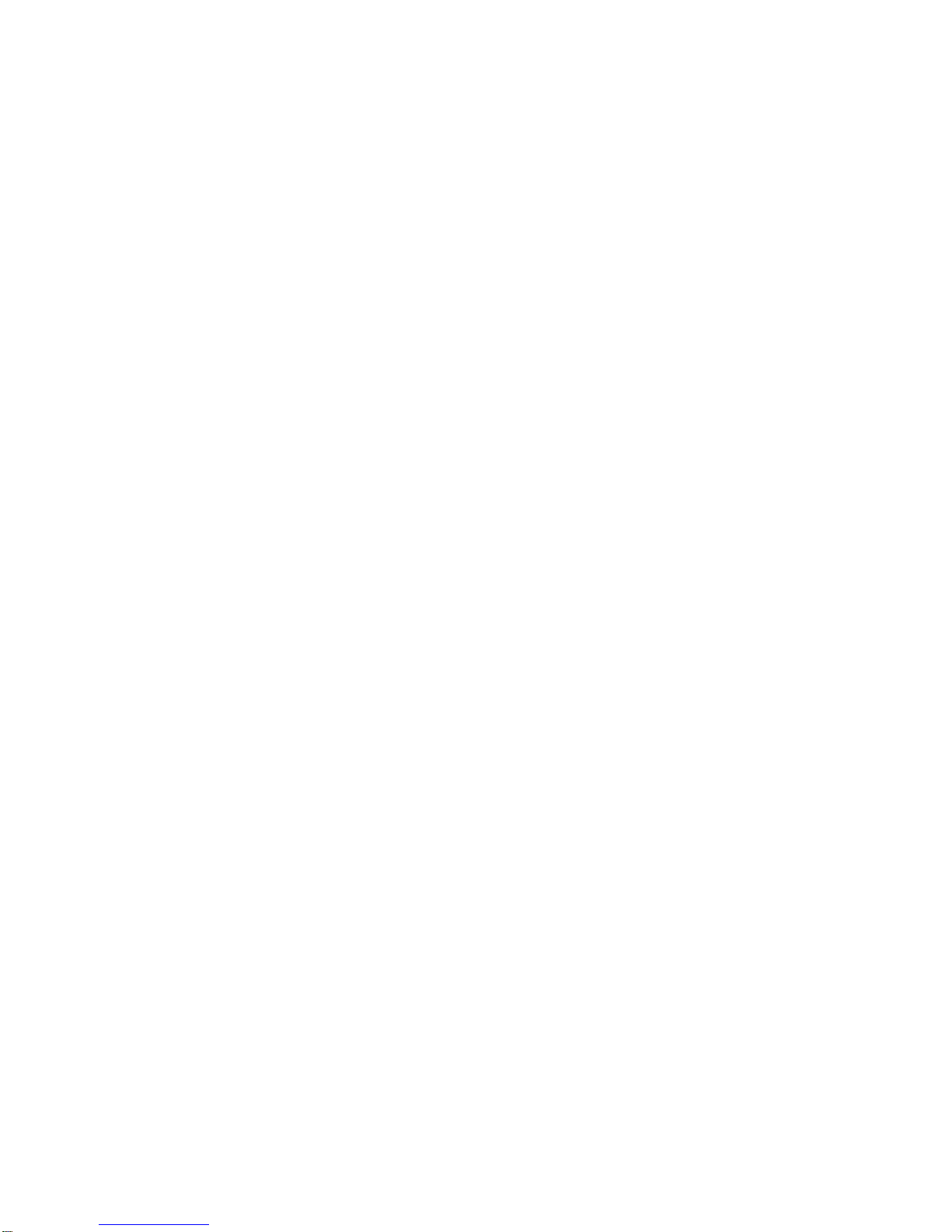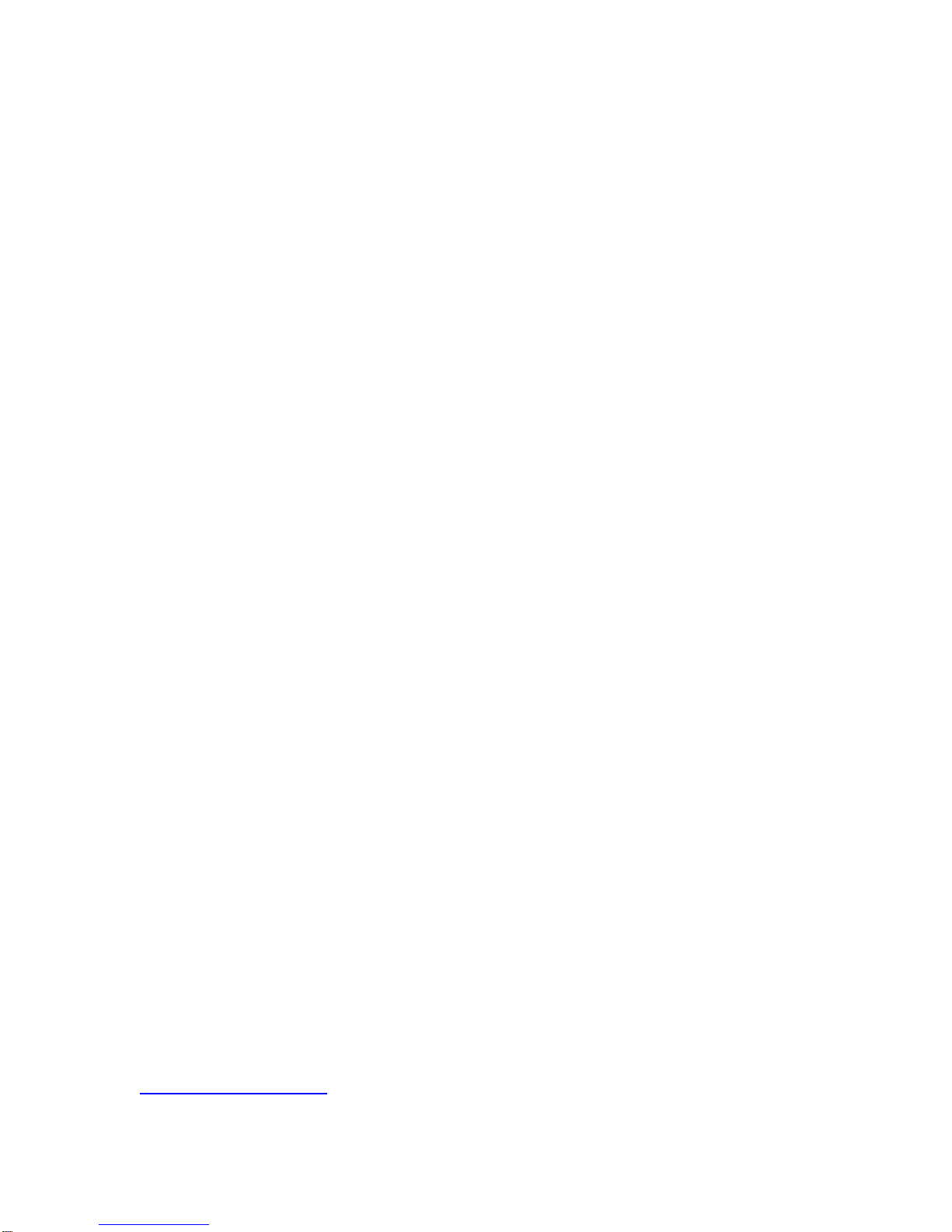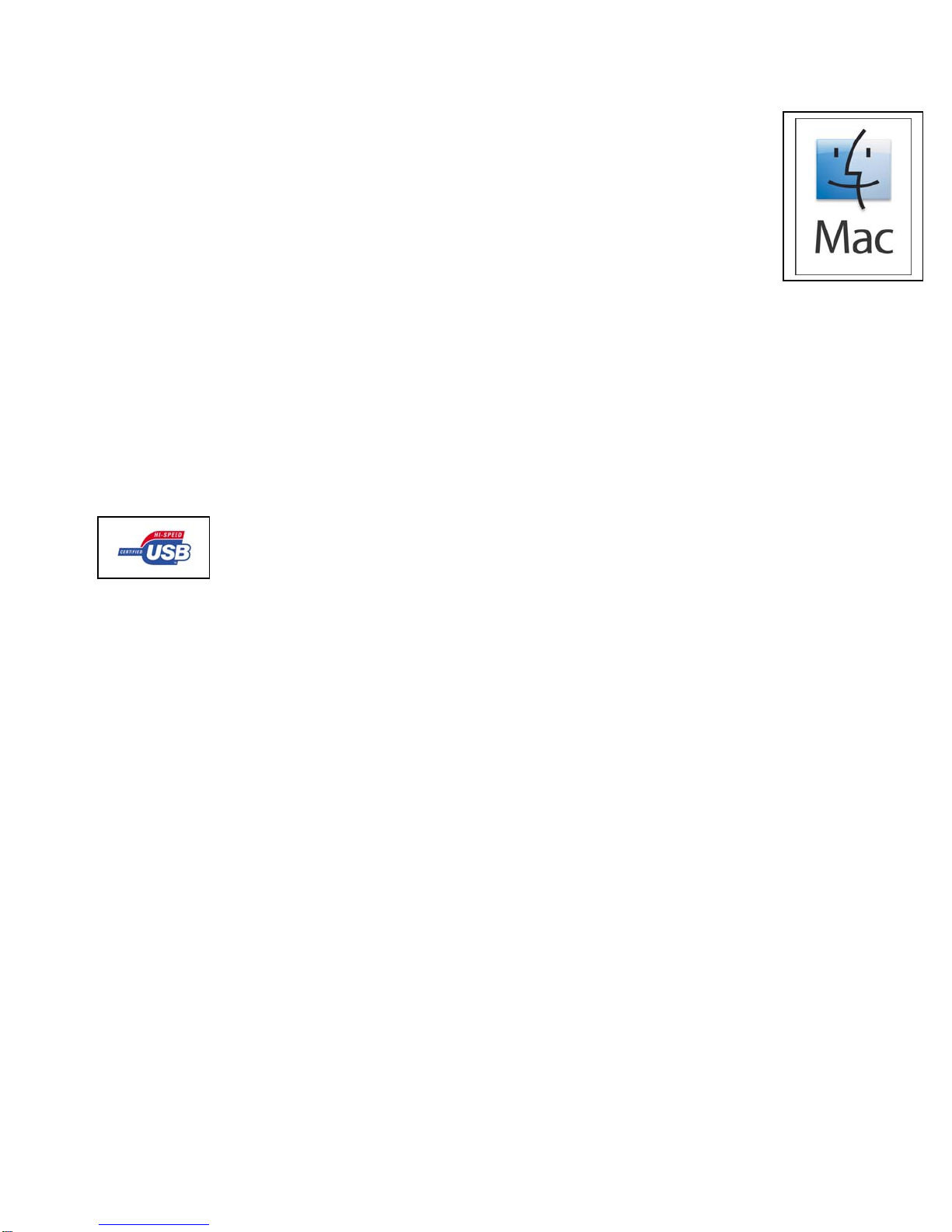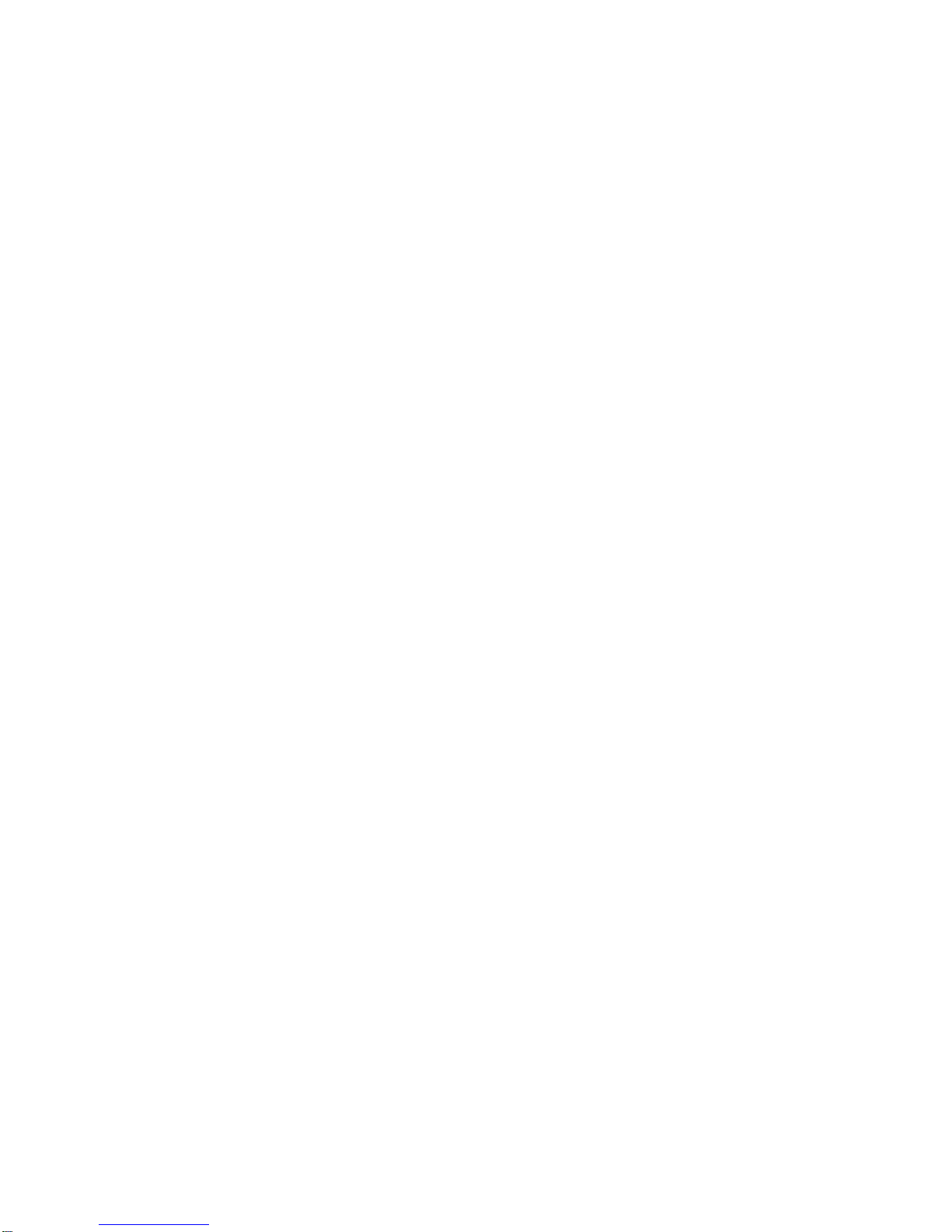Copyright © 2006 by AZiO Corp. – www.aziocorp.com 2
Table of Contents
Overview ……………………………………………………………………………… 3
Precautions! ……………………………………………………………………..….. 4
Package Contents ………………………………………………………………..… 5
System Requirements for PC ……………………………………………………. 6
System Requirements for Mac ………………………………………………..… 7
Technical Specifications ………………………………………………………….. 8
Installing a 2.5” Hard Drive ……………………………………………………... 9
Setting up the Drive ……………………………………………………………… 13
Naming your Drive …………………………………………………………..…… 14
Partitioning/Formatting the Drive ……………………………………….….. 15
Formatting for Mac & PC compatibility ……………………………………………..…….…. 15
Partitioning/Formatting in Windows XP or 2000 ..……………………………………….. 15
Partitioning/Formatting in Windows Me or 98SE ..……..……………………………….. 16
Formatting in Mac OS X .………………………………………….………………………………. 17
Formatting in Mac OS 9 ………………………………………………………………..…………. 17
How to safely dismount the Drive ……………………………………………. 18
Frequently Asked Questions …………………………………………………... 19
Troubleshooting ………………………………………………………………….. 20
Troubleshooting for PC users ………………..……………………………………………….... 20
Troubleshooting for Mac users …………………………………………………………....…… 21
Warranty ……………………………………………………………………………. 23
Contact Information …………………………………………………………….. 24
Notices ………………………………………………………………………………. 25