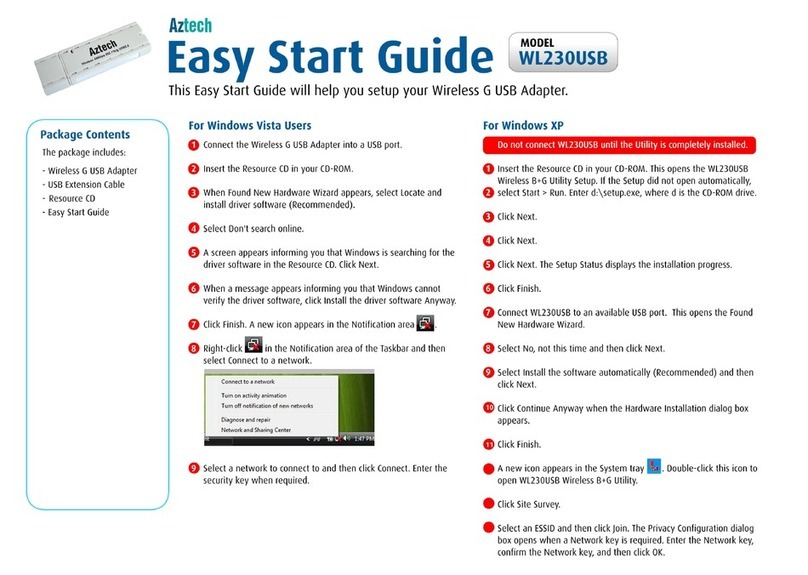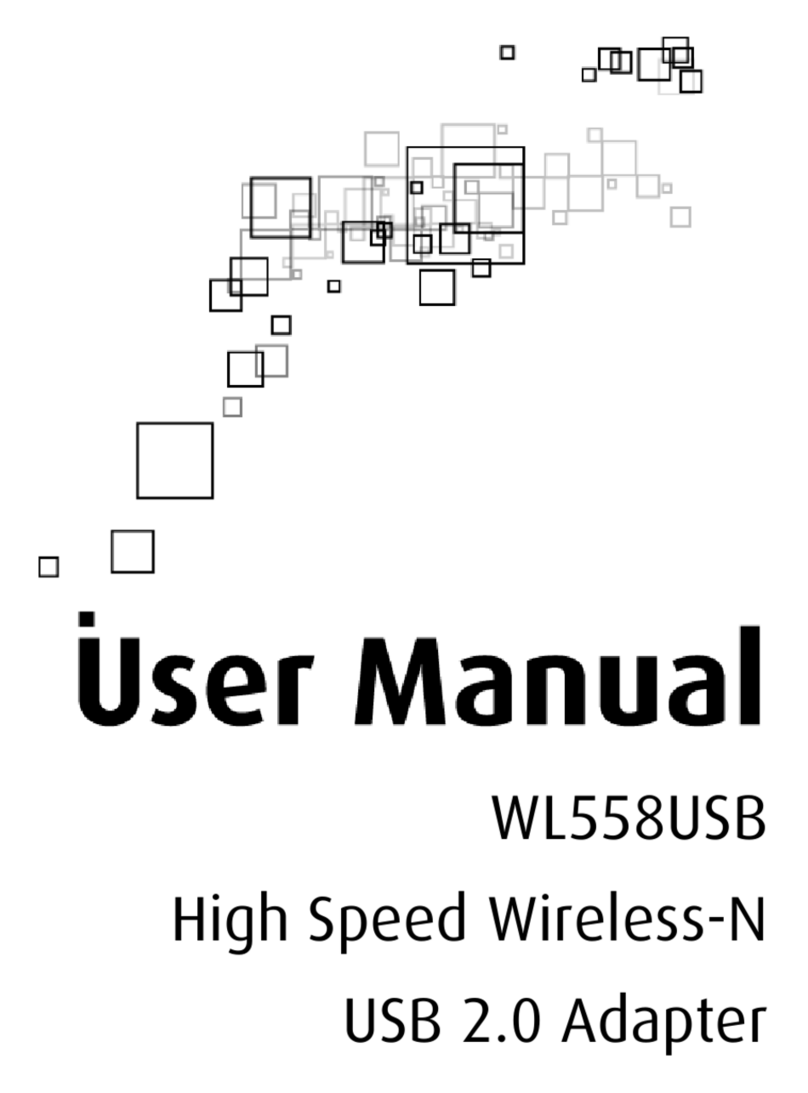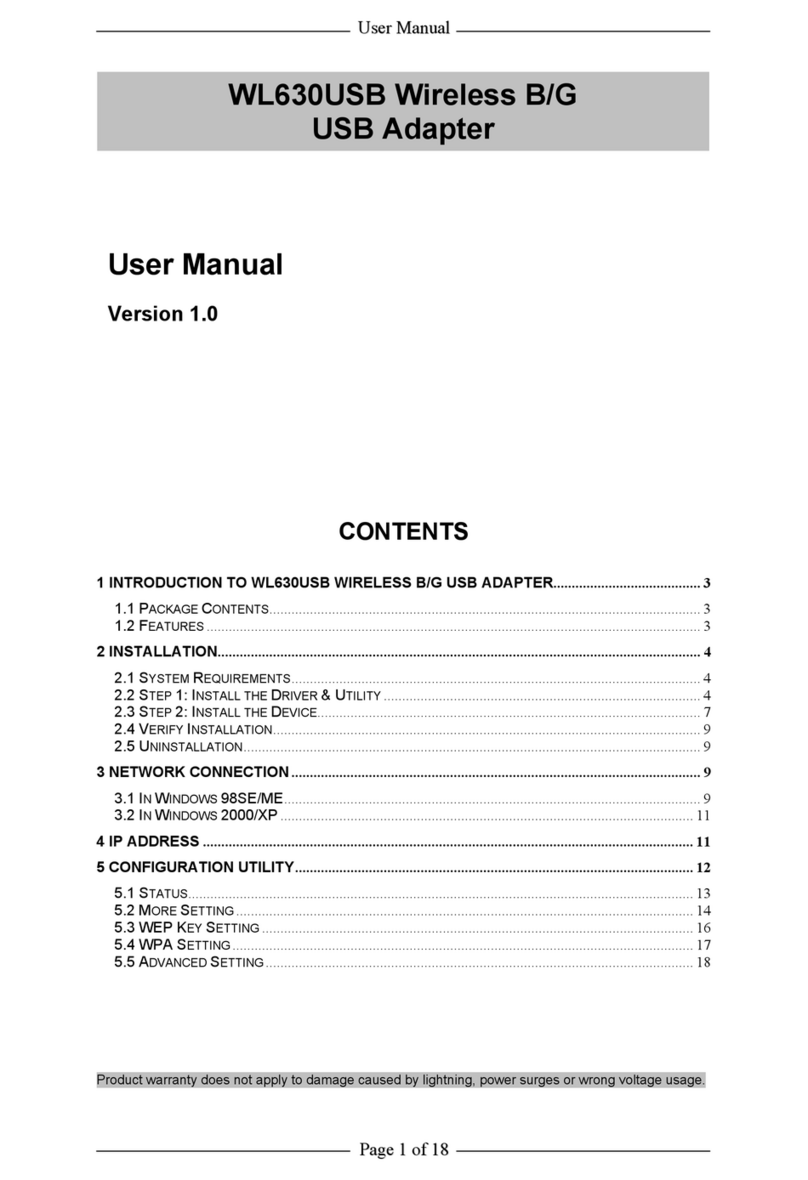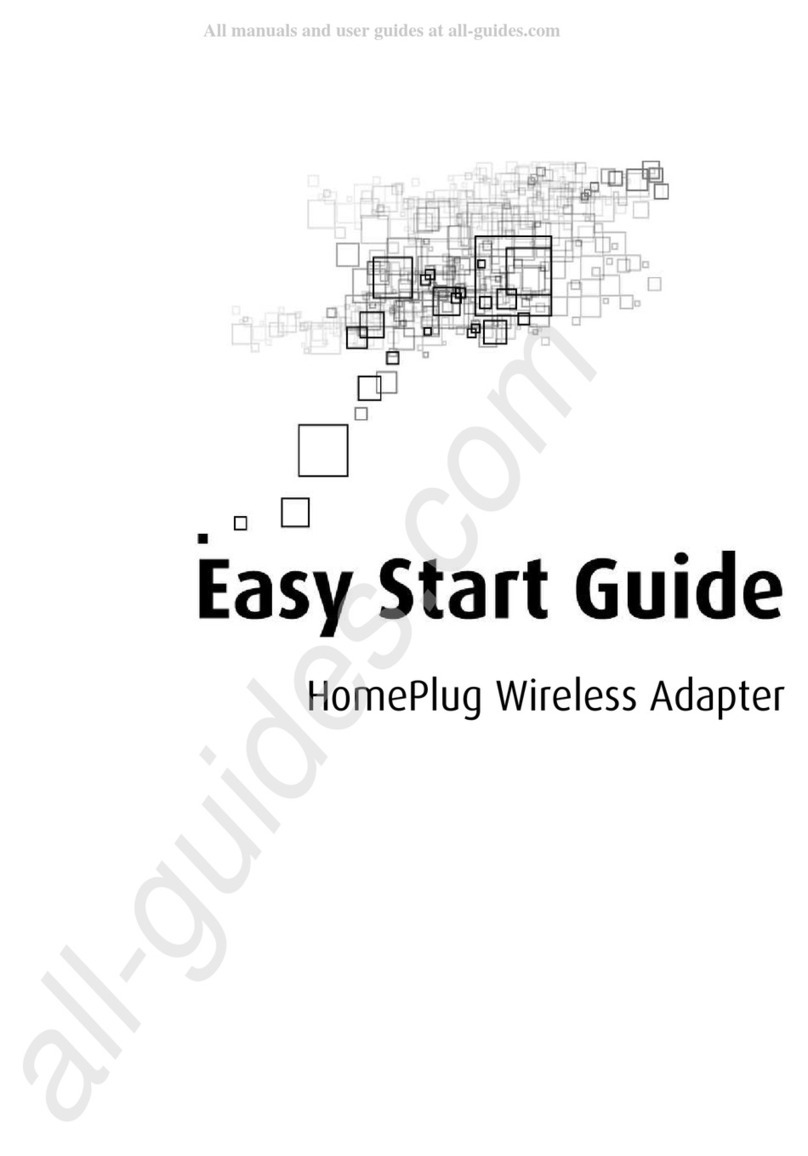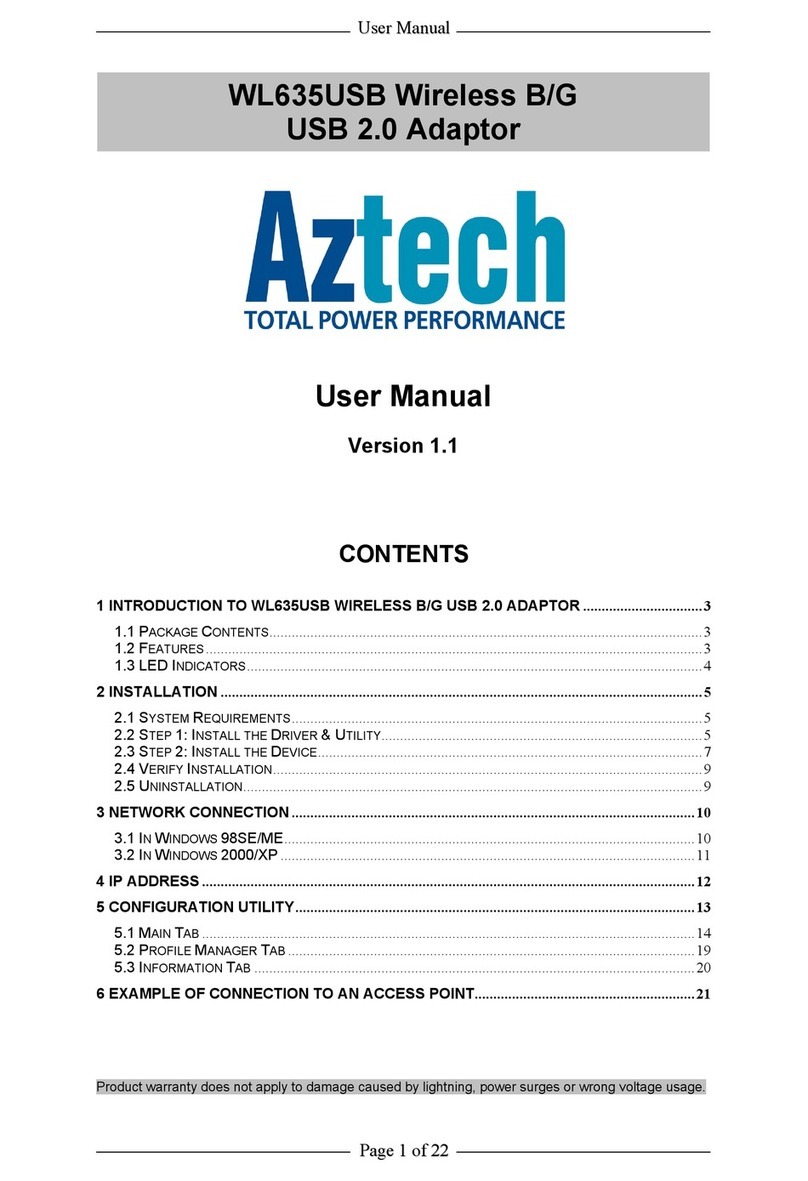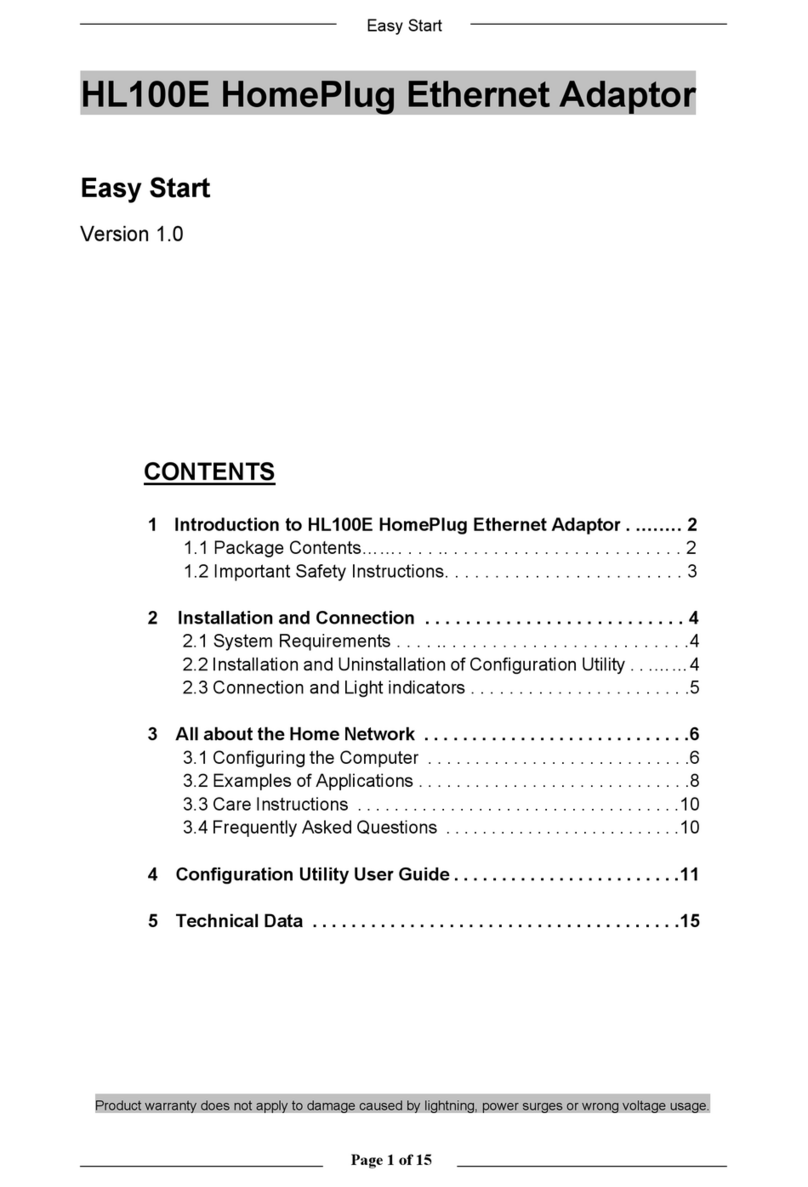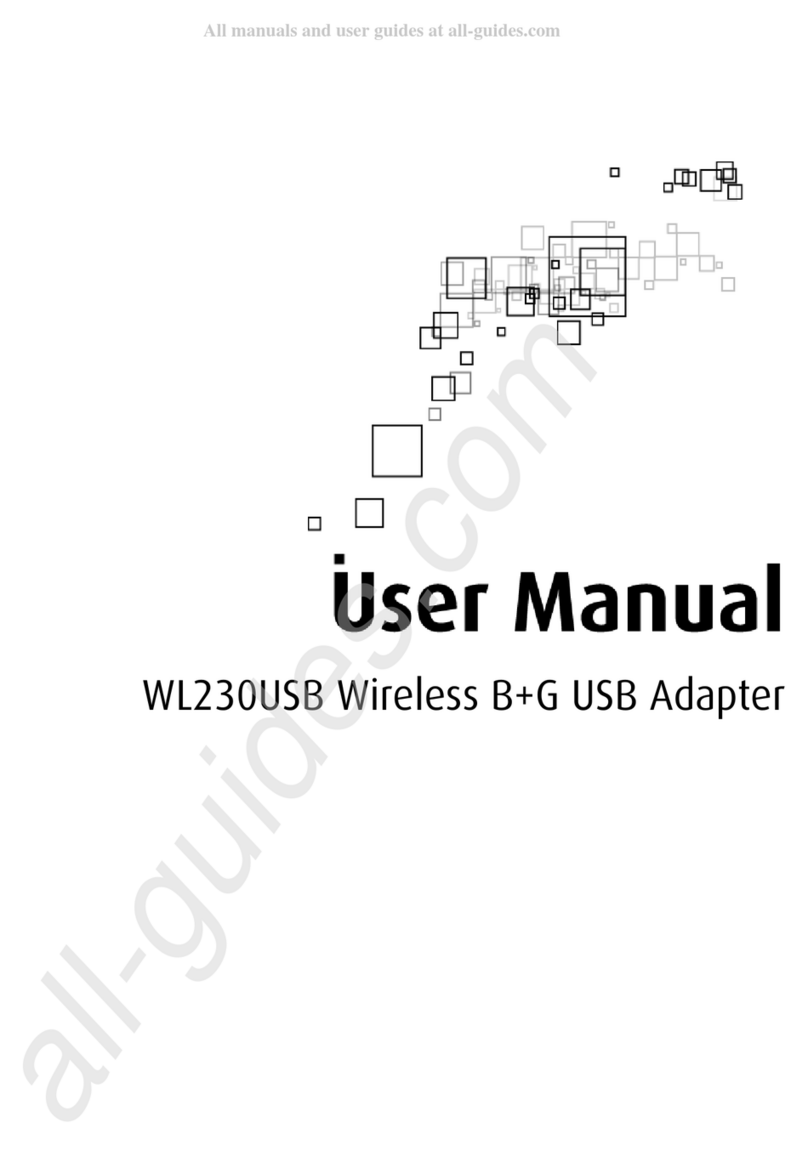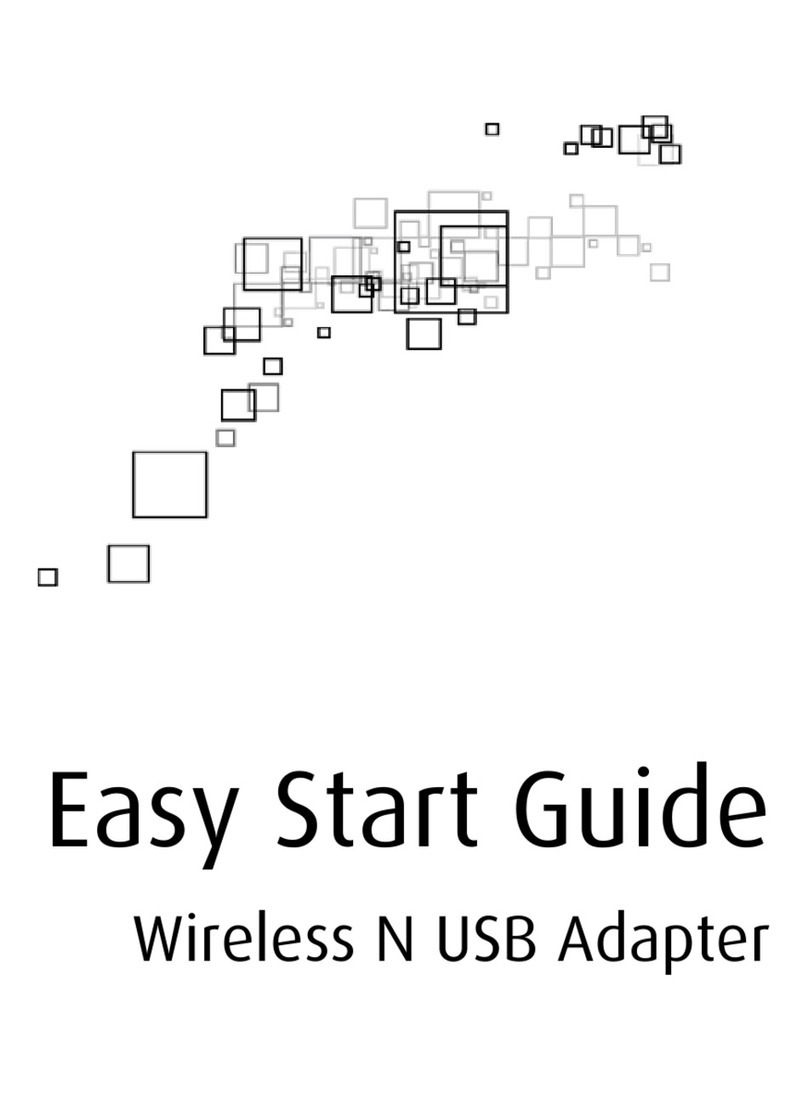User Manual
Page 2 of 40
Legal otice
2008 © All rights reserved. Version 1.1
o part of this document may be reproduced, republished, or retransmitted in any form or by any means
whatsoever, whether electronically or mechanically, including, but not limited to, by way of photocopying,
recording, information recording, or through retrieval systems without the express written permission. We
reserve the right to revise this document at any time without the obligation to notify any person and/or
entity. All other company or product names mentioned are used for identification purposes only and may
be trademarks of their respective owners.
LIMITATIO OF LIABILITY A D DAMAGES
THE PRODUCT A D THE SOFTWARES WITHI ARE PROVIDED "AS IS," BASIS. THE MA UFACTURER A D
MA UFACTURER’S RESELLERS (COLLECTIVELY REFERRED TO AS “THE SELLERS”) DISCLAIM ALL WARRA TIES,
EXPRESS, IMPLIED OR STATUTORY, I CLUDI G WITHOUT LIMITATIO THE IMPLIED WARRA TIES OF O -
I FRI GEME T, MERCHA TABILITY OR FIT ESS FOR A PARTICULAR PURPOSE, OR A Y WARRA TIES ARISI G
FROM COURSE OF DEALI G, COURSE OF PERFORMA CE, OR USAGE OF TRADE. I O EVE T WILL THE SELLERS
BE LIABLE FOR DAMAGES OR LOSS, I CLUDI G BUT OT LIMITED TO DIRECT, I DIRECT, SPECIAL WILLFUL,
PU ITIVE, I CIDE TAL, EXEMPLARY, OR CO SEQUE TIAL, DAMAGES, DAMAGES FOR LOSS OF BUSI ESS
PROFITS, OR DAMAGES FOR LOSS OF BUSI ESS OF A Y CUSTOMER OR A Y THIRD PARTY ARISI G OUT OF THE
USE OR THE I ABILITY TO USE THE PRODUCT OR THE SOFTWARES, I CLUDI G BUT OT LIMITED TO THOSE
RESULTI G FROM DEFECTS I THE PRODUCT OR SOFTWARE OR DOCUME TATIO , OR LOSS OR I ACCURACY OF
DATA OF A Y KI D, WHETHER BASED O CO TRACT, TORT OR A Y OTHER LEGAL THEORY, EVE IF THE PARTIES
HAVE BEE ADVISED OF THE POSSIBILITY OF SUCH DAMAGES. THE E TIRE RISK AS TO THE RESULTS A D
PERFORMA CE OF THE PRODUCT OR ITS SOFTWARE IS ASSUMED BY CUSTOMER. BECAUSE SOME STATES DO OT
ALLOW THE EXCLUSIO OR LIMITATIO OF LIABILITY FOR DAMAGES, THE ABOVE LIMITATIO MAY OT APPLY
TO THE PARTIES. I O EVE T WILL THE SELLERS’ TOTAL CUMULATIVE LIABILITY OF EACH A D EVERY KI D I
RELATIO TO THE PRODUCT OR ITS SOFTWARE EXCEED THE AMOU T PAID BY CUSTOMER FOR THE PRODUCT.