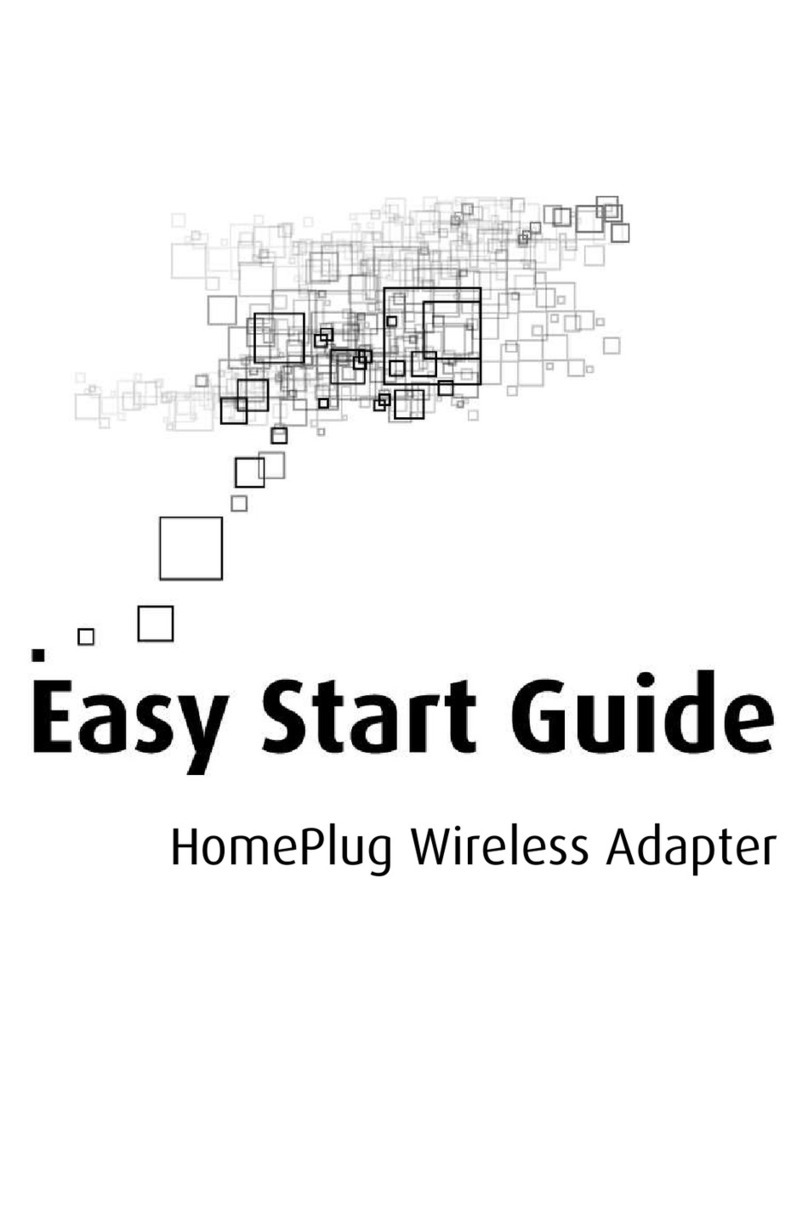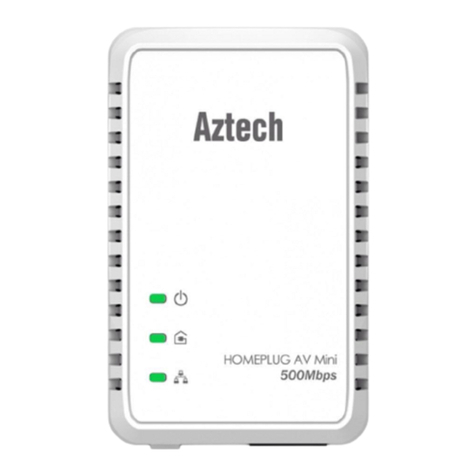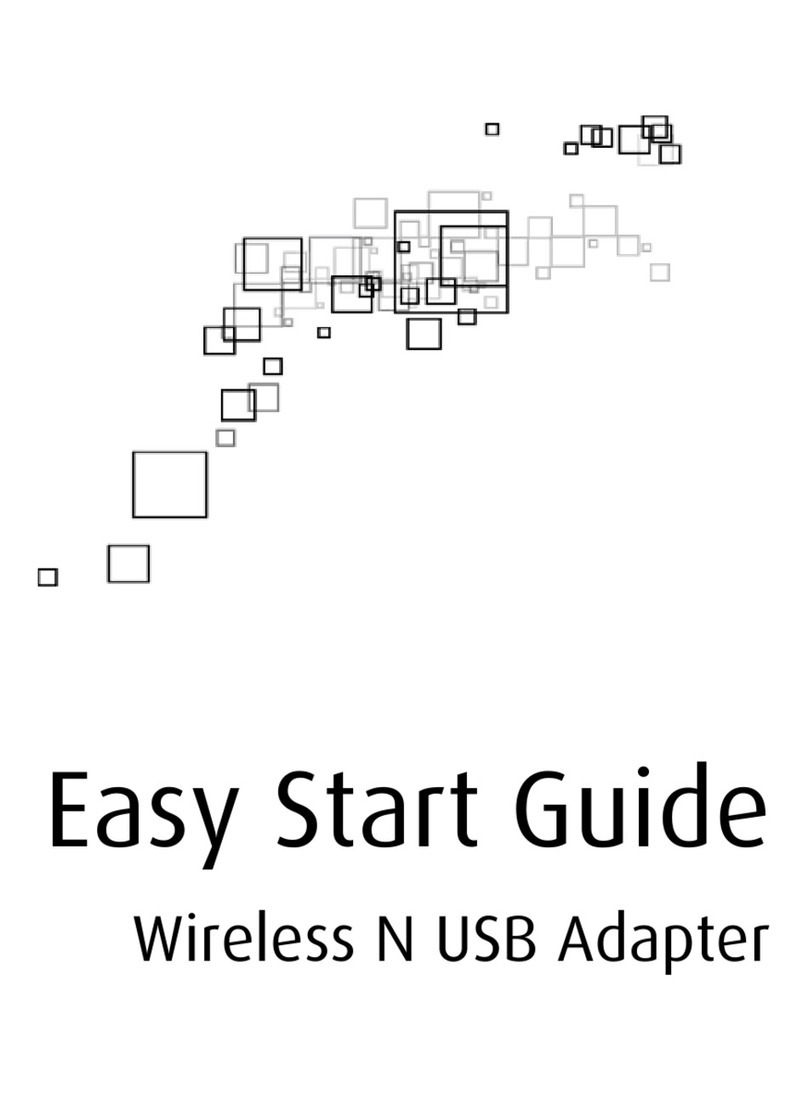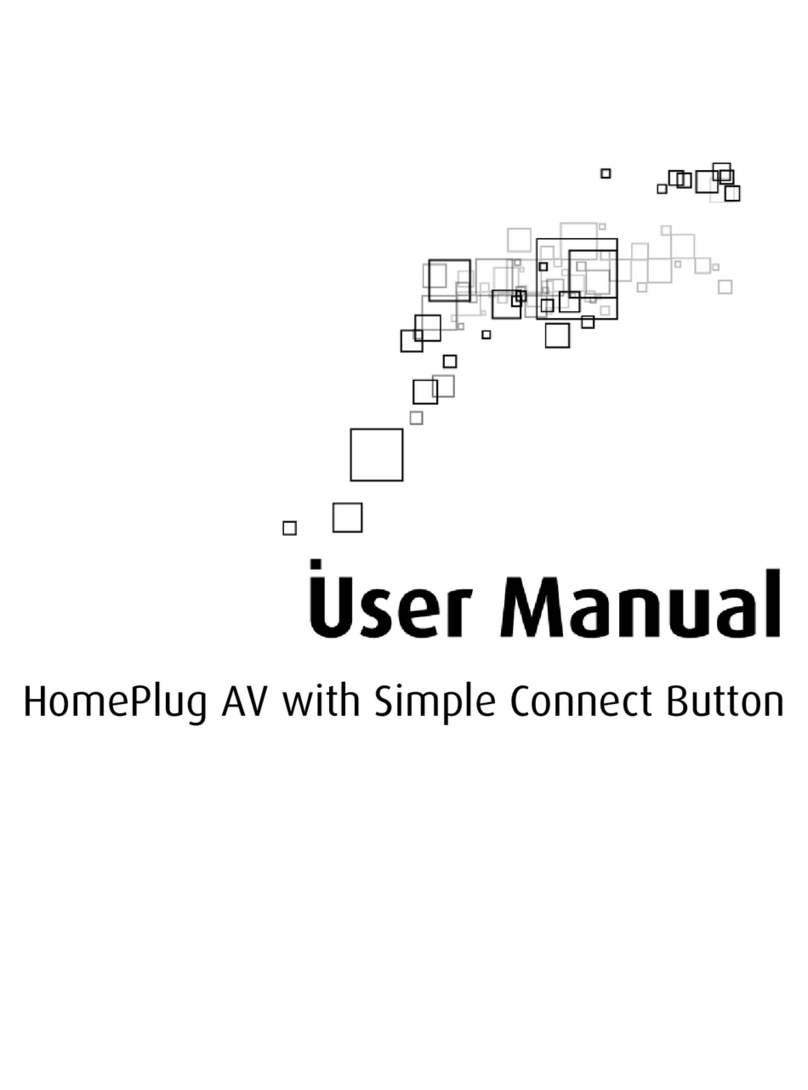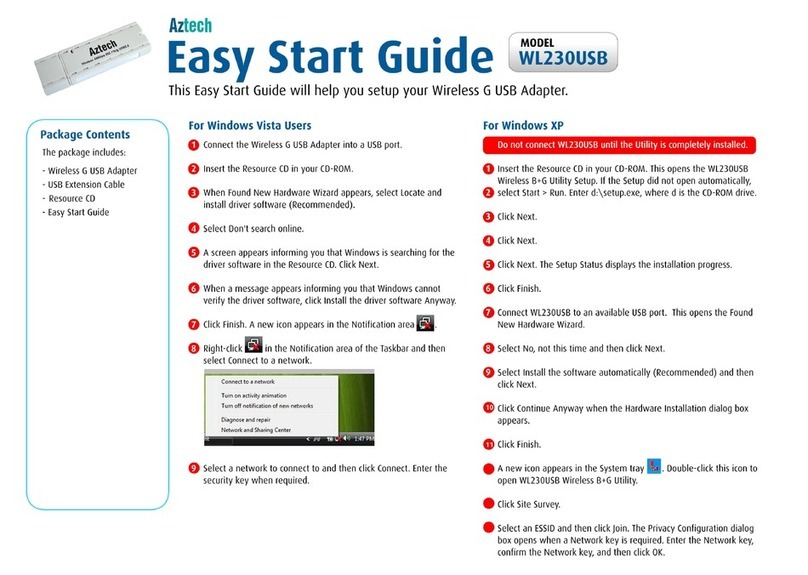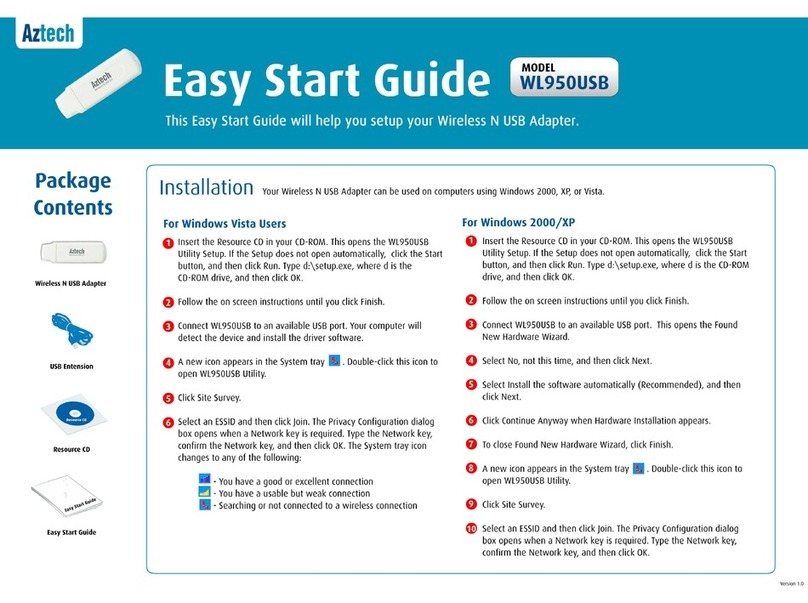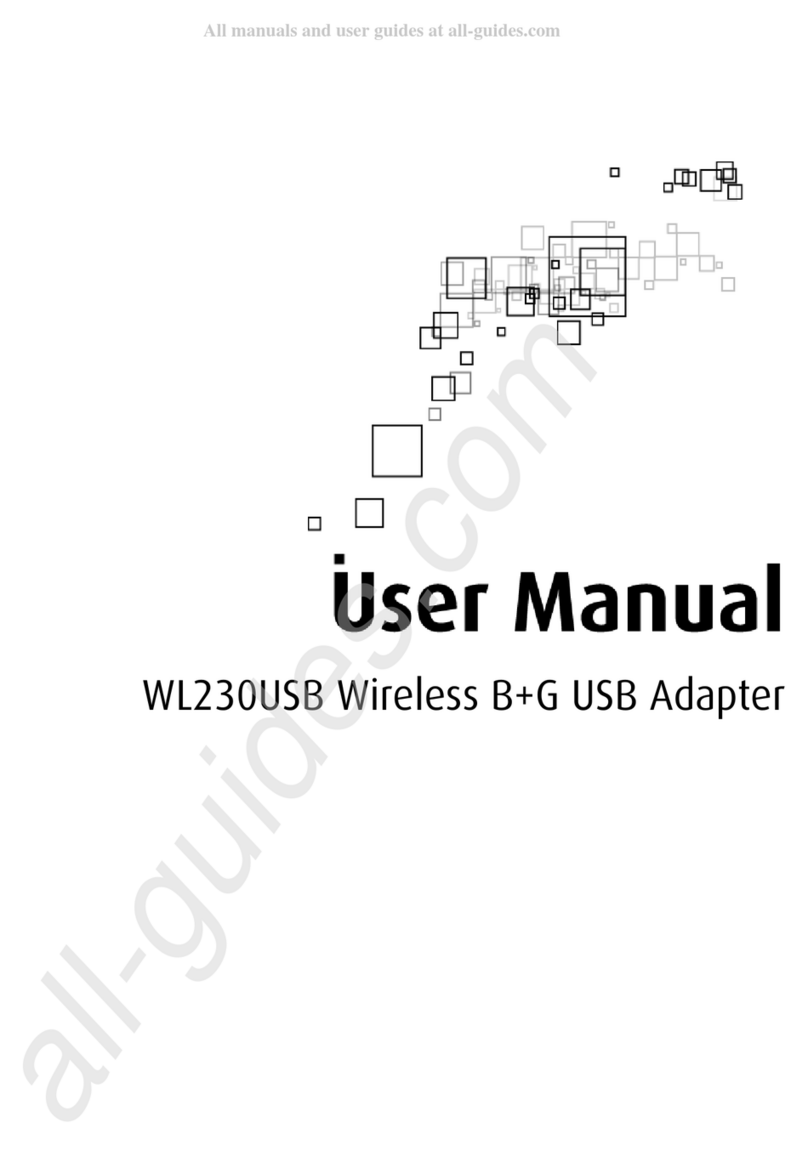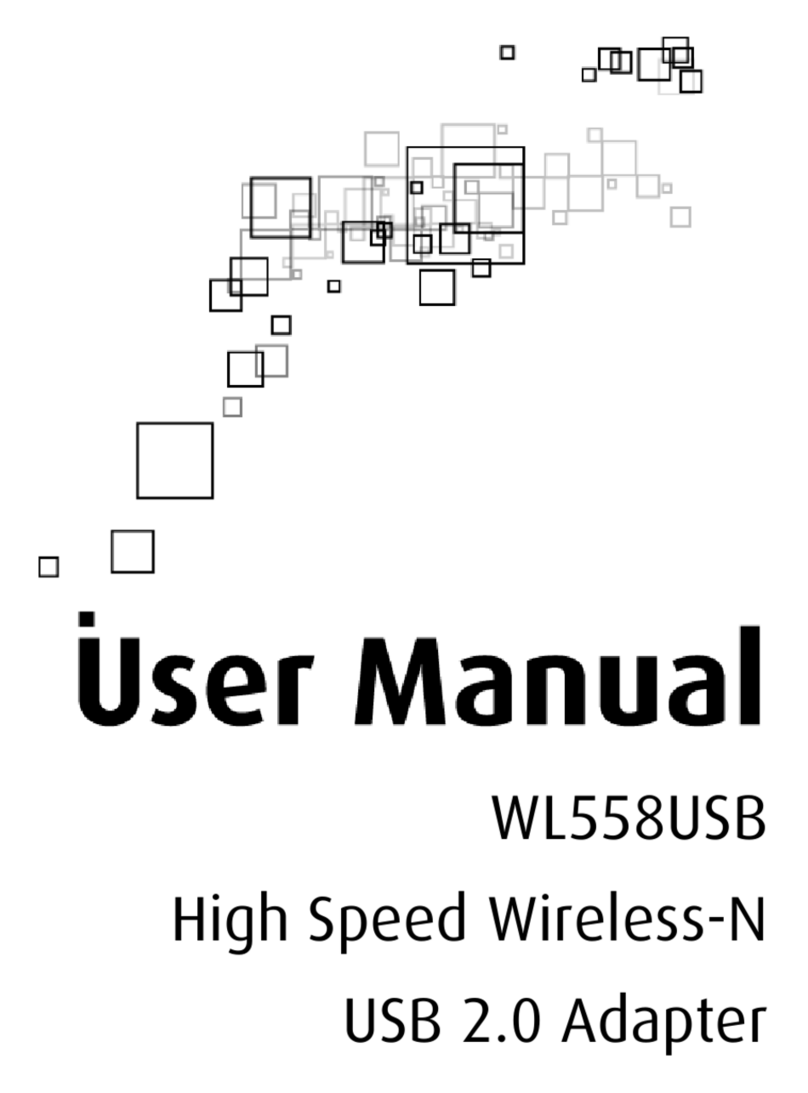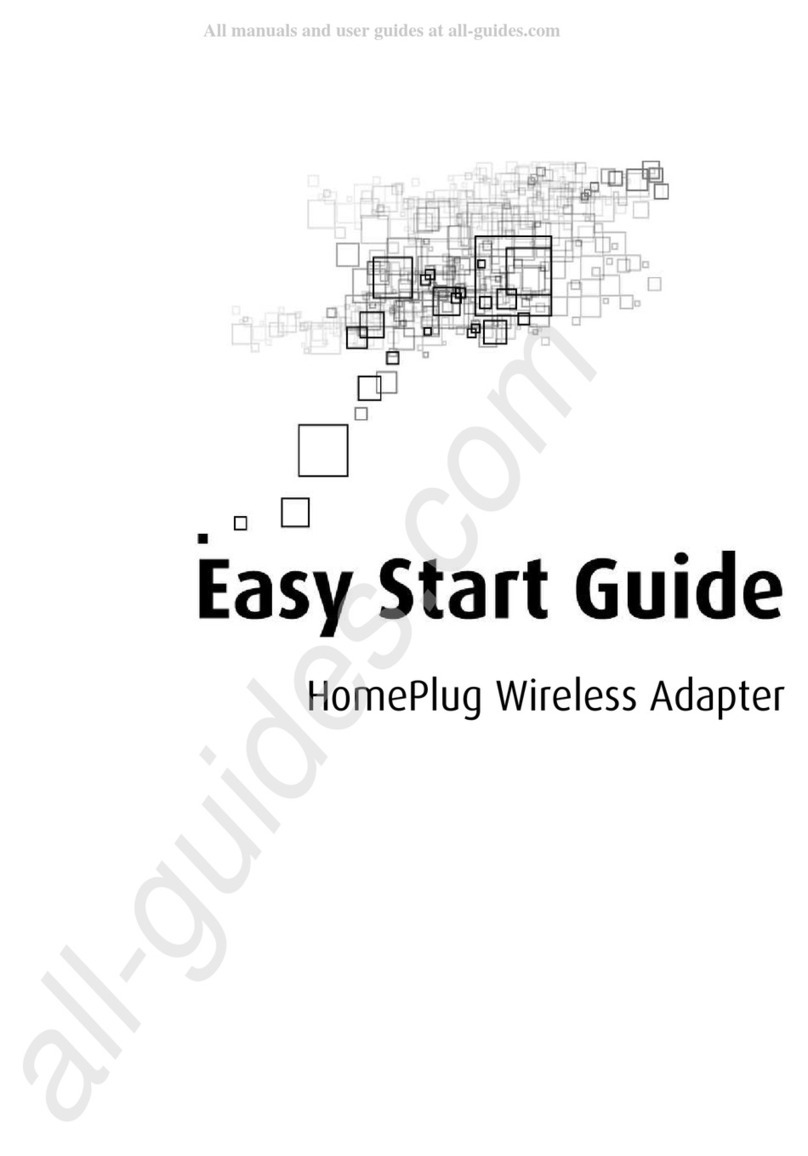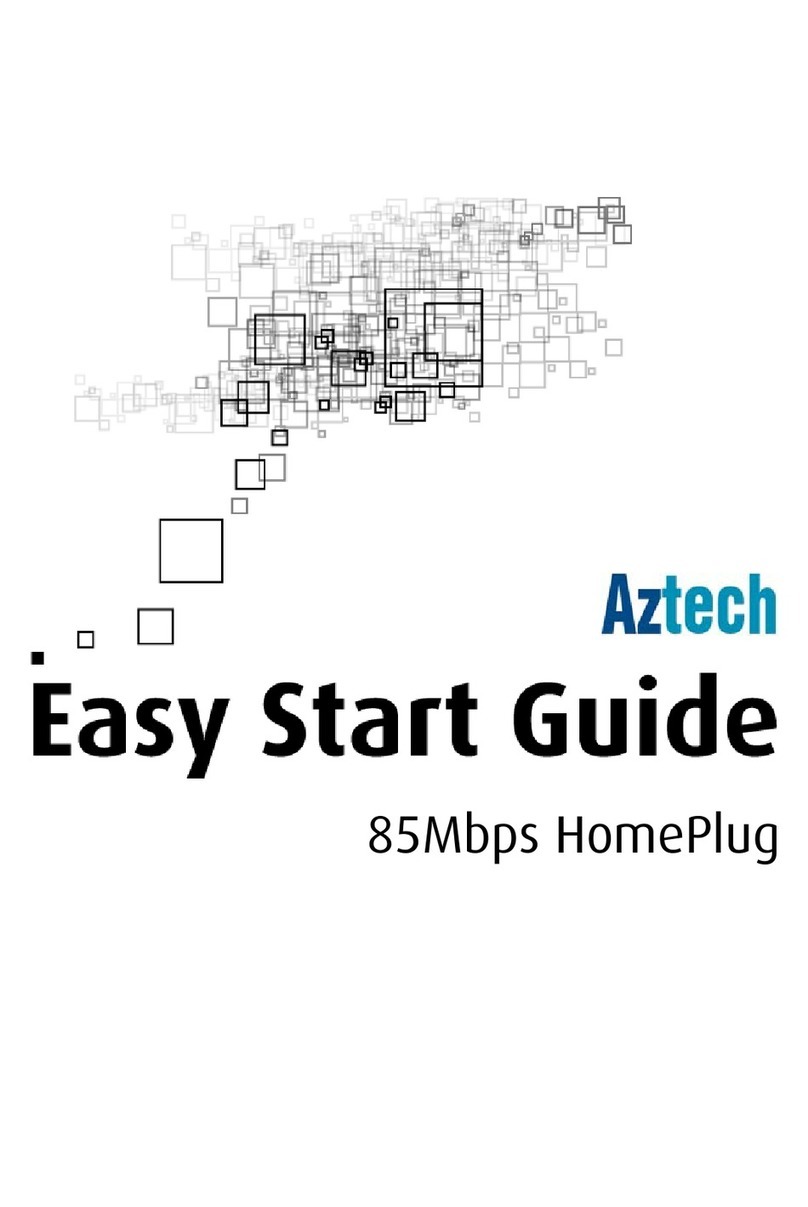User Manual
Page 3 of 37
Contents
About the Product ...................................................................................................... 4
System Requirements ................................................................................. 5
Device Design.............................................................................................. 5
Getting Started........................................................................................................... 6
Check Package Contents.............................................................................. 6
Remove or Disab e Conf icts ........................................................................ 7
Internet Sharing, Prox , and Securit Applications.................................................7
Configuring TCP/IP Settings .....................................................................................8
Configuring Internet Properties ...............................................................................8
Removing Temporar Internet Files ........................................................................9
Insta ation............................................................................................................... 10
For Windows Vista ..................................................................................... 10
For Windows XP......................................................................................... 11
For Windows 2000..................................................................................... 12
For Windows Me ........................................................................................ 13
For Windows 98SE...................................................................................... 14
For Macintosh ............................................................................................ 15
About the Wire ess B+G Uti ity ................................................................................. 21
Configuration Tab...................................................................................... 21
Advance...................................................................................................................23
Securit Enable (Privac Configuration) ................................................................24
Site Survey Tab.......................................................................................... 34
About Tab .................................................................................................. 35
Certifications ............................................................................................................ 36