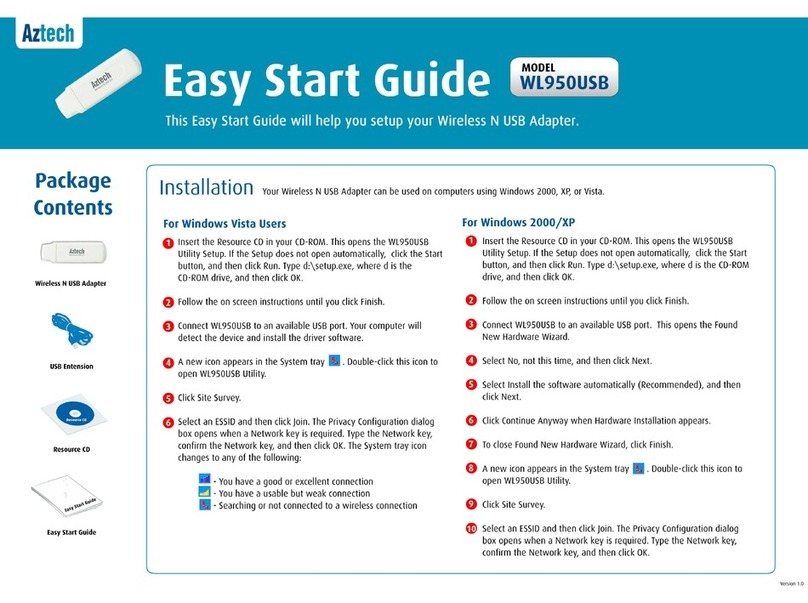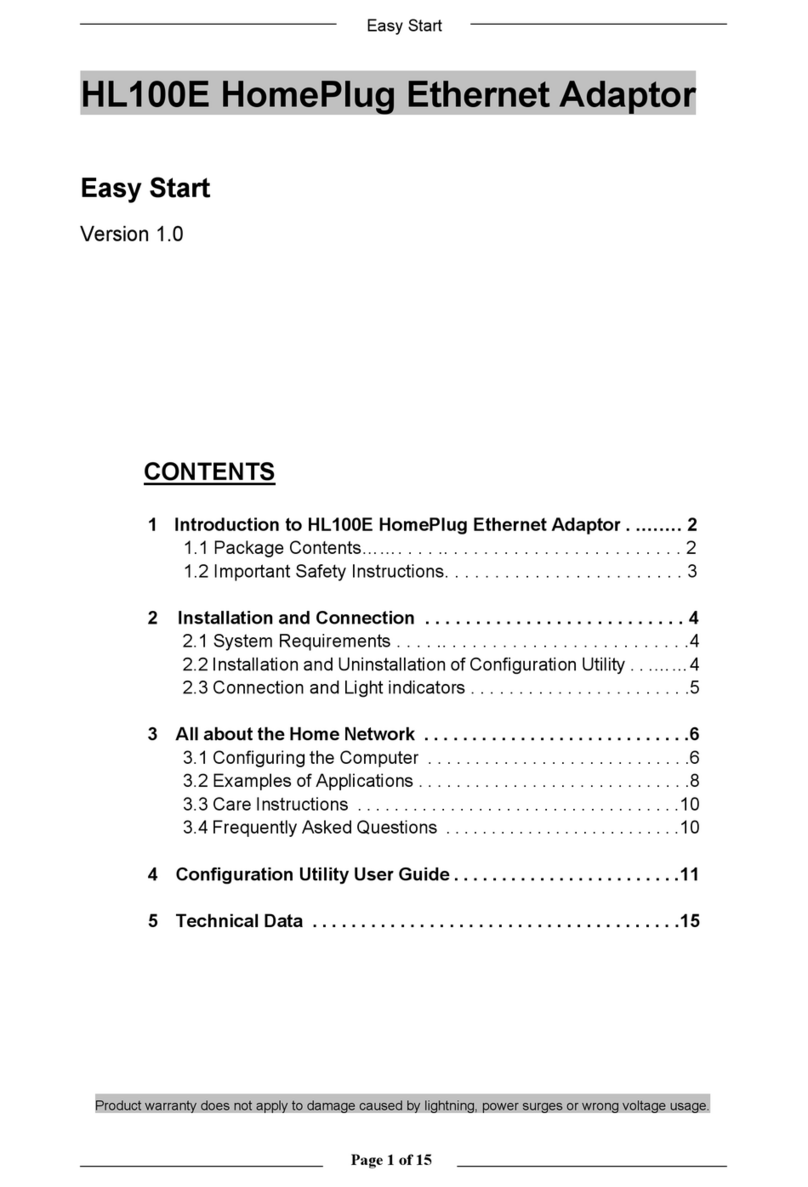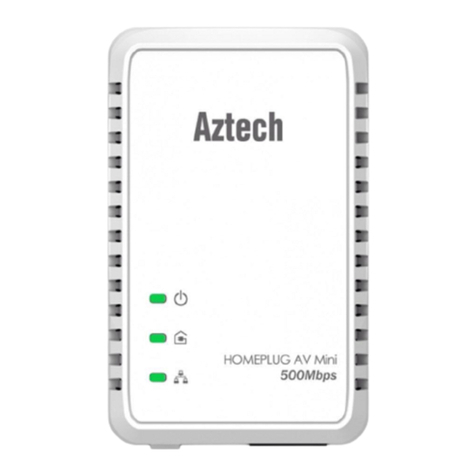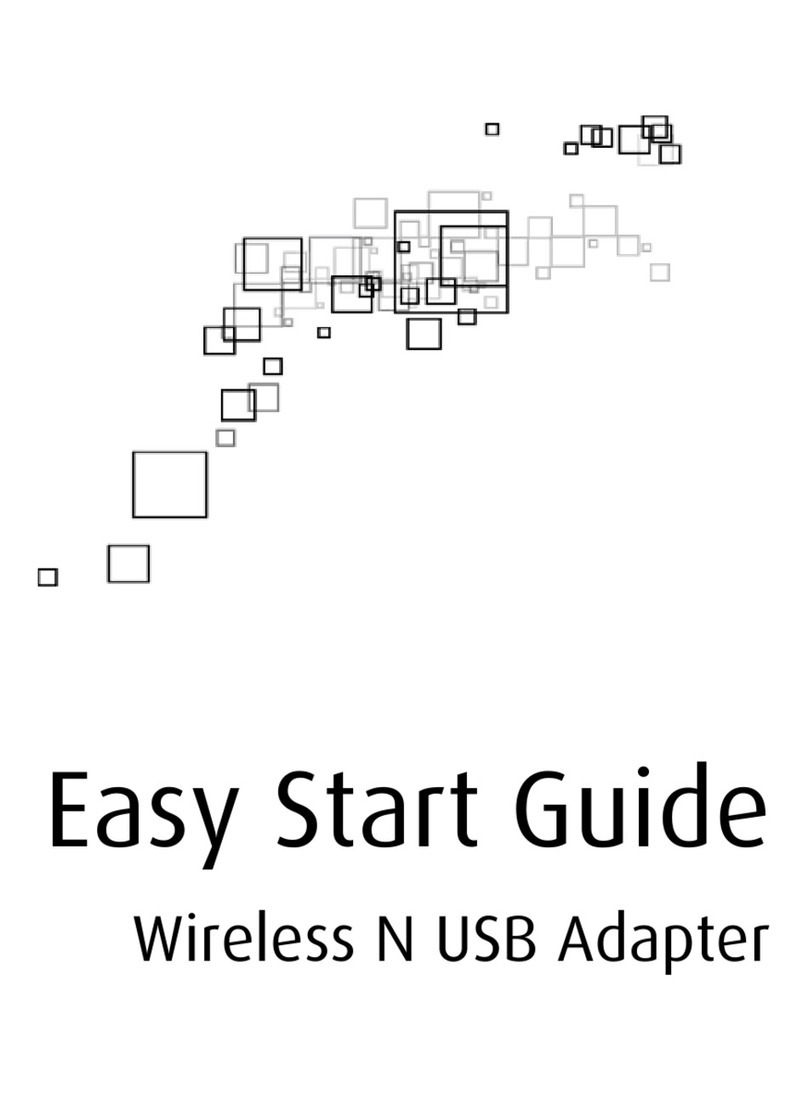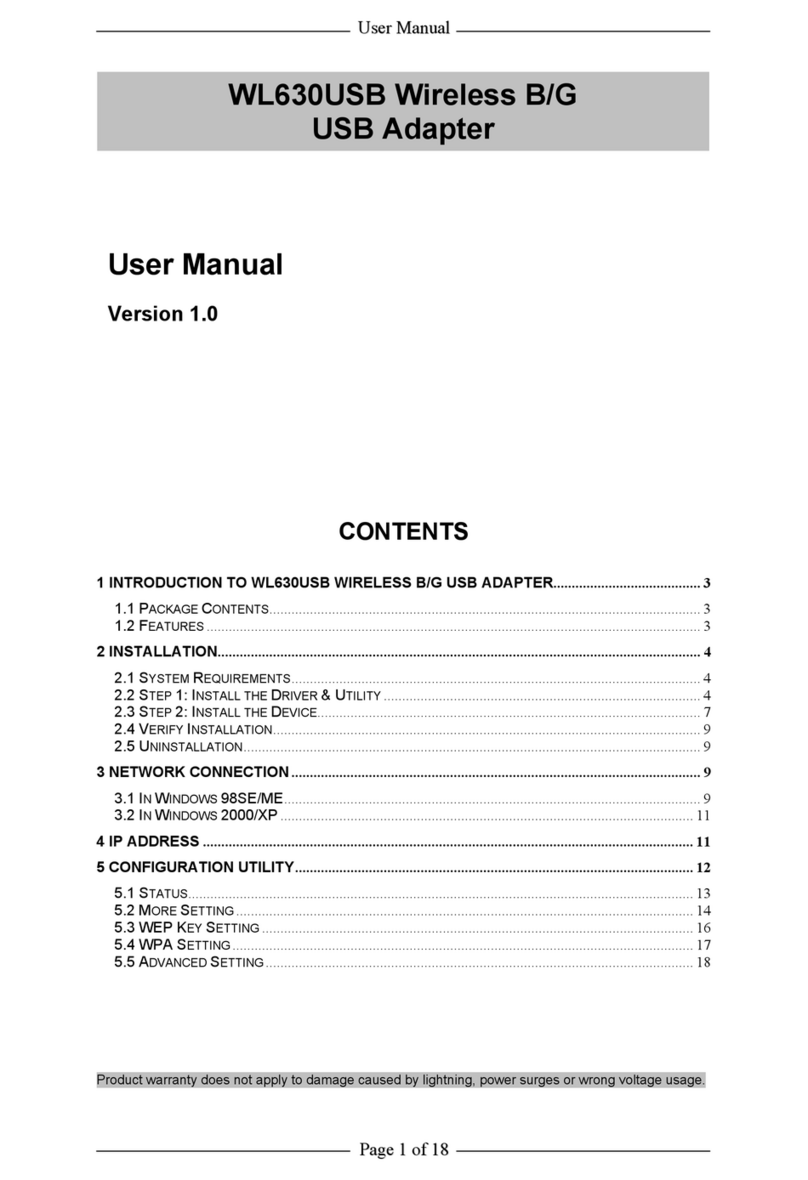E Setup for an Existing Network Connection
If you want to add your HL113EW device to your ex-
isting network, simply plug in the device to any wall
socket; by default it will pair up with your Home Plug
AV devices. Once paired, your device is now ready to
use.
1.
2.
A.
Ensure that you have the proper set up as indicated in
Section D (Conguring Wireless Settings). Follow steps
3 and 4 respectively of Section D.
In the Web User Interface, click theWireless tab, choose
Security, enable the WPS, then click Apply.
On your HL113EW, press theWPS button for 2 sec. The
Wireless LED will start to blink slowly.
Enable/Press the WPS button on the device that you
wish to connect to HL113EW. Complete the steps 3
and 4 of this section within two minutes to ensure a
succesful connection .
F Enabling the WPS Function (Optional) H Device Reset
To restore to factory setting, press the WPS button for
5 seconds then release. The LEDs will turn o and turn
on to indicate the reset of the device.
1.
2.
3.
4.
However, just in case you have changed the Private
Network Name of your existing network, you may use
the Simple Connect button of HL113EW and the old
devices as indicated below:
Press the Simple Connect Button of the HL113EW
for 10 seconds until the Power and Power Line
Activity LED turn o and turn ON.
Press the Simple Connect Button of the Old device
for two seconds. The Power LED will start blinking.
On the HL113EW, press the Simple Connect button
for two seconds. The Power LED will start blinking
and the Power Line Activity LED will be on steady
green, indicating a succesful pairing with the old
devices.
* The HL113EW Easy Start Guide is designed to get
you up and running with your HL113EW device. This
Easy start Guide along with the User Manual which
provides a more advanced guide to this product is
included in the CD and is also downloadable on our
Aztech Support Website (www.aztech.com/support).
B.
C.
G Determining Connection Rate
Each LED color of the Powerline Activity LED represents
a connection rating. The connection rating can only
be calculated when the device is part of an existing
network. The exact connection rate value can also be
viewed using the HomePlug AVWeb User Interface.
Good (Red) Better(Amber) Best(Green)
Connection rate is
less than 30 Mbps
Connection rate is
between 30 to 80 Mbps
Connection rate is
more than 80 Mbps