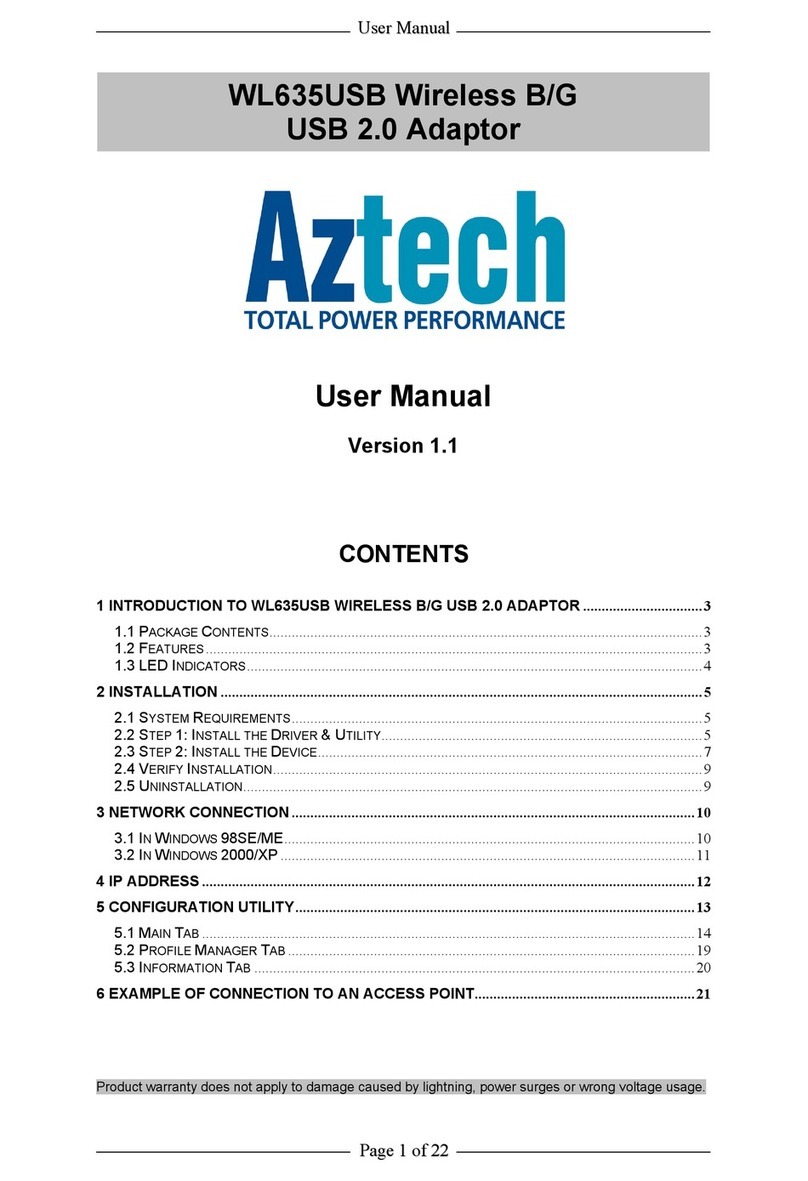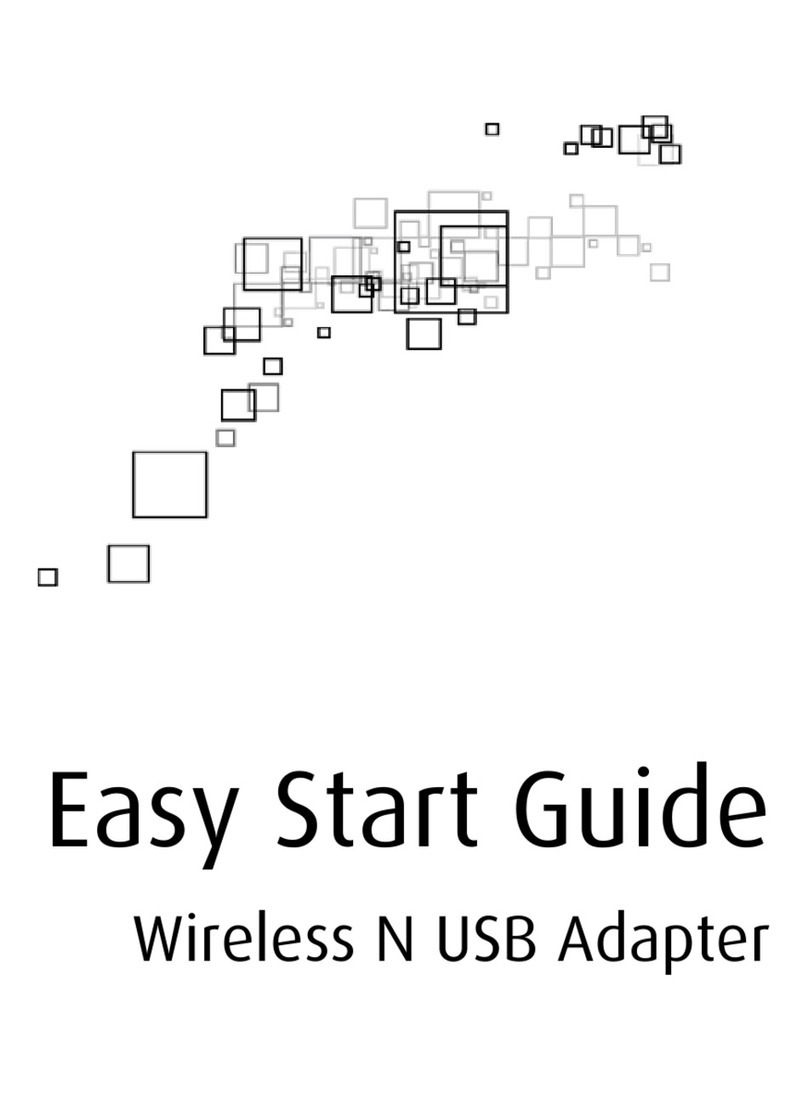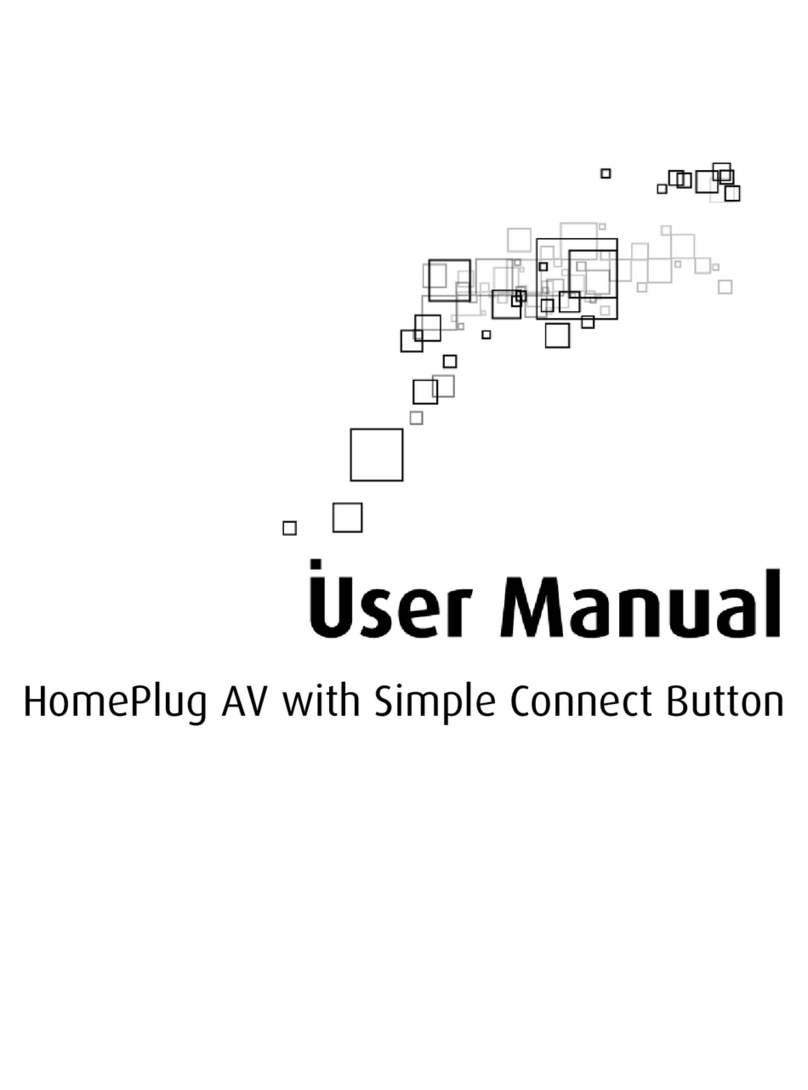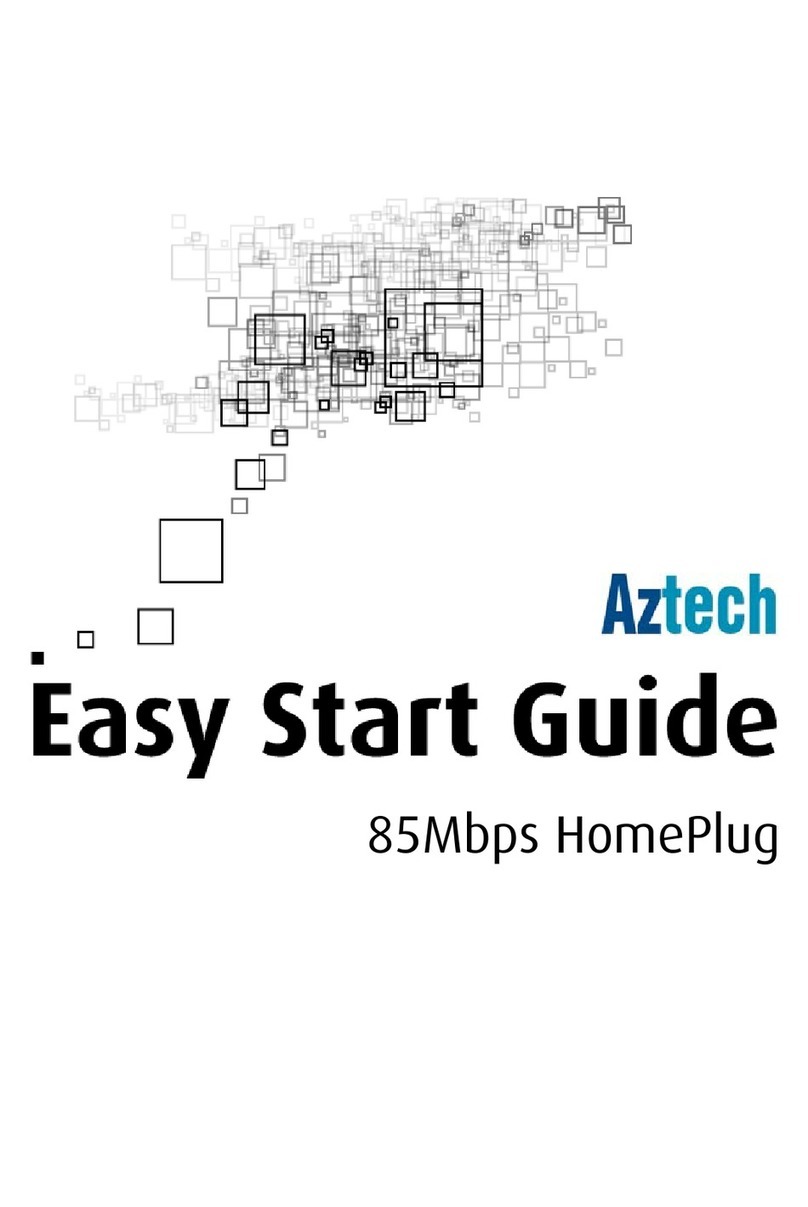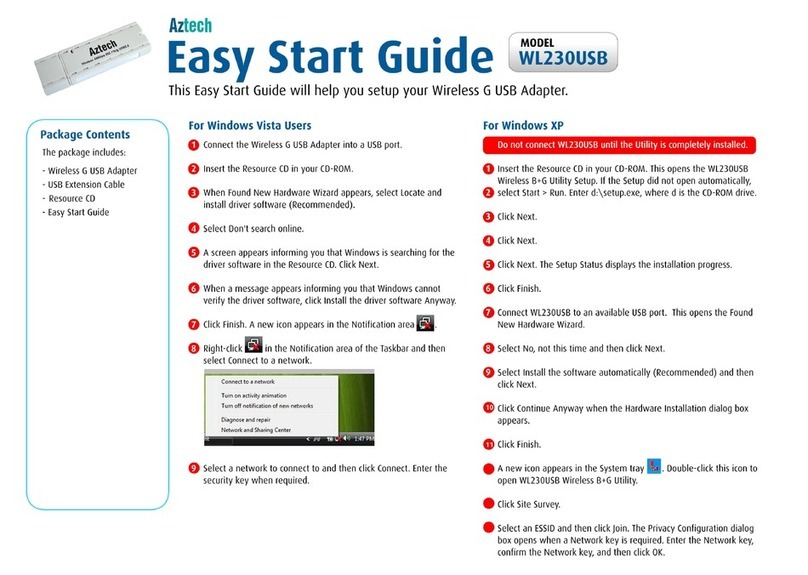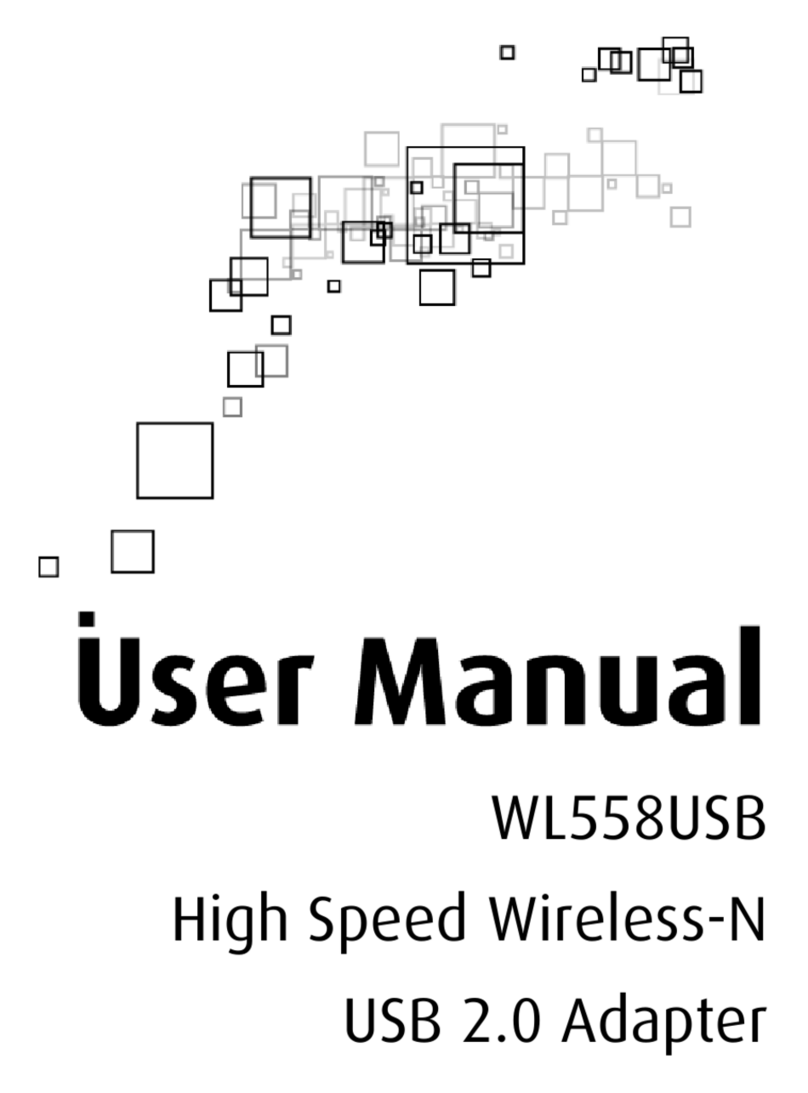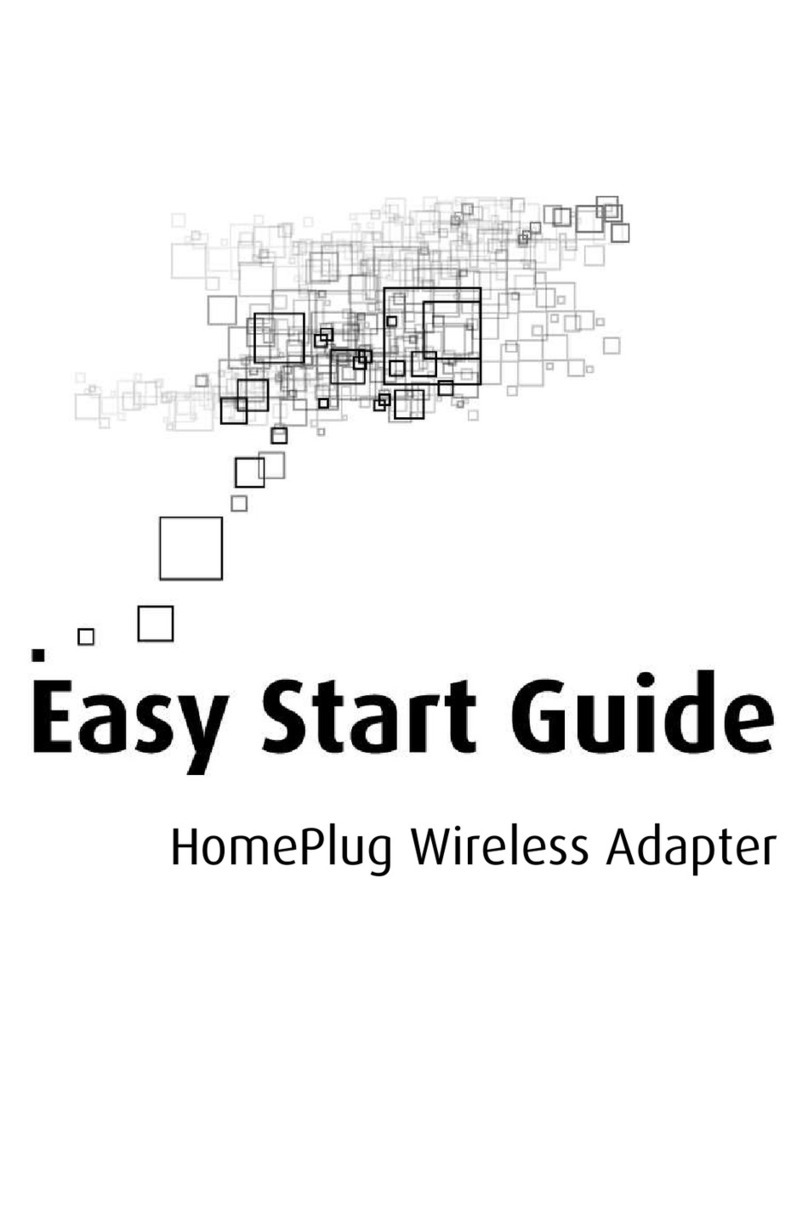4 Hardware Installation
STEP
After installing the software, you may now proceed
tohardwareinstallation by insertingtheWL593USB
to any of the USB ports of your computer.
5 Connect to a Wireless AP
STEP
A.
A.
B.
After restarting your computer, launch the
REALTEK USB Wireless LAN Utility found in your
desktop; the Utility icon will appear in your
system tray.
C.
NOTE: The adapter tray’s icon indicates the
connection status received by your WL593USB
adapter:
If the icon is green, a wireless connection
has been established.
If the icon is red, there is no connection.
•
•
On the Wireless LAN Utility, click on the ‘Available
Network’ tab and then select the Wireless Access
Point you wish to connect to.
Launch the Realtek USB Wireless LAN Utility by
double-clicking on the icon located on the desktop,
or by clicking on the utility icon found at the System
Tray.
After selecting the Wireless AP you will connect to,
click the ‘Add to Prole’ button.
C.
On the ‘Network Key’ and ‘Conrm Network Key’
input box, input the Wireless AP’s password.
D.
Click the ‘OK’ button to apply.E.
After connecting successfully to the Wireless
Access Point, you will be redirected to the General
Tab of the Wireless LAN Utility.
General. Displays the status of the current
connection SSID, its encryption, MAC address
and the Quality of the connection.
Prole. In this tab, you can add, edit, duplicate
and remove proles from your prole list.
Available Network. Displays the list of available
Wireless APs in range.
Status. Shows a detailed information about
your current connection.
Wi-Fi Protect Setup (WPS). Allows you to
determine the method of WPS Connection
(PBC and PIN Conguration).
•
•
•
•
•
Determine if you have successfully connected
to the Wireless AP. The ‘Status’ setting in the
General tab should display “Associated”, and the
‘Signal Strength’ and ‘Link Quality’ bars would be
GREEN in color.
F.
For a brief understanding about the functions of
the Wireless Utility, each tab of the Wireless Utility
has been carefully provided below :
The Wireless Network Properties window would
appear.
Wireless Utility Tabs