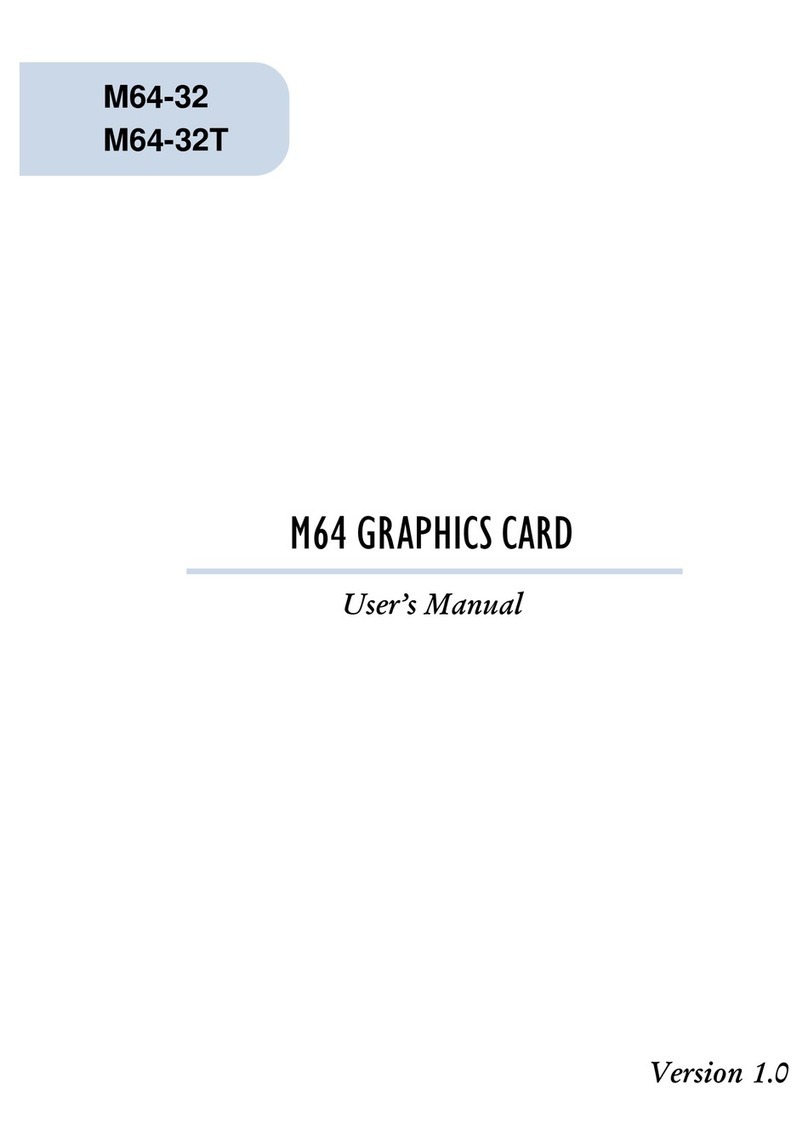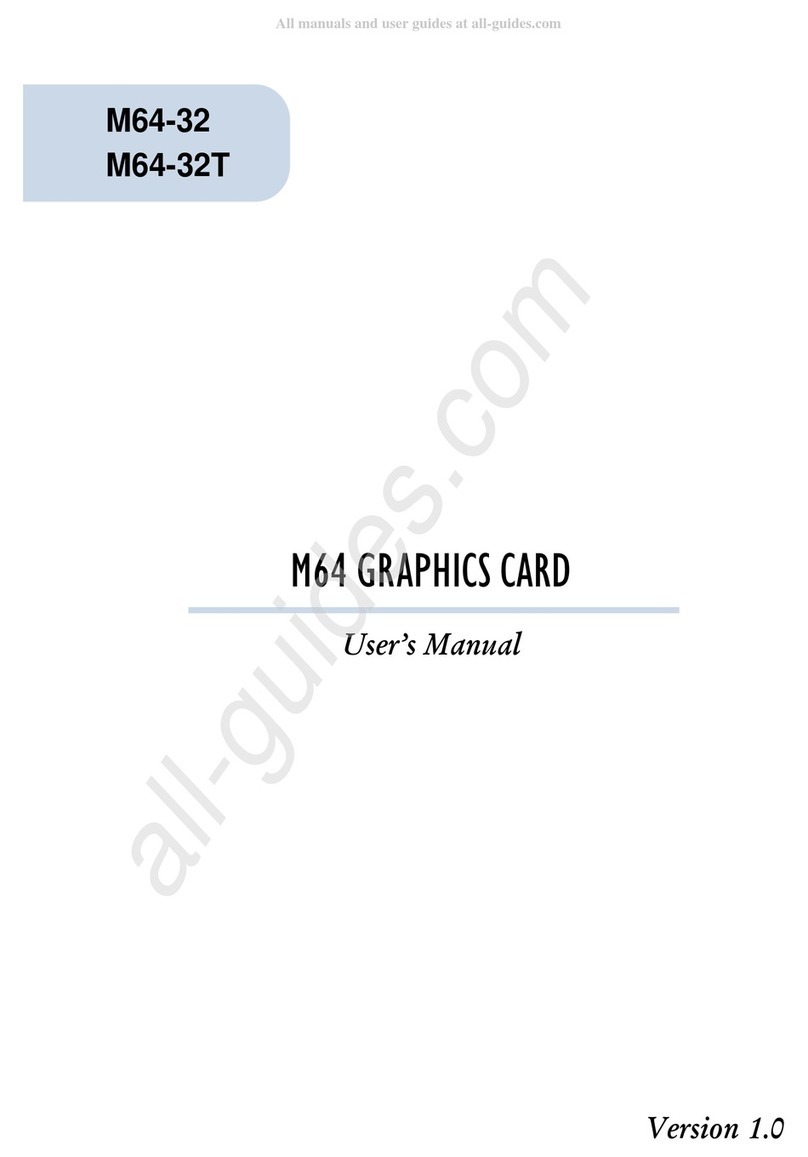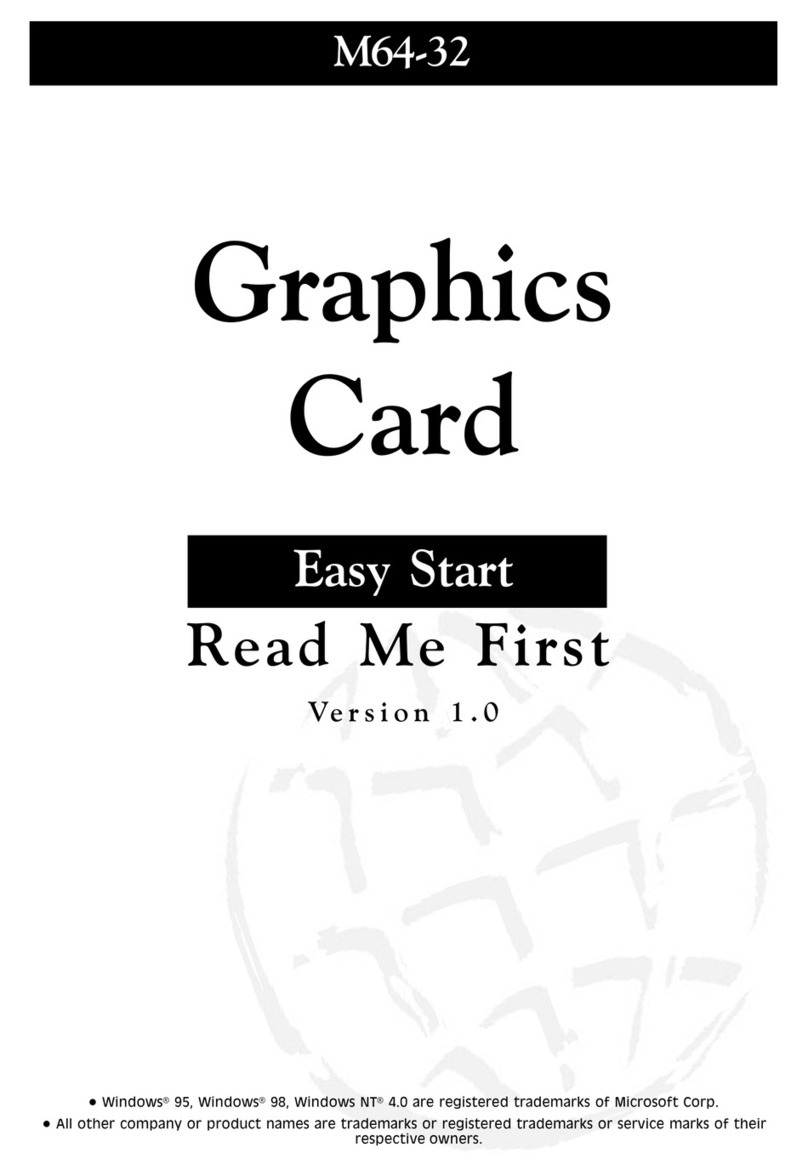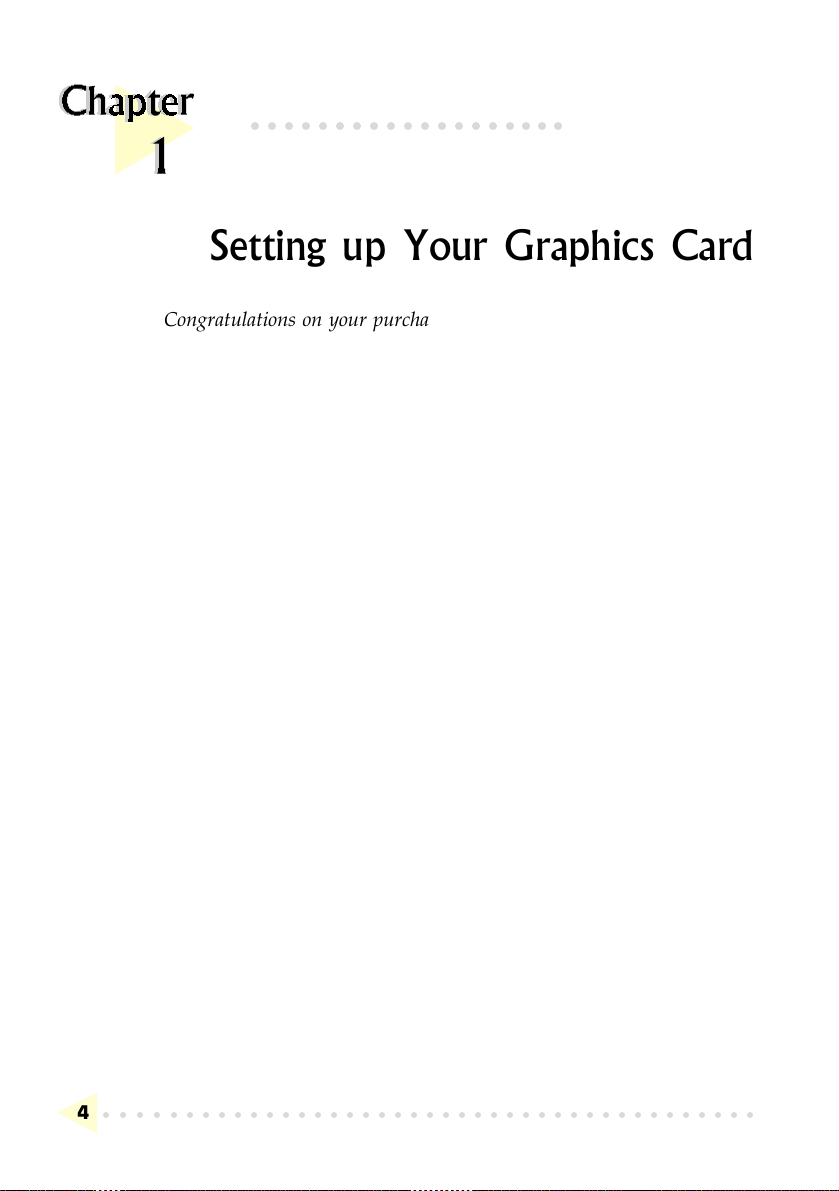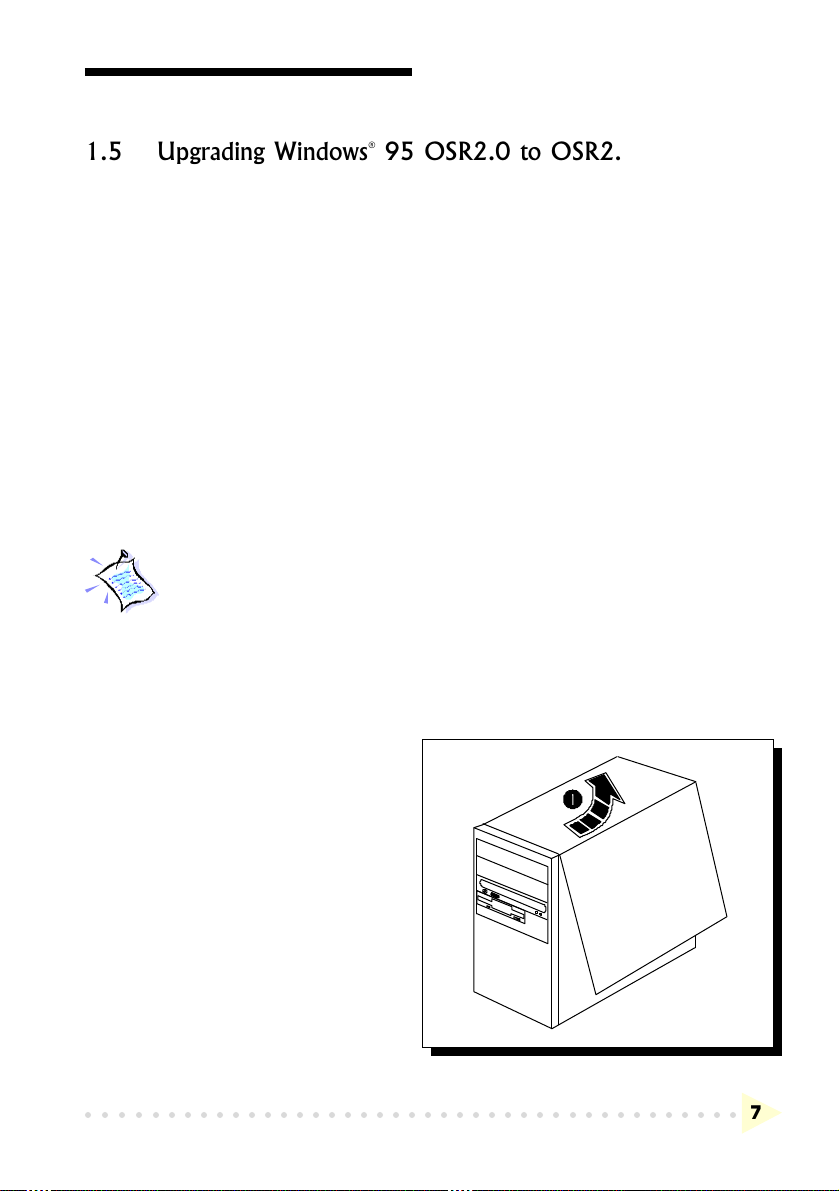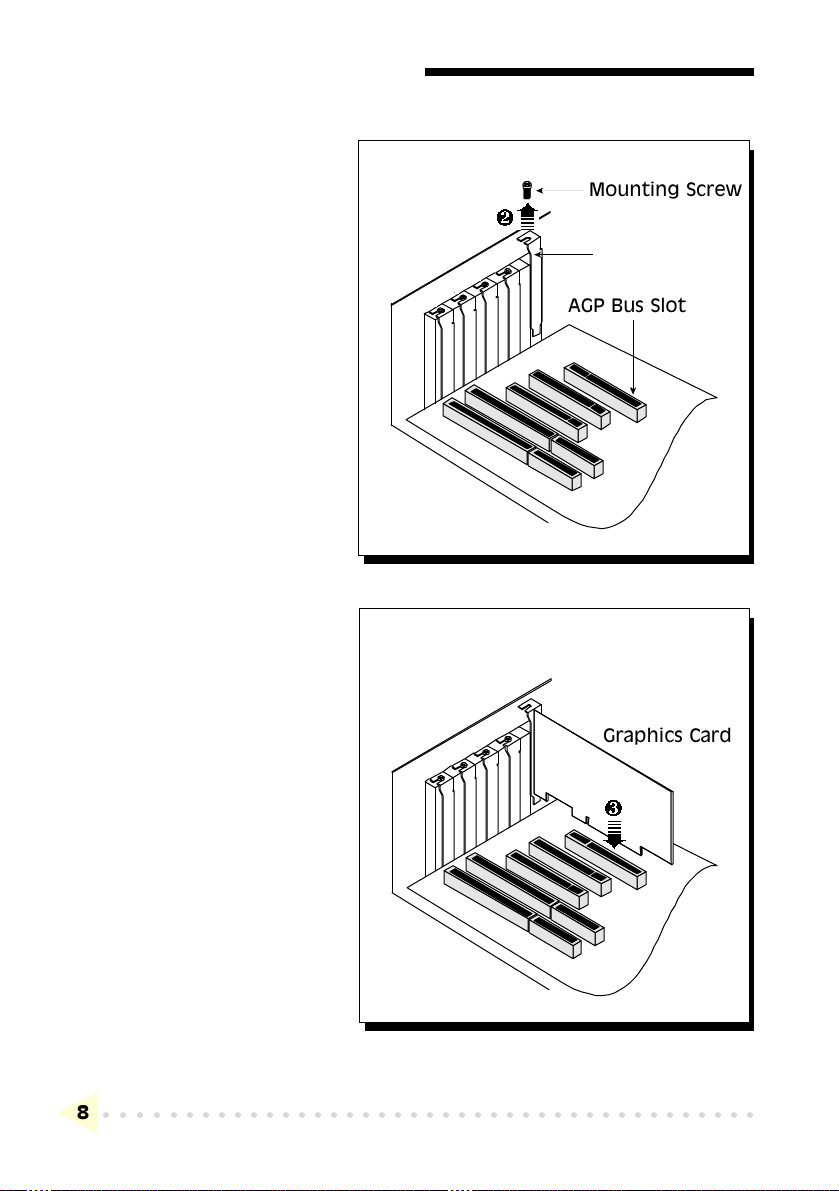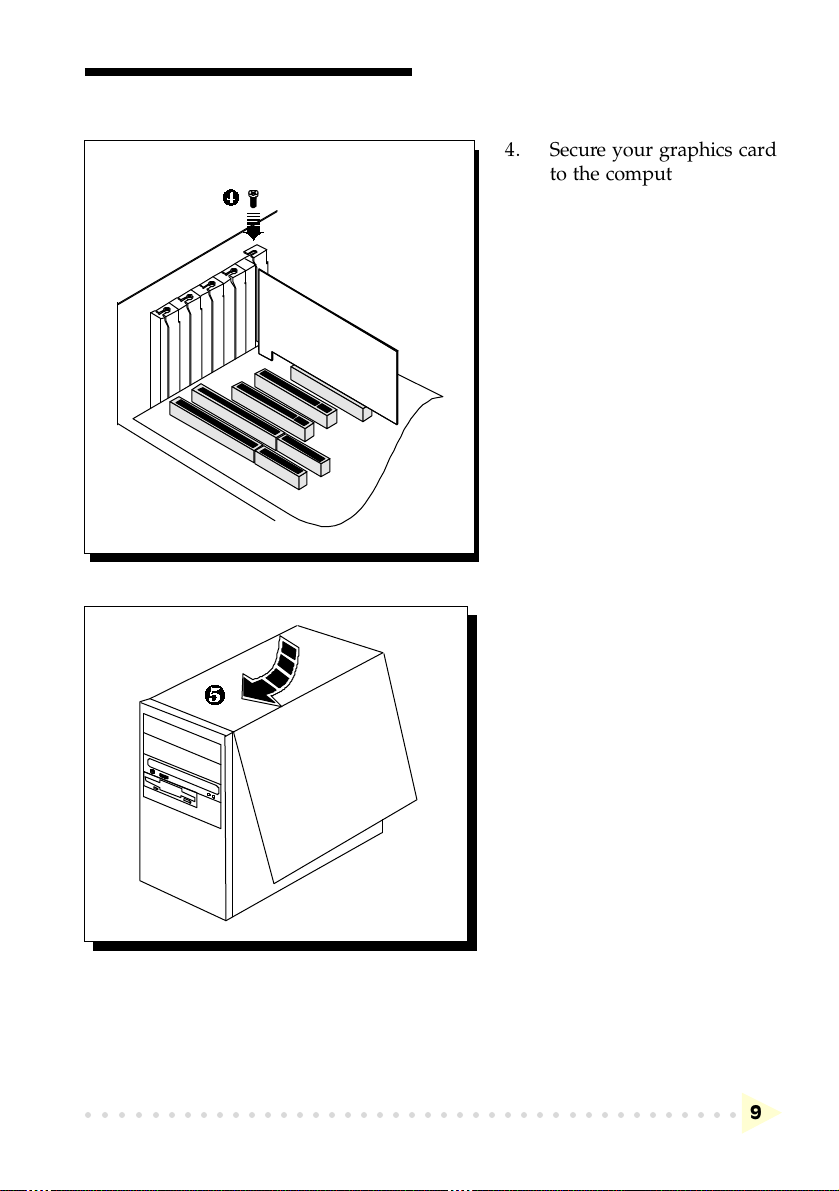VGS3D-VID GRAPHICS CARD USER'SMANUAL
○○○○○○○○○○○○○○○○○○○○○○○○○○○○○○○○○○○○○○○○○
2
©Copyright
The software described in this manual is protected by international copyright laws. Under this copyright law, you
are prohibited from duplicating the software for any purpose other than making archival copies for the sole
purpose of backing-up against loss.
In addition, no part of this manual may be reproduced or transmitted, in any form or by any means, electronic or
mechanical, including photocopying, recording, or information storage and retrieval systems, for any purpose other
than the purchasers personal use, without the prior written permission of Aztech Systems Ltd.
PentiumII is a registered trademark of Intel Corp.
Microsoft, Windows and Windows NT are registered trademarks of Microsoft Corp.
Savage3D is a registered trademark of S3 Inc.
All other company or product names are trademarks or registered trademarks or service marks of their
respective owners and are hereby recognized as such.
Disclaimer Statement
Aztech Systems Ltd specifically disclaims all warranties, either expressed or implied, including but not limited to
implied warranties of merchantability and fitness for a particular purpose, with respect to the hardware, software,
and the accompanying written materials. Aztech Systems Ltd reserves the right to revise or make improvements to
its product at any time and without obligation to notify any person of such revisions or improvements.
In no event shall Aztech Systems Ltd be liable for any consequential or incidental damages, including any loss of
business profits or any other commercial damages, arising out of the use of its product.
This product incorporates copyright protection rights owned by Macrovision
Corporation and other rights owners. Use of this copyright protection technology
must be authorized by Macrovision Corporation, and is intended for home use and
other limited viewing uses only unless otherwise authorized by Macrovision
Corporation. Reverse engineering or disassembly is prohibited.