AzureWave AW-CU544-P User manual

1
The information contained herein is the exclusive property of AzureWave and shall not be distributed, reproduced, or disclosed in
whole or in part without prior written permission of AzureWave.
AW-CU544-P / AW-CU544-E
IEEE 802.11 b/g/n MAC/baseband/radio and
Bluetooth 5.2IoT Module
EVB User Guide
Rev. A
(For Standard)
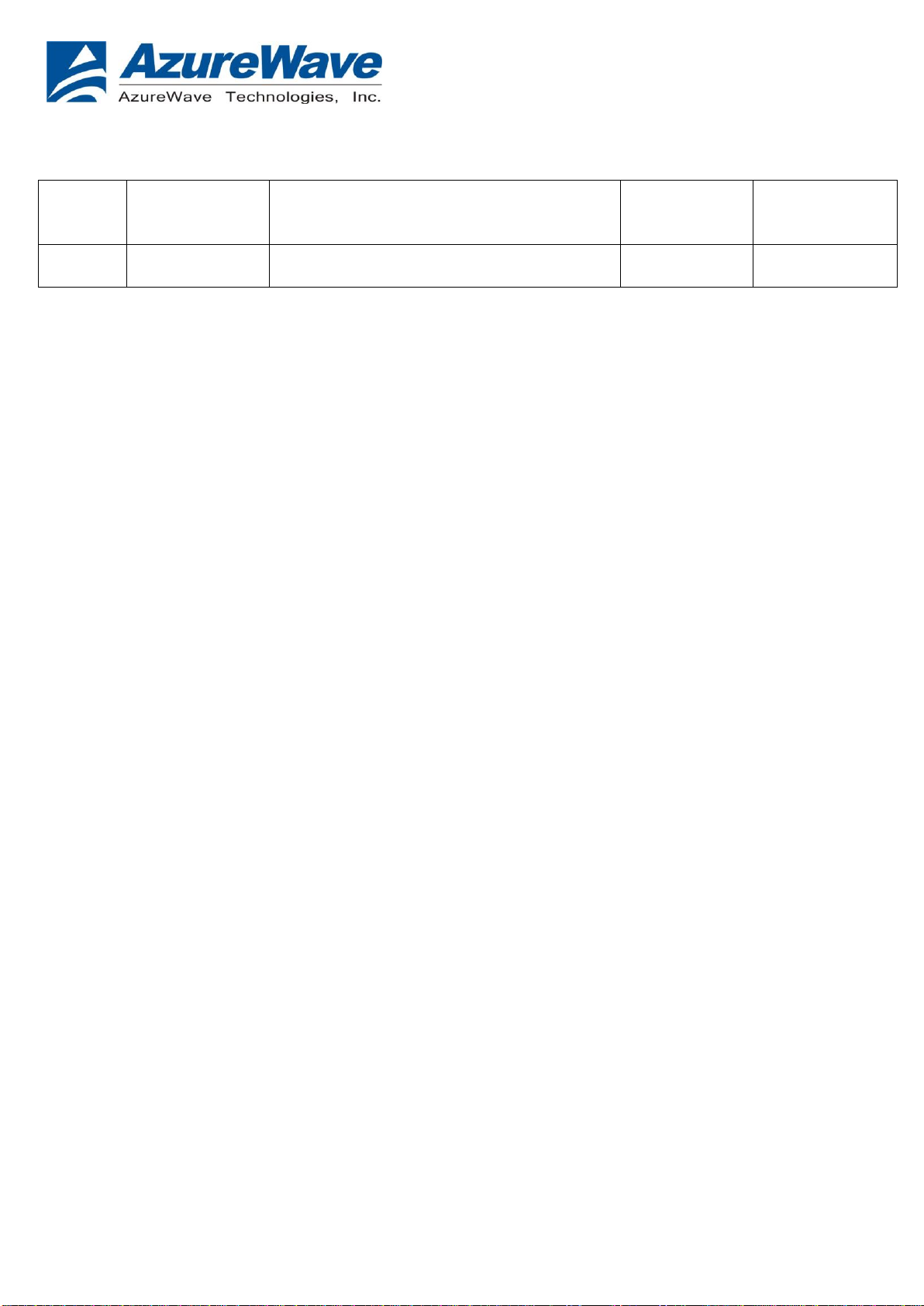
2
The information contained herein is the exclusive property of AzureWave and shall not be distributed, reproduced, or disclosed in
whole or in part without prior written permission of AzureWave.
Revision History
Version
Revision
Date
Description
Initials
Approved
A
2022/03/
Initial version
Steven Jian
Chihhao Liao
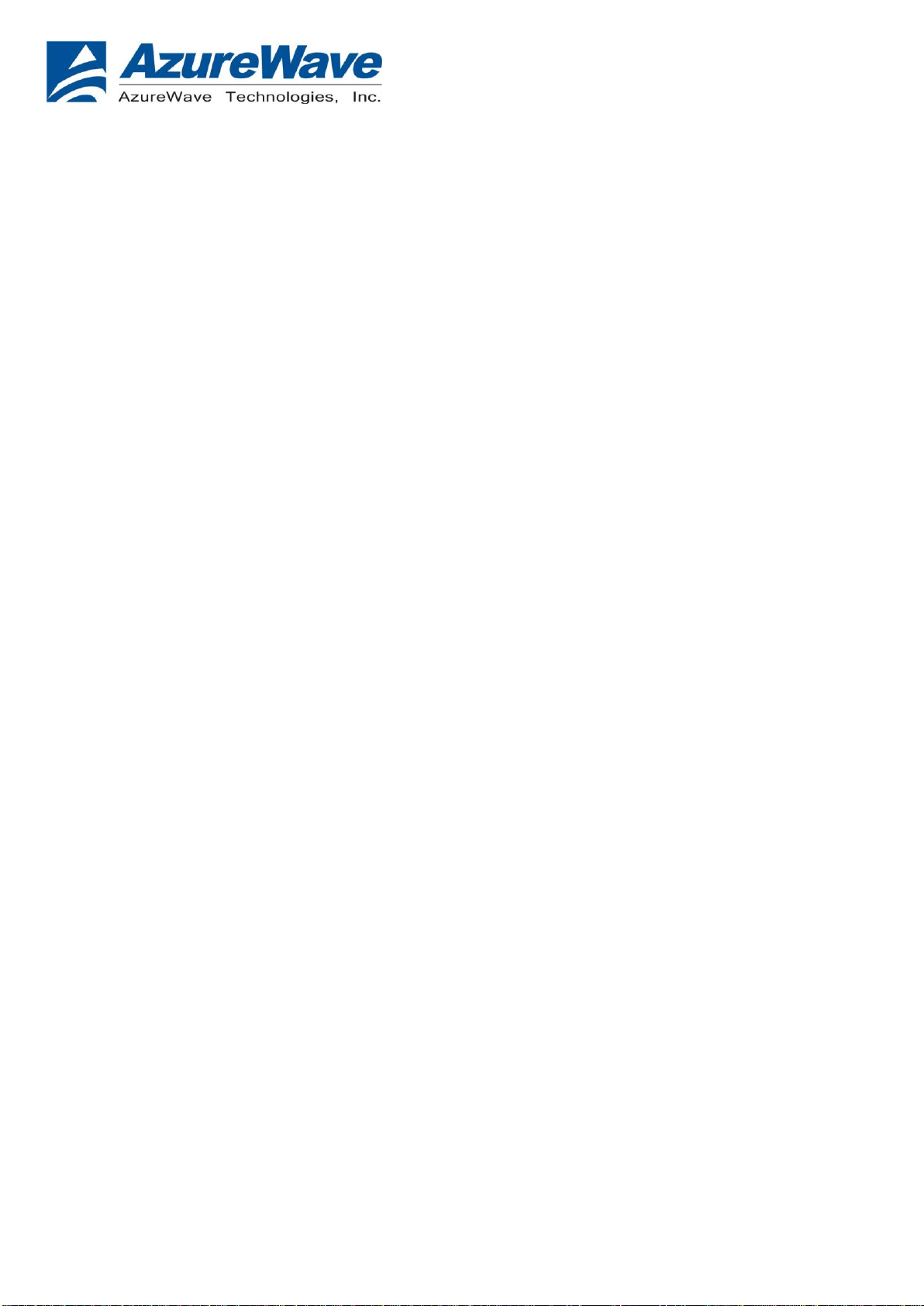
3
The information contained herein is the exclusive property of AzureWave and shall not be distributed, reproduced, or disclosed in
whole or in part without prior written permission of AzureWave.
Table of Contents
Revision History.............................................................................................................................. 2
Table of Contents............................................................................................................................ 3
1. WLAN Basic Test......................................................................................................................... 4
1.1 Components....................................................................................................................... 4
1.2 Using the Application........................................................................................................ 6
1.3 Example Commands......................................................................................................... 8
2.Bluetooth Basic Test.................................................................................................................. 12
2.1 Components..................................................................................................................... 12
2.2 RF Performance Test ...................................................................................................... 14
3. Device Provisioning .................................................................................................................. 19
3.1 Components..................................................................................................................... 19
3.2 Provision the Device....................................................................................................... 20

4
The information contained herein is the exclusive property of AzureWave and shall not be distributed, reproduced, or disclosed in
whole or in part without prior written permission of AzureWave.
1. WLAN Basic Test
1.1 Components
-Windows 10 or above
-Install ModusToolBox 2.3.1 or above (optional)
-Download MFG app to the EVB (the Azurewave MFG app is stored in the EVB by
default)
-Make sure the DUT is in CMSIS-DAP Bulk mode (Amber Status LED ON). If the
DUT is not in CMSIS-DAP Bulk mode (Amber Status LED ON), short push SW3
button to cycle through the CMSIS-DAP Bulk and DAPlink (Amber Status LED
Ramping with 2Hz rate) mode.
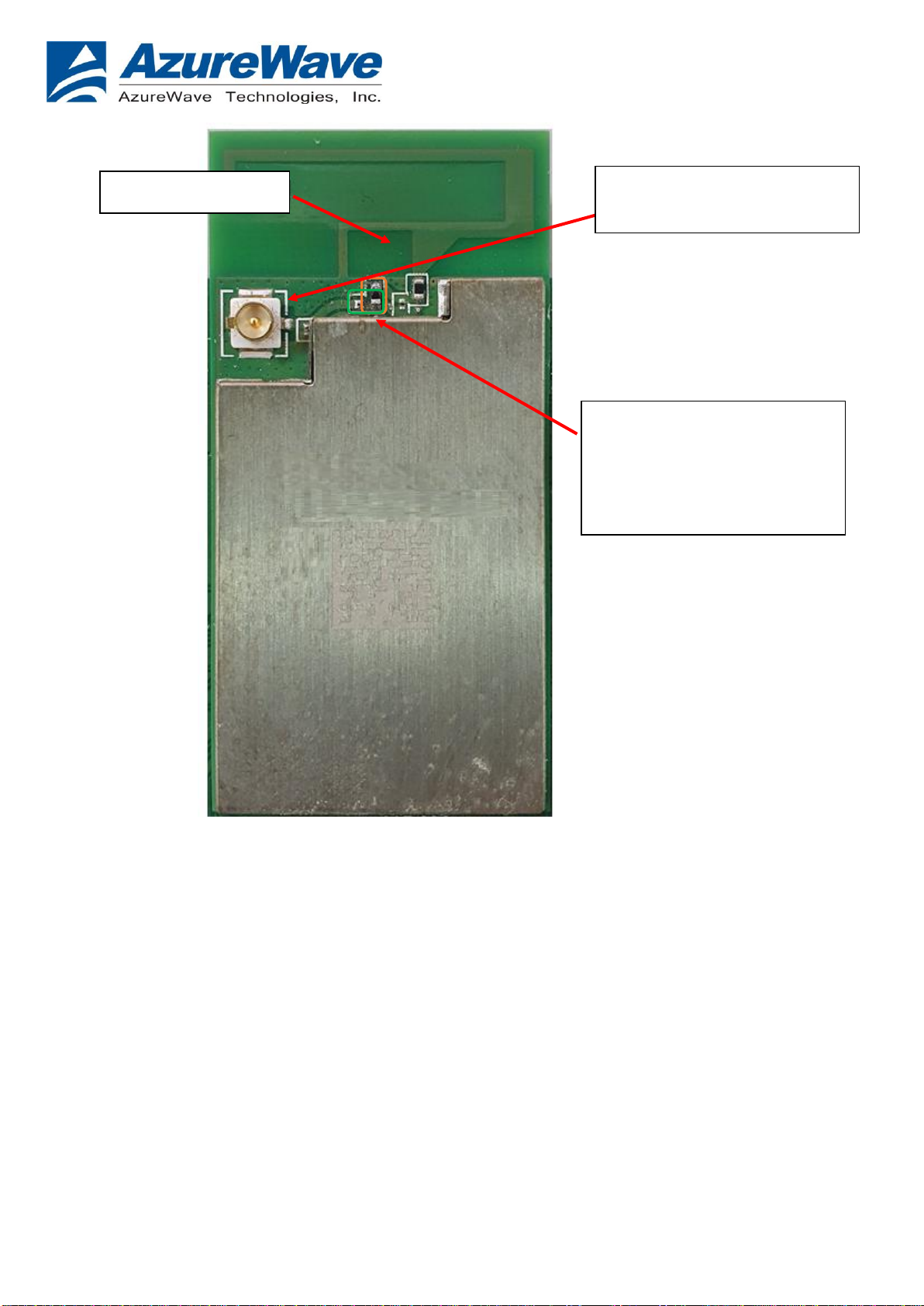
5
The information contained herein is the exclusive property of AzureWave and shall not be distributed, reproduced, or disclosed in
whole or in part without prior written permission of AzureWave.
AW-CU544-P / AW-CU544-E Top View
External main antenna
connector
Internal antenna
Move the 0R from the orange
rectangular to the green
rectangular for external
antenna test
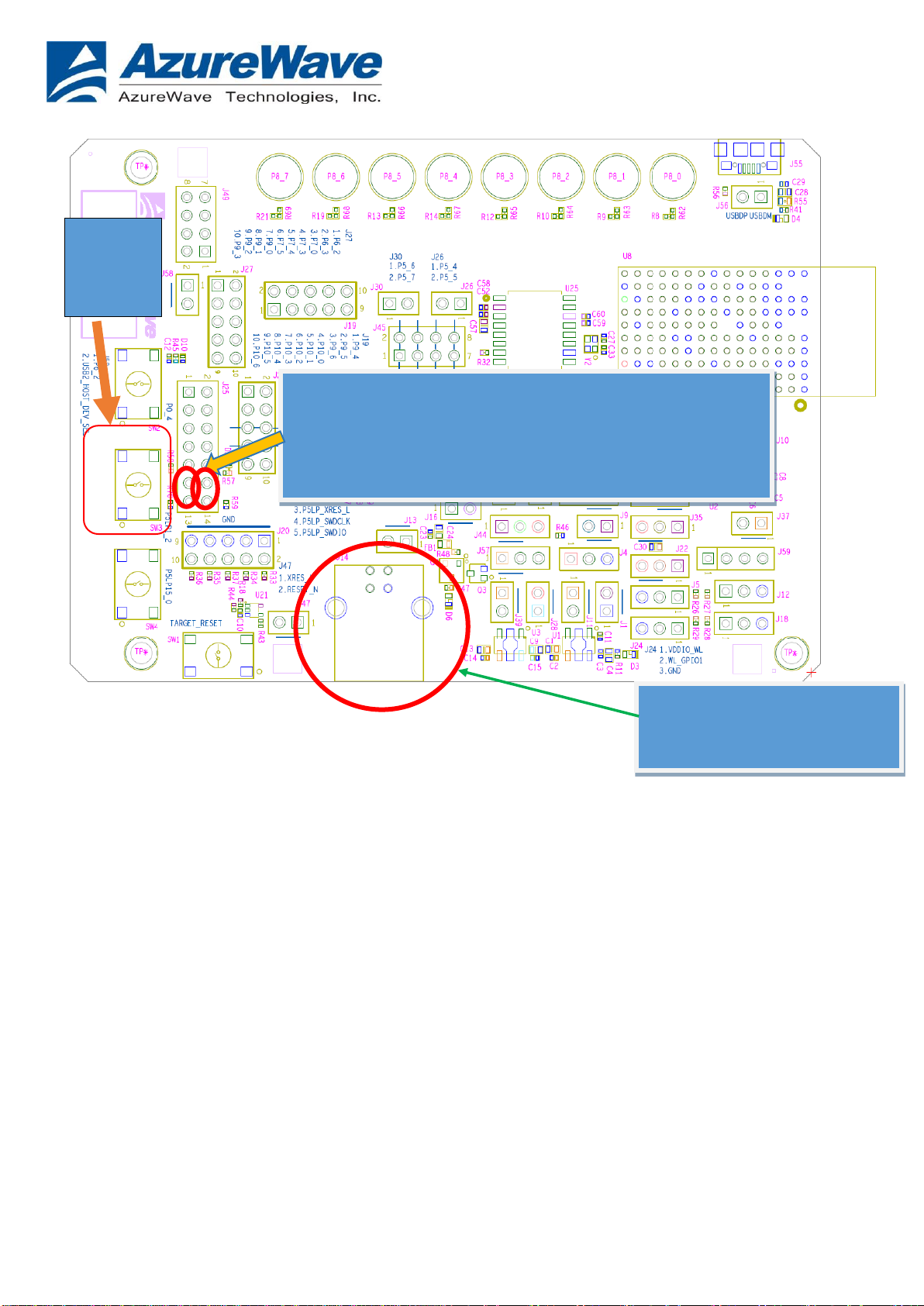
6
The information contained herein is the exclusive property of AzureWave and shall not be distributed, reproduced, or disclosed in
whole or in part without prior written permission of AzureWave.
AW-CU544-P / AW-CU544-E EVB Top View
1.2 Using the Application
The following steps describe how to use the manufacturing test application.
1. Ensure that the Evaluation board is connected to the PC and loaded with the
manufacturing test application, then press the reset button.
2. Using Windows Device Manager, look in the section "Ports (COM & LPT)" and
note the COM port in use by the EVB (e.g. COM63).
SW3
Mode
Select
Control the module through
this USB port
Connect J25 pin12-pin14 & J25 pin11-pin13 for WIFI RF test if
Azurewave MFG apps are already downloaded. Remove the
jumpers in download mode or WIFI normal mode

7
The information contained herein is the exclusive property of AzureWave and shall not be distributed, reproduced, or disclosed in
whole or in part without prior written permission of AzureWave.
3. Open a command prompt and navigate to the directory which contain the wl tool
(e.g. d:\mfgtest\)
4. Verify that the application is working by entering the following command at the
command prompt (where 63 corresponds to the COM port number of the DUT).
d:\mfgtest\wl43438A1.exe --serial 63 ver
A list of available commands is displayed using the command: wl43438A1.exe --serial
63 cmds
Detailed help is available by entering the command: wl43438A1.exe --serial 63 –h

8
The information contained herein is the exclusive property of AzureWave and shall not be distributed, reproduced, or disclosed in
whole or in part without prior written permission of AzureWave.
1.3 Example Commands
1. From the Start menu, select Run.
2. Type cmd, then click OK.
3. Navigate to the directory that contains wl43438A1.exe
4. Enter wl43438A1.exe --serial %1 ver command to check the current WL driver
version (%1 is the com port number).
5. Run the following command set:
11b rate:
wl43438A1.exe --serial %1 pkteng_stop tx
wl43438A1.exe --serial %1 pkteng_stop rx
wl43438A1.exe --serial %1 down
wl43438A1.exe --serial %1 up
wl43438A1.exe --serial %1 country ALL
wl43438A1.exe --serial %1 mpc 0
wl43438A1.exe --serial %1 scansuppress 1
wl43438A1.exe --serial %1 band b
wl43438A1.exe --serial %1 channel 1
wl43438A1.exe --serial %1 nrate -r 1
wl43438A1.exe --serial %1 up
wl43438A1.exe --serial %1 phy_forcecal 1
wl43438A1.exe --serial %1 txpwr1 -o -q 64
wl43438A1.exe --serial %1 pkteng_start 00:11:22:33:44:55 tx 300 1000 0
This will send continuous Tx Packets with 300 us packet interval, 1000 byte packet
length. Data rate =1Mbps, Channel=1 and output power =16dBm.

9
The information contained herein is the exclusive property of AzureWave and shall not be distributed, reproduced, or disclosed in
whole or in part without prior written permission of AzureWave.
11g rate:
wl43438A1.exe --serial %1 pkteng_stop tx
wl43438A1.exe --serial %1 pkteng_stop rx
wl43438A1.exe --serial %1 down
wl43438A1.exe --serial %1 up
wl43438A1.exe --serial %1 country ALL
wl43438A1.exe --serial %1 mpc 0
wl43438A1.exe --serial %1 scansuppress 1
wl43438A1.exe --serial %1 band b
wl43438A1.exe --serial %1 channel 1
wl43438A1.exe --serial %1 nrate -r 54
wl43438A1.exe --serial %1 up
wl43438A1.exe --serial %1 phy_forcecal 1
wl43438A1.exe --serial %1 txpwr1 -o -q 60
wl43438A1.exe --serial %1 pkteng_start 00:11:22:33:44:55 tx 300 1000 0
This will send continuous Tx Packets with 300 us packet interval, 1000 byte packet
length. Data rate =54Mbps, Channel=1 and output power =15dBm.
2.4G 11n 20 SISO rate:
wl43438A1.exe --serial %1 pkteng_stop tx
wl43438A1.exe --serial %1 pkteng_stop rx
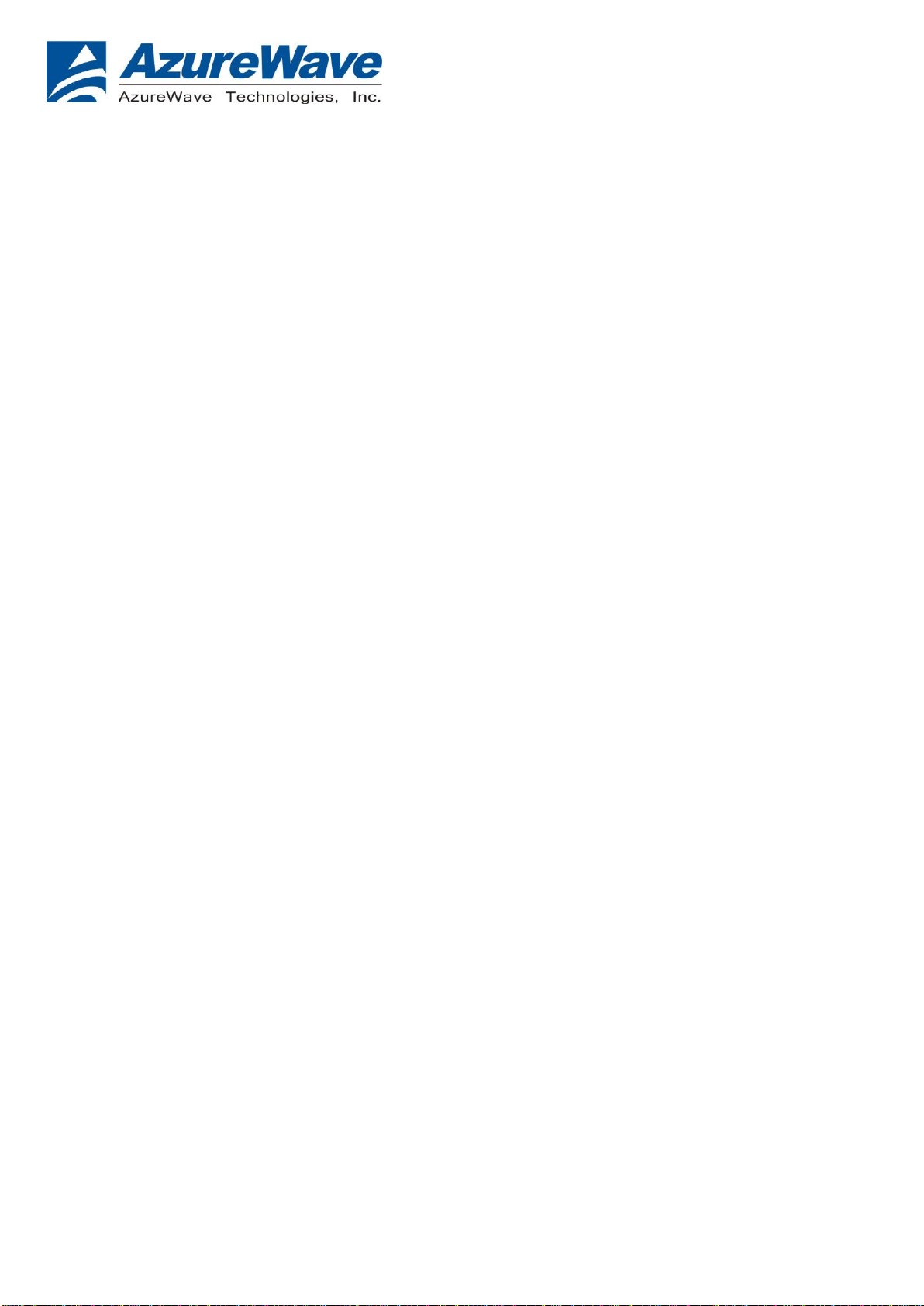
10
The information contained herein is the exclusive property of AzureWave and shall not be distributed, reproduced, or disclosed in
whole or in part without prior written permission of AzureWave.
wl43438A1.exe --serial %1 up
wl43438A1.exe --serial %1 phy_watchdog 0
wl43438A1.exe --serial %1 country ALL
wl43438A1.exe --serial %1 band b
wl43438A1.exe --serial %1 mpc 0
wl43438A1.exe --serial %4 chanspec 1/20
wl43438A1.exe --serial %1 nrate -m 7
wl43438A1.exe --serial %1 up
wl43438A1.exe --serial %1 phy_forcecal 1
wl43438A1.exe --serial %1 phy_txpwrctrl 1
wl43438A1.exe --serial %1 txpwr1 -o -q 56
wl43438A1.exe --serial %1 pkteng_start 00:11:22:33:44:55 tx 300 1000 0
This will send continuous Tx Packets with 300 us packet interval,1000 byte packet
length. Data rate =MCS7, Bandwidth=20Mhz, Channel=1 and output power =14dBm.
CREATING A Rx TEST
11b/g/n rate:
wl43438A1.exe --serial %1 pkteng_stop tx
wl43438A1.exe --serial %1 pkteng_stop rx
wl43438A1.exe --serial %1 disassoc
wl43438A1.exe --serial %1 down
wl43438A1.exe --serial %1 up
wl43438A1.exe --serial %1 country ALL
wl43438A1.exe --serial %1 mpc 0
This manual suits for next models
1
Table of contents

















