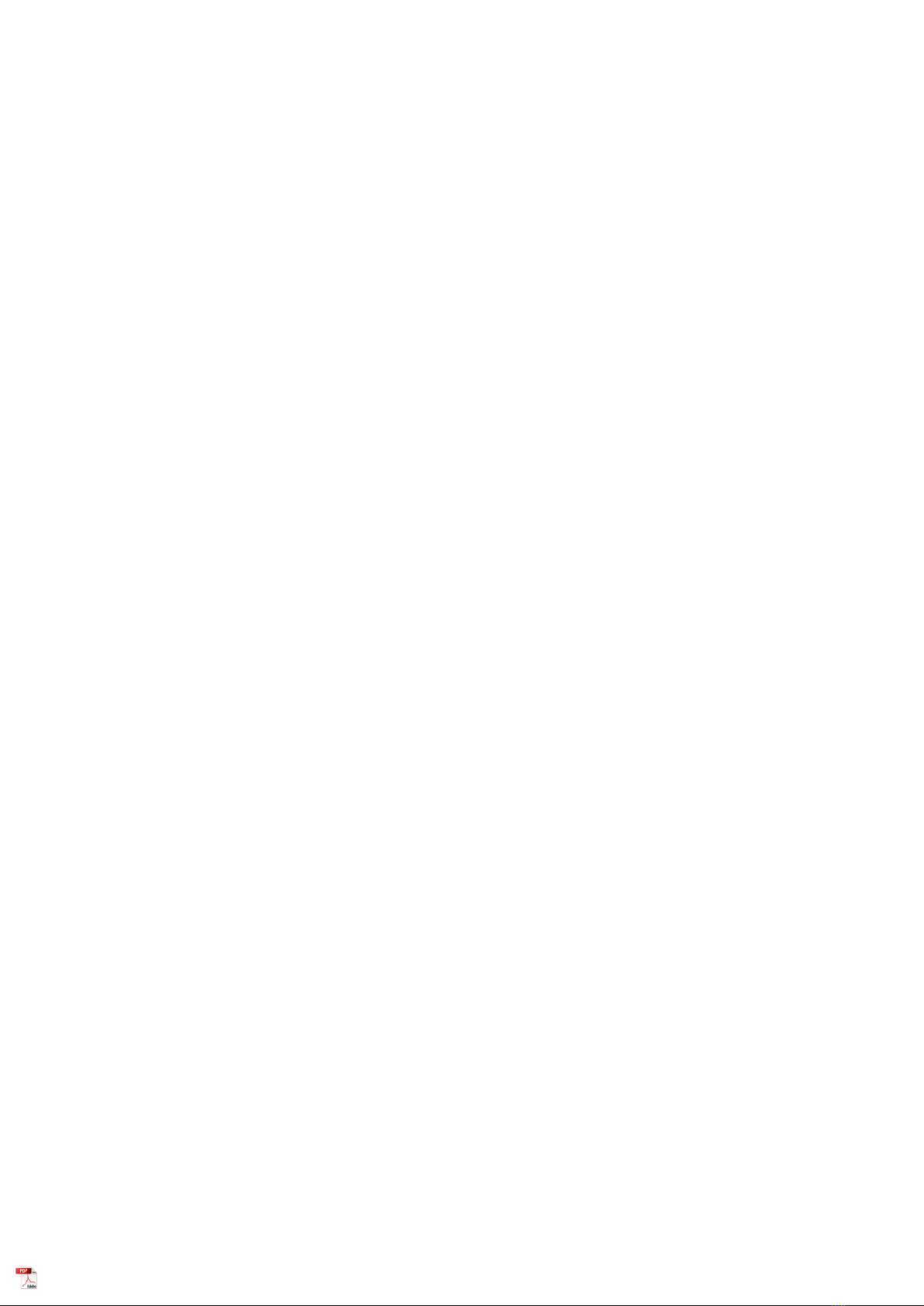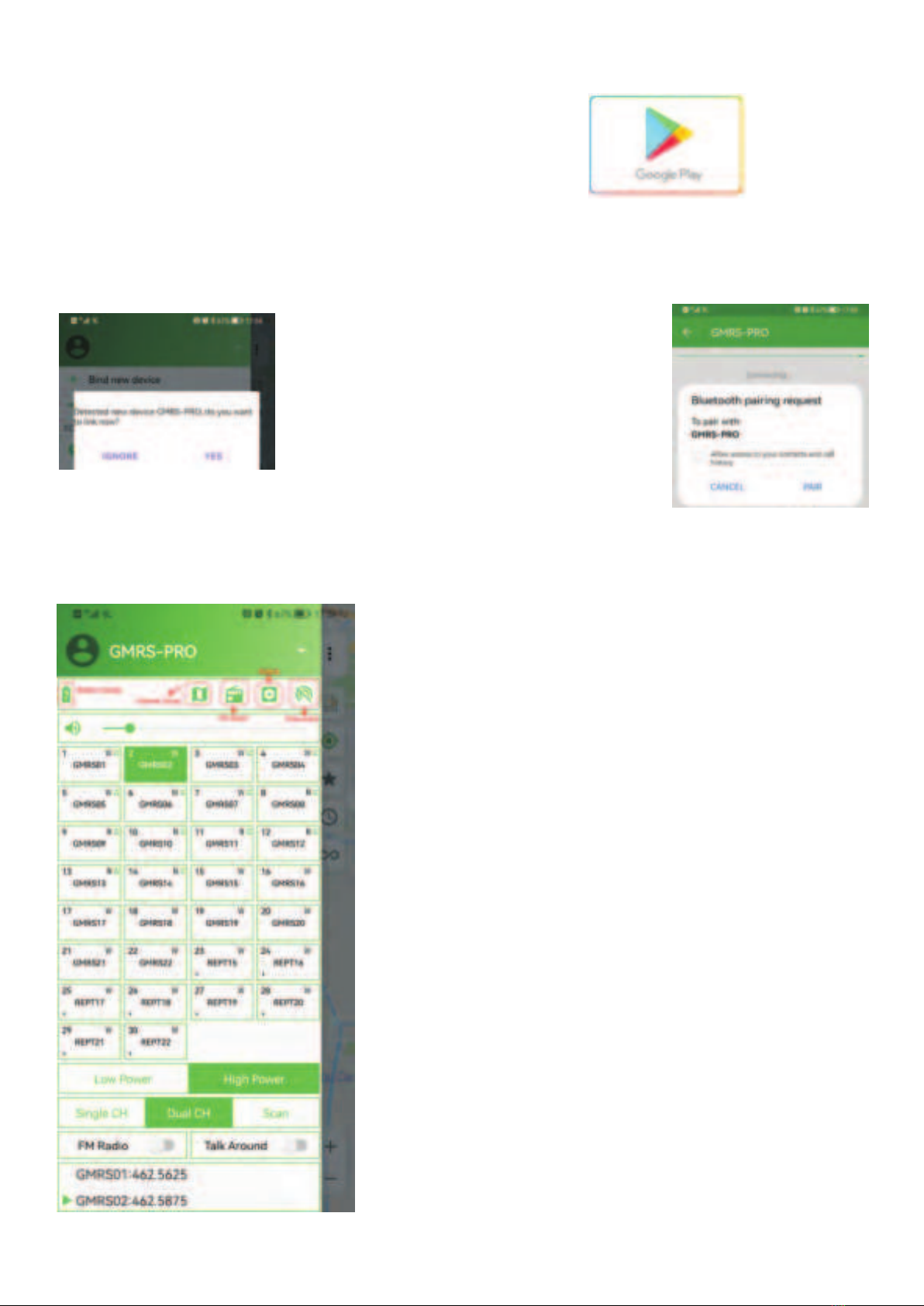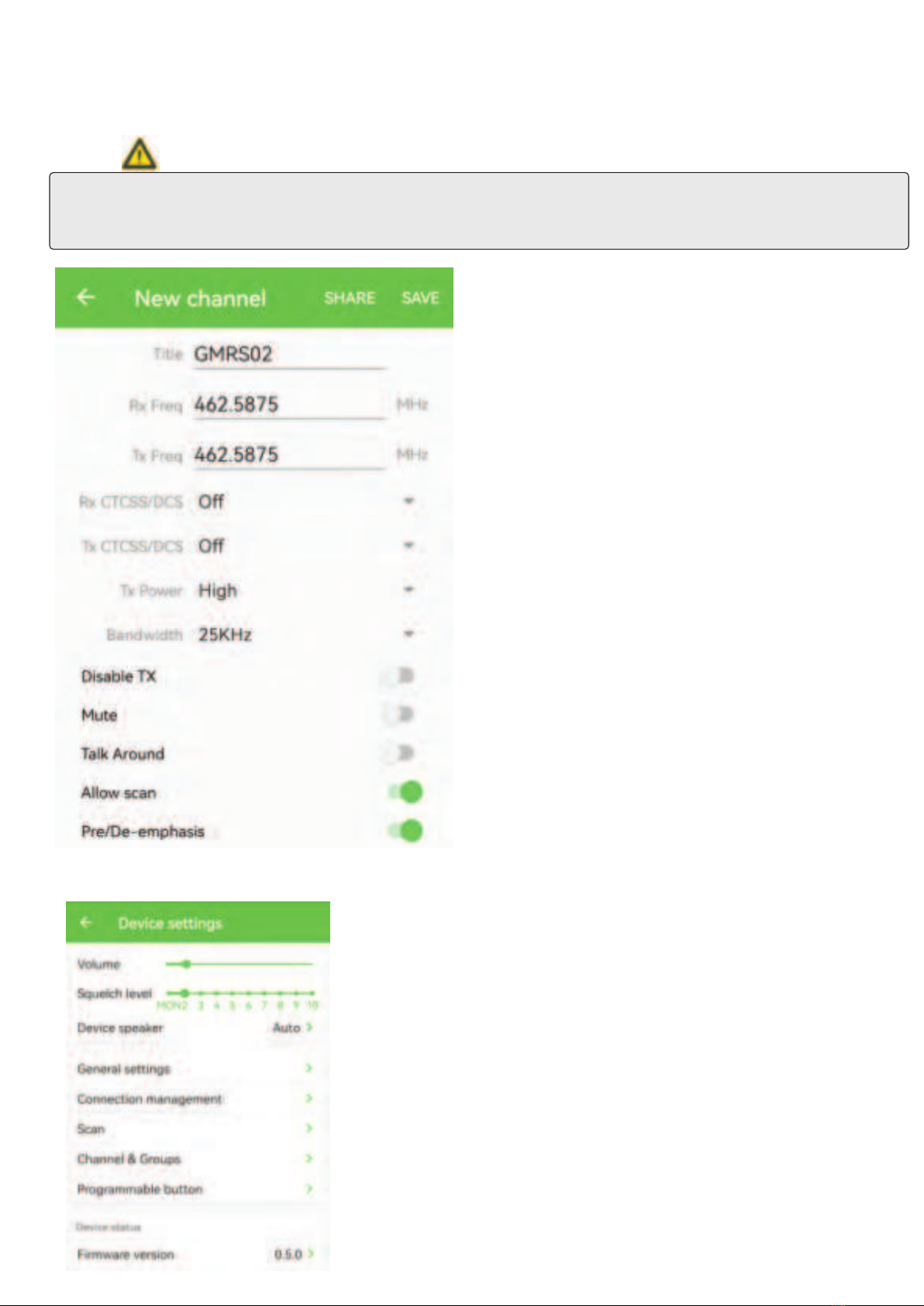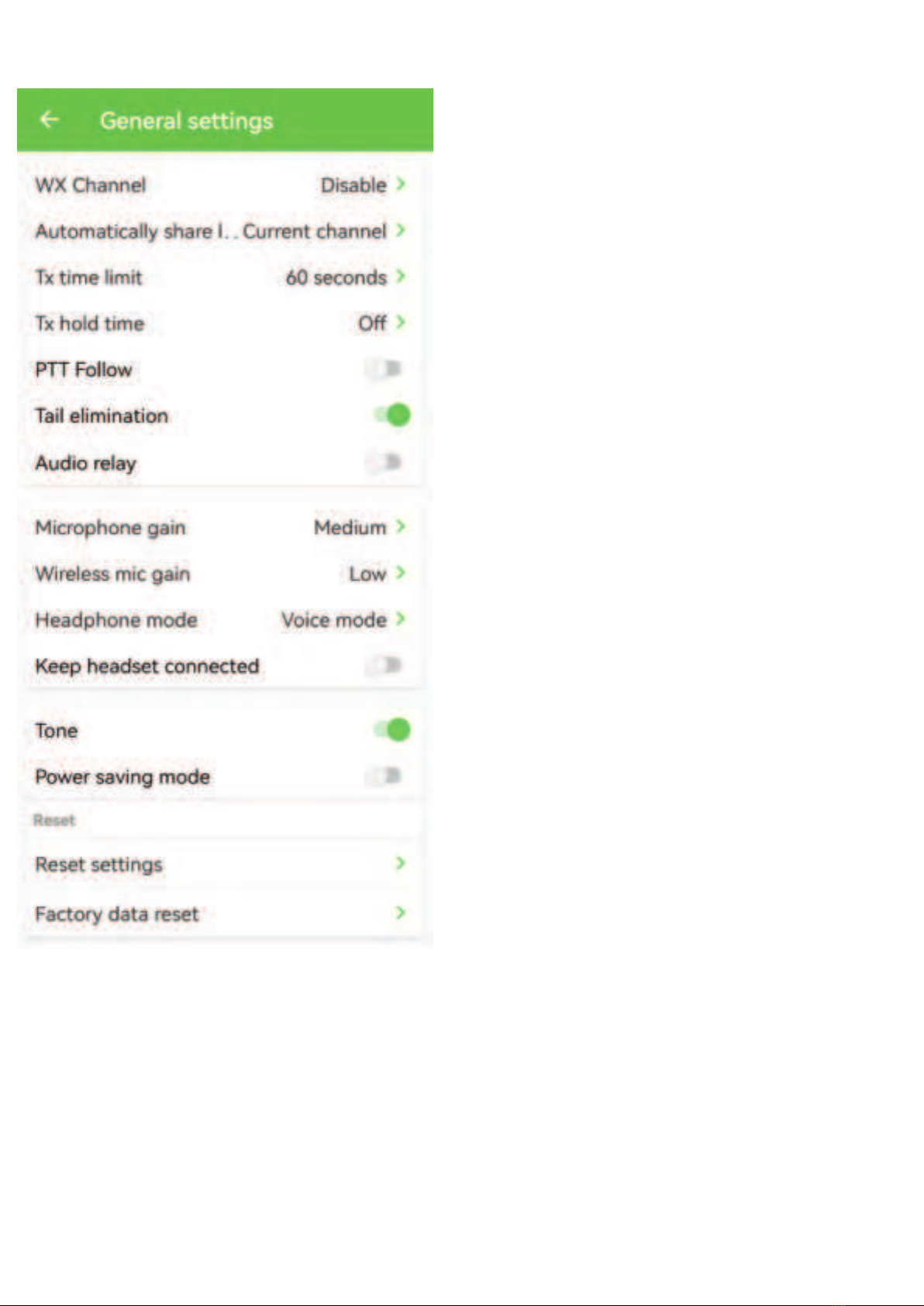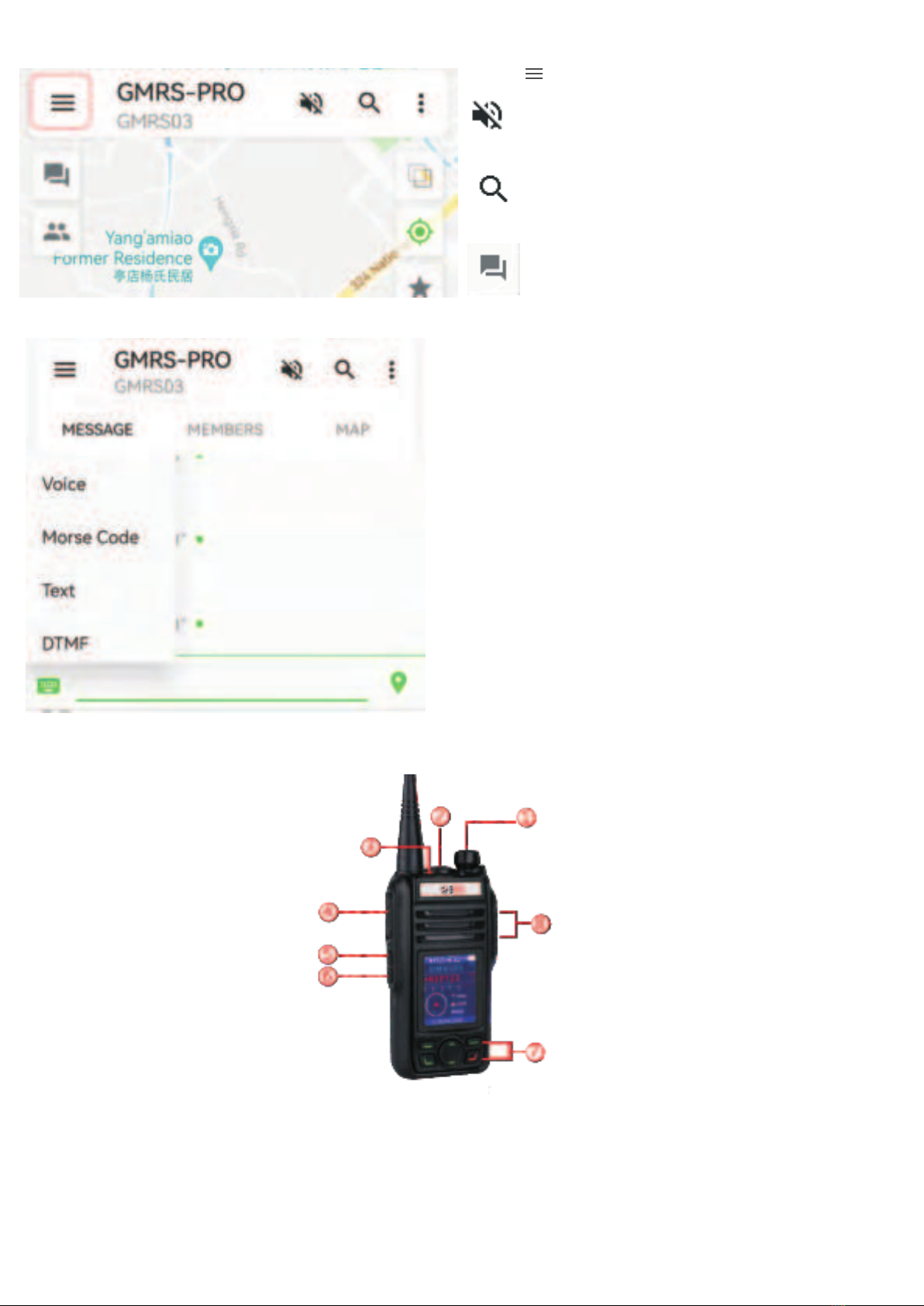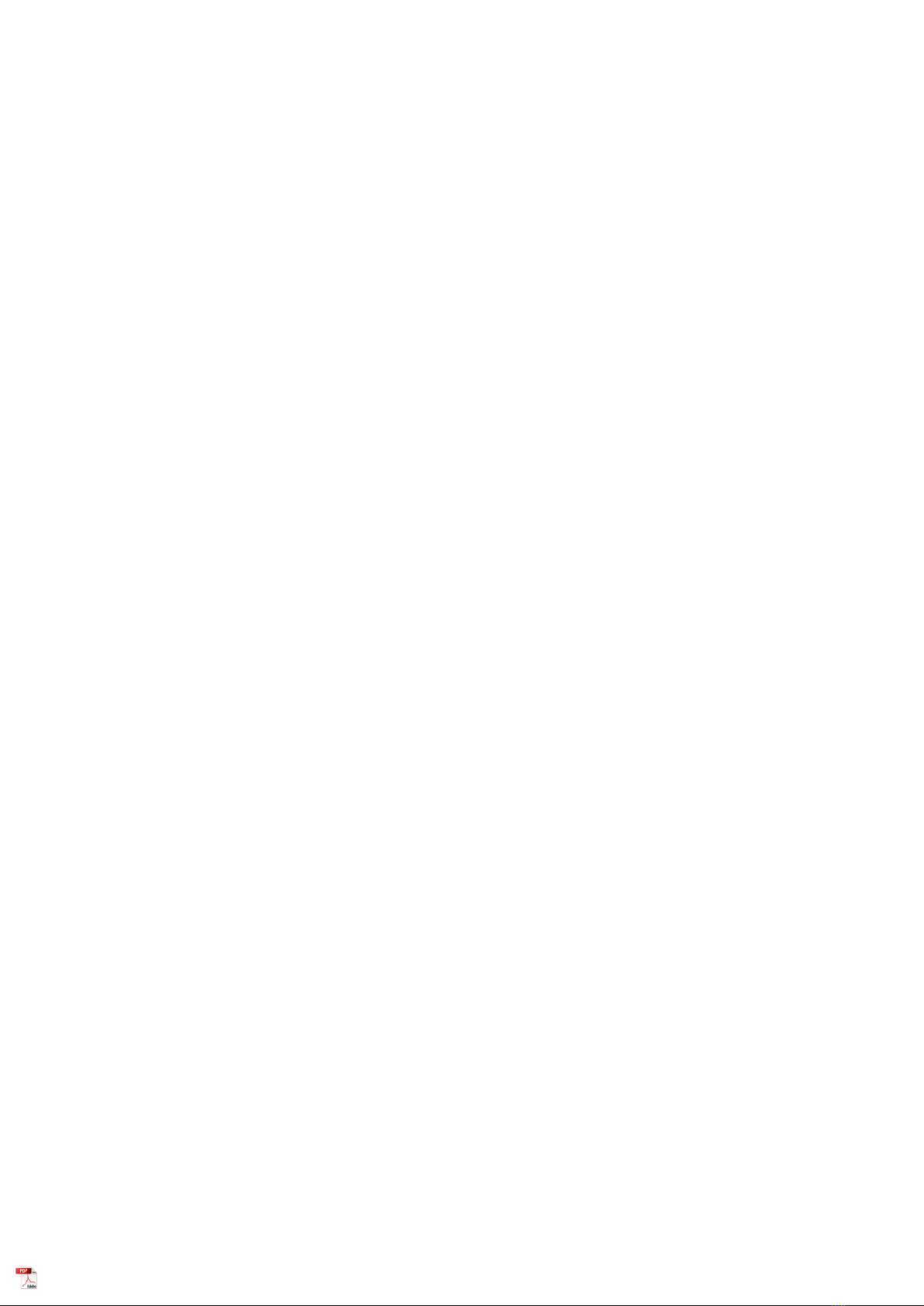
FCC Statement: Any Changes or modifications not expressly approved by the party responsible for compliance could void the user’s authority to operate the equipment. This device complies with part 15 of the FCC Rules. Operation is subject to the following two conditions: (1) This device may not cause harmful interference, and (2) This device must accept any interference received, including interference that may cause undesired operation. Note: This equipment has been tested and found to comply with the limits for a Class B digital device, pursuant to part 15 of the FCC Rules. These limits are designed to provide reasonable protection against harmful interference in a residential installation. This equipment generates , uses and can radiate radio frequency energy and, if not installed and used in accordance with the instructions, may cause harmful interference to radio communications. However, there is no guarantee that interference will not occur in a particular installation. If this equipment does cause harmful interference to radio or television reception, which can be determined by turning the equipment off and on, the user is encouraged to try to correct the interference by one or more
of the following measures:: —Reorient or relocate the receiving antenna .—Increase the separation between the equipment and receiver. —Connect the equipment into an outlet on a circuit different from that to which the receiver is connected. —Consult the dealer or an experienced radio/TV technician for help. FCC SAR SAR tests are conducted using standard operating positions accepted b y the FCC with the device transmitting at its highest certified power level inall tested frequency bansd, although the SAR is determined at the highestcertified power level, the actual SAR level of the device while operatingcan be well below the maximum value Before a new device is a availablefor sale to the public, it must be tested and certified to the FCC that itdoes not exceed the exposure limit established by the FCC, Tests for eachdevice are performed in positions and locations as required by the FCC. For face-up,25mm was used for test, this equipment should be installed and operated with minimum
distance 25mm. Non‐compliance with the above restrictions may result in violation ofRF exposure guidelines. GMRS-PRO Operate ManualThis radio complies w ith exposure limit s for General Population/Uncont ronlled RF exposure
environment at operating dut y fact ors of up t o 50%.