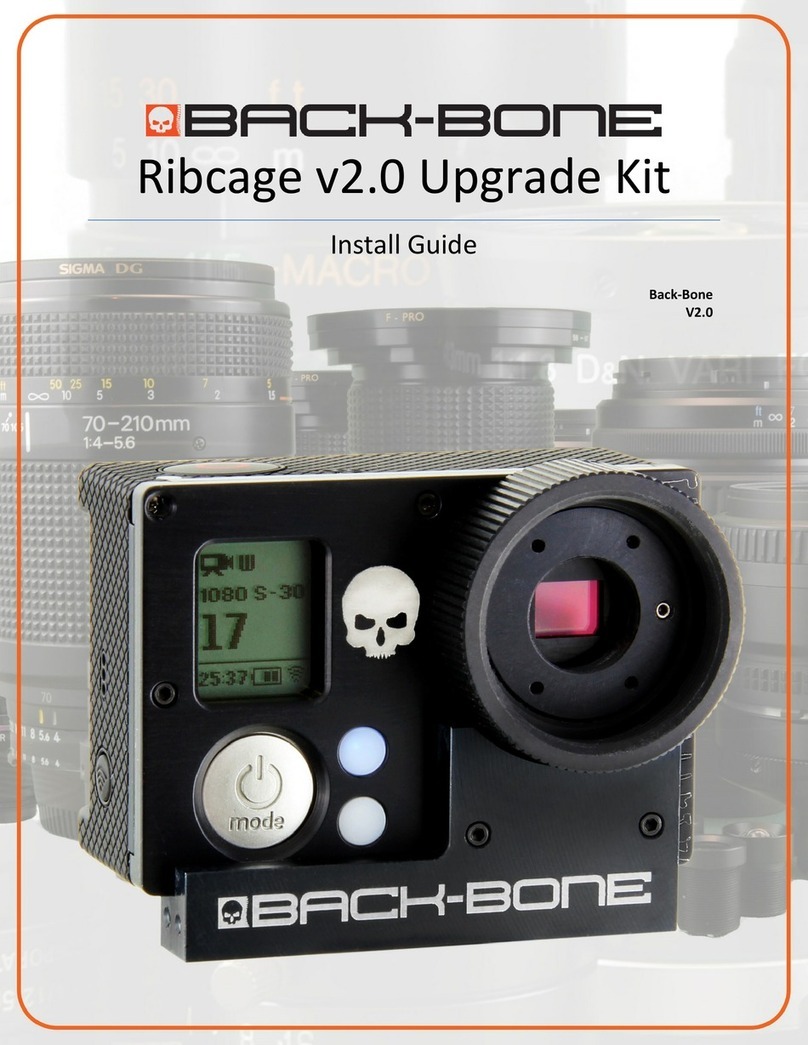RIBCAGE: YI 4K INSTALLATION GUIDE
www.back-bone.ca | support@back-bone.ca
1
Contents
Before You Get Started ................................................................................................................................. 2
Tools You Will Need: ................................................................................................................................. 2
CAUTION! .................................................................................................................................................. 3
Helpful Tips: .............................................................................................................................................. 3
Section 1: Teardown ..................................................................................................................................... 4
1-2 Remove Accessories ........................................................................................................................... 4
1-3 Remove the Faceplate ........................................................................................................................ 4
1-4 Remove the Board Assembly .............................................................................................................. 5
1-5 Disconnect the Speaker Mount .......................................................................................................... 7
1-6 Remove the Image Sensor & WIFI Module......................................................................................... 7
1-8 Detach the Main Board....................................................................................................................... 9
1-9 Remove the Lens assembly................................................................................................................. 9
Section 2: Assembly .................................................................................................................................... 10
2-1 Your Ribcage Kit ................................................................................................................................ 10
2-2 Clip the Speaker Harness .................................................................................................................. 10
2-3 Attach the Sensor Mount.................................................................................................................. 11
2-4 Mount the Main Board ..................................................................................................................... 12
2-5 Mount the CMOS Sensor .................................................................................................................. 13
2-6 Connect the Wi-Fi Module................................................................................................................ 16
2-7 Mount the Speaker ........................................................................................................................... 17
2-8 Place the Assembly Back in the Housing .......................................................................................... 18
2-9 Functionality Test.............................................................................................................................. 21
2-10 Add Protective Cap ......................................................................................................................... 21
2-11 M12 Lens mounting ........................................................................................................................ 22
2-12 Add the CS Mounting Ring.............................................................................................................. 23
2-12 Mount the IR-Cut filter ................................................................................................................... 24
2-13 Add the C-Mount Ring .................................................................................................................... 25
2-14 ALL DONE!....................................................................................................................................... 25
2-15 (OPTIONAL) LENS PREP ................................................................................................................... 26
TROUBLESHOOTING.................................................................................................................................... 27