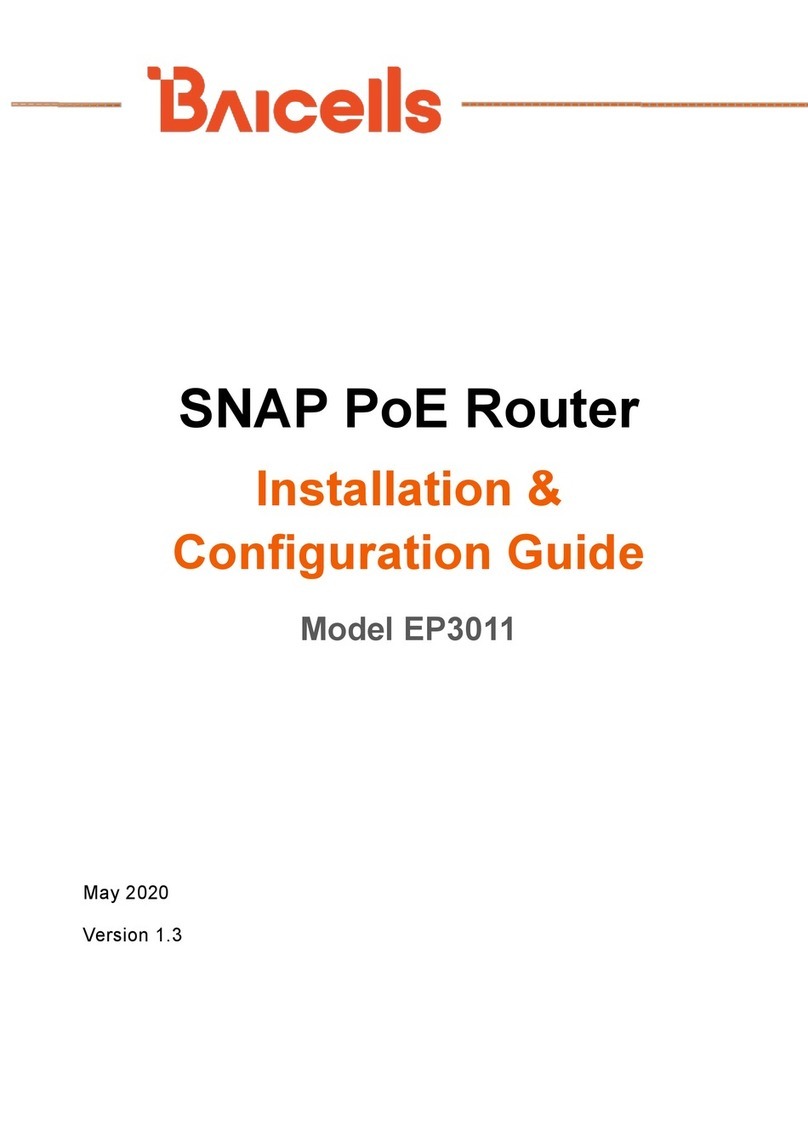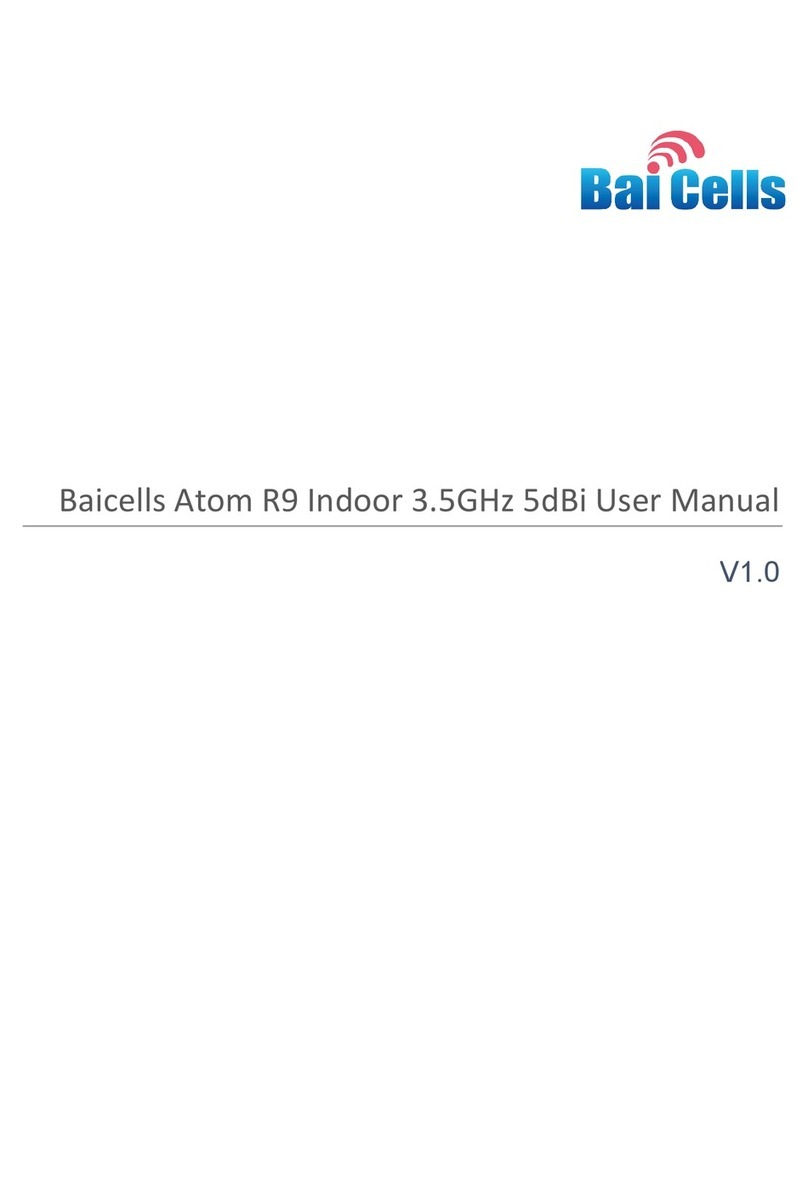5
FIGURE 23: THROUGHPUT STATISTICS ....................................................................................................................................... 18
FIGURE 24: INTERNET STATISTICS ............................................................................................................................................. 18
FIGURE 25: LAN STATUS........................................................................................................................................................ 19
FIGURE 26: DEVICE LIST......................................................................................................................................................... 19
FIGURE 27: DHCP SETTINGS .................................................................................................................................................. 21
FIGURE 28: DHCP STATIC LEASES ............................................................................................................................................ 21
FIGURE 29: WAN SETTINGS ................................................................................................................................................... 22
FIGURE 30: ROUTER MODE .................................................................................................................................................... 22
FIGURE 31: TUNNEL MODE .................................................................................................................................................... 23
FIGURE 32: BRIDGE MODE..................................................................................................................................................... 23
FIGURE 33: MIXED MODE...................................................................................................................................................... 24
FIGURE 35: STATIC ROUTES..................................................................................................................................................... 24
FIGURE 36: DMZ ................................................................................................................................................................. 25
FIGURE 37: DMZ SETTINGS.................................................................................................................................................... 25
FIGURE 38: UPNPSETTINGS................................................................................................................................................... 25
FIGURE 39: CONNECTION SETTINGS ......................................................................................................................................... 26
FIGURE 40: DEFAULT CONNECTION SETTINGS............................................................................................................................. 26
FIGURE 41: SCAN MODE SETTINGS........................................................................................................................................... 27
FIGURE 42: APN PROFILES..................................................................................................................................................... 27
FIGURE 43: PIN MANAGEMENT.............................................................................................................................................. 28
FIGURE 44: CELL SELECTIONS .................................................................................................................................................. 28
FIGURE 45: DEDICATED EARFCN ............................................................................................................................................ 29
FIGURE 46: CELL LOCK........................................................................................................................................................... 29
FIGURE 47: PCI ONLY LOCK.................................................................................................................................................... 30
FIGURE 48: THROUGHPUT STATISTICS ....................................................................................................................................... 30
FIGURE 49: MTU SETTINGS ................................................................................................................................................... 30
FIGURE 50: FIREWALL BASIC SETTINGS...................................................................................................................................... 31
FIGURE 51: IP /PORT FILTERING ............................................................................................................................................. 31
FIGURE 52: IPV6FILTERING.................................................................................................................................................... 32
FIGURE 53: MAC FILTERING................................................................................................................................................... 32
FIGURE 54: URL FILTERING .................................................................................................................................................... 33
FIGURE 55: SYSTEM SECURITY................................................................................................................................................. 33
FIGURE 56: CONNECT LIMIT ................................................................................................................................................... 34
FIGURE 57: SCHEDULE LIST..................................................................................................................................................... 34
FIGURE 58: SCHEDULE SETTINGS ............................................................................................................................................. 35
FIGURE 59: PORT FORWARDING SETTINGS................................................................................................................................. 36
FIGURE 60: PORT TRIGGERING SETTINGS................................................................................................................................... 36
FIGURE 61: THROUGHPUT STATISTICS ....................................................................................................................................... 37
FIGURE 62: ACCOUNT ........................................................................................................................................................... 37
FIGURE 63: WEB SETTINGS.................................................................................................................................................... 37
FIGURE 64: NTP SETTINGS..................................................................................................................................................... 38
FIGURE 65: THROUGHPUT STATISTICS ....................................................................................................................................... 38
FIGURE 66: TR-069 CERTIFICATE ............................................................................................................................................ 39
FIGURE 67: RESTORE &UPDATE .............................................................................................................................................. 39
FIGURE 68: TCPDUMP SETTINGS ............................................................................................................................................ 40
FIGURE 69: PING DIAGNOSIS SETTINGS..................................................................................................................................... 40
FIGURE 70: TRACE DIAGNOSIS SETTINGS................................................................................................................................... 41
FIGURE 71: DIAGNOSIS RESULTS .............................................................................................................................................. 41