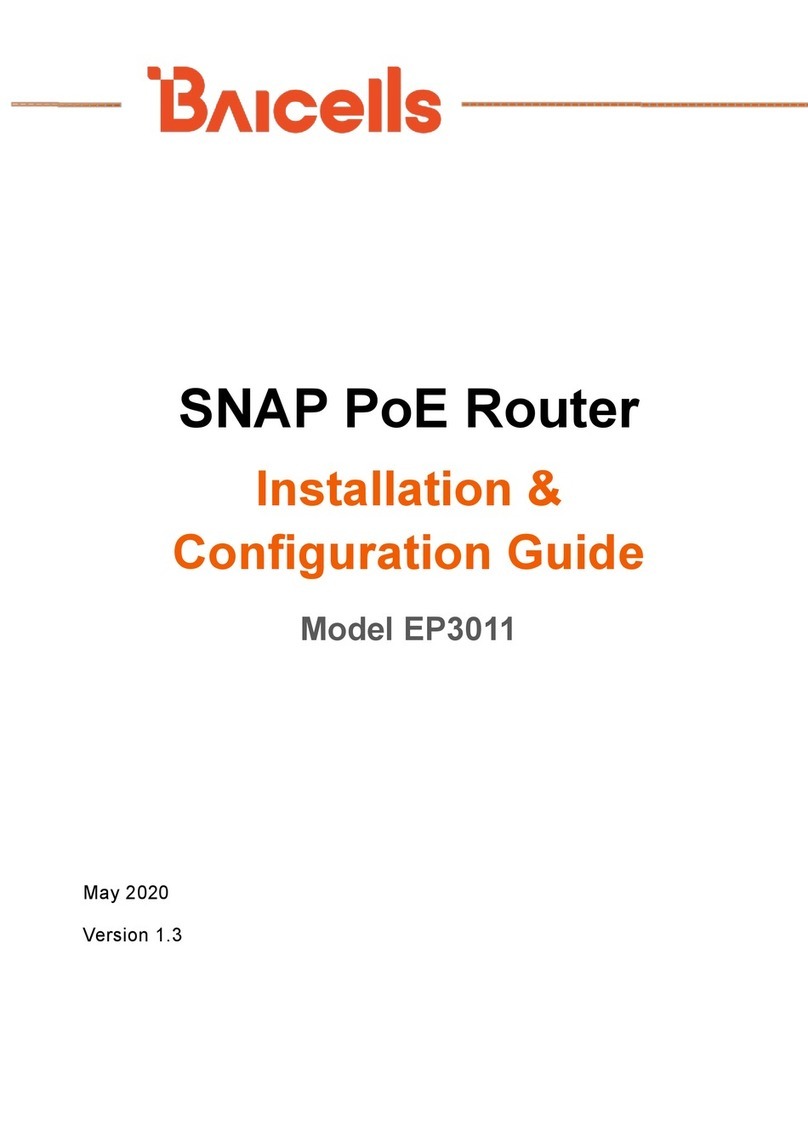1
<+0*%0*'(
1.((Hardware Specification(444444444444444444444444444444444444444444444444444444444444444444444444444444444444444444444444444444(=(
>4>(()??%"2"0$%(44444444444444444444444444444444444444444444444444444444444444444444444444444444444444444444444444444444444444444444(=(
>4=((@?%$#A#$"*#+0'(44444444444444444444444444444444444444444444444444444444444444444444444444444444444444444444444444444444444444444(B(
>4=4>((!"'#$(C%'$2#?*#+0(44444444444444444444444444444444444444444444444444444444444444444444444444444444444444444444444444444(B(
>4=4=((-D(@?%$#A#$"*#+0'(444444444444444444444444444444444444444444444444444444444444444444444444444444444444444444444444444444(B(
>4=43((E0F#2+0,%0*(@?%$#A#$"*#+0'(4444444444444444444444444444444444444444444444444444444444444444444444444444444444444(G(
2.((Operation Steps(444444444444444444444444444444444444444444444444444444444444444444444444444444444444444444444444444444444444444444(H(
3.((Configuration Guide(444444444444444444444444444444444444444444444444444444444444444444444444444444444444444444444444444444444444(.(
34>((I+J(/0(444444444444444444444444444444444444444444444444444444444444444444444444444444444444444444444444444444444444444444444444444444(.(
34=((K%*L+2M(@%**#0J'(4444444444444444444444444444444444444444444444444444444444444444444444444444444444444444444444444444444444(>N(
343((O#D#(@%**#0J'(4444444444444444444444444444444444444444444444444444444444444444444444444444444444444444444444444444444444444444(>3(
34P((@%$;2#*Q(@%**#0J'(44444444444444444444444444444444444444444444444444444444444444444444444444444444444444444444444444444444444(>P(
345((RSK(@%**#0J'(44444444444444444444444444444444444444444444444444444444444444444444444444444444444444444444444444444444444444444(>5(
34B((R+/S(@%**#0J'(4444444444444444444444444444444444444444444444444444444444444444444444444444444444444444444444444444444444444444(>5(
34G((@Q'*%,(@%**#0J'(444444444444444444444444444444444444444444444444444444444444444444444444444444444444444444444444444444444444(>G(
4.((Trouble Shooting(44444444444444444444444444444444444444444444444444444444444444444444444444444444444444444444444444444444444444(>G(
P4>((C%F#$%($"00+*()$$%''(*+(<SE(*T2+;JT(O#D#(444444444444444444444444444444444444444444444444444444444444444444(>G(
P4=((<SE($"00+*($+00%$*(*+(#0*%20%*(44444444444444444444444444444444444444444444444444444444444444444444444444444444444(>H(
5.((Regulatory Compliance(4444444444444444444444444444444444444444444444444444444444444444444444444444444444444444444444444444(>.(
Appendix A((Shipping List(44444444444444444444444444444444444444444444444444444444444444444444444444444444444444444444444444444(=N(
((
<+0*%0*'(+A(D#J;2%(
Figure 1-1 Front View of CN6671 .................................................................................. 2
Figure 1-2 Back View of CN6671 ................................................................................
3
Figure 1-3 Side View of CN6671 ................................................................................
4(