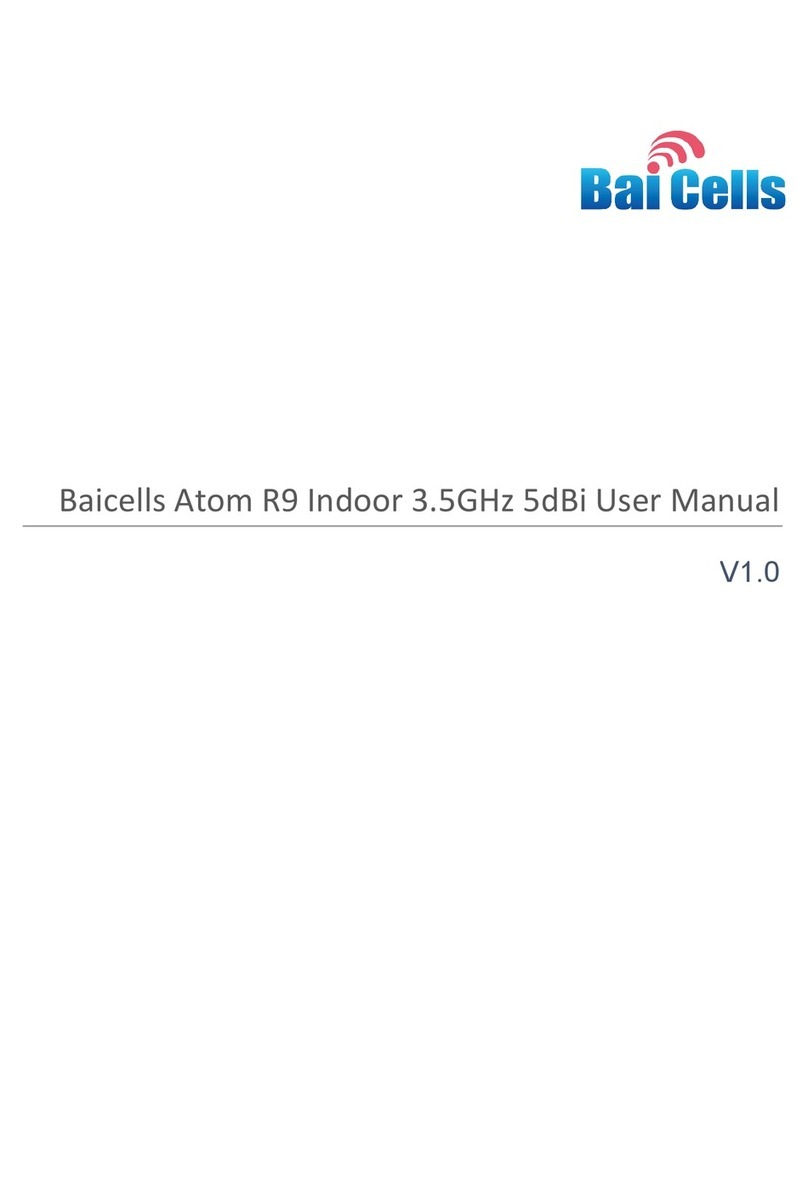iv
FIGURE 11: BUNDLED ADDRESS LIST.....................................................................................................................................10
FIGURE 12: WAN ............................................................................................................................................................10
FIGURE 13: WLAN (1 OF 2)...............................................................................................................................................11
FIGURE 14: WLAN (2 OF 2)...............................................................................................................................................12
FIGURE 15: DEVICE CONFIGURATION (2.4 GHZ SSID)..............................................................................................................12
FIGURE 16: INTERFACE CONFIGURATION (2.4 GHZ SSID) .........................................................................................................12
FIGURE 17: DEVICE CONFIGURATION (5 GHZ SSID).................................................................................................................13
FIGURE 18: INTERFACE CONFIGURATION (5 GHZ SSID) ............................................................................................................14
FIGURE 19: WIFIDOG BASIC SETTINGS..................................................................................................................................15
FIGURE 20: WHITELIST ......................................................................................................................................................15
FIGURE 21: ADVANCED......................................................................................................................................................15
FIGURE 22: STATIC ROUTES ................................................................................................................................................16
FIGURE 23: DMZ EXAMPLES ..............................................................................................................................................16
FIGURE 24: DMZ.............................................................................................................................................................17
FIGURE 25: CONNECTION MODE .........................................................................................................................................17
FIGURE 26: SCAN MODE ...................................................................................................................................................17
FIGURE 27: DEDICATED EARFCN ........................................................................................................................................18
FIGURE 28: CELL LOCK ......................................................................................................................................................18
FIGURE 29: PCI LOCK .......................................................................................................................................................19
FIGURE 30: APN MANAGEMENT.........................................................................................................................................19
FIGURE 31: PIN MANAGEMENT ..........................................................................................................................................20
FIGURE 32: SIM LOCK ......................................................................................................................................................20
FIGURE 33: FIREWALL .......................................................................................................................................................20
FIGURE 34: MAC FILTER....................................................................................................................................................21
FIGURE 35: IP FILTER ........................................................................................................................................................21
FIGURE 36: URL FILTER .....................................................................................................................................................22
FIGURE 37: PORT FORWARDING ..........................................................................................................................................22
FIGURE 38: PORT TRIGGERING ............................................................................................................................................23
FIGURE 39: ALG..............................................................................................................................................................24
FIGURE 40: UPNP............................................................................................................................................................24
FIGURE 41: ATTACK PROTECTION.........................................................................................................................................25
FIGURE 42: VPN MENU ....................................................................................................................................................25
FIGURE 43: IPSEC ............................................................................................................................................................26
FIGURE 44: IPSEC ............................................................................................................................................................26
FIGURE 45: L2TP.............................................................................................................................................................27
FIGURE 46: PPTP ............................................................................................................................................................28
FIGURE 47: GRE..............................................................................................................................................................29
FIGURE 48: OPENVPN......................................................................................................................................................30
FIGURE 49: SERVER ..........................................................................................................................................................30
FIGURE 50: CLIENT ...........................................................................................................................................................30
FIGURE 51: NTP..............................................................................................................................................................31
FIGURE 52: ACCOUNT .......................................................................................................................................................31
FIGURE 53: WEB SETTING .................................................................................................................................................32
FIGURE 54: FTP AUTO UPGRADE.........................................................................................................................................32
FIGURE 55: TR-069 .........................................................................................................................................................33
FIGURE 56: SNMP...........................................................................................................................................................34
FIGURE 57: RESTORE/UPDATE.............................................................................................................................................35