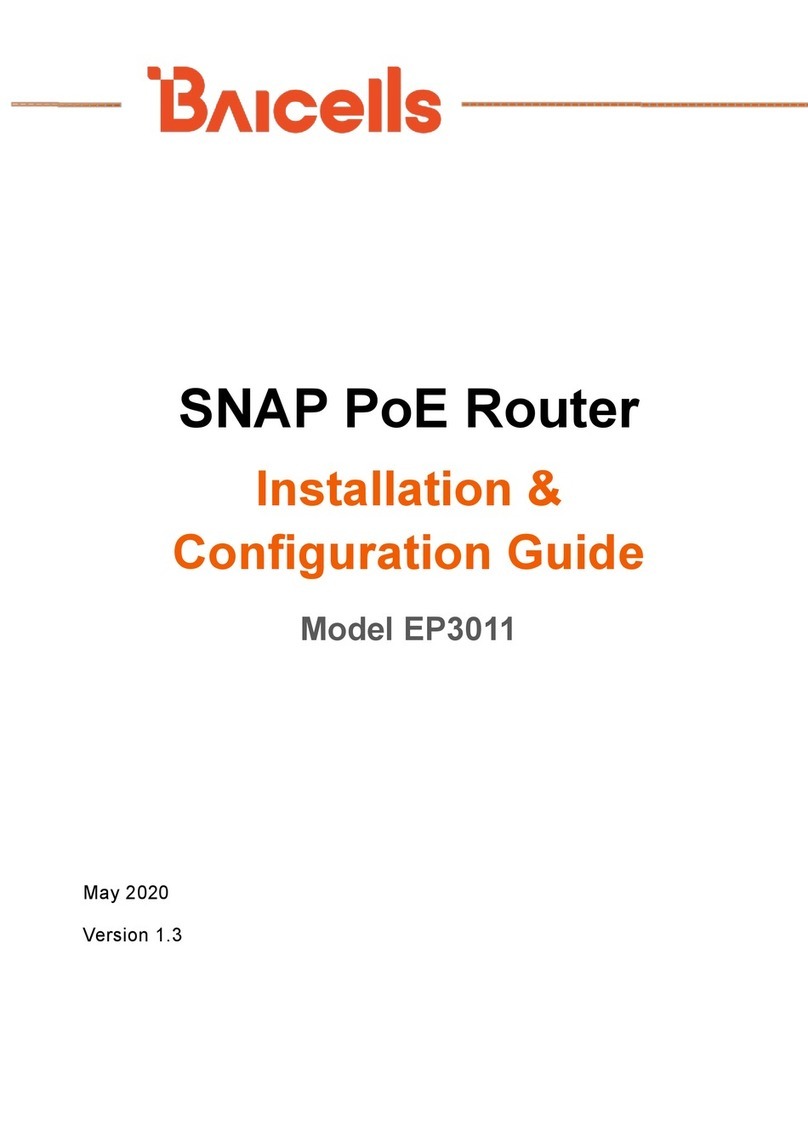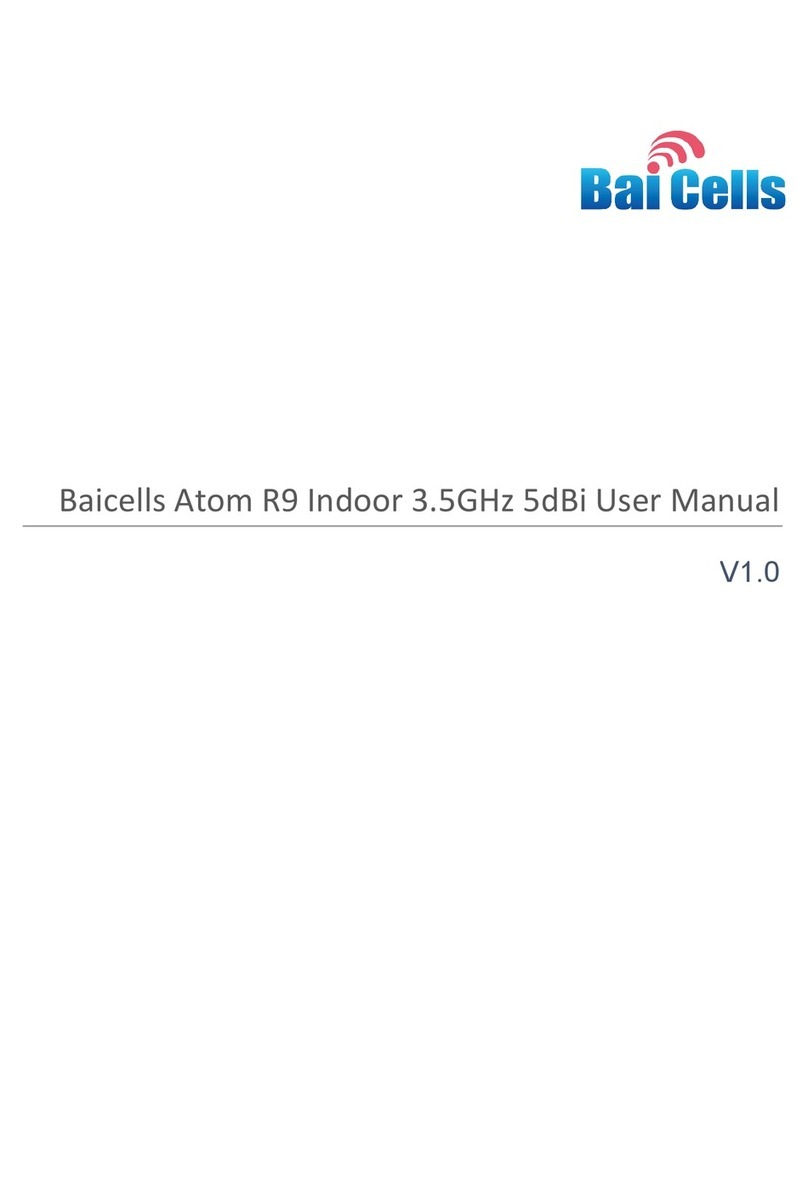4
Table of Contents
1 Overview ...................................................................................................................... 6
1.1 Introduction................................................................................................................. 6
1.2 Features....................................................................................................................... 7
2 Installation Preparation................................................................................................. 7
2.1 Materials...................................................................................................................... 7
2.2 LEDs & Interfaces......................................................................................................... 8
2.3 Location & Environment.............................................................................................. 9
2.4 Grounding & Lightning Protection............................................................................... 9
2.5 Weatherproofing ......................................................................................................... 9
2.6 CloudCore Account.................................................................................................... 10
3 Installation.................................................................................................................. 10
3.1 Process Overview ...................................................................................................... 10
3.2 Install GPS Antenna ................................................................................................... 11
3.3 Install eNB on Pole or Wall ........................................................................................ 11
3.3.1 Install on Pole ..................................................................................................11
3.3.2 Install on Wall ..................................................................................................13
3.4 Connect Cables.......................................................................................................... 13
3.4.1 Cable Laying Requirements .............................................................................13
3.4.2 Connect GPS Antenna Cable............................................................................14
3.4.3 Connect RF Cable.............................................................................................14
3.4.4 Connect WAN Interface Cable.........................................................................14
3.4.5 Connect Ethernet Cable...................................................................................14
3.4.6 Connect Power Connector...............................................................................14
3.4.7 Connect Ground Cable ....................................................................................15
3.5 Power on to Check LED Status................................................................................... 16
3.6 Configure Basic Parameters....................................................................................... 16
3.6.1 Launch the eNB GUI.........................................................................................16
3.6.2 Basic Configuration Overview..........................................................................17
3.6.3 Configure Network Interfaces .........................................................................18
3.6.4 Configure the Management Server.................................................................21
3.6.5 Configure Quick Settings .................................................................................22
3.6.6 Configure Carrier Setting.................................................................................23
3.6.7 Verify eNB Operational Status.........................................................................24
Appendix A: Technical Specifications .............................................................................. 26
Appendix B: Regulatory Compliance ............................................................................... 29
FCC Compliance............................................................................................................... 29
ISEDC Compliance............................................................................................................ 29