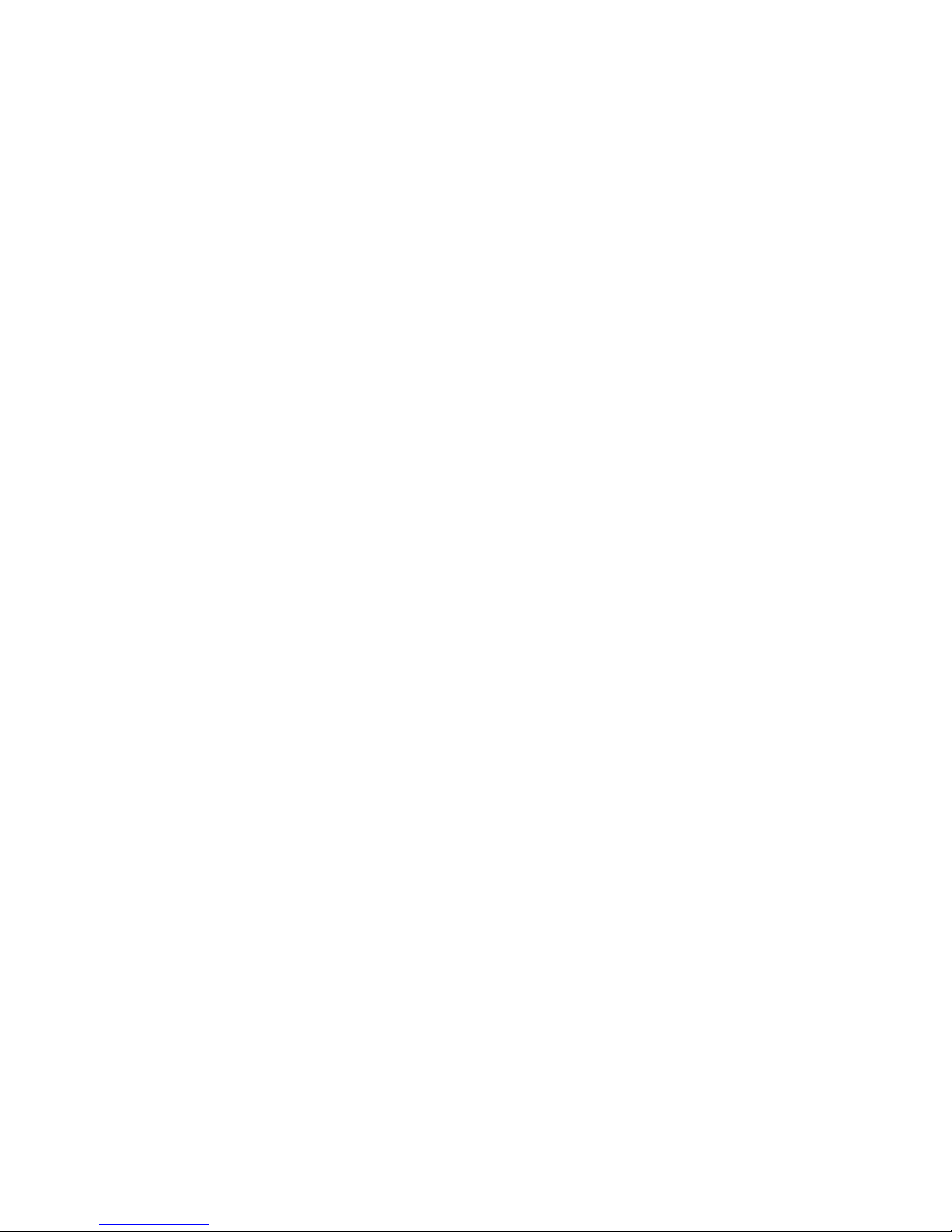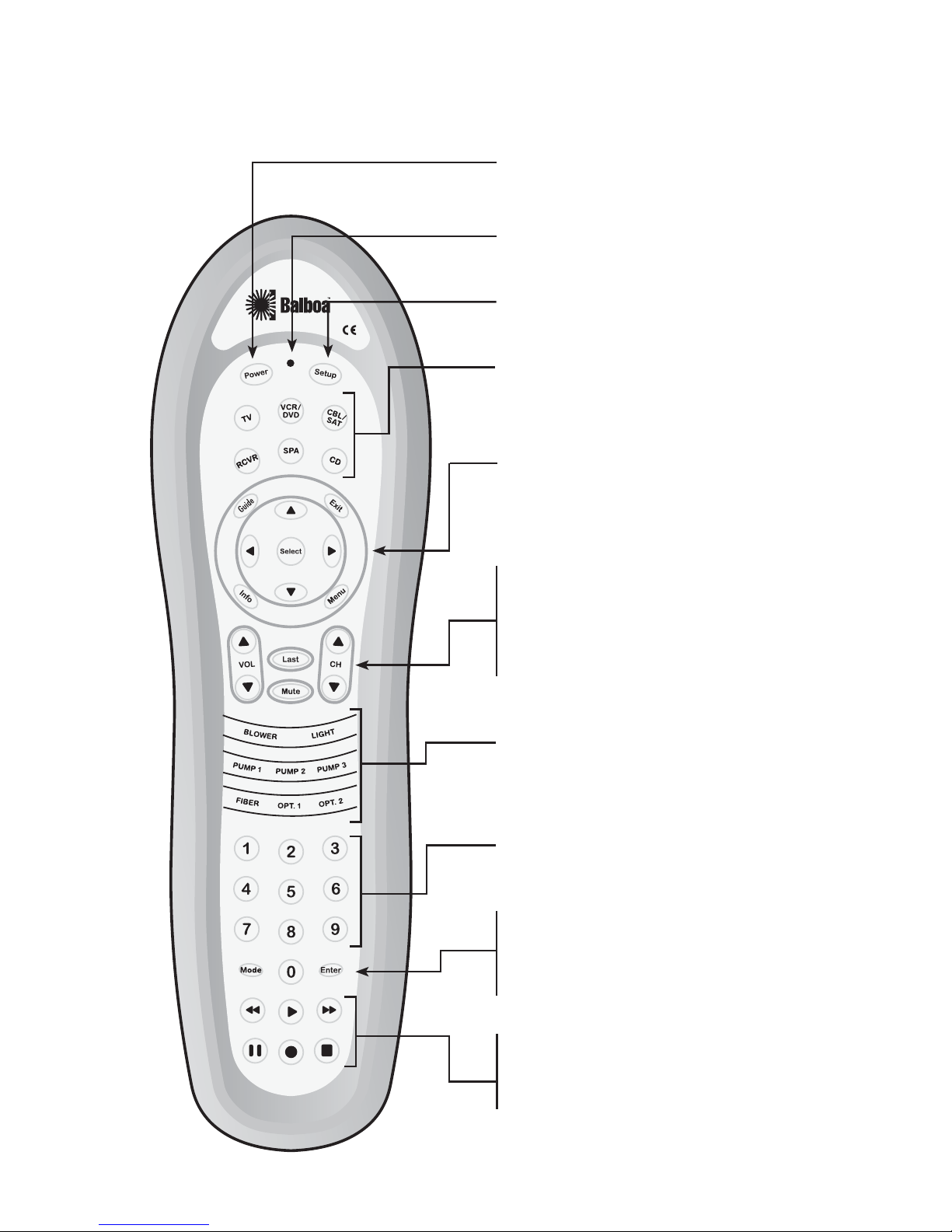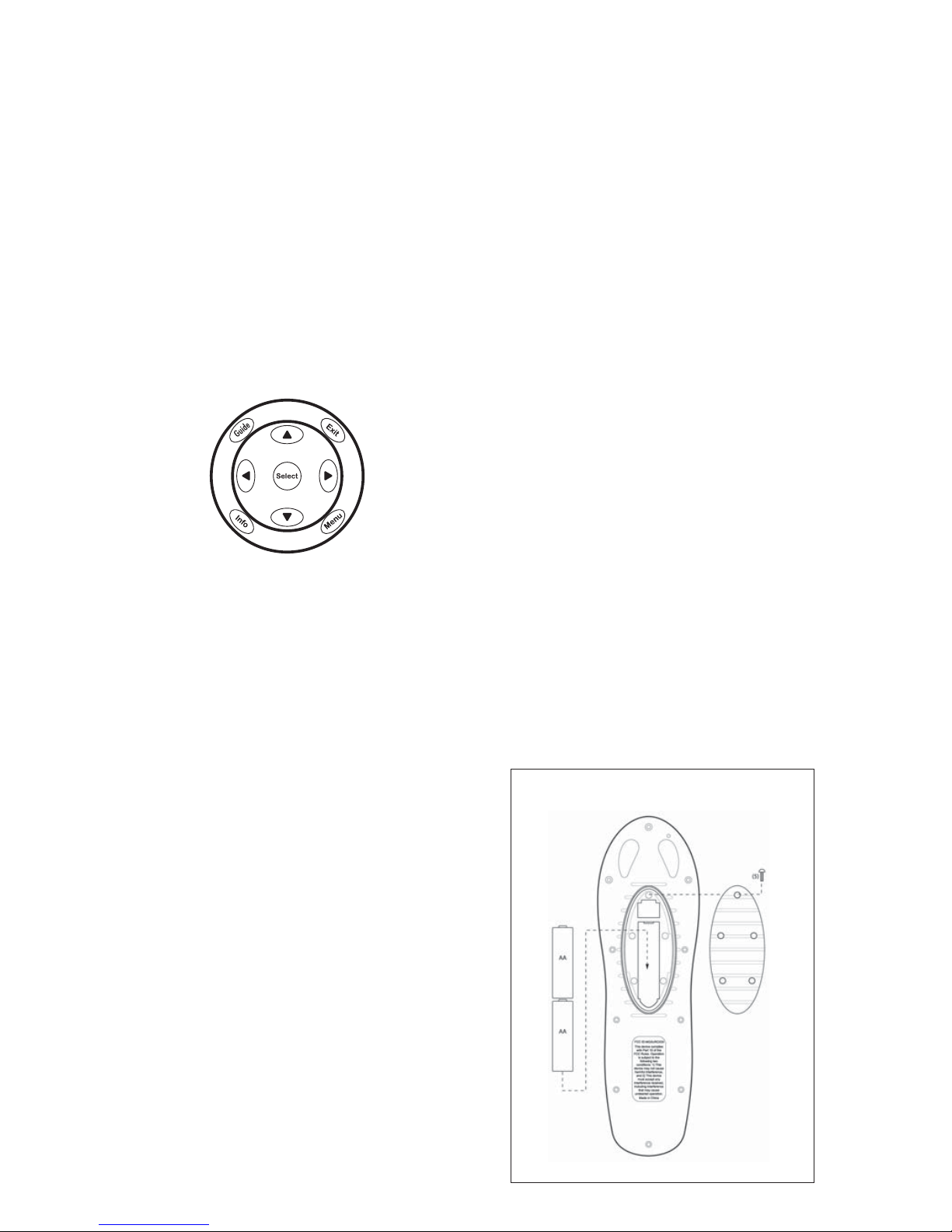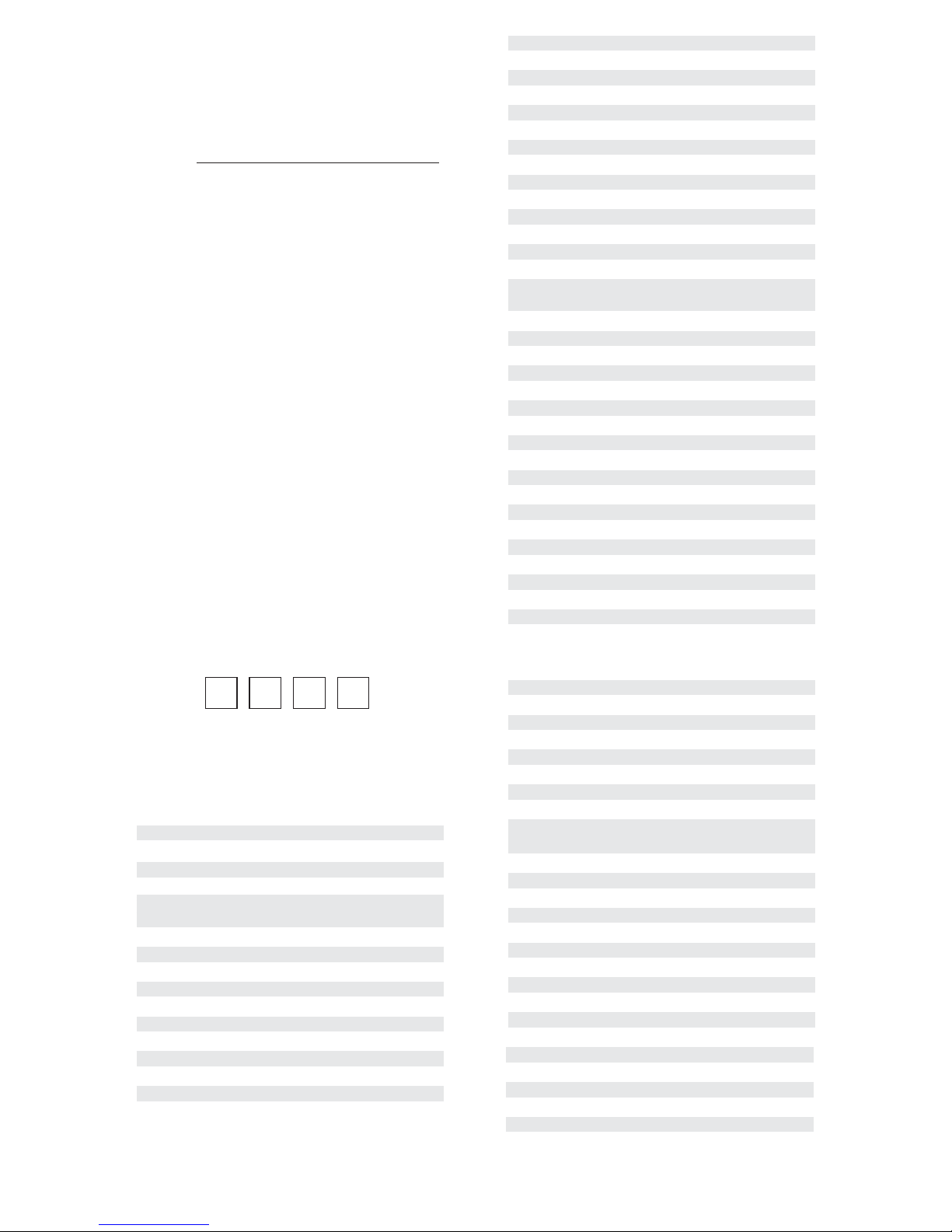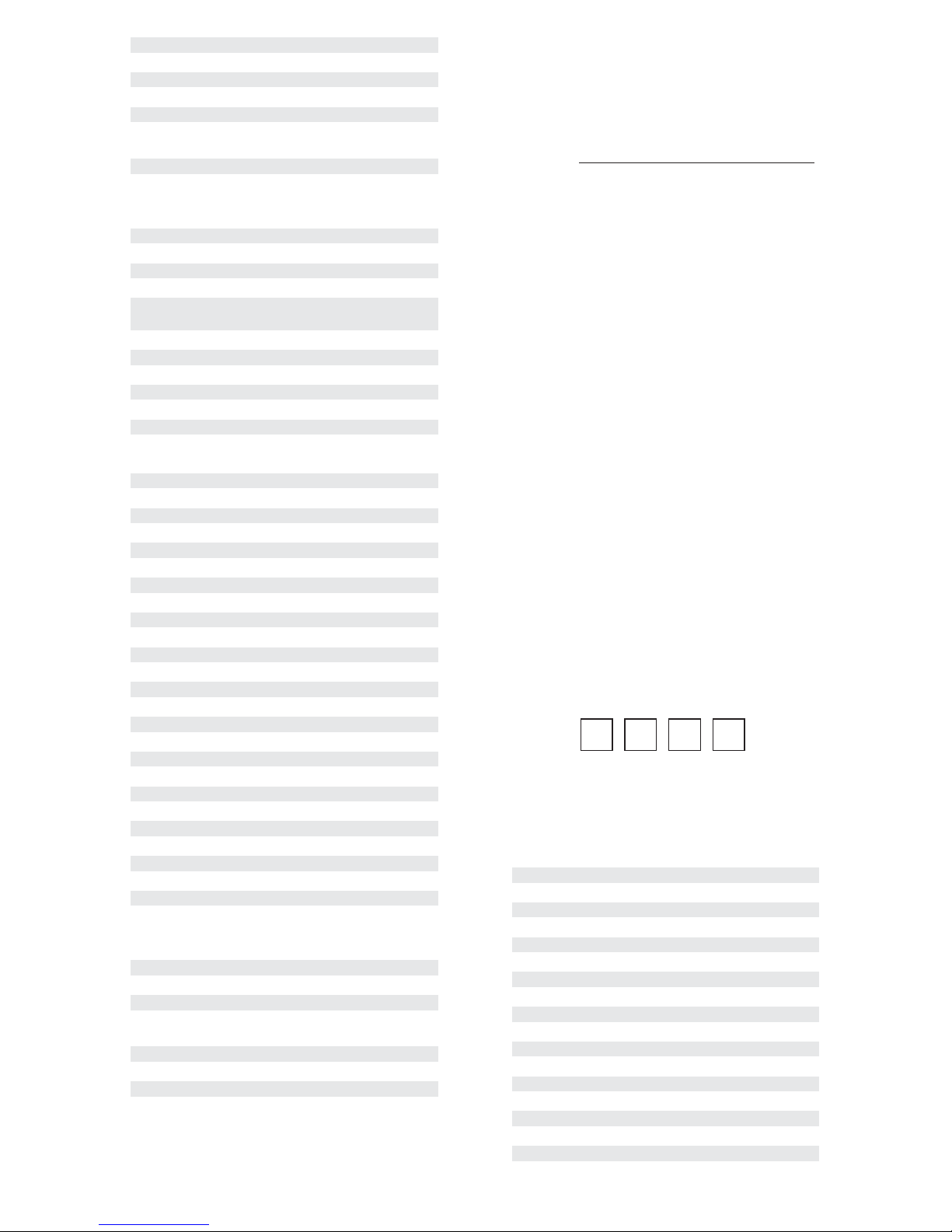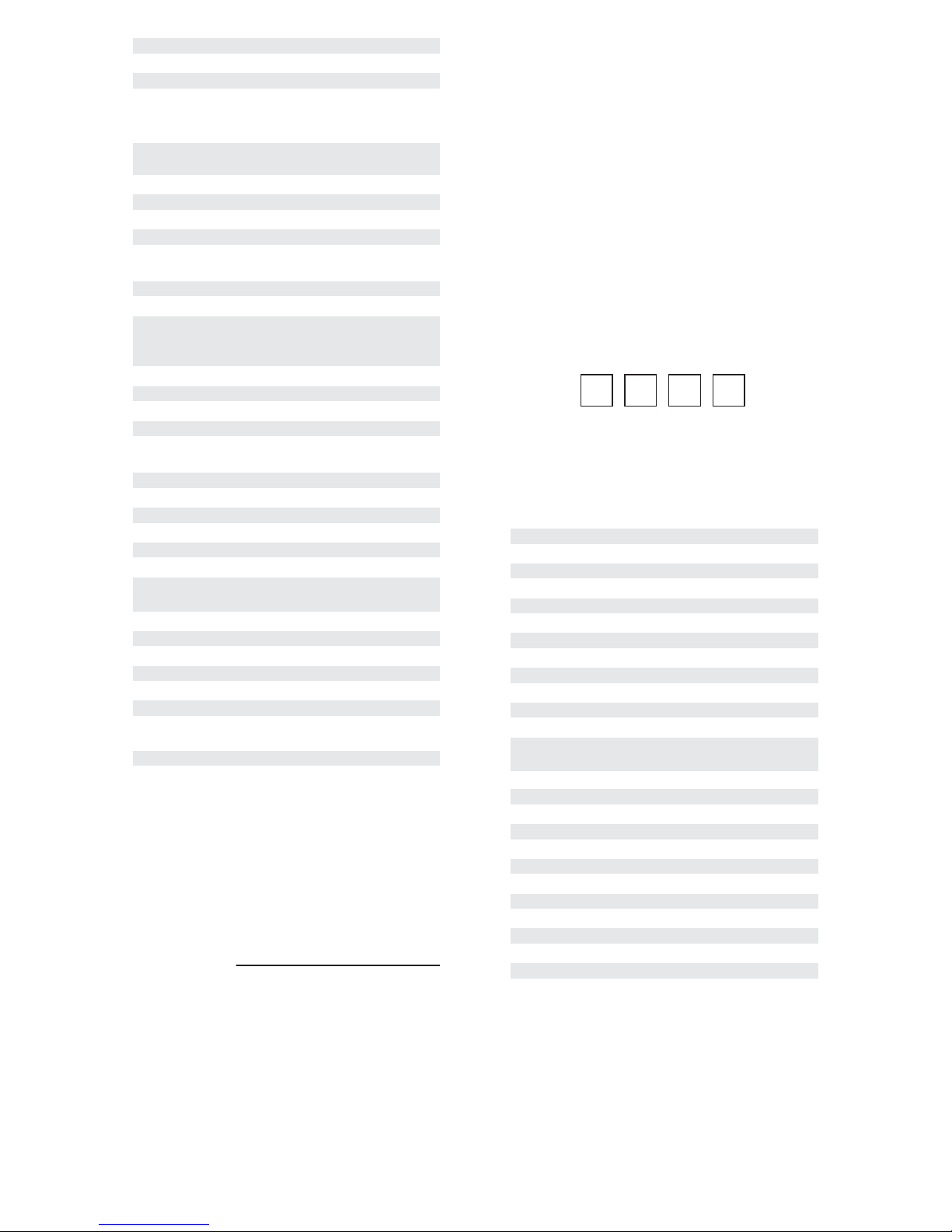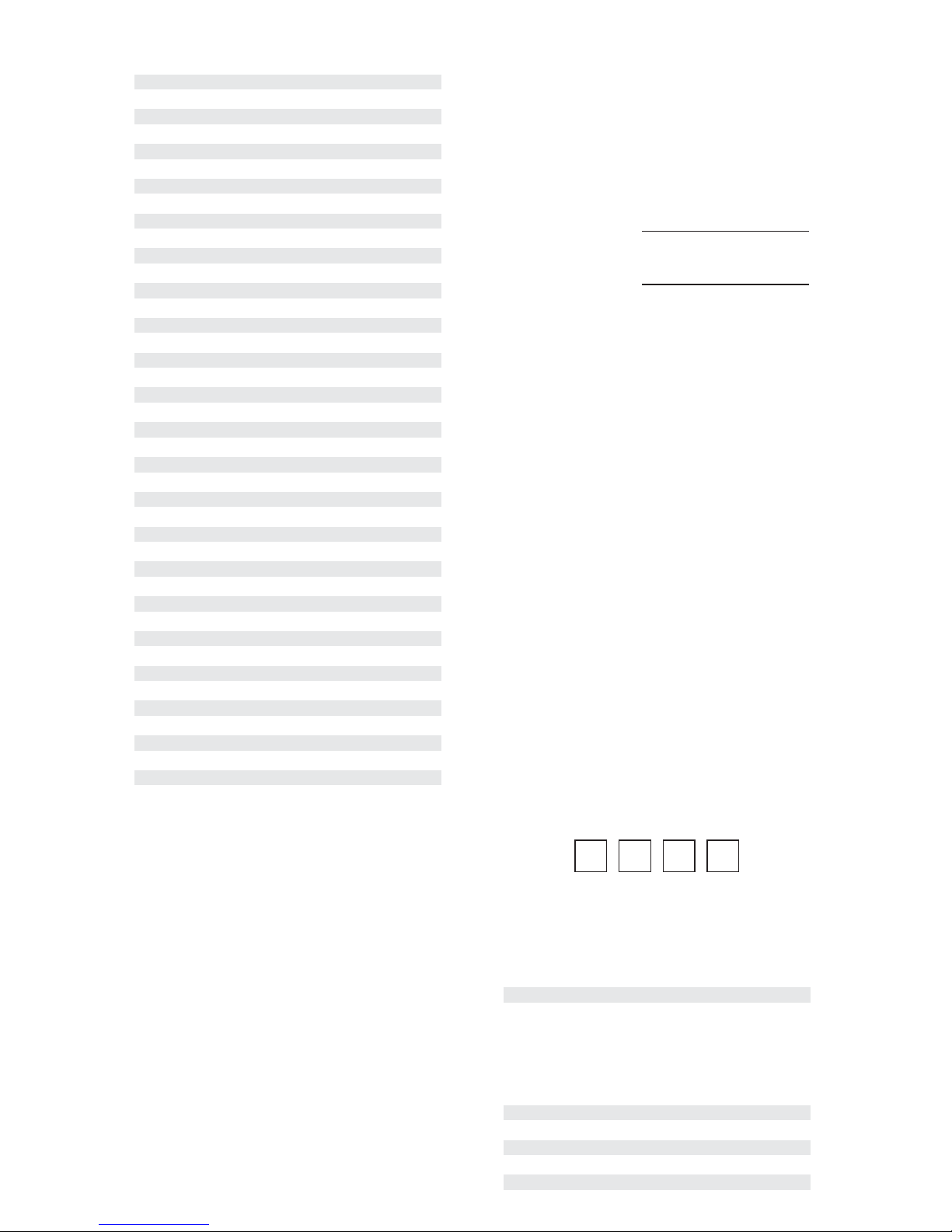16 17
SATELLITE BOX, PROGRAMMING
,OCATETHEBRANDNAMEOFYOUR3ATELLITE"OXINTHE
3ETUP#ODESFOR3ATELLITE"OXESBELOWANDWRITEIT
in the following space.
3ATELLITE"OX"RAND
The brands are listed in alphabetical order with the
MOSTPOPULARCODESLISTEDFIRST9OUWILLUSEONE
of these codes to program the Dolphin to operate
YOUR3ATELLITE"OX
4URNONTHE3ATELLITE"OX
/NTHE$OLPHINPRESS#",3!4ONCE0RESSAND
HOLD3%450UNTILTHE,%$BLINKSTWICETHEN
RELEASE3%450
%NTERTHEFIRSTFOURDIGITCODEFORYOUR3ATELLITE
Box. If you perform this procedure correctly,
THE,%$WILLBLINKTWICE
./4%)FTHE,%$DIDNOTBLINKTWICEAFTERENTERING
the code’s last digit, repeat steps 2 through 3 and
try entering the same code again.
!IMTHE$OLPHINATYOUR3ATELLITE"OXANDPRESS
0/7%2ONCE4HE3ATELLITE"OXSHOULDTURNOFF
If it does not respond, repeat steps 2-4, trying
each code for your brand until you find one that
works. If it still does not work, try searching
FORTHECODESEE3EARCHINGFOR9OUR#ODEON
page 20).
7RITEYOUR3ATELLITE"OX3ETUP#ODEINTHEBOXES
below for future reference.
■ ■ ■ ■
NOTE: Remember, to use the Dolphin to operate
YOUR3ATELLITE"OXPRESS#",3!4FIRST
Satellite Boxes, Setup Codes
Bell ExpressVu 0775
Crossdigital 1109
DirecTV 1377, 0392, 0566, 0639,
1142, 0247, 0749, 1749,
1856, 1076, 1109, 1414,
1442, 1609
Dish Network 0775, 1505, 1775
Dishpro 0775, 1505, 1775
Echostar 0775, 1505, 1775
Expressvu 0775, 1775
GE 0566
General Instrument 0869
GOI 0775, 1775
HTS 0775, 1775
Hughes Network
Systems 1142, 0749, 1749, 1442
Jerrold 0869
JVC 0775, 1775
LG 1414
MegaSat 1551
Mitsubishi 0749
Motorola 0869
Next Level 0869
Panasonic 0247, 0701
Pansat 1551
Philips 1142, 0749, 1749, 1076,
1442
Proscan 0392, 0566
RadioShack 0869
RCA 0392, 0566, 0143
Samsung 1377, 1276, 1109, 1442,
1609
Sony 0639
Star Choice 0869
Tivo 1142, 1442
Toshiba 0749, 1749, 0790
Voom 0869
Zenith 1856
CD PLAYER, PROGRAMMING
,OCATETHEBRANDNAMEOFYOUR#$0LAYERINTHE
3ETUP#ODESFOR#$0LAYERSSECTIONBELOWAND
write it in the following space.
CD Player Brand:
The brands are listed in alphabetical order with
THEMOSTPOPULARCODESLISTEDFIRST9OUWILLUSE
one of these codes to program the Dolphin to
operate your CD Player:
1. Turn on the CD Player.
2. On the Dolphin, press CD once. Press and
HOLD3%450UNTILTHE,%$BLINKSTWICETHEN
RELEASE3%450
3. Enter the first four-digit code for your CD
Player. If you perform this procedure correctly,
THE,%$WILLBLINKTWICE
./4%)FTHE,%$DIDNOTBLINKTWICEAFTERENTERING
the code’s last digit, repeat steps 2 through 3 and
try entering the same code again.
4. Aim the Dolphin at your CD Player and press
POWER once. The CD Player should turn off.
If it does not respond, repeat steps 2-4,
trying each code for your brand until you find
one that works. If it still does not work, try
SEARCHINGFORTHECODESEE3EARCHINGFOR9OUR
Code on page 20).
5. Write your CD code in the boxes below for
future reference.
■ ■ ■ ■
NOTE: Remember, to use the Dolphin to operate
your CD Player, press CD first.