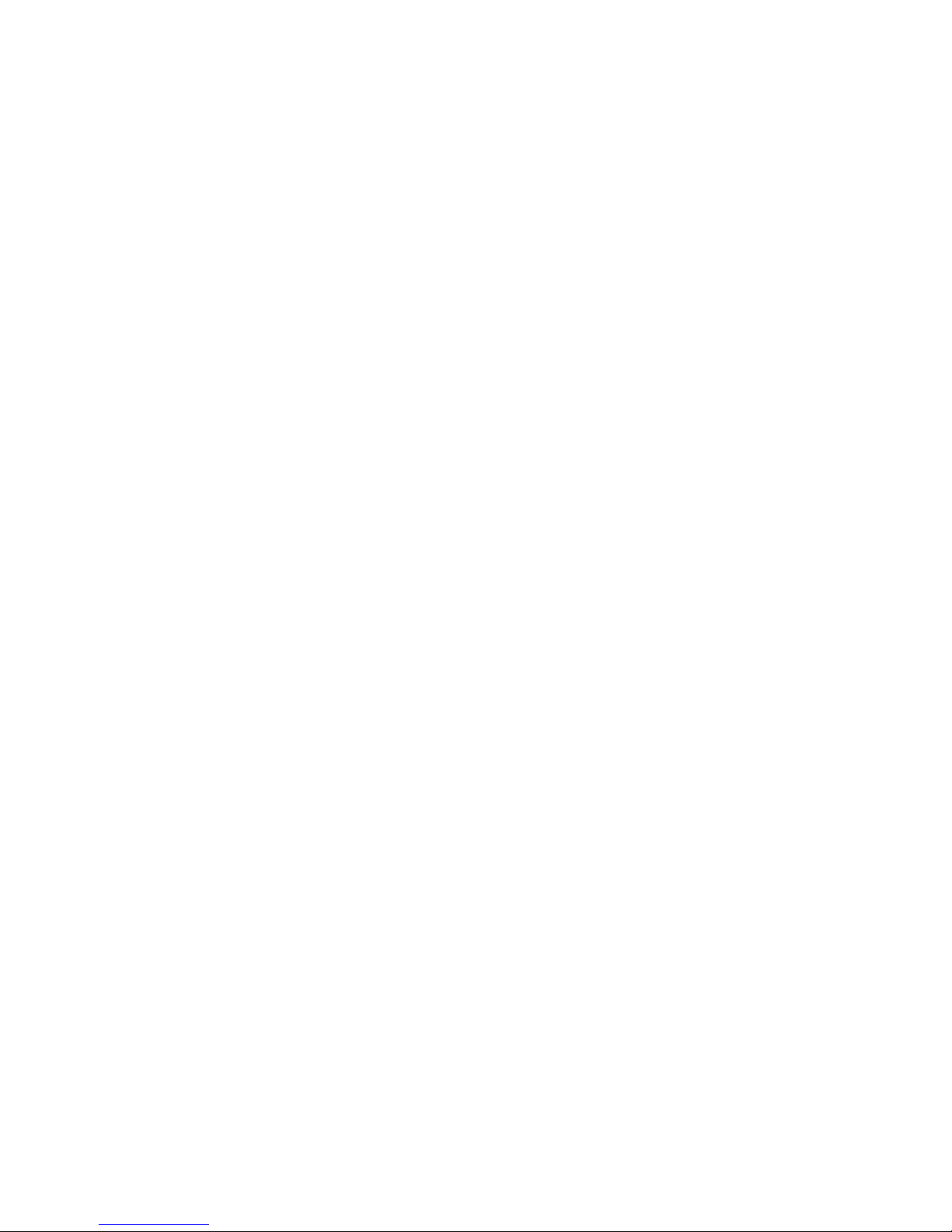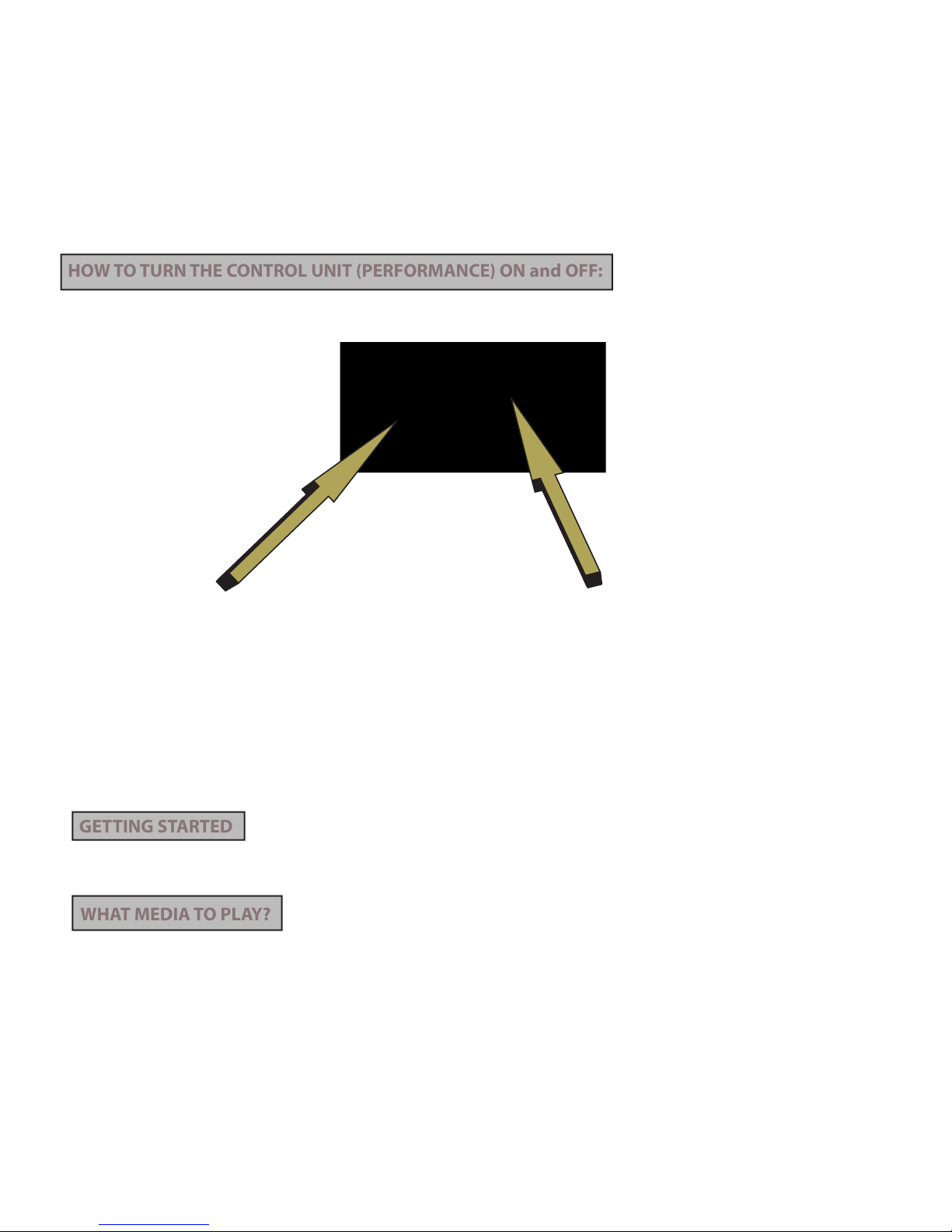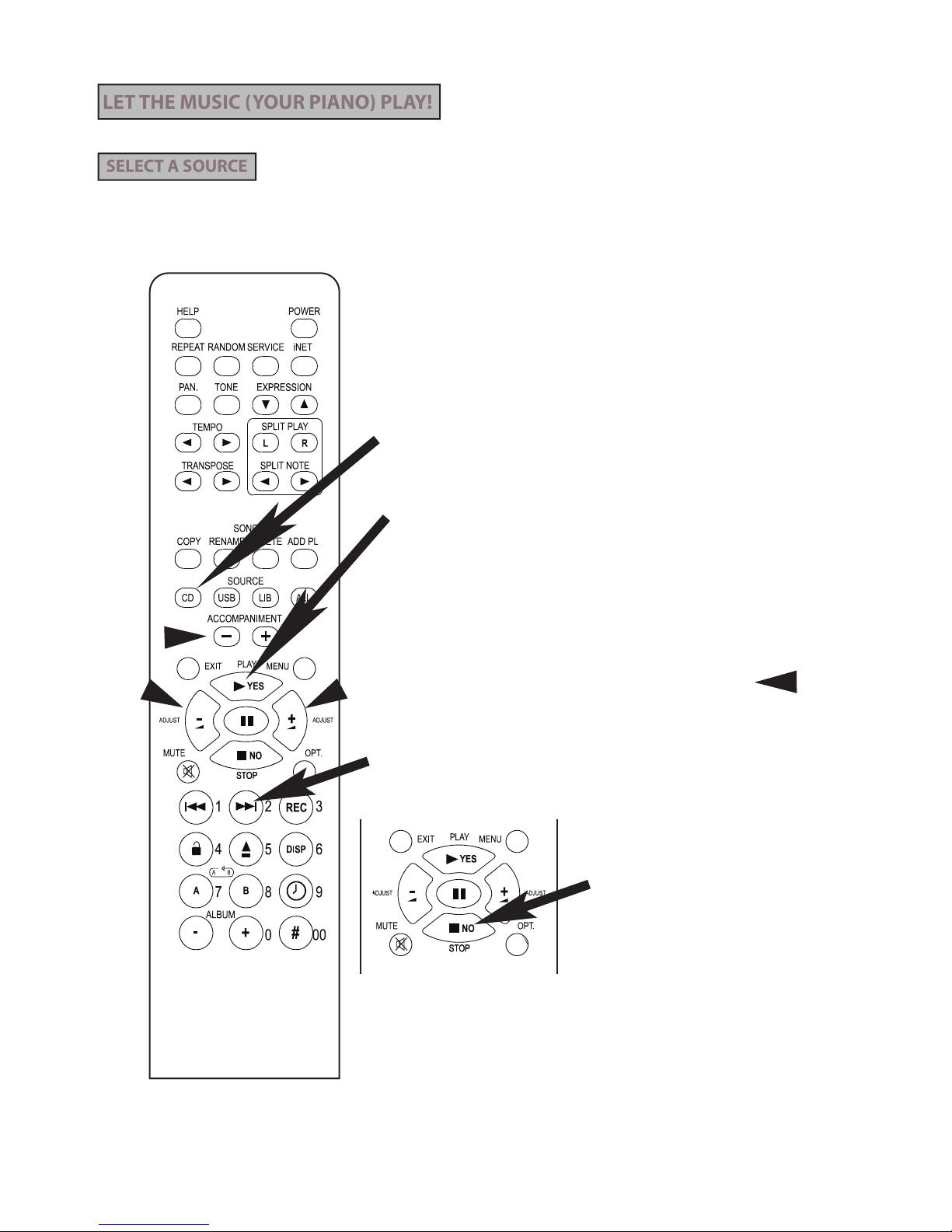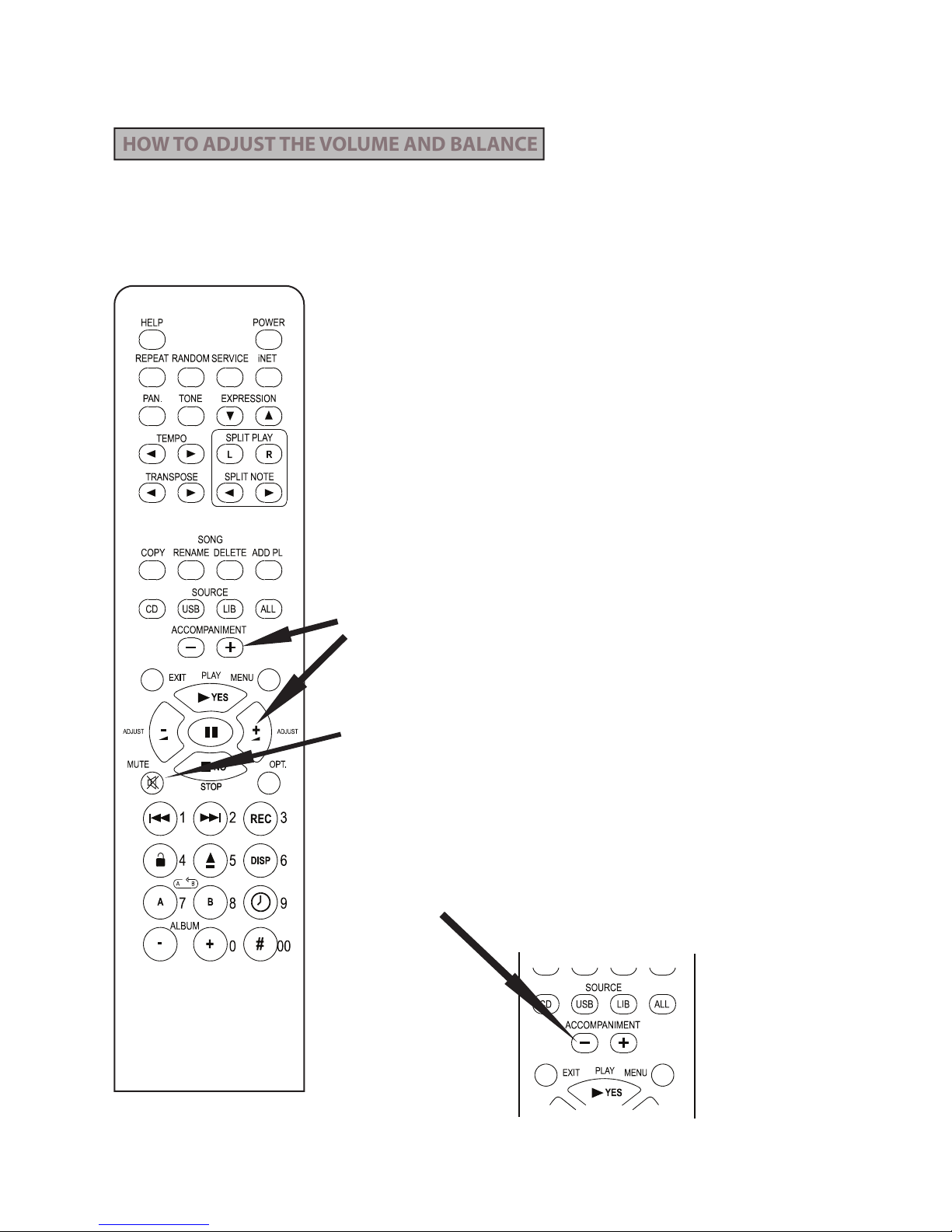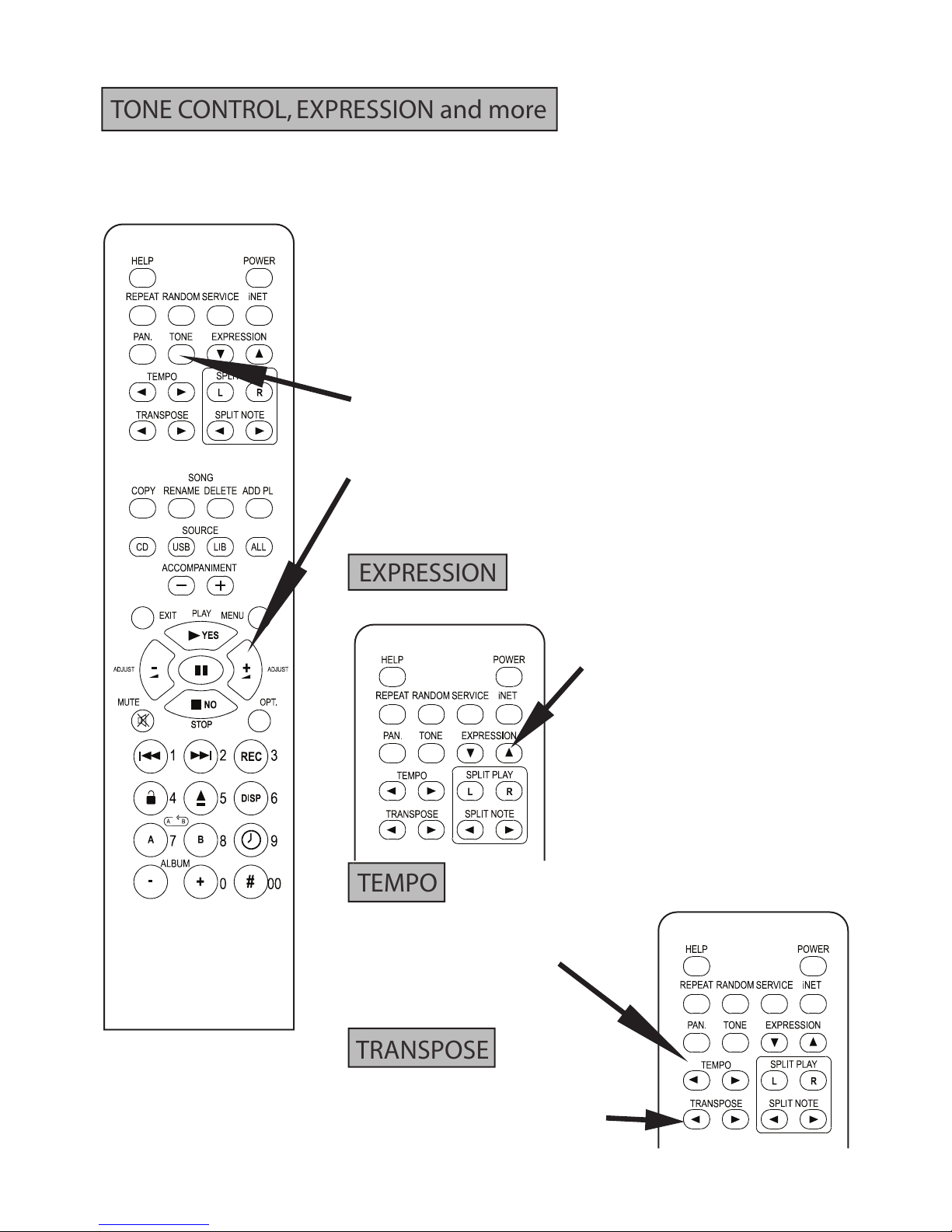CM plays your piano just like a pianist does. As keys are moving,
the hammers are striking the strings with variable force (expression).The
orchestral accompaniment is typically amplified by powered speakers
under the piano. There are different brands of speakers used and
performance and sound will vary accordingly. Recordings also represent a
wide spectrum of sound especially in tone (treble, mid-range, and bass). In
addition to the Balance control between the piano and the accompani-
ment, CM also offers tone control, so you can adjust Treble and
Bass to your liking.
When first pressing the TONE button, the display shows Tx (x is the
current boost or cut level of the Treble setting). To change the
Treble setting use the ADJUST + - buttons.
When the TONE button is pressed the second time, the display
shows Bx (x is the current boost or cut level for the Bass level).
Use the ADJUST button to change the bass setting.
The Treble and Bass corrections of the digital accompaniment range
from -18 to +18 dB.
Performance plays multiple CD and other
media formats.The piano expression level
varies from different software manufac-
turers.The EXPRESSION buttons allows
selection of SOFT, MEDIUM, or DEEP
expressions. Deep is probably the best for
classical piano music, soft if very quiet
playback is desired, and medium for pop,
jazz, and easy listening music.
TEMPO buttons can
change the playback
tempo by + - 50% of some
playback formats such as
MIDI .
It is possible to transpose
some playback formats by
+ - 2 octaves
TONE CONTROL, EXPRESSION and more
EXPRESSION
TEMPO
TRANSPOSE
7
Concert Master