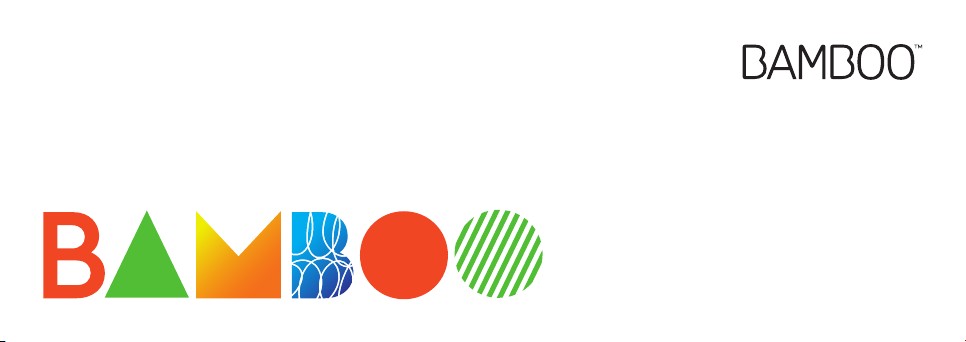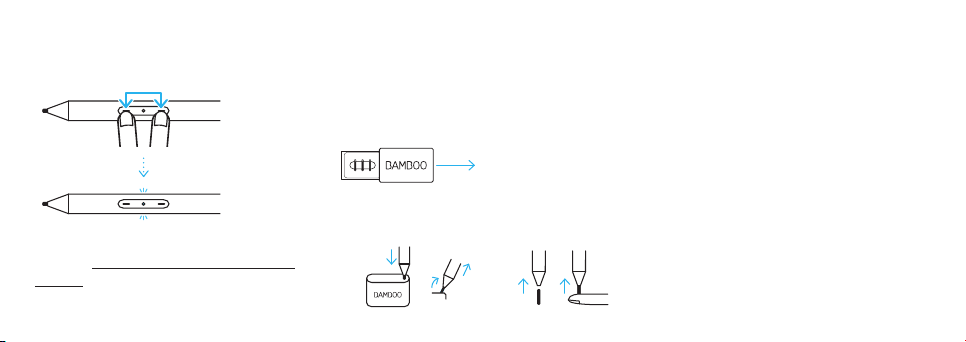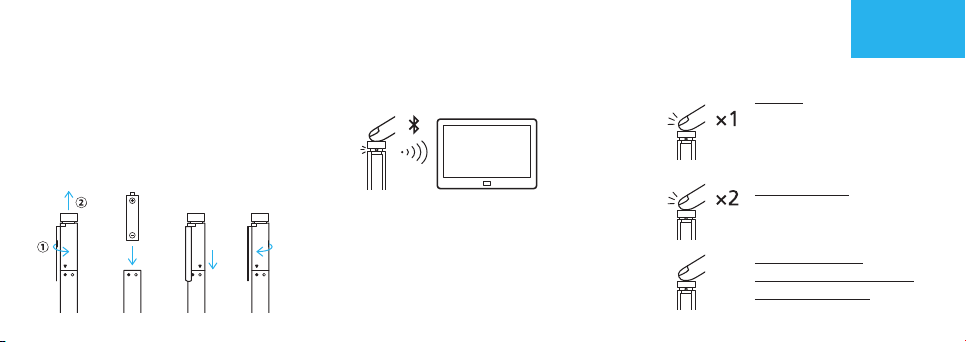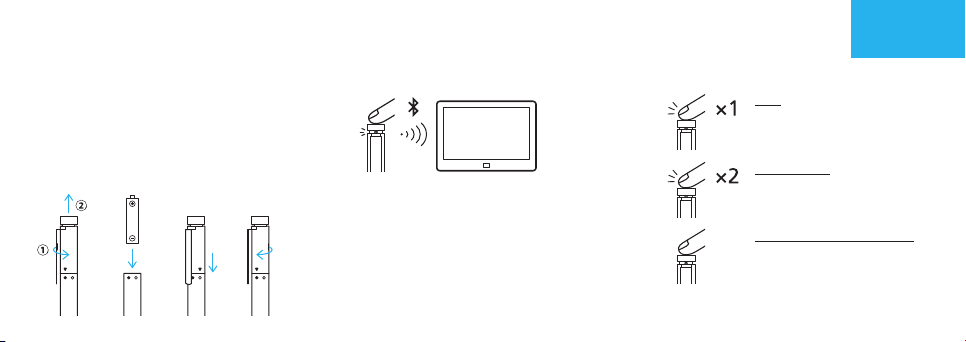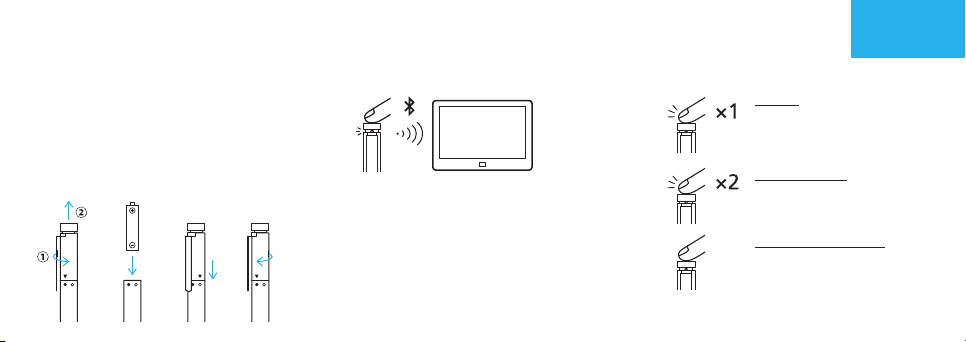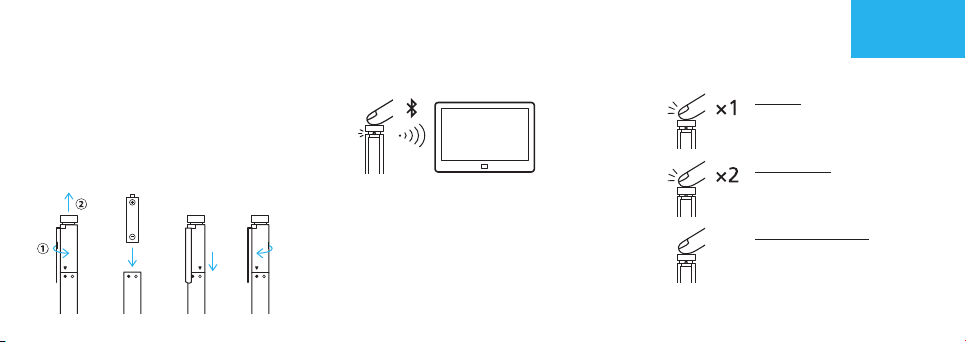5. Ändern der Kompatibilitätseinstellung
Sollte der Stylus auf deinem Gerät nicht
funktionieren, halte beide Seiten der Taste
gleichzeitig 2 Sekunden lang gedrückt, um
die Einstellung zu ändern.
Bamboo Stiftspitzen-Kit
Wird mit 3 verschiedenen Typen geliefert.
Von links nach rechts:
weich (Schwarz), mittel (Grau), fest (Schwarz)
Erfahren Sie mehr auf wacom.com
• Bestätigen Sie, dass Ihr Stylus-Treiber auf
dem neuesten Stand ist. Besuchen Sie:
www.wacom.com/inkgo
• Informationen zum technischen
Kundendienst und zur Produktregistrierung
finden Sie auf wacom.com unter „Support“.
• Um Ersatzstiftspitzen, Bamboo
Stiftspitzen-Kit (ACK42416), zu
bestellen, besuchen Sie wacom.com und
klicken sie auf „Store“.
• Mobile Lösungen für Ihren Stylus: Die
Bamboo Paper App und der Cloud-
Service Inkspace. Weitere Tools finden
Sie auf dem Wacom Marketplace.
Auswechseln der Stiftspitzen
Drücken Sie sanft nach oben, um
sicherzustellen, dass die Ersatzspitze
richtig sitzt.
Zum Öffnen schieben
2 Sekunden lang
drücken
GarnetQSGEN.indd5GarnetQSGEN.indd5 2018/05/2811:25:032018/05/2811:25:03