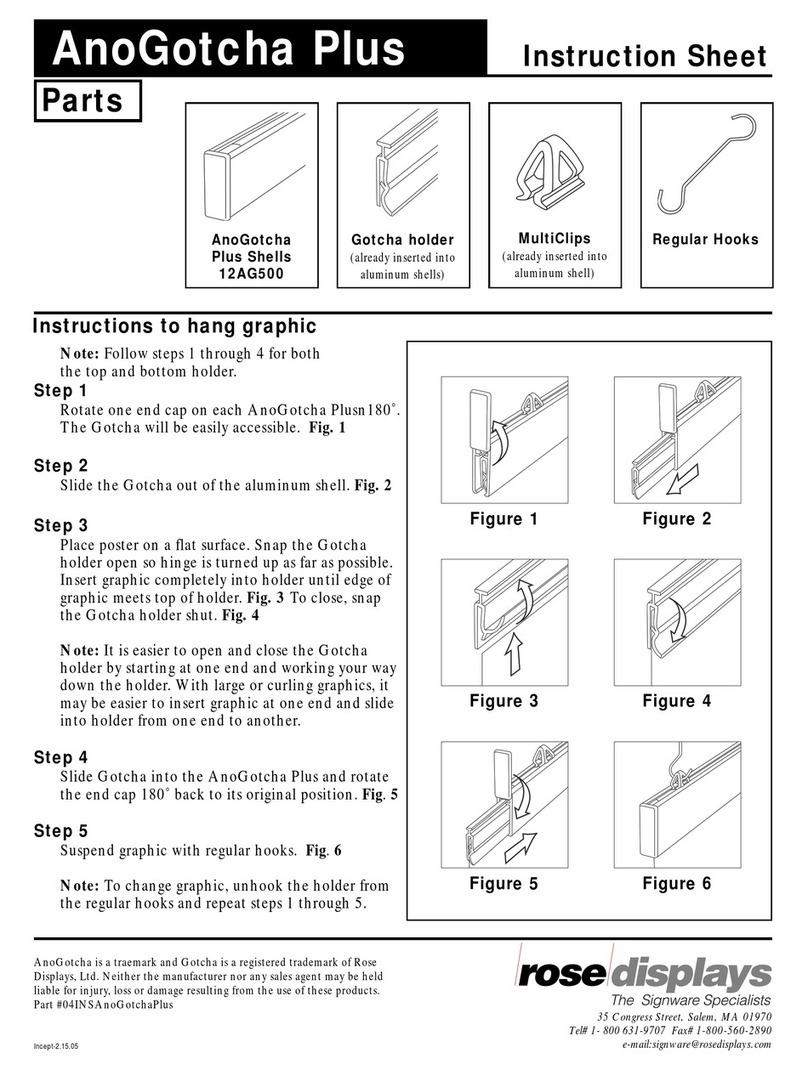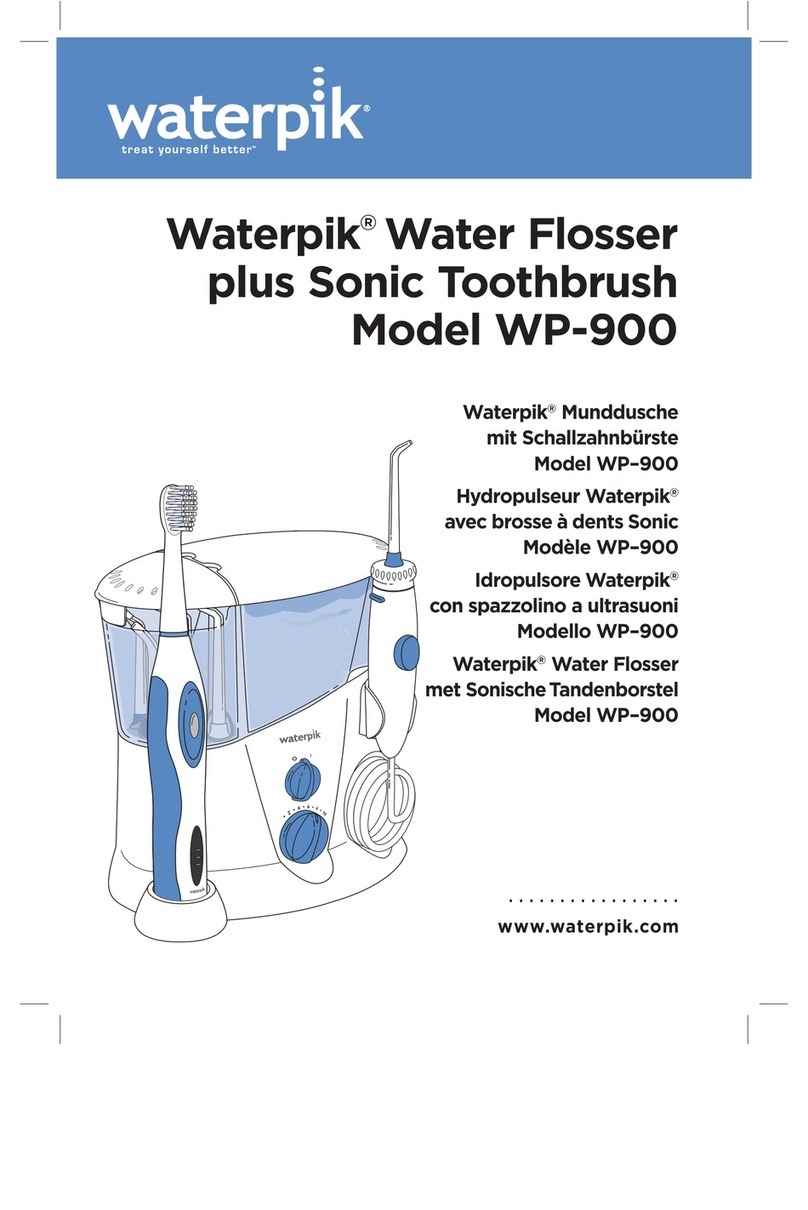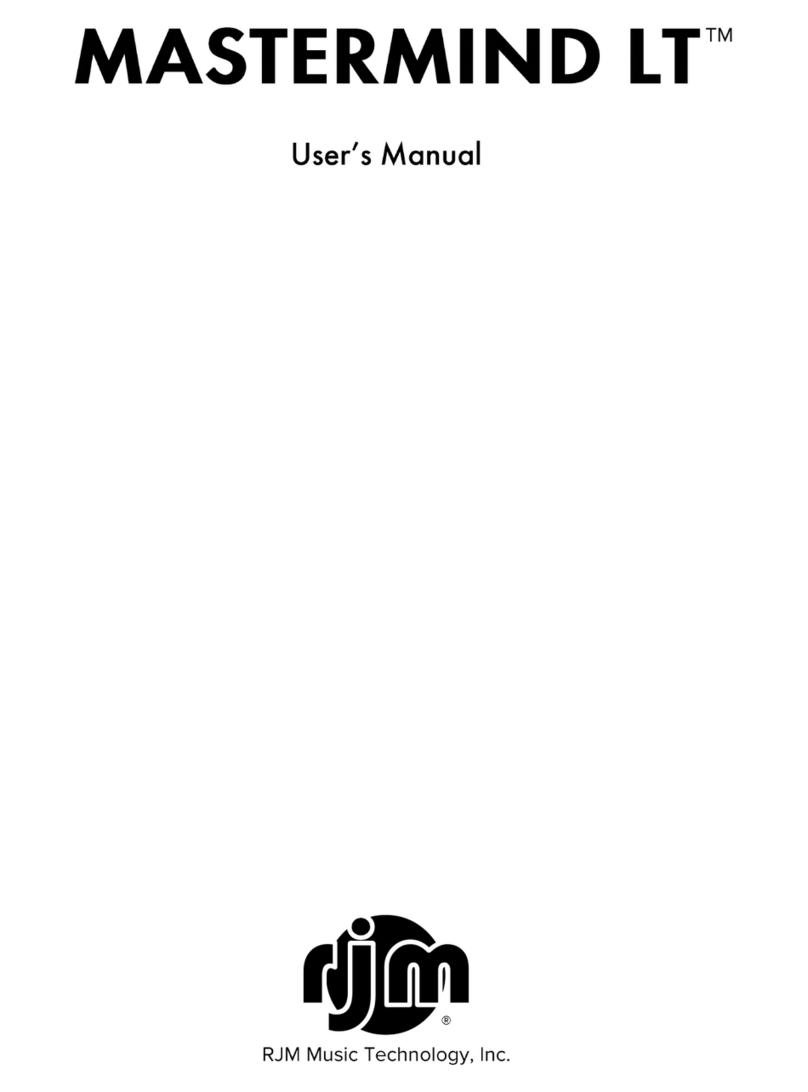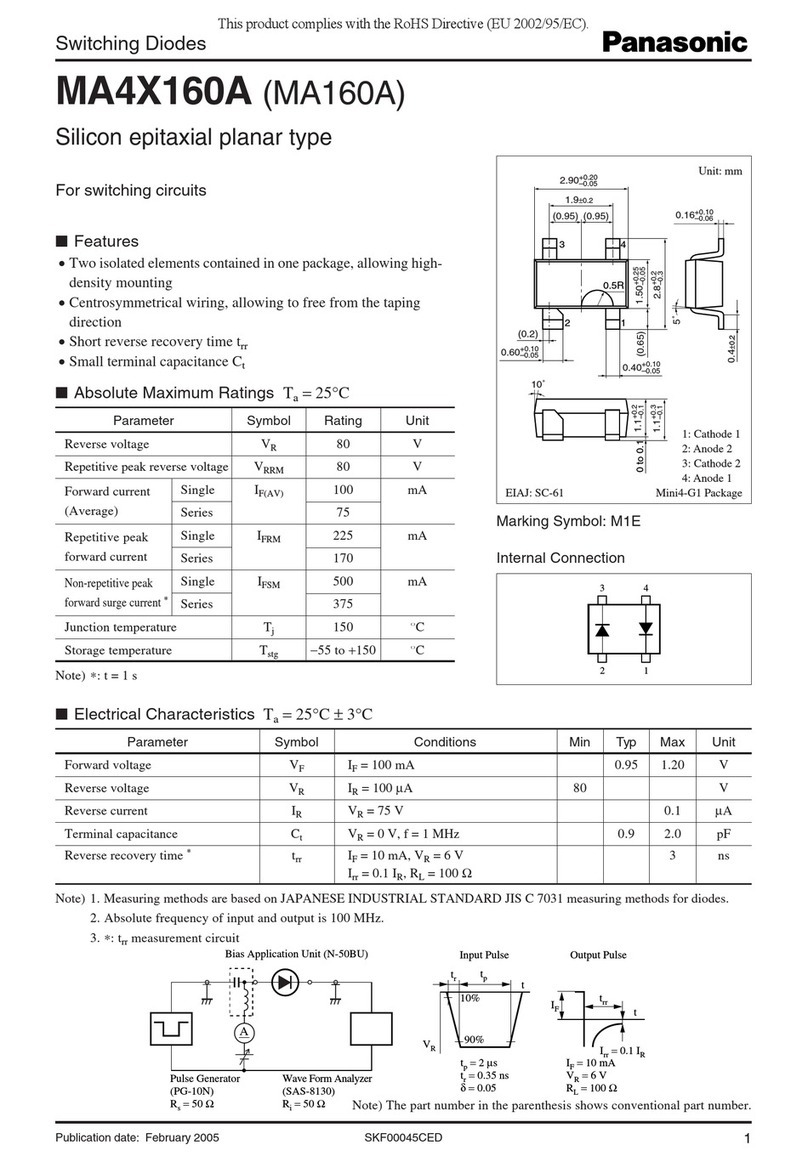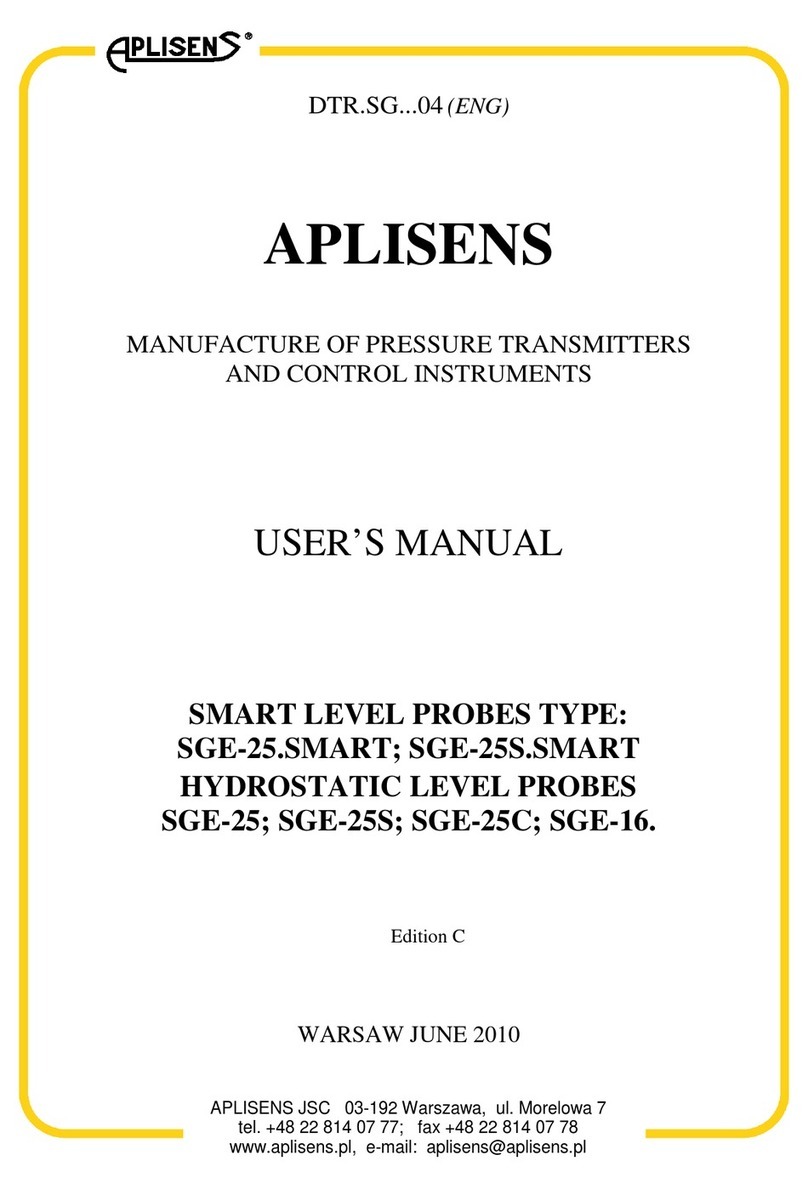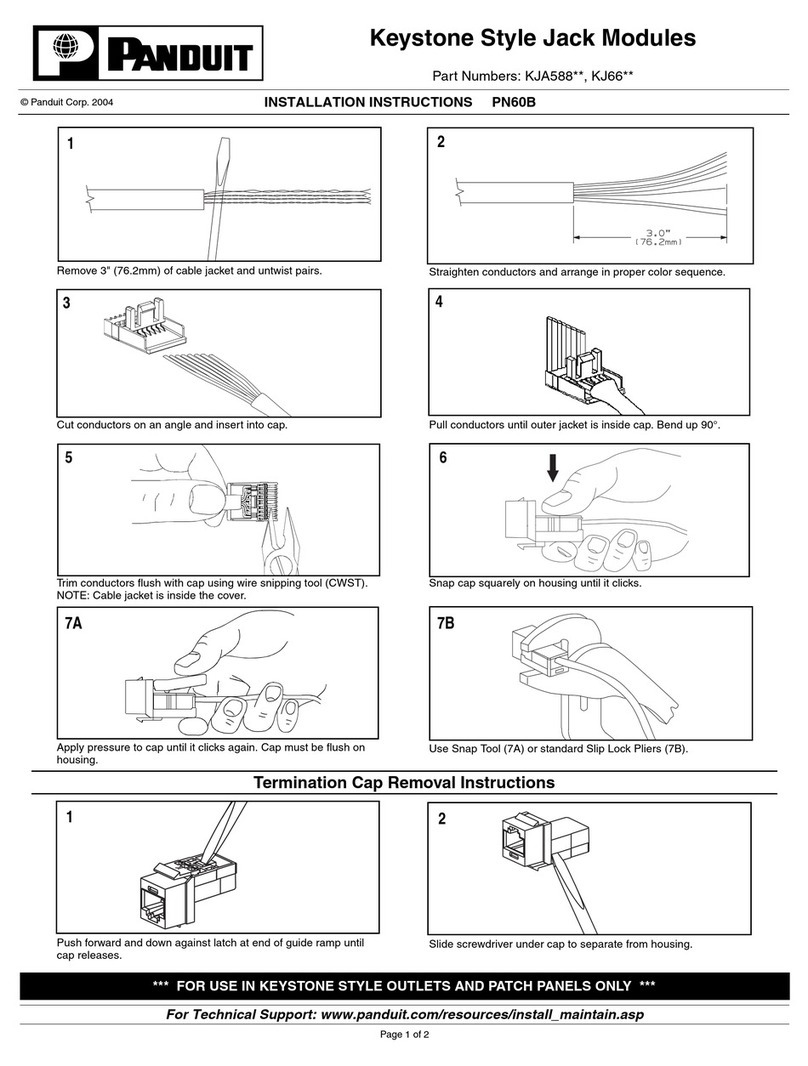B&H DV720P User manual

Version 3.1
PEN WITH HD VIDEO
SKU: DV720P
THANK YOU FOR PURCHASING THE PEN WITH HD VIDEO
Please read this manual before operating the Pen with HD Video and
keep it handy.
Our line of covert pen DVRs are not just for spies. Psychological research
shows that students will forget 20% of their lectures within hours. This
doesn't just apply to students, but to people attending conferences,
business meetings, and presentations. Taking notes with this fully
functional pen will help you remember important highlights and pay
attention, and the hidden DVR will give your memory that extra boost by
allowing you to replay the high fidelity audio and video recording later in
the week.
This product records high definition 720P resolution video for 2 hours on
a full charge. This unit switches easily between photography mode and
live video mode, and starts and stops with a single touch. Files are stored
to the pen’s 4GB or 8GB of storage (depending on the model you
purchased) and are easily accessible by connecting to the PC using the
included USB cable.
Your purchase should include:
1 x HD Video Pen
1 x USB cable
1 x Instruction Booklet

Version 3.1
GET FAMILIAR WITH YOUR PEN WITH HD VIDEO
Figure 1: Pen top unscrews from pen bottom
Figure 2: Pen Bottom
Figure 3: Pen Bottom
Figure 4: Power / Record Button located on pen bottom
MicroSD
Card Slot
Mode
Switch
Lens
Left Position: On/Off/Video
Right Position: On/Off/Photo
Power/ Record
Button
USB
Contacts

Version 3.1
OPERATING THE PEN WITH HD VIDEO
HOW TO CHARGE THE HD VIDEO PEN
Using an A/C Charger
1. Plug an A/C adapter into a power source such as an outlet.
2. If the red A/C light is on, then power is being fed to the adapter.
If the red light is not on, try a different outlet.
3. Connect the USB charging cable to the A/C adapter.
4. Make sure the pen is turned off.
5. Connect the USB charging cable to the camcorder pen.
The Indicator Light will flash orange while charging.
When the Indicator Light is solid orange, the pen is fully
charged.
Using Your PC
1. Plug the USB charging cable into your laptop or desktop PC.
2. Make sure the pen is turned off.
3. Connect the USB charging cable to the camcorder pen.
The Indicator Light will flash yellow while charging.
When the Indicator Light is solid orange, the pen is fully
charged.
HOW TO TURN THE HD VIDEO PEN ON
1. Insert a MicroSD card, if not already present.
2. Place the mode switch in the left position (position with the white
box outline).
3. Press and hold the Power Button for about 2 seconds.
The Indicator Light will turn blue and orange while booting
then solid orange.
oThe pen is in standby mode.
HELPFUL TIP: The pen will power itself off after 3 minutes of idle time.
HOW TO RECORD VIDEO
1. Insert a MicroSD card.
2. Place the mode switch in the left (Photograph/Recording)
position.
3. Put the pen into standby mode.
4. To record in continuous recording video mode, press the button 1
time.
A solid blue light will indicate that the pen is now
recording.
5. To record in motion activation mode, press the button until the
orange light turns off (1-2 seconds).
A flashing blue light will indicate that the pen is now
recording in motion activation mode.
oWhen activated, video will be recorded for 2
minutes. If no motion is detected, the pen will
pause recording, and resume when motion is
detected again.
6. To stop recording and power off the pen, press and hold the
button for 2 seconds. The indicator light will turn on, then turn
off. You video has been saved and the pen has been turned off.
HOW TO TAKE PHOTOGRAPHS
1. Insert a MicroSD card.
2. Place the mode switch in the right position.
3. Press and hold the Power Button.
The Indicator Light will turn blue/orange.
oThe pen is initializing.
The Indicator Light will start blinking yellow.
oThe pen is in photography mode.
4. Push the Record Button once.
The Indicator Light will blink blue once.
The pen has taken a photograph.
HOW TO TURN THE HD VIDEO PEN OFF WHEN IN STANDBY
1. While in standby mode, press and hold the button for 2 seconds,
and the indicator light will flash amber.
2. When you release, it will blink blue.

Version 3.1
3. Press and hold the button for 2 more seconds. The lights will flash
several times and turn out. The device is now off.
HOW TO SET THE TIME AND DATE STAMP
1. Plug the pen into your PC using the USB cable.
2. Locate “Removable Disk” inside the (My) Computer folder.
Go to Start > Computer > Removable Disk
3. Open the Removable Disk drive.
4. Open the “time” text document.
5. Revise the current date in Year-Month-Day format.
6. Revise the current time in hour:minutes:seconds military format.
Example: 2015-05-25 14:55:00
7. Save the text document.
8. Unplug the pen from your computer.
HOW TO RETRIEVE FILES TO PC
1. Plug the device into your PC using the USB data transfer cable.
2. Locate “Removable Disk” inside the (My) Computer folder.
AutoPlay Removable Disk > Open folder to view files
Or...
Go to Start > Computer > Removable Disk
1. Open the PHOTO folder to view your photos.
2. Open the VIDEO folder to view your photos.
3. Double click on the file you want to view.
VLC Player is recommended for watching videos.

Version 3.1
TROUBLESHOOTING
THE DEVICE WON’T TURN ON
Charge the device for at least 4 hours before the first use.
Make sure the charging cable is securely inserted into the device
and into the power source.
THE DEVICE ISN’T CHARGING
Replace the charging cable.
If you are charging through a wall power source, you may need to
charge through the computer. The A/C adapter might be bad.
THE BLUE/ORANGE LIGHT BLINKS 6 TIMES AND THEN TURNS
OFF WHEN I POWER ON THE PEN
You need to insert a MicroSD card into the pen.
Ensure the MicroSD card is pushed in all the way.
THE BLUE/ORANGE LIGHT FLASHES 5 TIMES AND THEN THE PEN
IS TURNING OFF
The battery life is running low.
oCharge the battery.
THE BLUE/ORANGE LIGHT FLASHES 9 TIMES AND THEN THE PEN
TURNS OFF
The MicroSD card is full.
oCut and paste files off the card into your computer.
oSwap the current MicroSD card for another one.
If you are using a Mac computer, you must empty the Trash can
after you delete a file from the device. Failing to do so will create
hidden file that the pen cannot recognize and will therefore fill up
the storage. If your storage is already full, you will need to
reformat the SD card using a FAT32 files system. Consult your OS’s
documentation for the proper reformatting steps.
MY COMPUTER DOESN’T RECOGNIZE THE DEVICE
Unplug the device from your PC and reboot the device.
Unplug the device from your PC and reboot your PC.
Try using another USB slot on your PC.
Replace the USB cable.
THE SOUND OR VIDEO IS UNCLEAR
The device needs charging.
OTHER PROBLEMS
Call our technical support at 770-694-6923
SPECIFICATIONS
Video Resolution
1280*720
Video Format
AVI
Frames per Second
30
Recording Time
2 H ours
Motion Detection
No
Photo Resolution
2560*1440
Photo Format
JPEG
Water Resistant
No
Battery Life
2 hours
Type of Memory
MicroSD Card
Max. Memory
32GB
Recording Capacity
~1GB every 40 minutes
Player Software
VLC recommended
USB Interface
4 pin USB
Operating System
Windows XP –Windows 8.1
Mac OS
Table of contents