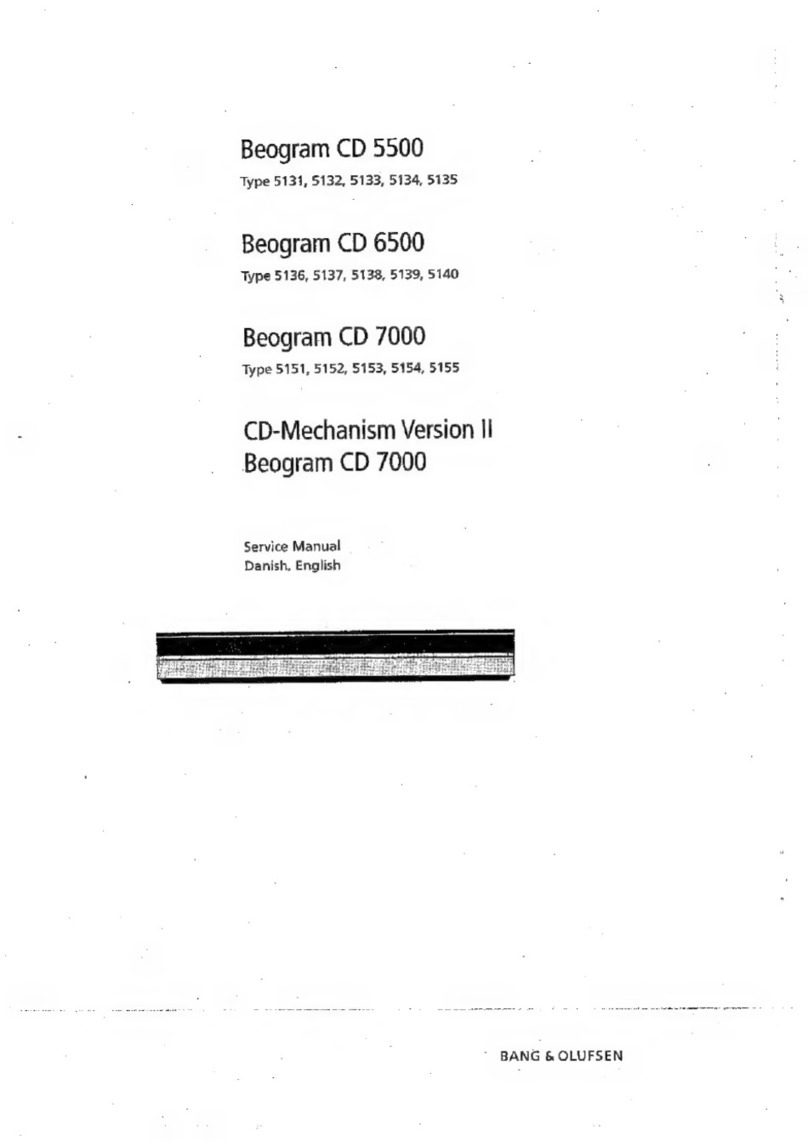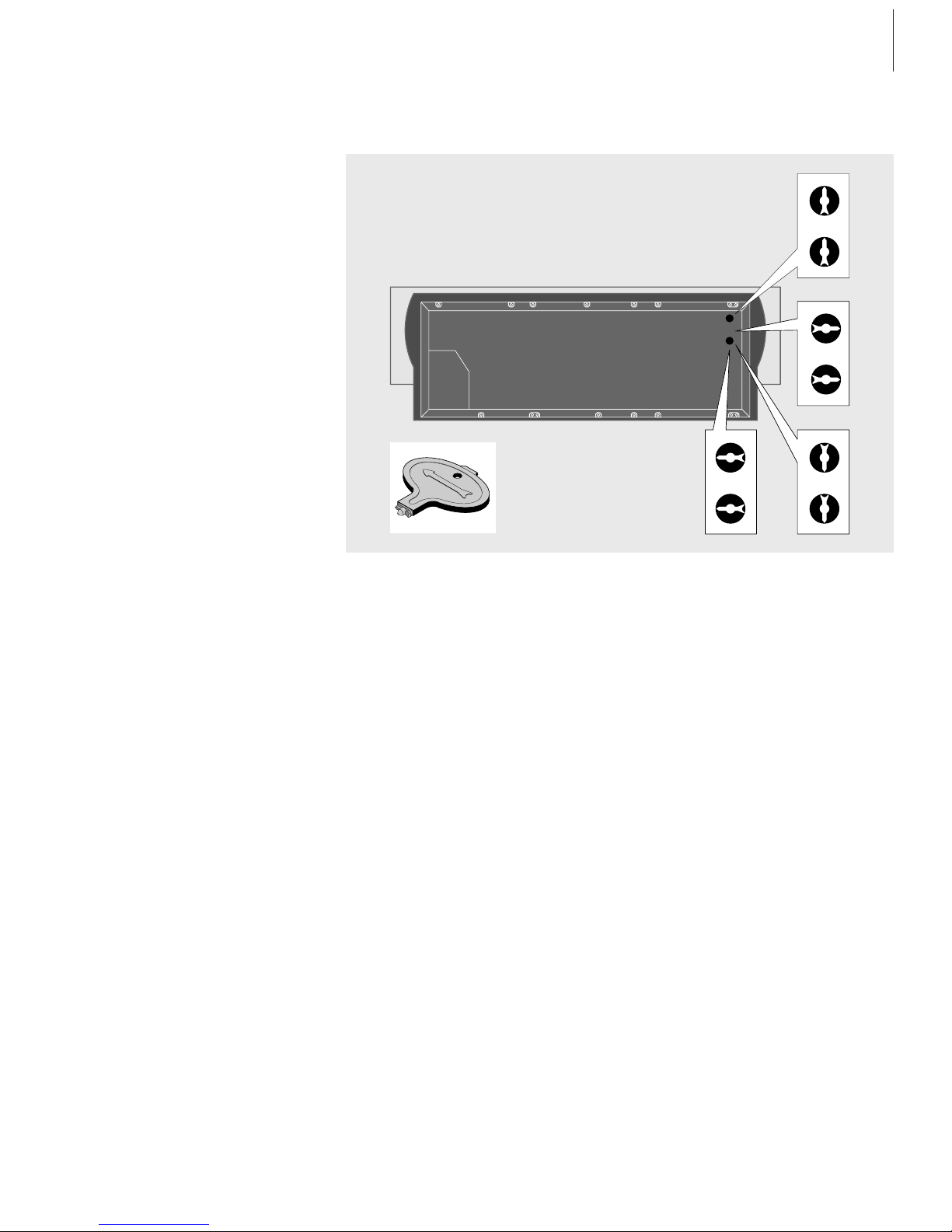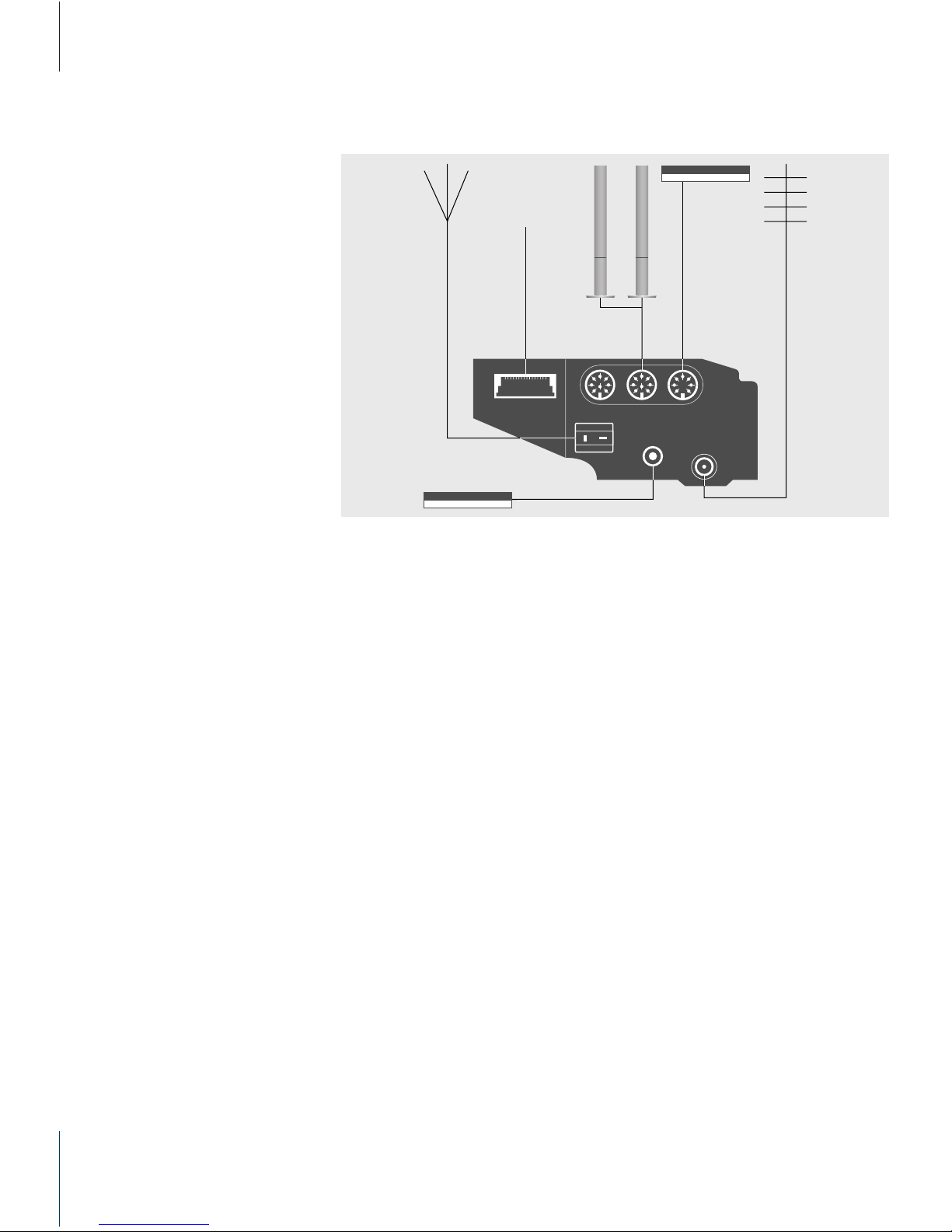6
We recommend that you follow this
procedure when you set up your
BeoSound 9000:
– Place the BeoSound 9000 where
you want to use it.
– If you wish to mount
BeoSound 9000 on a wall bracket
or floor stand accessory, then
assemble the accessory according
to the folder enclosed with it.
– Set up your loudspeakers (or, if the
BeoSound 9000 is to be used in a
Bang & Olufsen AV system, set up
this system) following the
procedures described in the guides
enclosed with these products.
– Connect all cables to their sockets
on the rear panel of the
BeoSound 9000 – remember not
to connect it to the mains yet!
– Arrange the cables in the cable
cover grooves and attach the cover
to the rear of the BeoSound.
– Connect BeoSound 9000 to the
mains.
Cautions
■Make sure that the BeoSound 9000 is set
up, placed and connected, in accordance with
the instructions in this guide.
■The BeoSound 9000 is designed for indoor
use in dry, domestic environments only, and
for use within a temperature range of 10–40° C
(50–105° F).
■Avoid placing the BeoSound 9000 in direct
sunlight or direct artificial light (e.g. a
spotlight), or near objects generating
electrical noise (e.g. dimmers), as this will
reduce the sensitivity of the remote control
receiver.
■Place the BeoSound 9000 so that
ventilation will not be impeded, and
remember to leave enough space above or in
front of the BeoSound 9000 for the glass
door to open, and to facilitate close-up
operation.
■If you are going to hang the
BeoSound 9000 on the wall, always use the
correct size and type of screws and wall plugs
to support the weight of the BeoSound 9000
(depending on the material and the
construction of the wall). If in doubt, consult
your Bang & Olufsen retailer.
■Light partition walls are often constructed
of gypsum panels – known as drywall or wall
board – secured to vertical studs. Gypsum is
not a satisfactory material to support the
weight of the BeoSound 9000!
■If you wish to hang your BeoSound 9000 on
a gypsum wall, using one of the brackets, we
recommend that at least one mounting screw
be a lag screw, which is screwed securely into
a vertical wall stud.
■If you wish to hang BeoSound 9000 on the
wall we recommend that you conceal the
cables using the optional Cable Covers, as
shown on the opposite page.
■When you are lifting the BeoSound 9000
out of the box we recommend that you, in
order to avoid fingermarks on the surfaces,
use the two foam packing shells placed at
each end of the BeoSound 9000.
Before you start…